Prerequisites
A functional test is submitted. For more information, see Submit a test.
The Mobile Testing console page is displayed. For more information, see Go to the Mobile Testing console page.
Procedure
Step 1: In the left-side navigation pane of the Mobile Testing console, choose Testing Products > Functional Testing.
Step 2: Select the Android app that is submitted for testing from the app drop-down list. By default, the Overview tab appears.
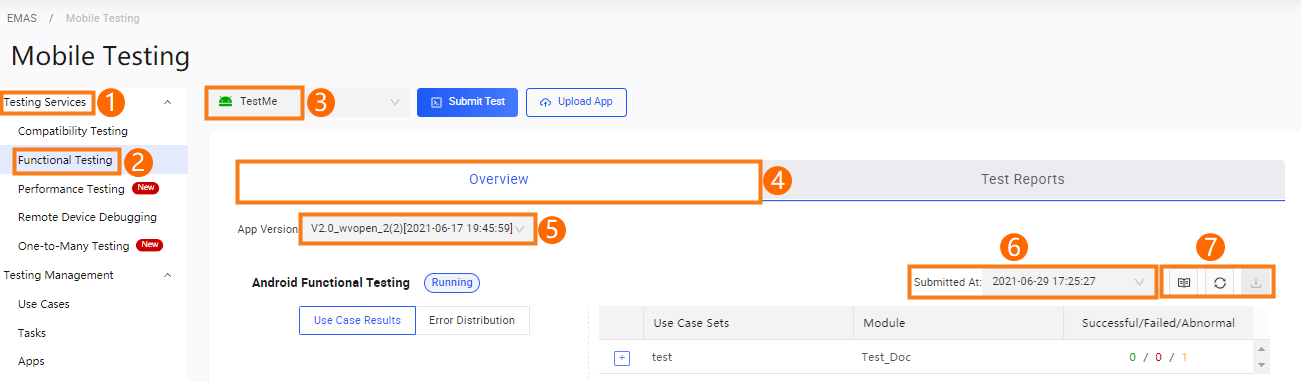
Step 3: On the Overview tab, perform the following operations:
Select an app version from the App Version drop-down list.
Select a test submission time from the Submitted At drop-down list. By default, the submission time of the latest test is selected.
View the test overview information displayed based on the specified app, version, and submission time. For more information, see Overview tab description.
Step 4: Click the View Report icon to go to the details page of the specified test. For more information, see Check test report details.
Step 5: If the test status is Running, click the Refresh icon to manually refresh the Overview tab and view the latest information.
Step 6: Click the Download Report icon to download the test report of the specified test.
If the status of the current test is Running, the Download Report icon is dimmed and cannot be clicked.
Overview description
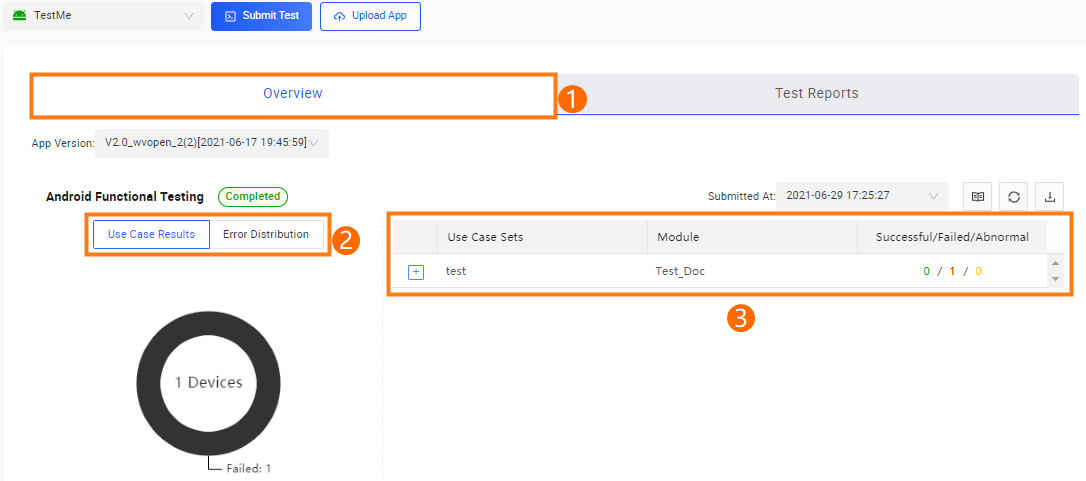
The following table describes key items displayed on the Overview tab of an Android functional test.
Item | Description |
|---|---|
Test Status | Shows the status of the current test. The test status can be Running or Completed. |
Use Case Results | Shows the numbers and the proportions of devices that are in the Running, Failed, Canceled, or Not Executed state in the current use case. |
Error Distribution | Shows the error types, number of affected devices, and proportions of errors in the current test. |
Test Results | Shows the test results of the app based on each test device. |