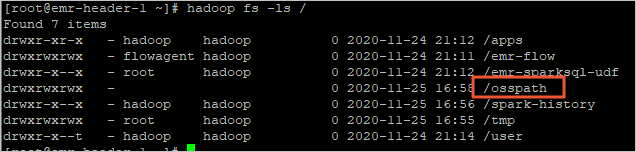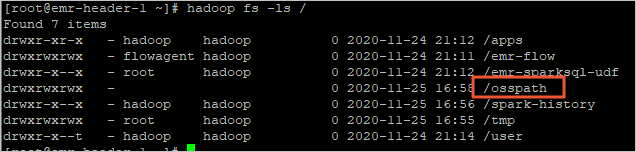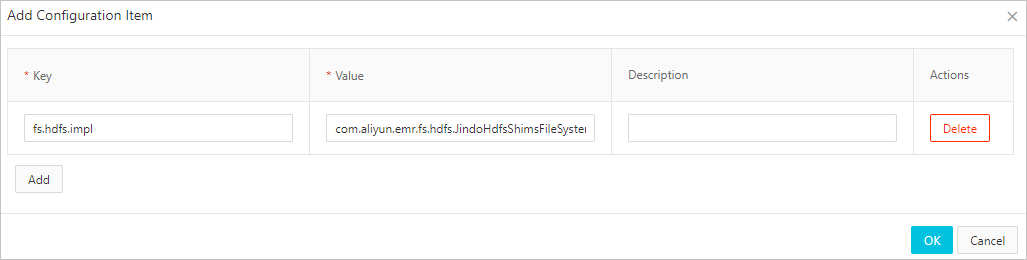In SmartData 3.1.X, you can change the HDFS client path for the Jindo system. This way, you do not need to change the path when you migrate cluster data. For example, after you change the HDFS client path for the Jindo system to an Object Storage Service (OSS) path, you can access the data that you migrated from HDFS to OSS. You do not need to change the data storage path that is defined in the business logic.
Limits
This feature is supported only in Hadoop 2.x.
Enable the path change feature
Change the HDFS client path for the Jindo system
Example
For an HA cluster, you can access data that is stored in oss://jindo-bucket/<testpath> instead of hdfs://emr-cluster/osspath after you add the parameters on the smartdata-site tab. The following table describes the parameters.
| Parameter | Value |
|---|---|
| fs.jindo.shim.path-rewrite.testrule.source | hdfs://emr-cluster/osspath |
| fs.jindo.shim.path-rewrite.testrule.target | oss://jindo-bucket/<testpath> |
To view the path change, you can log on to the master node of your EMR cluster in
SSH mode and run the following command:
hadoop fs -ls /The following output shows that osspath is mounted on the root directory.