Overview
Blacklists and whitelists are used to intervene in the candidate search queries of drop-down suggestions, top searches, and hints. Search queries that contain keywords in a blacklist do not appear in the candidate search queries. If a search query in a whitelist meets the recommendation condition, the search query preferentially appears in the candidate search queries.
If specific recommended results that appear in the candidate search queries do not meet your business requirements, you can add the keywords to a blacklist to block these results. If specific quality search queries are not recommended or rank low, you can add them to a whitelist to achieve manual intervention.
OpenSearch allows you to use blacklists and whitelists to intervene in the candidate search queries of drop-down suggestions, top searches, and hints.
Procedure
To preferentially display or block specific candidate search queries for your business, perform the following steps:
1. Create an intervention dictionary: Log on to the OpenSearch console. In the left-side navigation pane, choose Search Algorithm Center > Search Guidance. On the Drop-down Suggestions page, click Blacklists and Whitelists in the left-side pane. On the Blacklists and Whitelists page, click Create.
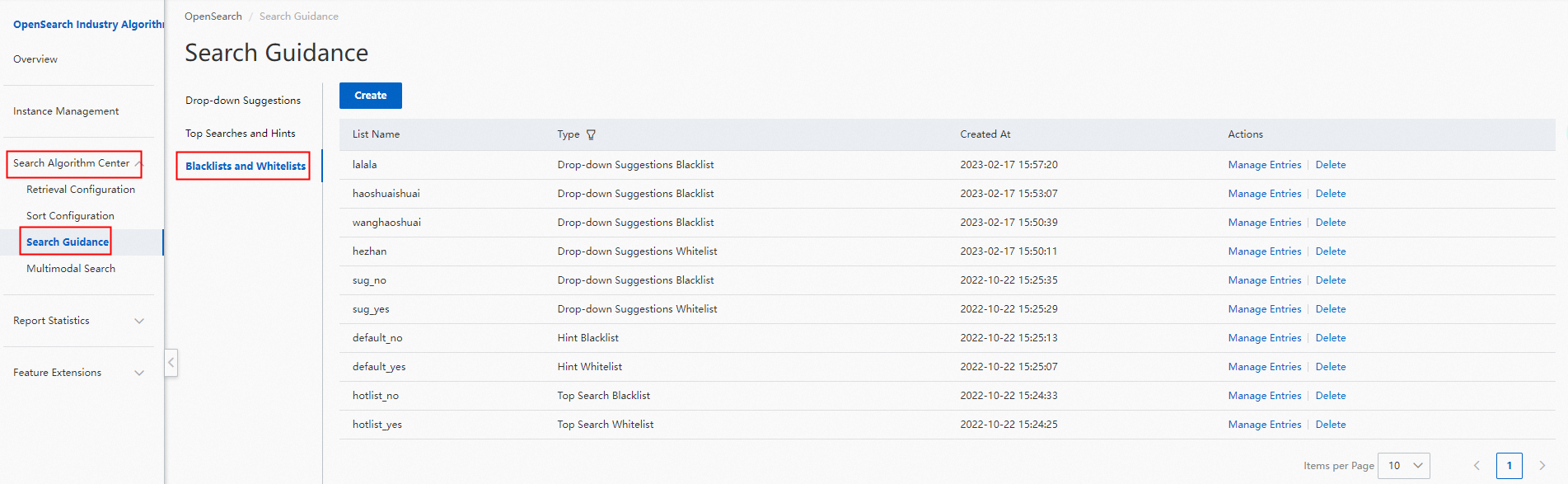
2. In the Create Whitelist or Blacklist panel, enter a name in the Name field, select Drop-down Suggestions Whitelist or Drop-down Suggestions Blacklist from the Type drop-down list, and then click Save.
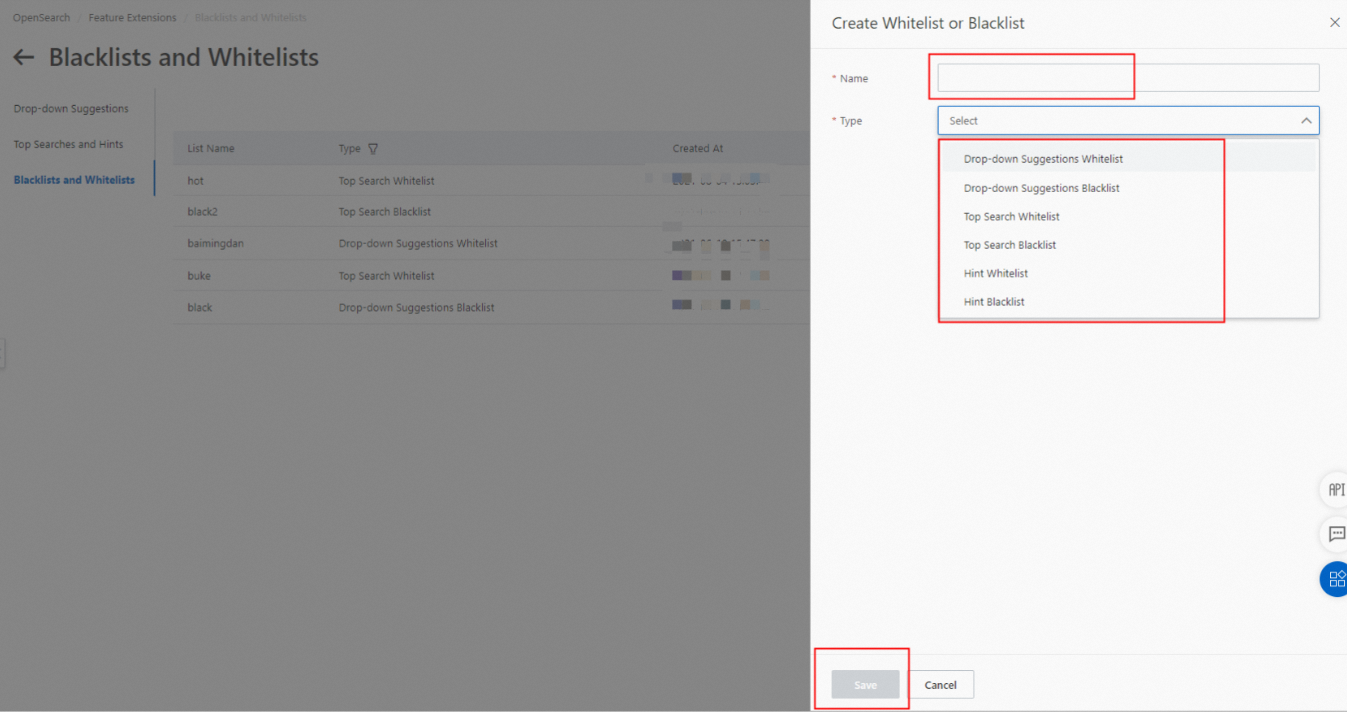
3. On the Blacklists and Whitelists page, find the created intervention dictionary and click Manage Entries in the Actions column.
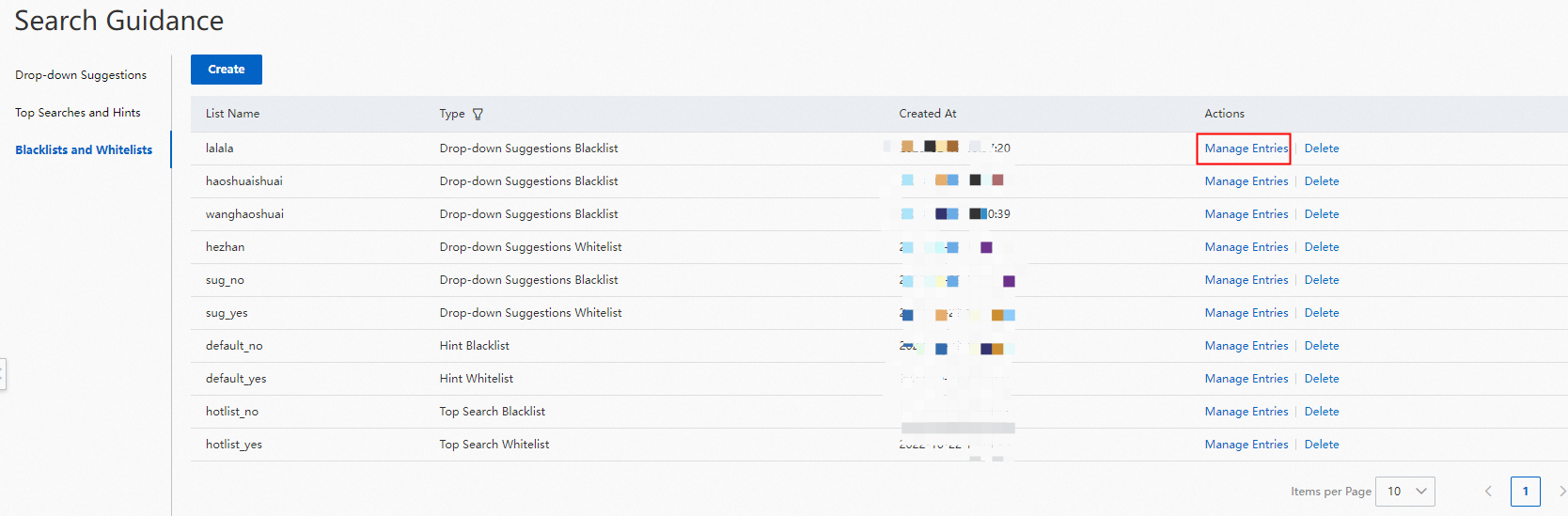
Add an intervention entry.

4. Add the configured intervention dictionary to a drop-down suggestion model.
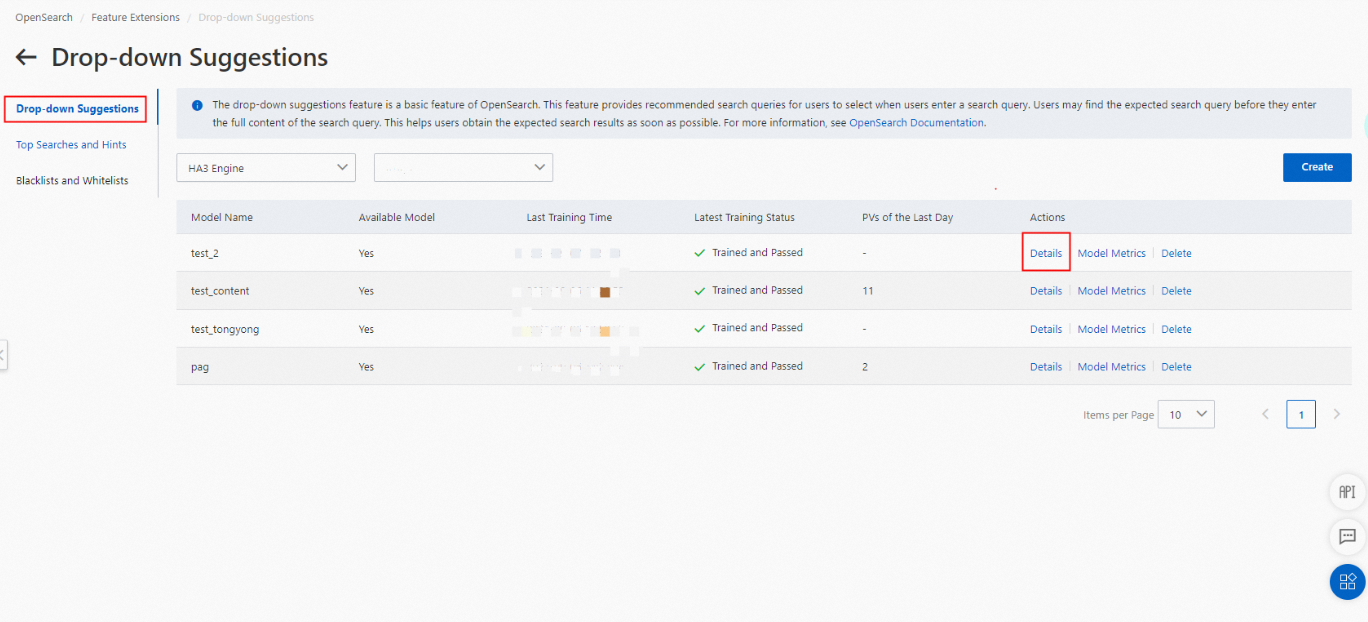
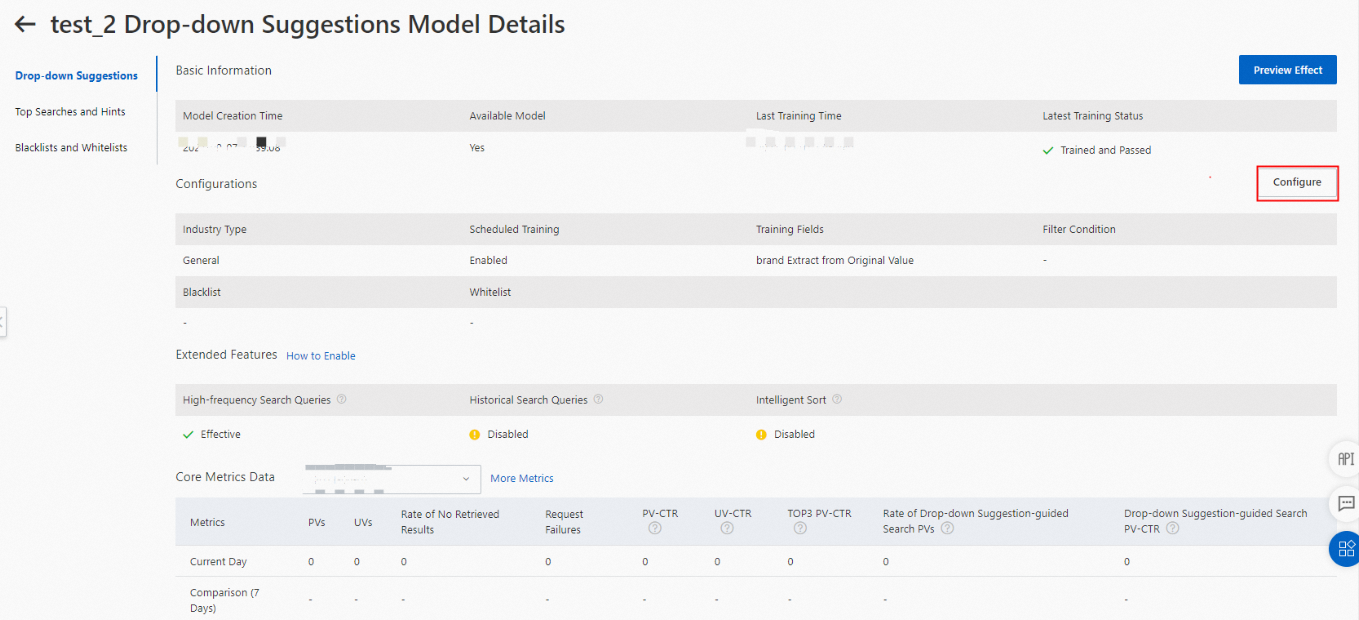
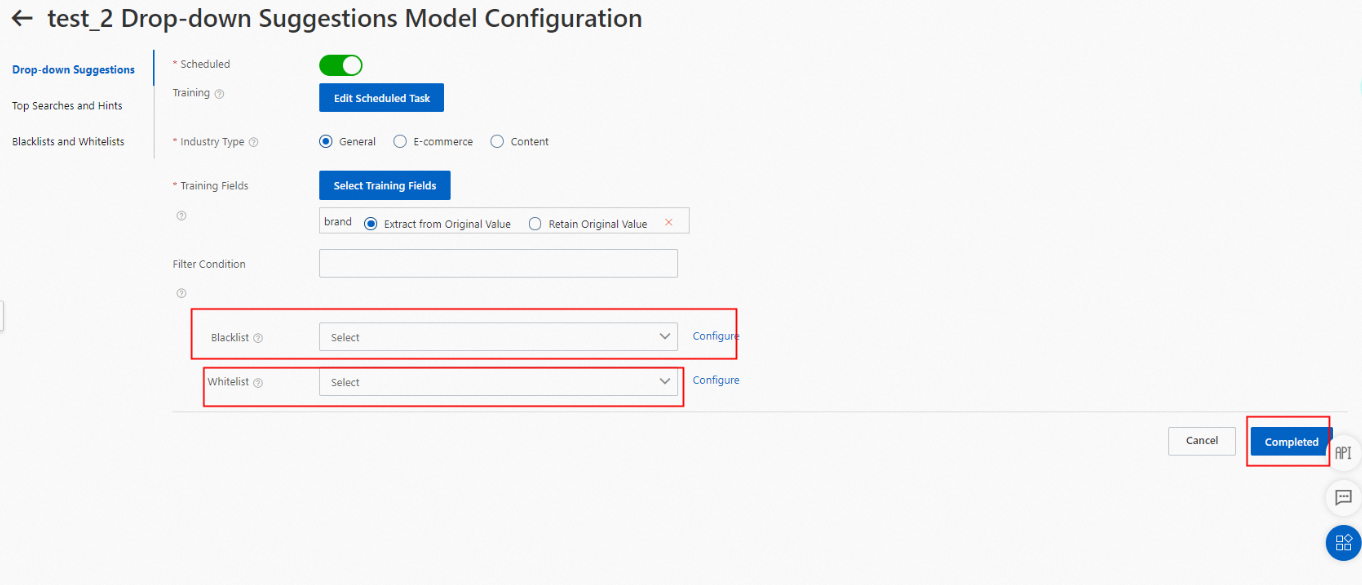
Usage notes
Blacklists support inclusion matches. For example, if "garbage" is added to a blacklist, and the terms into which a candidate search query is segmented contain "garbage", the candidate search query is blocked.
If a blacklist conflicts with a whitelist, the blacklist takes precedence over the whitelist.
Blacklists support regular expressions.
After you modify a blacklist or a whitelist, you do not need to retrain the corresponding model, and the blacklist or whitelist immediately takes effect.
Search queries in effect in a top search whitelist are displayed in the specified positions of top searches. If no recommended search queries are configured in corresponding positions, search queries are displayed in the order of the results of top search models.
Search queries in effect in a hint whitelist are rotated in a hint as recommended search queries.
You cannot delete blacklists or whitelists that are referenced by models.
Limits
A drop-down suggestion blacklist can contain up to 500 entries.
A drop-down suggestion whitelist can contain up to 500 entries.
A top search blacklist can contain up to 500 entries.
A top search whitelist can contain up to 10 entries.
A hint blacklist can contain up to 500 entries.
A hint whitelist can contain up to three entries.