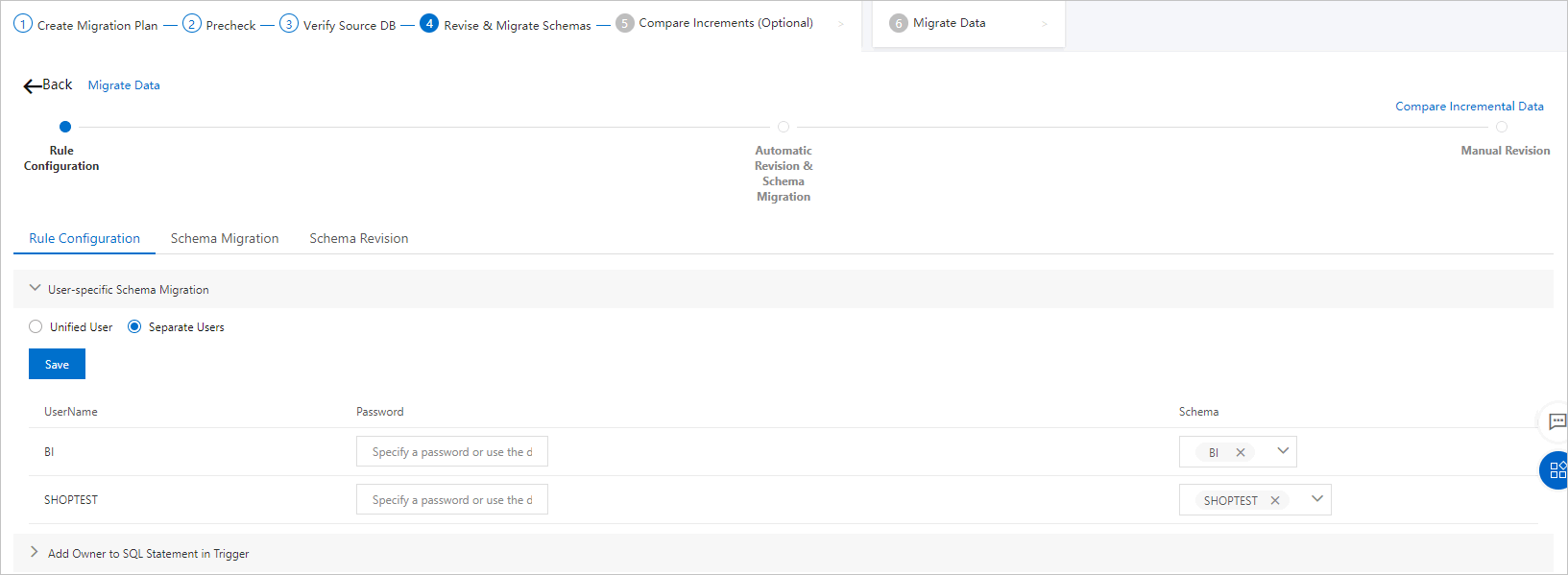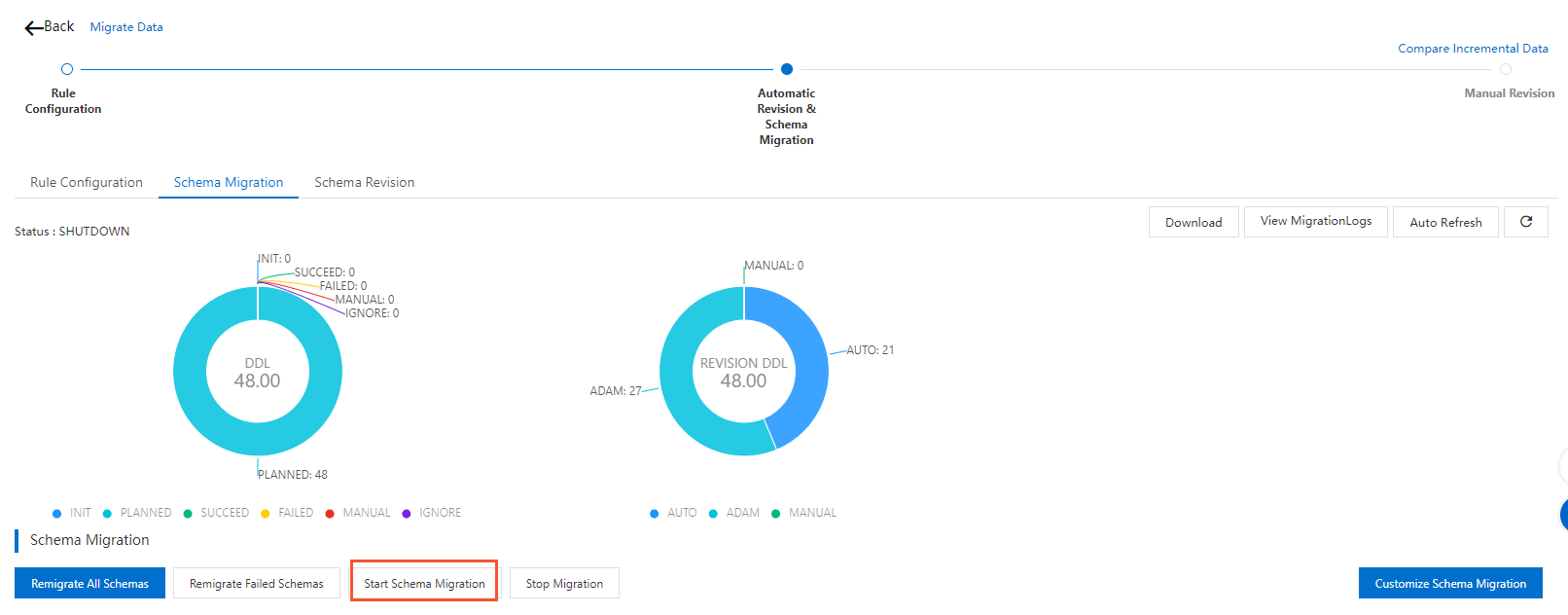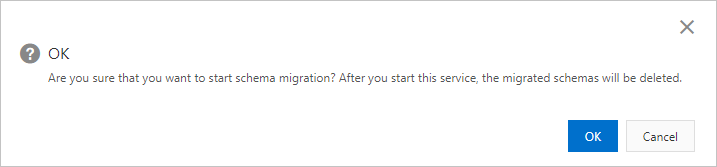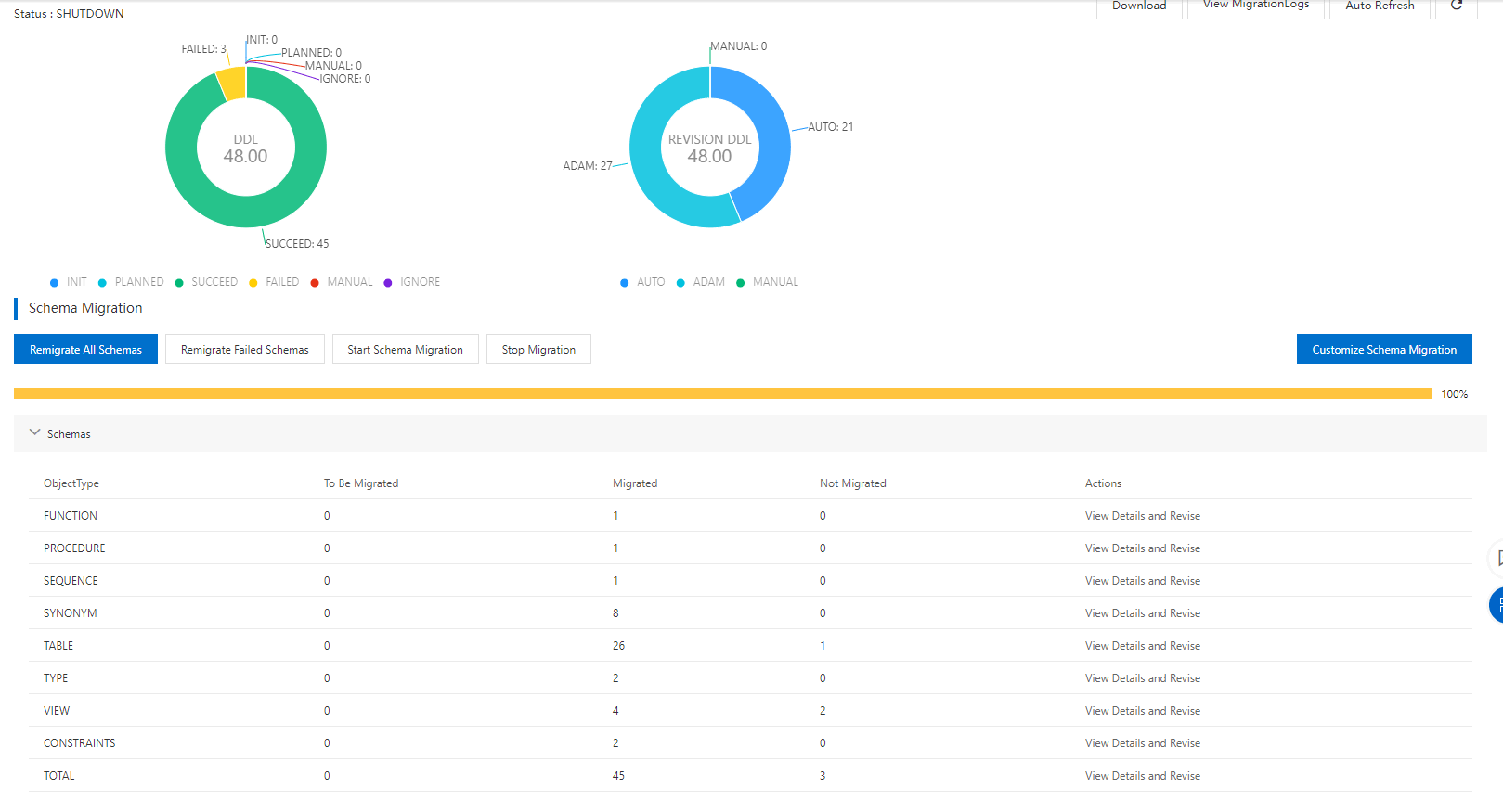Advanced Database & Application Migration (ADAM) allows multiple users to migrate
schemas. You can configure a rule to specify separate users. This allows you to manage the permissions of users to migrate and revise specific
schemas.
- Configure a migration rule.
- User-specific Schema Migration
Note If you configure separate users, you must ensure that these users are consistent with
the users of the source Oracle database and specify corresponding schemas for the
users.
- Unified User
- Separate Users
- Enter the password of the account.
- If you have created a user, enter the password of the account.
- If you have not created a user, ADAM automatically creates a user in the destination
database. Then, you must specify a password. Otherwise, the password of the account
used to log on to the destination database is specified by default.
- Add or remove schemas of users as needed.
- Click Save.
- In the message that appears, click OK.
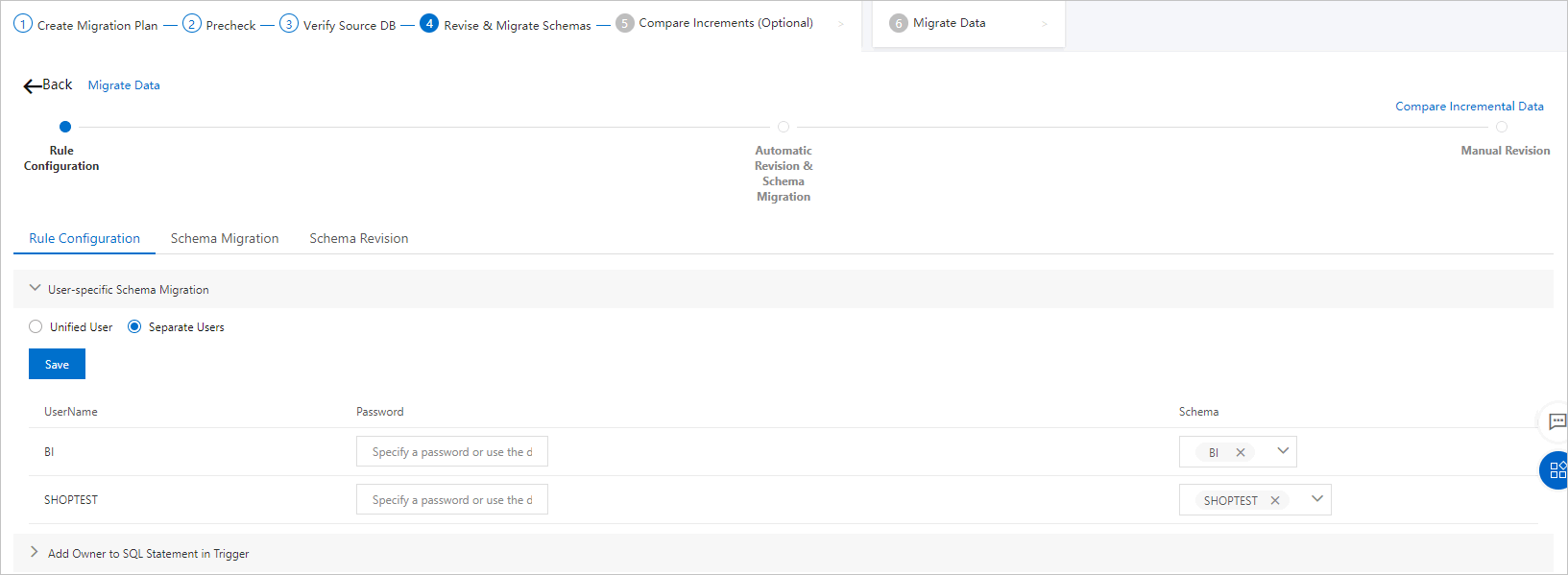
- Add an owner to an SQL statement in the trigger
PolarDB cannot automatically identify the owner of the trigger. You must add the owner
to an SQL statement in the trigger before you migrate schemas to PolarDB.

- Do Not Add Owner
- Add Owner: In the dialog box that appears, click Start. Then, click OK. ADAM automatically adds the owner to an SQL statement in the trigger. To stop adding
Owner, click Stop.
- In the Schema Migration section, click Start Schema Migration.
Notice
- If you start the schema migration, all schema objects in the destination database
are deleted. Make sure that no important schema objects exist in the destination database
in advance.
- If you migrate schemas to a PolarDB-X V1.0 database, the migration may consume much
time due to the constraint of foreign keys.
In the message that appears, click
OK.
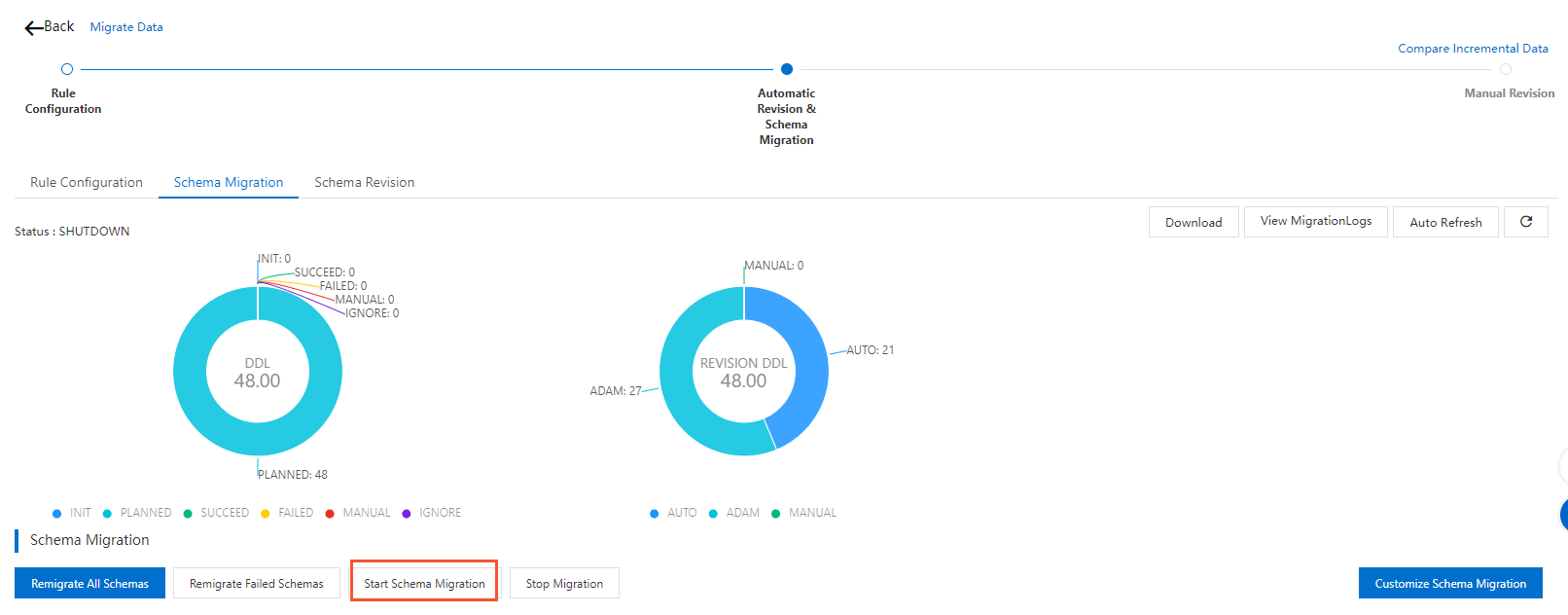
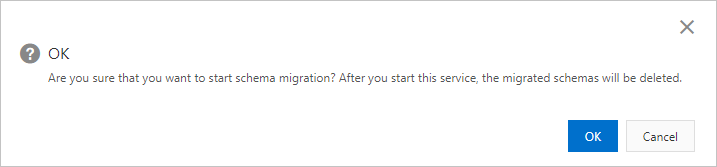
- View the migration result.
What to do next
- Click Remigrate All Schemas to re-migrate data definition language (DDL) statements. All the DDL statements will
be re-migrated.
- Click Remigrate Failed Schemas to migrate the DDL statements that fail to be migrated.
- Click Stop Migration to stop migrating the current DDL statement.
- Click Start Schema Migration to customize migration. For more information, see Customize schema migration.