You can log on to the Enterprise Distributed Application Service (EDAS) console to query the service list and service details of Spring Cloud applications that are deployed in EDAS.
Limits
You can switch between the old and new versions of the Service Query page.
- In the new version, the system uses the EDAS Agent to query services in the EDAS registry, Microservice Engine (MSE)-hosted registry, and self-managed registries, including ZooKeeper, Nacos, Eureka, and Consul.
- In the new version, you can query the services of Spring Cloud Edgware and later versions and the services in all registries.
- In the old version, you can query the services of Spring Cloud Dalston and later versions that are registered with the EDAS registry.
- In the old version, you can query the services only in the EDAS registry.
- Outbound TCP connections over ports 8442, 8443, and 8883 must be allowed in the security group of your server. For more information about how to allow outbound connections in Elastic Compute Service (ECS), see Add a security group rule.
View services
- Log on to the EDAS console.
- In the left-side navigation pane, choose .
- In the navigation pane of the Spring Cloud page, click Service Query.
- In the top navigation bar, select a region. On the Service Query page, select a microservices namespace to view the Spring Cloud services of your account.
You can view the following information about a Spring Cloud service: the service name, application name, and number of instances.
If a large number of services exist, you can search for and filter services by service name, IP address, or application name. Search keywords are case-insensitive. The value of IP varies between ECS and Kubernetes clusters.
- ECS cluster: The value is the IP address of an ECS instance.
- Kubernetes cluster: The value is the IP address of a pod.
Note If you can query services of your applications on the old Service Query page but not on the new Service Query page, troubleshoot the problem by performing the following steps:- The new version of the Service Query page was released at 00:00:00 on January 20, 2020. You must restart your applications after this point in time so that they can be automatically mounted with the latest EDAS Agent. Therefore, restart your applications before you query services on the new Service Query page.
- Check whether the microservices framework version is supported. For more information about the supported versions, see Limits.
View service details
- Log on to the EDAS console.
- In the left-side navigation pane, choose .
- In the navigation pane of the Spring Cloud page, click Service Query.
- In the top navigation bar, select a region. On the Service Query page, select an option from the microservices namespace drop-down list. Then, click a specific service name in the service list.
- In the Service Details panel, view the details of the service.
The Service Details panel contains the following sections: Basic Information, Service Call Relationship, and Metadata. The Metadata section contains Interface Metadata and Metadata.
- Basic Information

- Service Call Relationship
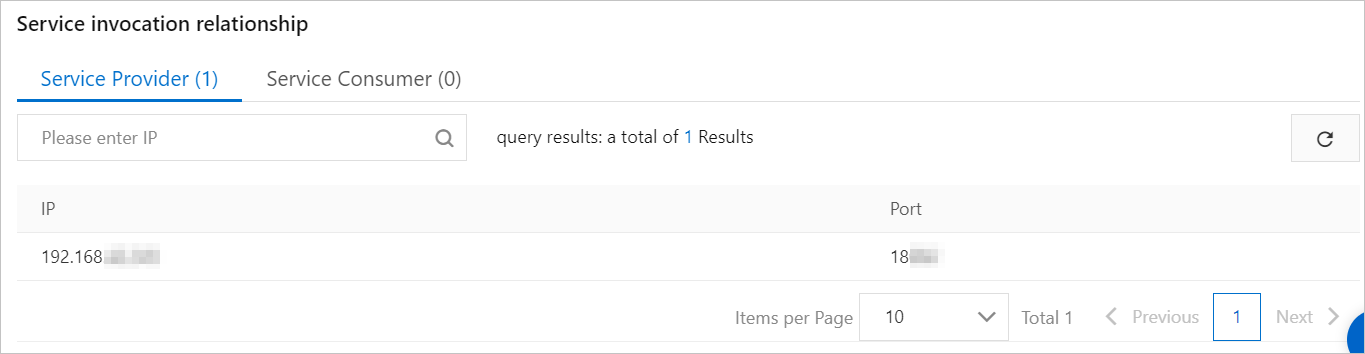
The Service Call Relationship section provides the Service Providers and Consumers tabs, which list information such as IP and Port.
- Metadata
- Interface Metadata
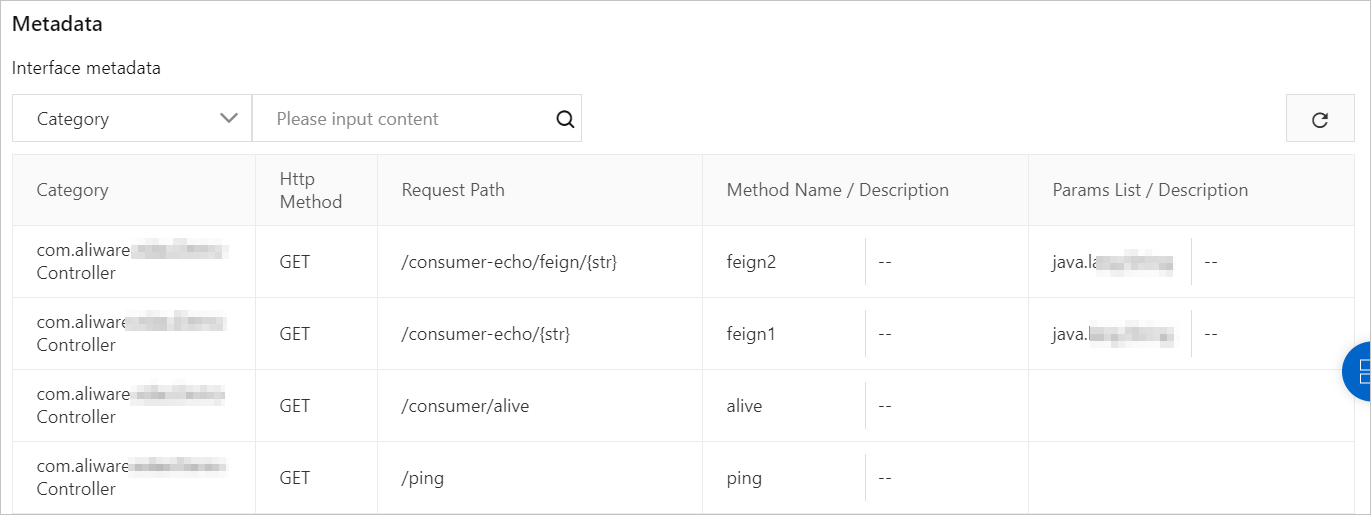
The Interface Metadata section provides information about the class to which the service belongs, the request method, and the interface of the service.
- Metadata
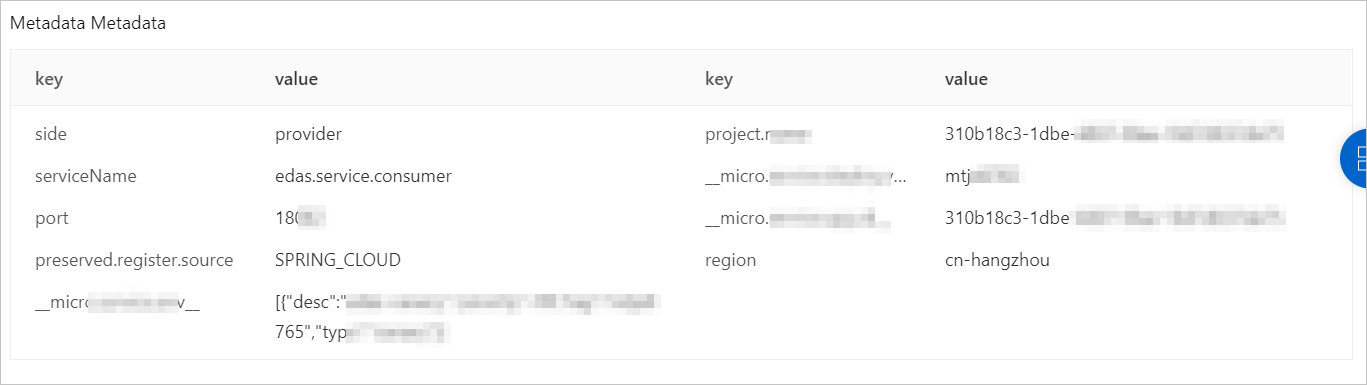
The Metadata section provides the metadata of the service and the EDAS-provided metadata for implementing microservice capabilities.
- Interface Metadata
- Basic Information