Linux operating systems are widely used on servers. Most Linux operating systems do not provide a GUI. In this case, administrators must use a CLI to interact with Linux servers. This topic describes the commonly used commands in Linux operating systems.
Commands used to manage processes
ps
Command
ps stands for Process Status. The ps command is used to provide a snapshot of the current processes on your system.
Common options
Option | Description |
-A | Displays all processes. |
-a | Displays all processes on the current controlling terminal. |
-e | Displays all processes. This option functions similarly to the -A option. |
-f | Displays a full-format list of processes, including the UID, PPIP, C, and STIME columns. |
-u | Displays processes for an effective user. |
-U | Displays processes for a real user. |
-x | Displays all processes without controlling terminals. |
For information about other options, run the man ps command.
Examples
Query all processes.
ps -efQuery a full-format list of all processes that match a specific keyword.
ps -ef | grep <key_word>Replace
<key_word>in the preceding command with an actual keyword.Query all processes for an effective user that match a specific keyword without controlling terminals.
ps -aux | grep <key_word>Replace
<key_word>in the preceding command with an actual keyword.Query a process tree.
ps -ejHQuery information about all processes, including thread information.
ps -eLfQuery thread information based on user-defined fields.
ps -eo pid,tid,class,rtprio,ni,pri,psr,pcpu,stat,wchan:14,commQuery specific metrics of a process by process ID (PID). In this example, the PID is set to 1 and the comm= metric is specified, which indicates the command.
ps -q 1 -o comm=
top
Command
The top command provides a real-time dynamic display of running processes in Linux, an overview of system information, and the processes managed by the Linux kernel.
Common options
Option | Description |
-d | Specifies the refresh frequency. |
-p | Monitors the status of a process by PID. |
-s | Tells top to run in secure mode to disable potentially dangerous interactive commands. |
-i | Ignores idle and zombie processes. |
-c | Displays the command line instead of only the command name. |
Fields in a top command output
The following figure shows specific fields in a top command output and the corresponding values. The values of the fields vary based on the sampling period. The following figure is only for reference.
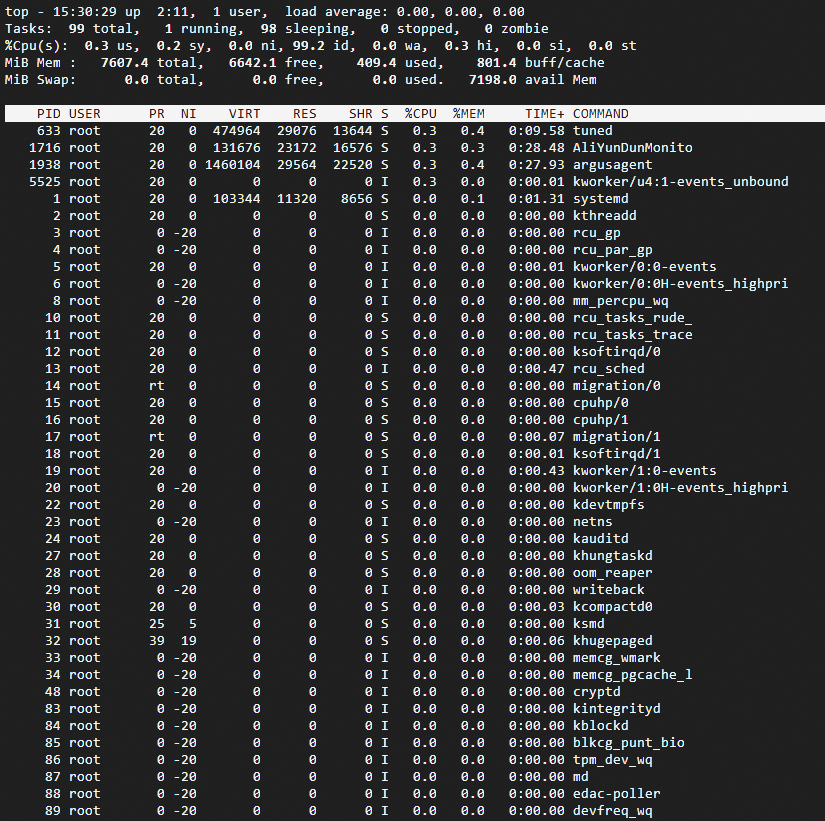
Fields
Examples
Query system metrics with a specific sampling frequency
Run the following command to query system metrics with a sampling frequency of 3 seconds:
top 3NoteWhen you run the top command to query system metrics, the default sampling frequency is 5 seconds.
Customize the top command interface
By default, the fields described in the Fields in the system information summary and process list section of this topic are displayed in a top command output. To customize the top command interface, press the
fkey within the interface to specify which columns to display and rearrange the order of the columns.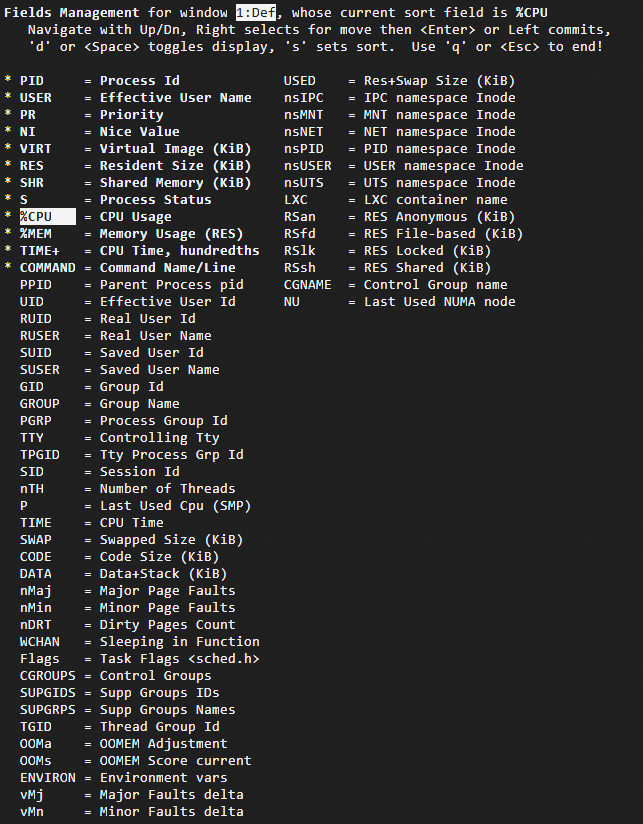
The following table describes the keys that you can use to manage the top command interface.
Key
Description
↑ and ↓
Scrolls up and down to select fields.
→
Selects an entire column. You can press the UP or DOWN key to move the selected column.
Space
Displays or hides the field. An asterisk (*) indicates that the field is displayed.
s
Sets the column in which the cursor is located as the sorting column.
q
Closes the top command interface and returns to the command line.
Use the top command in interactive mode
After you run the top command, the system enters interactive mode. In interactive mode, you can press keys to interactively use the command. The following table describes the keys.
Key
Description
1
Displays the status of each logical CPU.
u
Displays the processes of a user.
E
Selects the unit that you want to use for memory values in the top command. Valid units: KiB, MiB, GiB, TiB, PiB, and EiB.
x
Displays the sorting column.
y
Displays the running processes.
?
Displays help information of the top command.
Query the names and directories of processes by PID
Run the
topcommand to query process information. In this example, the aliyun-service process is used. The top command output indicates that the PID of the aliyun-service process is 1325.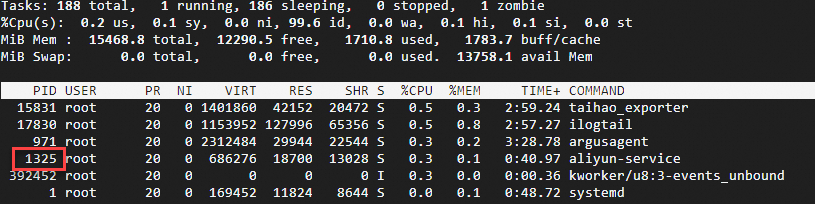
Run the following command to query the directory of the aliyun-service process:
cd /proc/1352 ls -ail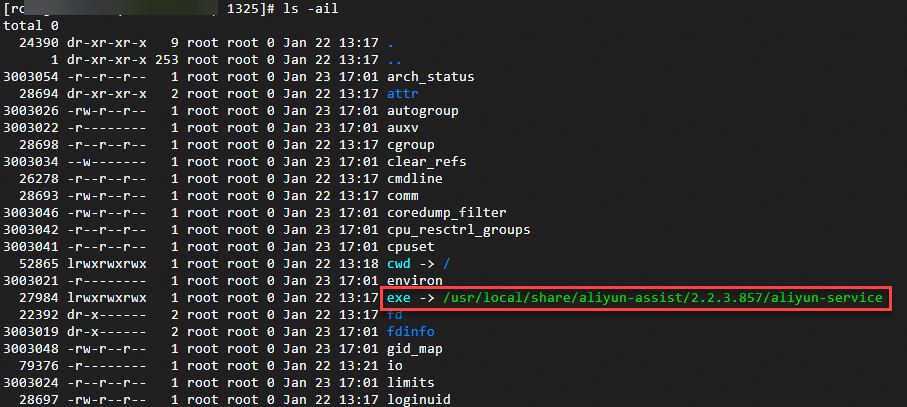
Terminate a process by PID
Run the top command. In interactive mode, press the
kkey, enter a PID, and then press theEnterkey to terminate the process.
kill
Command
The kill command is used to terminate processes in Linux.
Common options
Option | Description |
-l | Displays all available signal names. |
-L | Displays all signal names and the corresponding numbers. |
Examples
Terminate all processes.
sudo kill -9 -1Display the name of the signal whose number is 11.
sudo kill -l 11Display all signal names and the corresponding numbers.
sudo kill -LTerminate a process by PID.
sudo kill -9 <PID>Replace
<PID>in the preceding command with an actual PID.
killall
Command
The killall command is used to terminate multiple processes by name.
Common options
Option | Description |
-g | Terminates processes in the process group. |
-i | Requests user confirmation before terminating a process. |
-v | Reports whether the signal is sent. |
Examples
Terminate the top process.
sudo killall topCommands used to query system information
When you use Linux instances, you can run the uname command to query system information.
uname
Command
The uname command is used to display system information.
Common options
Option | Description |
-a | Displays all system information. |
-s | Displays the kernel name. |
-n | Displays the hostname of the network node. |
-r | Displays the kernel release. |
-v | Displays the kernel version. |
-m | Displays the name of the machine hardware. |
-P | Displays the processor type. |
-i | Displays hardware platform information. |
-o | Displays operating system information. |
Examples
Query all system information.
uname -aRun the
uname -morarchcommand to query the CPU architecture. The command output varies based on the architecture.Command output for the Arm architecture

Command output for the x86 architecture

dmidecode
The dmidecode command is used to extract and display hardware information from the BIOS of a Linux system. The dmidecode command reads the Desktop Management Interface (DMI) table and displays hardware information in a human-readable format. The dmidecode command provides various hardware details, including but not limited to the following information:
System information: includes the vendor, name, version, serial number (SN), and model of the system.
Processor information: includes the model, speed, and number of cores of each processor.
Memory information: includes the number of memory slots, memory sizes, memory types, and memory speeds.
Motherboard information: includes the vendor, version, and SN of the motherboard.
BIOS information: includes the version and release date of the BIOS.
Power supply information: includes the power supply specifications and models.
Device information: includes information about various hardware components, such as network adapters.
Display all hardware information from the DMI table.
sudo dmidecodeTo display only the entries of a specific type from the DMI table, use the
-toption in the command. For example, run the following command to display only entries about memory from the DMI table:sudo dmidecode -t memory
Query physical CPU and memory information
Total number of cores = Number of physical CPUs × Number of cores per physical CPU
Total number of logical CPUs = Number of physical CPUs × Number of cores per physical CPU × Hyper-Threading factor
You can run the following commands to query physical CPU and memory information.
Query the number of physical CPUs.
cat /proc/cpuinfo| grep "physical id"| sort| uniq| wc -lQuery the number of cores per physical CPU.
cat /proc/cpuinfo| grep "cpu cores"| uniqQuery the number of logical CPUs.
cat /proc/cpuinfo| grep "processor"| wc -lQuery the CPU model.
cat /proc/cpuinfo | grep name | cut -f2 -d: | uniq -cQuery memory information.
cat /proc/meminfo
Query CPU details
Run the lscpu command to query CPU details. The command output varies based on the architecture.
Command output for the Arm architecture

Command output for the x86 architecture

Query operating system information
Run the cat /proc/version command to query operating system information and the compiler version. The command output varies based on the architecture.
Command output for the x86 architecture

Command output for the Arm architecture

Commands used to manage disks
df
Command
The df command is used to report the file system space usage on disks.
Common options
Option | Description |
-a | Includes pseudo, duplicate, and inaccessible file systems. |
-B | Scales block sizes by the specified size for output. |
-h | Displays sizes in a human-readable format by using a scale factor of 1,024. Example: 1023M. |
-H | Displays sizes in a human-readable format by using a scale factor of 1,000. Example: 1.1G. |
-k | Equivalent to -- block-size=1K. |
-l | Displays a list of local file systems. |
-t | Displays information about file systems of the specified type. |
Examples
Query the disk space usage and display block sizes in MB.
df -BMThe following command output is returned:
Filesystem 1M-blocks Used Available Use% Mounted on
tmpfs 742M 22M 721M 3% /run
/dev/vda3 39943M 2542M 35556M 7% /
tmpfs 3708M 0M 3708M 0% /dev/shm
tmpfs 5M 0M 5M 0% /run/lock
tmpfs 742M 1M 742M 1% /run/user/0lsblk
Command
The lsblk command is used to display the details of block devices.
Common options
Option | Description |
-a | Displays all devices, including empty and memory disk devices. |
-b | Displays sizes in bytes. |
-f | Displays information, including information about file systems. |
Examples
Query information about block devices, including information about file systems.
lsblk -fThe following command output is returned:
NAME FSTYPE FSVER LABEL UUID FSAVAIL FSUSE% MOUNTPOINTS vda |-vda1 |-vda2 vfat FAT32 6175-F96E `-vda3 ext4 1.0 df02e0a1-d28d-41b1-99c2-58f2b684cc79 34.7G 6% /Query the SN of a disk.
The methods for querying the SNs of disks may vary based on the Linux distribution. For Alibaba Cloud Linux 3, CentOS 7, or Ubuntu 18, perform the following steps to query the SN of a disk:
Query the block storage devices mounted in the operating system.
lsblkQuery the SN of a block storage device. For example, run the following command to query the SN of the /dev/vda disk:
udevadm info --query=all --name=/dev/vda | grep ID_SERIAL
blkid
Command
The blkid command is used to display block device attributes.
Examples
Query the attributes of a block device.
blkid /dev/vdaThe following command output is returned:
/dev/vda: PTUUID="bdee1c7f-46fc-4838-9a74-9exxxxxxxxaf" PTTYPE="gpt"fdisk
Command
The fdisk command is used to manage disk partition tables in Linux.
Common options
Option | Description |
-l | Displays the partition tables of the specified devices. |
-u | Displays the partition information of partition tables in numbers of sectors instead of numbers of cylinders. |
Examples
Query the partition tables on all disks and the partition information in numbers of sectors.
sudo fdisk -luThe following command output is returned:
Disk /dev/vda: 40 GiB, 42949672960 bytes, 83886080 sectors
Units: sectors of 1 * 512 = 512 bytes
Sector size (logical/physical): 512 bytes / 512 bytes
I/O size (minimum/optimal): 512 bytes / 512 bytes
Disklabel type: gpt
Disk identifier: BDEE1C7F-46FC-4838-9A74-9E57F8FD63AF
Device Start End Sectors Size Type
/dev/vda1 2048 4095 2048 1M BIOS boot
/dev/vda2 4096 413695 409600 200M EFI System
/dev/vda3 413696 83886046 83472351 39.8G Linux filesystemmount
Command
The mount command is used to mount file systems.
Common options
Option | Description |
-a | Mounts all file systems configured in the |
-L | Mounts the partition that has the specified label. |
-r | Mounts the file system read-only. |
-w | Mounts the file system read/write. |
-U | Mounts the partition that has the specified |
Examples
Mount all file systems that are configured in the /etc/fstab file.
sudo mount -aMount a file system read/write.
sudo mount -w /dev/vdb1 /mnt
umount
Command
The umount command is used to unmount file systems.
Common options
Option | Description |
-r | Remounts the file system that fails to be unmounted read-only. |
-a | Unmounts all file systems configured in the |
-t | Specifies the type of file system to unmount. If you specify multiple file system types, separate the types with commas (,). |
-f | Forcefully unmounts the file system. |
Examples
Forcefully unmount the file system from a partition.
sudo umount -f /dev/vdb1Commands used to manage services
systemctl
Command
The systemctl command is used to manage services.
Common options
Option | Description |
-a | Displays all loaded units or attributes. |
Common unit commands
Command | Description |
start | Starts the specified loaded units. |
stop | Stops the specified loaded units. |
restart | Restarts the specified loaded units. |
reload | Reloads the configuration of the specified units. |
status | Displays the runtime status of the specified units. Common runtime status of a service:
|
Common unit file commands
Command | Description |
enable | Enables the specified units or unit instances. |
disable | Disables the specified units or unit instances. |
Examples
Restart the
NGINXservice.sudo systemctl restart nginxCheck the runtime status of the
NGINXservice.sudo systemctl status nginxConfigure the
NGINXservice to automatically start on system startup.sudo systemctl enable nginxQuery the services that automatically start on system startup.
sudo systemctl list-unit-files --type=service --state=enabled
Commands used to manage resource usage
lsof
Command
The lsof command is used to display opened files.
If the lsof tool is not pre-installed on your Linux distribution, you can use a package management tool to install the Isof tool.
Alibaba Cloud Linux, CentOS, and RHEL:
sudo yum install lsof.Ubuntu and Debian:
sudo apt install lsof.
Common options
Option | Description |
-p | Displays files opened by a process. |
-l | Replaces a user ID with a username in the output. |
-u | Displays files opened by a user. |
-c | Displays opened files in the |
-d | Displays opened files that include specific file descriptors. |
-i | Displays opened files that match the specified condition. Optional -i options:
|
Command output
The following figure shows an Isof command output.
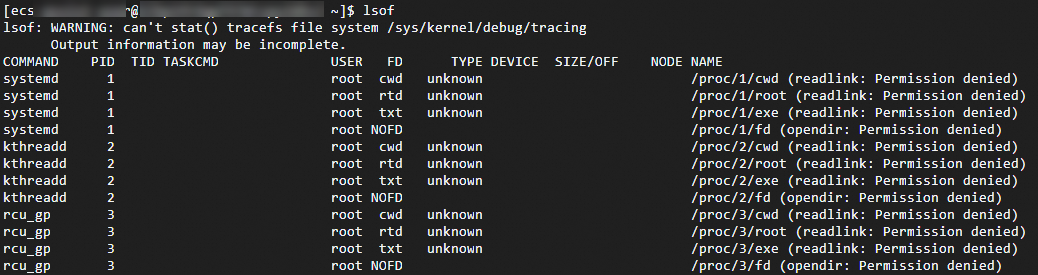
The following table describes the options in the command output.
Option | Description |
COMMAND | The command name. |
PID | The PID. |
TID | The thread ID (TID). A blank TID indicates a process. |
TASKCMD | The task name, which is the same as the COMMAND value in most cases. |
USER | The user ID or logon username. |
FD | The file descriptor. |
TYPE | The type of the node associated with the file. |
DEVICE | The device number. |
SIZE/OFF | The size of the file or the file offset in bytes. |
NODE | The node of the file. |
NAME | The name of the mount point and file system on which the file resides. |
Examples
Query files opened by a process.
sudo lsof -p 1Replace
1in the preceding command with an actual PID.Query files opened by a user.
sudo lsof -u <user-name>Replace
<user-name>in the preceding command with an actual username.Query information about the process that opens a specific file.
sudo lsof <file-name>Replace
<file-name>in the preceding command with an actual file name.Query opened files associated with IPv4 network connections.
sudo lsof -i 4
netstat
Command
The netstat command is used to display network status and protocol statistics, such as TCP and UDP ports and processes.
Common options
Option | Description |
-t | Displays only TCP options. |
-u | Displays only UDP options. |
-i | Displays a list of network interfaces. |
-n | Displays numerical addresses instead of resolving them to hostnames. |
-l | Displays only listening sockets. |
-p | Displays the processes associated with network connections. |
-s | Displays network statistics. |
Examples
Query network statistics about port 8000.
netstat -tunlp | grep 8000Replace
8000in the preceding command with an actual port number.Query all TCP ports that are in the listening state and the processes that use the ports.
netstat -ntlp
vmstat
Command
The Virtual Memory Statistics (vmstat) command is used to report virtual memory statistics. You can use it to view operating system metrics, such as virtual memory, processes, and CPU usage.
Common options
The vmstat syntax is as follows:
vmstat [-n] [delay [count]] Option | Description |
-n | Displays the column header only once. |
[delay] | The time interval between output updates. If you do not specify this option, only one report is printed. |
[count] | The number of output updates. If you specify the [delay] option but do not specify this option, the command infinitely runs. To stop the vmstat command, press |
Examples
Run the following command to report CPU usage for each process for four times at 1-second intervals:
vmstat -n 1 4A command output similar to the following one is returned:
procs -----------memory---------- ---swap-- -----io---- -system-- ------cpu-----
r b swpd free buff cache si so bi bo in cs us sy id wa st
1 0 0 2684984 310452 2364304 0 0 5 17 19 35 4 2 94 0 0
0 0 0 2687504 310452 2362268 0 0 0 252 1942 4326 5 2 93 0 0
0 0 0 2687356 310460 2362252 0 0 0 68 1891 4449 3 2 95 0 0
0 0 0 2687252 310460 2362256 0 0 0 0 1906 4616 4 1 95 0 0Fields in the command output:
r: the number of threads waiting to be processed by the CPU. A CPU can process only one thread at a time. A larger value indicates a slower system.
us: the percentage of CPU time spent in user mode. A high value indicates that the user process spends a significant amount of CPU time. If the value exceeds 50%, optimize the program algorithm or code.
sy: the percentage of CPU time spent in kernel mode.
wa: the percentage of CPU time spent waiting for I/O. A high value indicates a significant I/O wait time, which may be caused by a large number of random disk accesses or a bottleneck in disk performance.
id: the percentage of CPU time spent in an idle state. If the value remains at 0 and the sy value is twice the us value, a CPU resource shortage occurs.
Commands used to retrieve user logon information
The following files are related to user logon records:
Typically, user logon information is recorded in files such as
/var/run/utmp,/var/log/wtmp,/var/log/btmp, and/var/log/lastlog.The
who,w, anduserscommands can be run to query information about the current logon user in the/var/run/utmpfile.The
lastcommand can be run to query information about current and historical logon users in the/var/log/wtmpfile.The
lastbcommand can be run to query information about all users who failed to log on in the/var/log/btmpfile.The
lastlogcommand can be run to query information about the most recent logons of users in the/var/log/lastlogfile.
who
The who command is used to query information about the current logon user. A command output similar to the following one is returned.

w
The w command is used to query the username of the current logon user and the tasks that the user is executing. A command output similar to the following one is returned.

users
The users command is used to query the username of the current logon user. A command output similar to the following one is returned.

last
The last command is used to query information about all users who have logged on. A command output similar to the following one is returned.
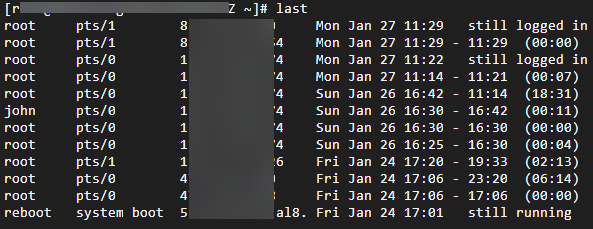
lastb
The lastb command is used to query information about all users who failed to log on. A command output similar to the following one is returned.
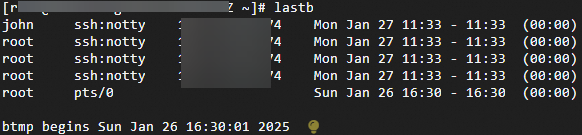
lastlog
The lastlog command is used to query information about the most recent logons of users. A command output similar to the following one is returned.
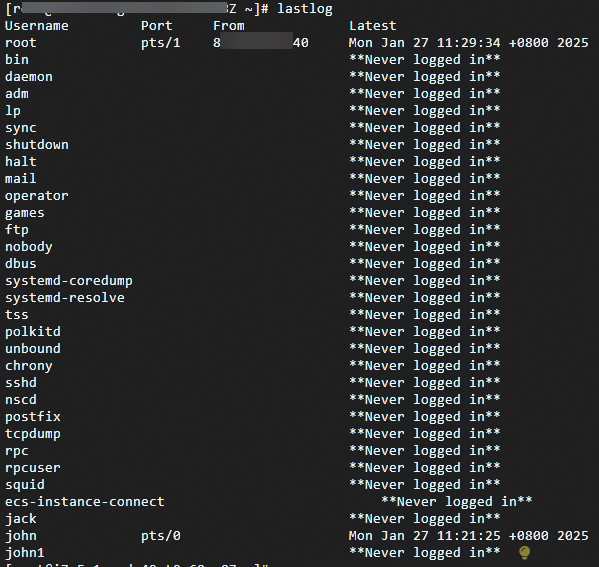
cat /var/log/secure
The cat /var/log/secure command is used to query the logon records of all users. A command output similar to the following one is returned.
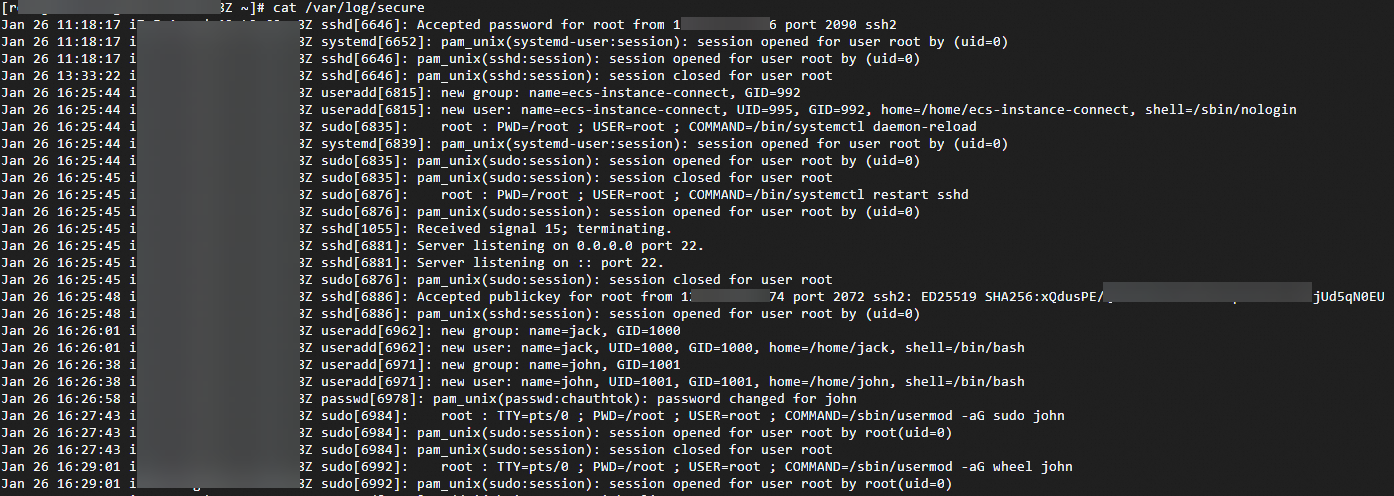
Commands used to manage users
In Linux, you can run commands, such as useradd, wheel, passwd, and userdel, to manage system users and the permissions of the users.
useradd
Command
The useradd command is used to create users. This command is similar to the adduser command. After you create a user, you can run the cat /etc/passwd | grep username command to query information about the user.
You can create users only if you have the root permissions or required sudo permissions.
After you create a user by running the
useraddcommand, we recommend that you configure a password for the user.When you create users, make sure that primary and supplementary groups already exist. Otherwise, the user cannot be created.
Common options
Option | Description |
-d | The home directory of the user. If you do not specify this option, the default |
-m | Creates a home directory for the user. If you specify this option and the |
-s | The logon shell of the user. Default value: |
-g | The primary group to which to assign the user. If no primary groups exist, create a primary group first. |
-G | The supplementary groups to which to assign the user. If you specify multiple supplementary groups, separate the groups with commas (,). |
-p | The password of the user. Make sure that the password is encrypted and is not displayed in plaintext in the useradd command. Sample useradd command that includes an encrypted password: |
-u | The numerical value of the ID of the user. |
-e | The date on which the user account is disabled. Specify the value in the YYYY-MM-DD format. |
Examples
Create a user named
jackwith a specific home directory and a specific logon shell.useradd -m -d /home/jack -s /bin/bash jackAfter the user is created, run the
cat /etc/passwd | grep jackcommand to query information about the user. The following command output is returned:jack:x:1000:1000::/home/jack:/bin/bashAfter the user is created, run the
passwdcommand to configure a password for the user.passwd jackCreate a user named
aliceand assign the user to thedeveloperssupplementary group.useradd -m -G developers aliceCreate a user named
boband set the user ID to 1001.useradd -m -u 1001 bobTo create a user who has the root permissions, perform the following steps:
ImportantWe recommend that you follow the security best practices to grant the root permissions to users only when required.
Run the
useraddcommand to create a user namedjohn.useradd johnConfigure a password for the new user.
passwd johnAdd the new user to the
wheelgroup. In most cases, you can grant sudo permissions to users by adding the users to thewheelgroup. Run thegrep '^wheel:' /etc/groupcommand to query the members of the wheel group.sudo usermod -aG wheel johnTest the sudo permissions of the new user. Switch to the new user and run a
sudocommand.su - john sudo ls /rootIf the sudo command is run as expected, you are prompted to enter a password. After you enter the correct password of the new user, the content in the
/rootdirectory is displayed, which indicates that the new user has the sudo permissions and can be used for remote logon.(Optional) Modify the sudoers file. Add specific permissions for the user in the sudoers file.
sudo visudo
userdel
Command
The userdel command is used to delete users.
Common options
Option | Description |
-r | Deletes the home directory of the user and the files in the home directory. |
-f | Forcefully deletes the user even if the user is still logged on. |
Examples
Delete a user named
john.Switch to the root user and run the
cat /etc/passwd | grep johncommand to query the home directory of the john user. The following command output is returned:john:x:1001:1001::/home/john:/bin/bashDelete a user named
johnand retain the home directory of the user and the files in the home directory.userdel johnDelete a user named
john, the home directory of the user, and the files in the home directory.userdel -r usernameForcefully delete a user.
userdel -f username
wheel
Command
wheel is a user group that controls access to the su command, which allows users to switch to the superuser. In most cases, the superuser is the root user.
By default, the
wheelgroup exists. If the wheel group does not exist, you can run thesudo groupadd wheelcommand to create the group.By default, regular users can run the su command and enter a correct password to switch to the root user and perform system management and configuration.
To improve system security, you can use the wheel group in Linux to restrict regular users from switching to the root user. A user can run the su command to switch to the root user only if the user is a member of the wheel group.
Examples
Check whether a user is a member of the wheel group.
groups usernameAdd the user to the wheel group.
sudo usermod -aG wheel usernameRun the
visudocommand to securely edit the/etc/sudoersfile. The%wheel ALL=(ALL) ALLline indicates that members of thewheelgroup can usesudoto run all commands.To allow members of the
wheelgroup to usesudowithout passwords, modify the %wheel ALL=(ALL) ALL line as follows:%wheel ALL=(ALL) NOPASSWD: ALL