When you create an alert rule, you can specify a contact group to receive alert notifications. When the alert rule is triggered, Application Real-Time Monitoring Service (ARMS) sends alert notifications to the contacts in this contact group. This topic describes how to create contact groups.
Prerequisites
Procedure
What to do next
- To search for a contact group, go to the Contact Group tab, enter the contact group name or keywords of the name in the search box, and
then click the search icon.
Notice The keywords are case-sensitive.
- To edit a contact group, click the Editing icon to the right of the contact group. In the Edit a contact group dialog box, modify the Group name and Alert contact parameters and click OK.
- To view the contacts in a contact group, click the downward arrow to the left of the
contact group to show the contacts.
Figure 1. View contacts in a contact group 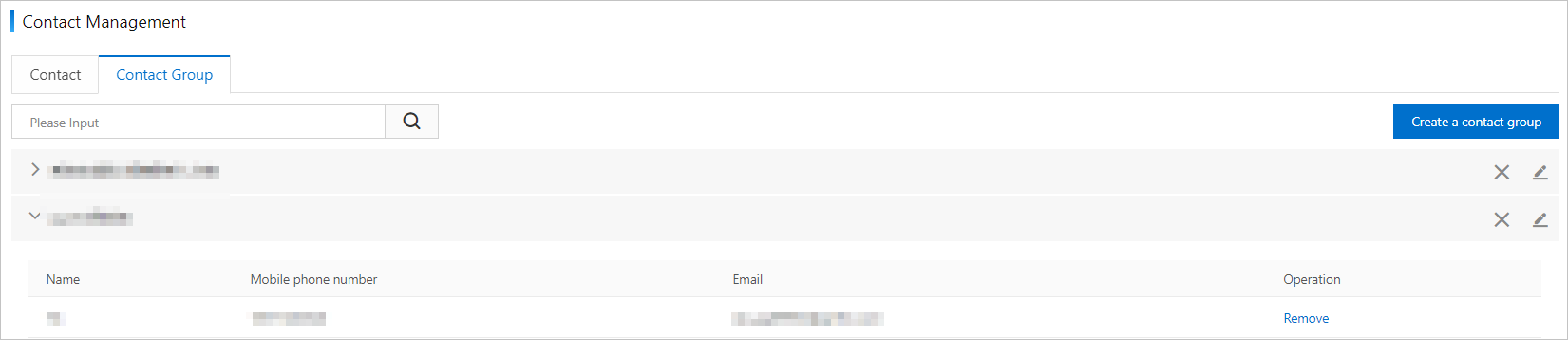 Note You can remove one or more contacts from a contact group after the contacts are shown. To remove a contact, find the contact and click Remove in the Operation column.
Note You can remove one or more contacts from a contact group after the contacts are shown. To remove a contact, find the contact and click Remove in the Operation column. - To delete a contact group, click the cross (X) icon to the right of the contact group.
In the message that appears, click OK.
Notice Before you delete a contact group, make sure that no monitoring tasks to which the contact group is attached are running. Otherwise, the alerting feature cannot function as expected.