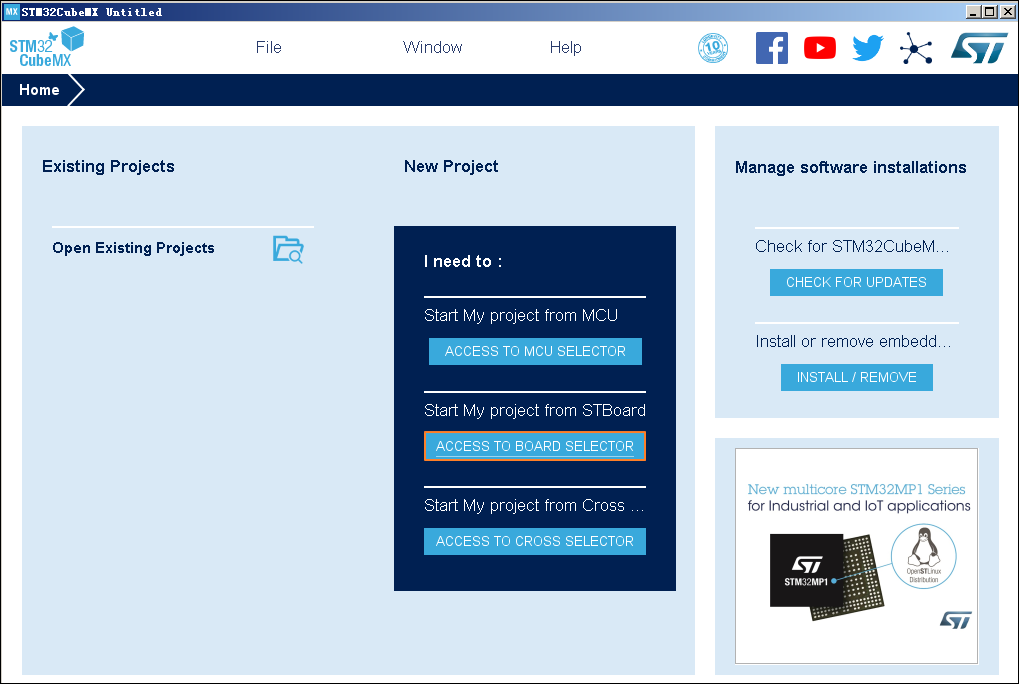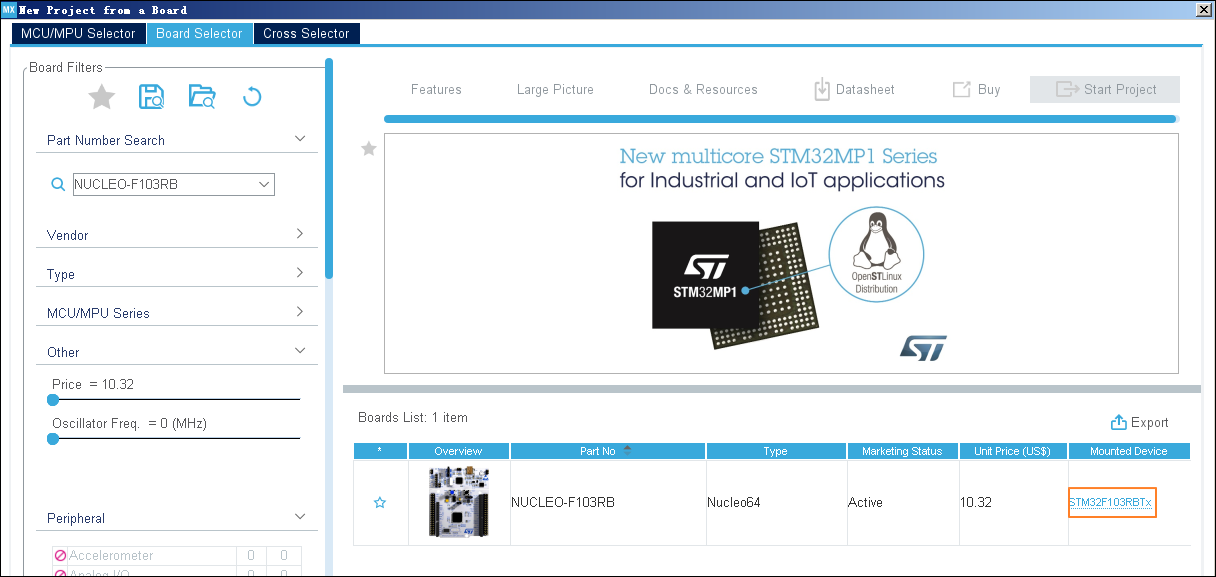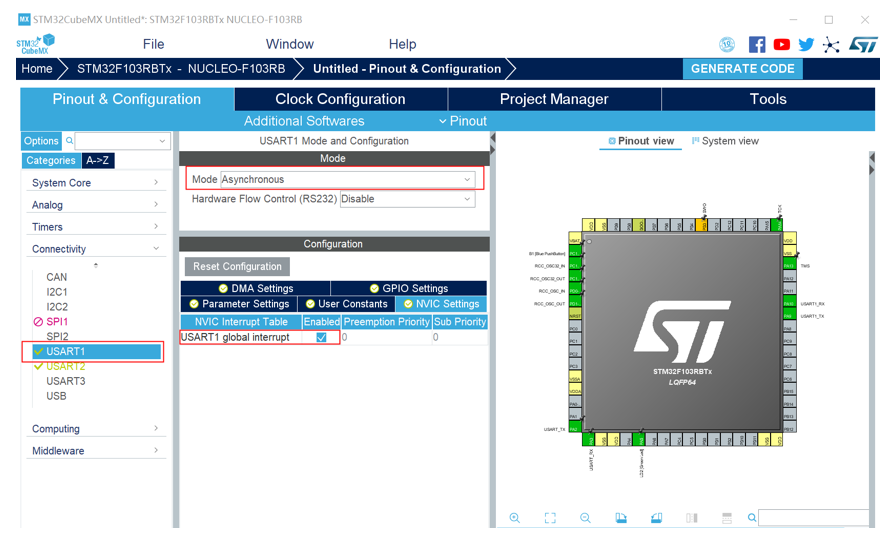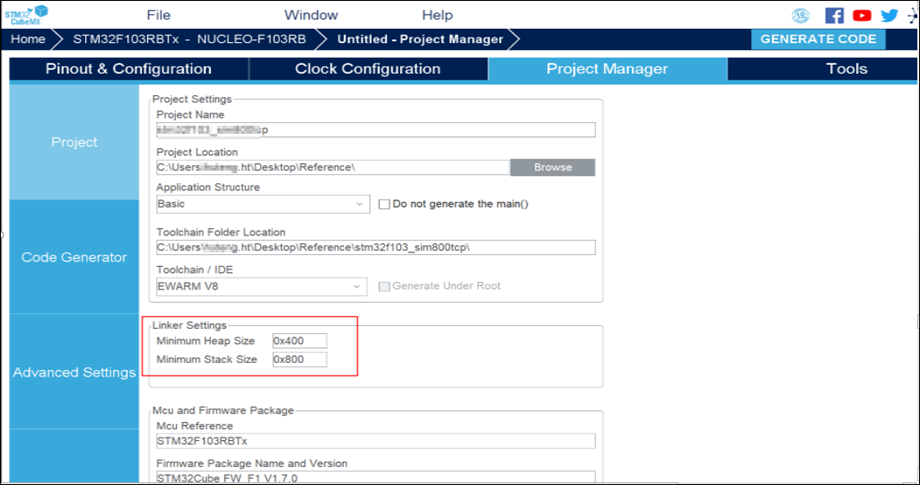This topic describes how to connect a microcontroller (MCU) to a demo board that includes a communication module. It also describes how to build a development environment, create a project, import a device SDK, and configure the project.
Background information
The following figure shows the demo boards.
- NUCLEO-F103RB

The following figure shows pins for the demo board.
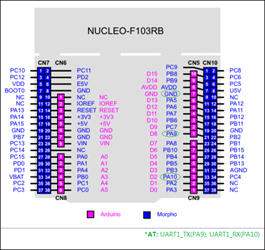
- SIM800C mini v2.0

The following figure shows pins for the demo board.
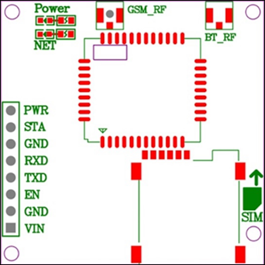
Pin Description PWR Power switch. Automatic power-on is enabled by default. STA Status. GND Ground. RXD Receive data. TXD Transmit data. EN Enable. VIN 5 V to 18 V input.
Connect demo boards
Connect the RXD pin of a demo board to the TXD pin of the other demo board. This allows you to establish a connection and run AT commands. The following figure shows how to connect the demo boards.

Build a development environment
This section uses the STM32CubeMX tool as an example. For more information, visit STM32Cube Ecosystem.