This topic describes what you need to prepare before migration.
Amazon Simple Storage Service (S3)
- Estimate the amount of data to be migrated.
Estimate the size and number of files to be migrated. Log on to the Amazon CloudWatch console, and select an Amazon S3 bucket to view the size and number of files to be migrated.
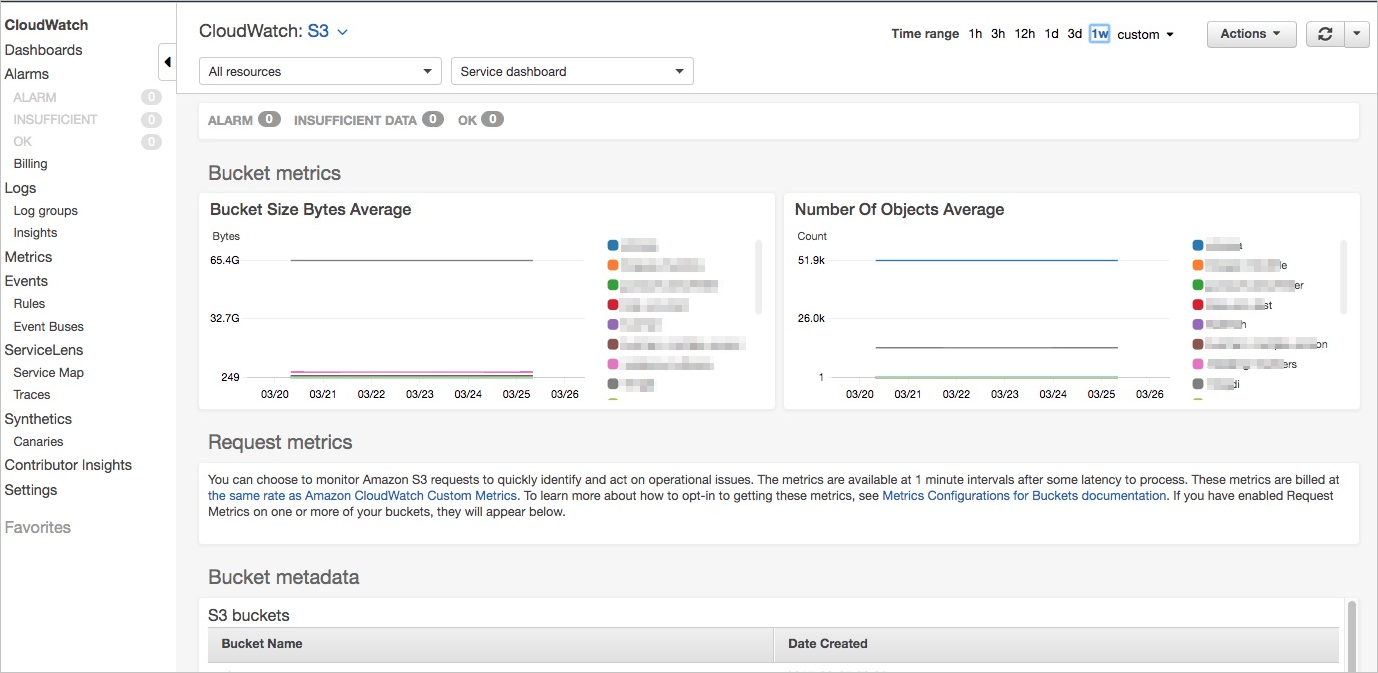 Note To ensure a successful migration, you must enter an appropriate size and number of files when creating a migration job.
Note To ensure a successful migration, you must enter an appropriate size and number of files when creating a migration job. - Create an AWS S3 inventory.
- Click the bucket for which you want to create an AWS S3 inventory.
- Choose , and click Add New.
- Follow the instructions on the page to create an AWS S3 inventory.
For Optional fields, you must select Size, and you can select other options based on your needs.
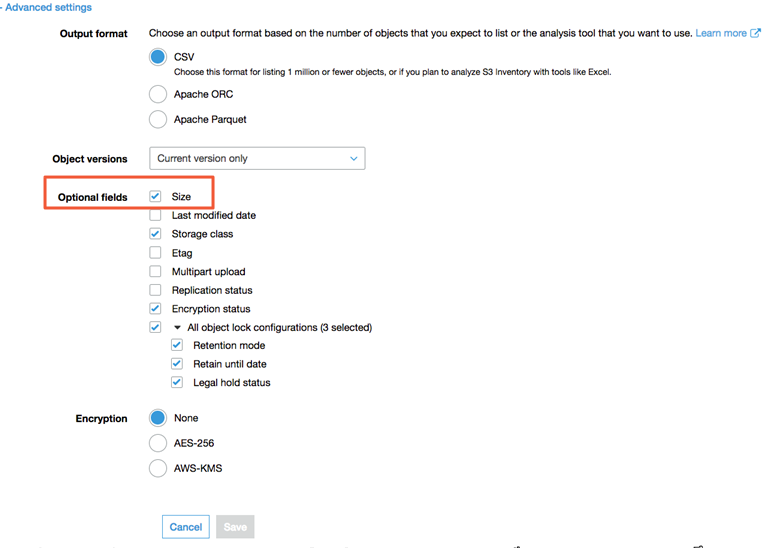
- Create an access key for migration.
On the IAM page in the AWS console, create a user, grant the user the
AmazonS3ReadOnlyAccesspermission, and then create an access key.Access keys are required for accessing the AWS S3 bucket and the AWS S3 inventory. You can use one account to create one access key for accessing both the AWS S3 bucket and the AWS S3 inventory. You can also use two different accounts to create two access keys separately.
AWS S3 whitelists are not supported by Data Transport. If a whitelist is configured, delete it.
Alibaba Cloud Object Storage Service (OSS)
- Create a destination OSS bucket.
Create a destination bucket to store the migrated data. For more information, see Create buckets.
- Create a RAM user and grant required permissions to the RAM user.
- Log on to the Resource Access Management (RAM) console.
- In the left-side navigation pane, choose .
- On the Users page, click Create User.
- On the Create User page, specify the Logon Name and Display Name parameters in the User Account Information section.
- In the Access Mode section, select Console Access and OpenAPI Access. Then, save the generated logon name, password, AccessKey ID, and AccessKey secret.
- Console Access: If you select this check box, you must configure the console password, password reset settings, and multi-factor authentication settings.
- OpenAPI Access: If you select this check box, an AccessKey pair is automatically created for the RAM user. The RAM user can call API operations or use other development tools to access Alibaba Cloud resources.
- After the RAM user is created, return to the Users page. Find the RAM user and click Add Permissions in the Actions column. In the panel that appears, select the AliyunOSSFullAccess and AliyunMGWFullAccess policies and click OK. This way, the RAM user is granted the read and write permissions on OSS buckets and the permissions to perform online data migrations.
- In the left-side navigation pane, click Overview.
- On the page that appears, navigate to the Account Management section and click the link under RAM user logon. On the page that appears, enter the logon name and password of the RAM user to log on to the Alibaba Cloud Management Console.