You can use the Windows GUI version of a Server Migration Center (SMC) client to migrate Windows servers to Alibaba Cloud. The settings for the SMC client on the GUI are the same as those on the CLI. The Windows GUI version is compatible with the CLI version.
Daemon mode
In daemon mode, you can import migration source information by using the SMC client. Then, you can log on to the SMC console to complete the migration. You only need to configure Access Id and Secret Key. For more information, see Migration process.
The following figure shows the Windows GUI in daemon mode. 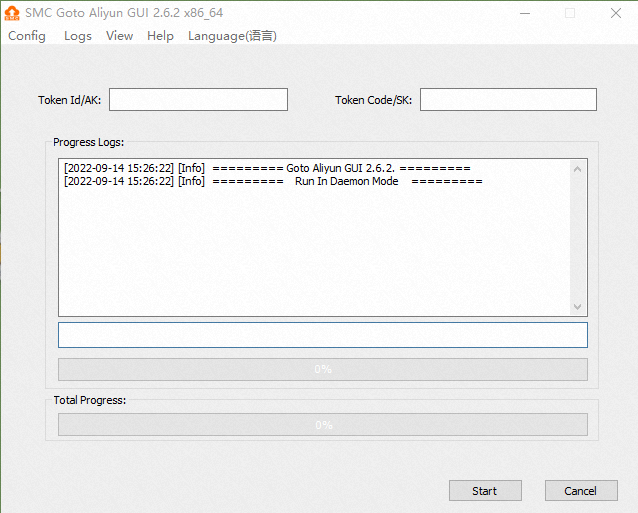
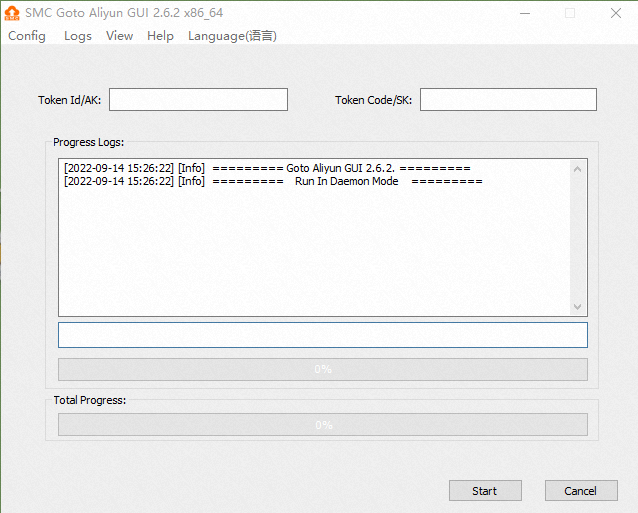
Menu items on the GUI
The following figure shows the menu items of the Windows GUI client. 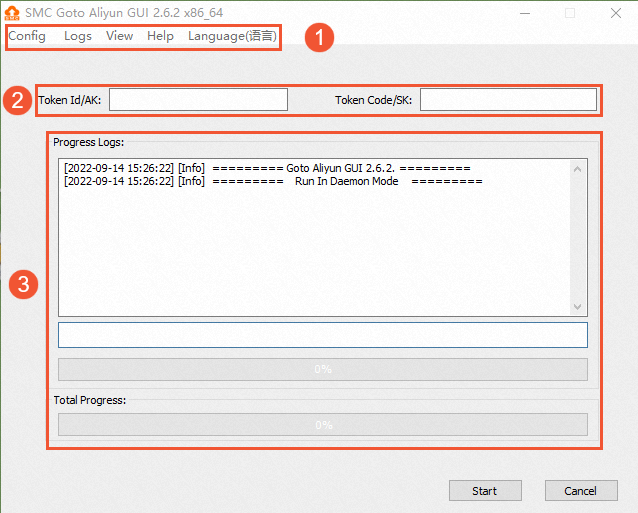
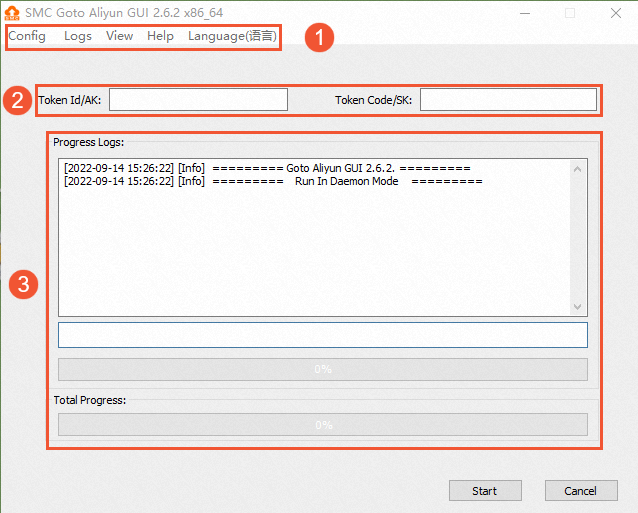
The following table describes the menu items.
| No. | Section | Description |
|---|---|---|
| 1 | Top navigation bar | Consists of the Config, Logs, View, Help, and Language menus.
|
| 2 | Custom configuration section | You can configure an activation code or AccessKey pair as needed. The configured activation
code or AccessKey pair is written to the user_config.json file of the SMC client.
|
| 3 | Task progress and logs section | Allows you to view the task progress or troubleshoot issues as prompted after you run the SMC client. |