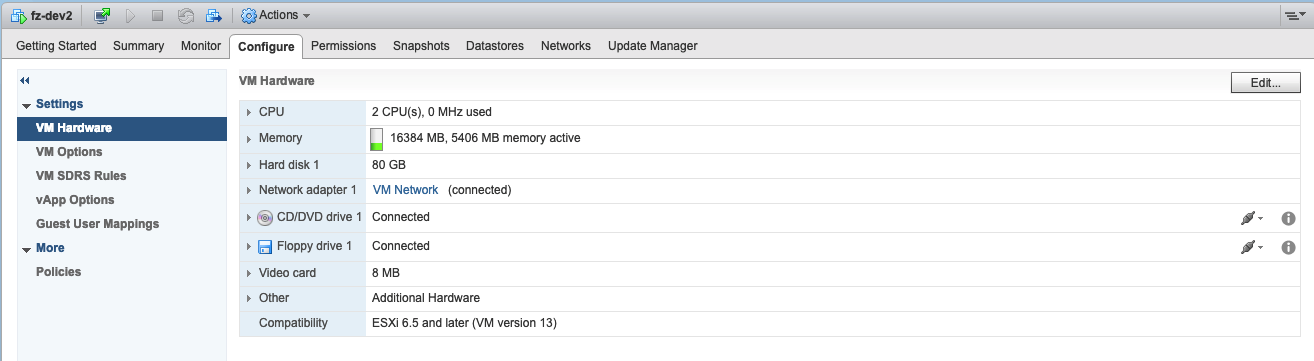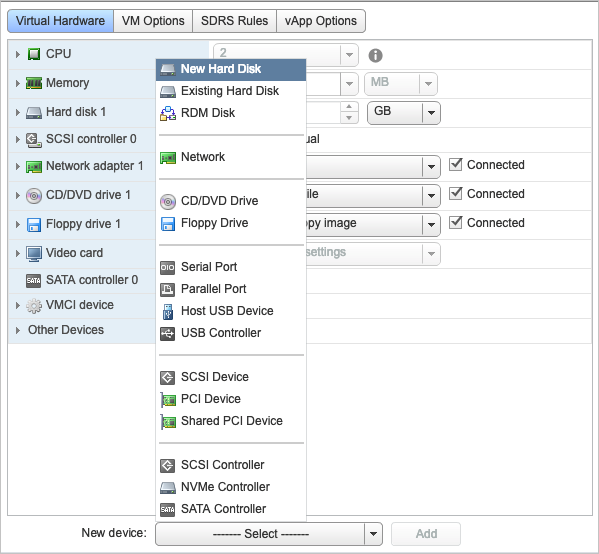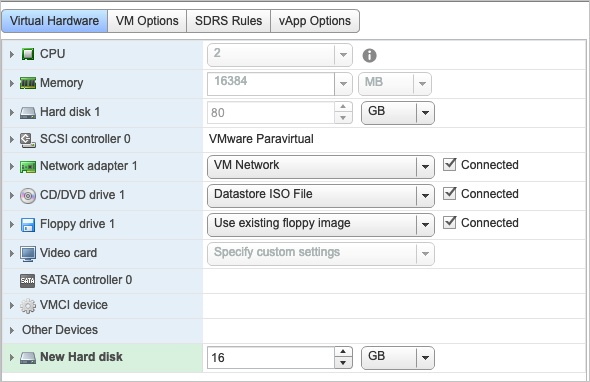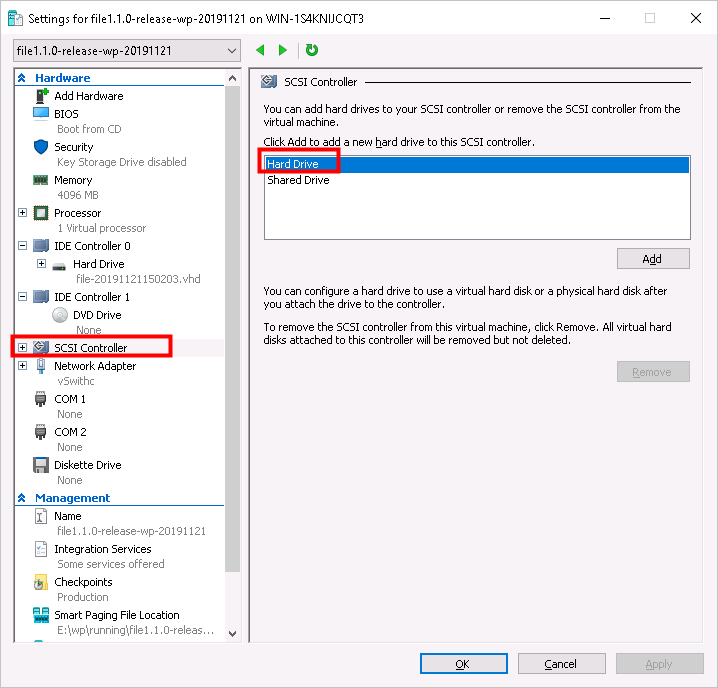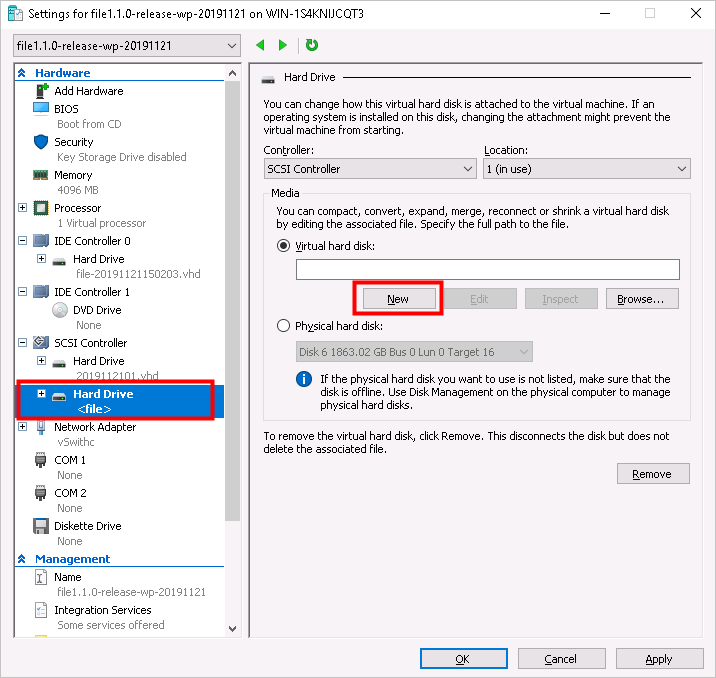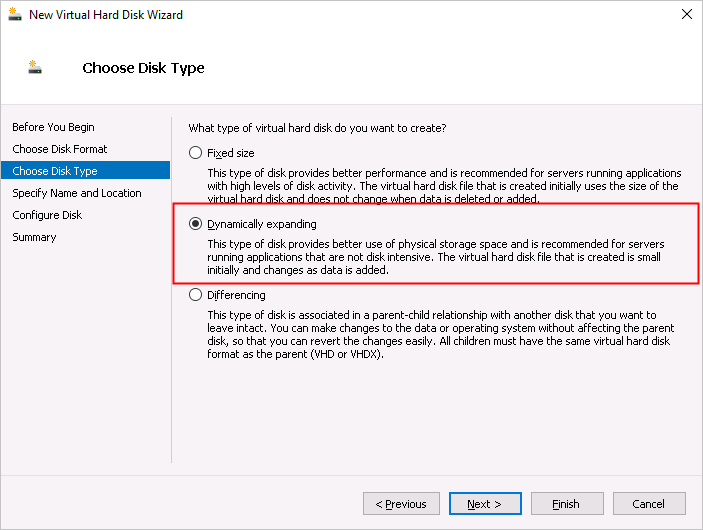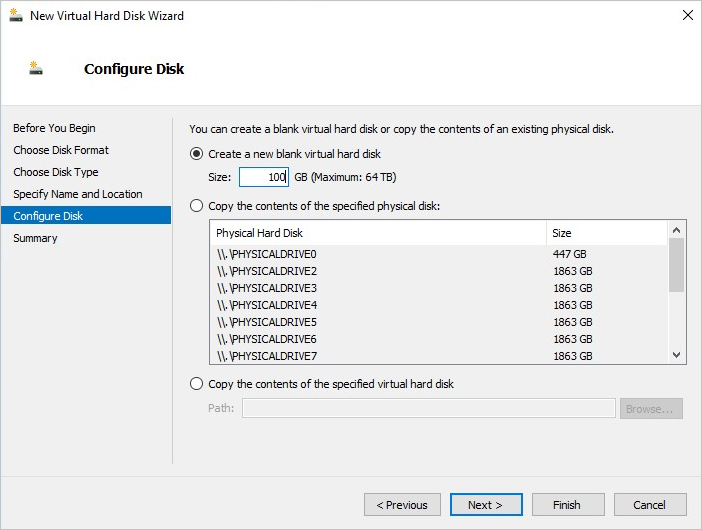This topic describes how to add disks to a virtualization platform for the local block gateway to use for caching.
Background information
Note A block gateway supports a minimum cache disk capacity of 20 GB. Therefore, the new
disk capacity cannot be less than 20 GB. Otherwise, the block gateway cannot recognize
the new disk.
Add disks to VMware vSphere
Note In this example, only one hard disk is added. You can add multiple disks based on
your needs.
Add disks to Hyper-V
The host must be restarted if you add disks by using an IDE controller. However, you do not need to restart the host if you add disks by using a SCSI controller. We recommend that you use a SCSI controller to add disks.
Note In this example, only one hard disk is added. You can add multiple disks based on
your needs.