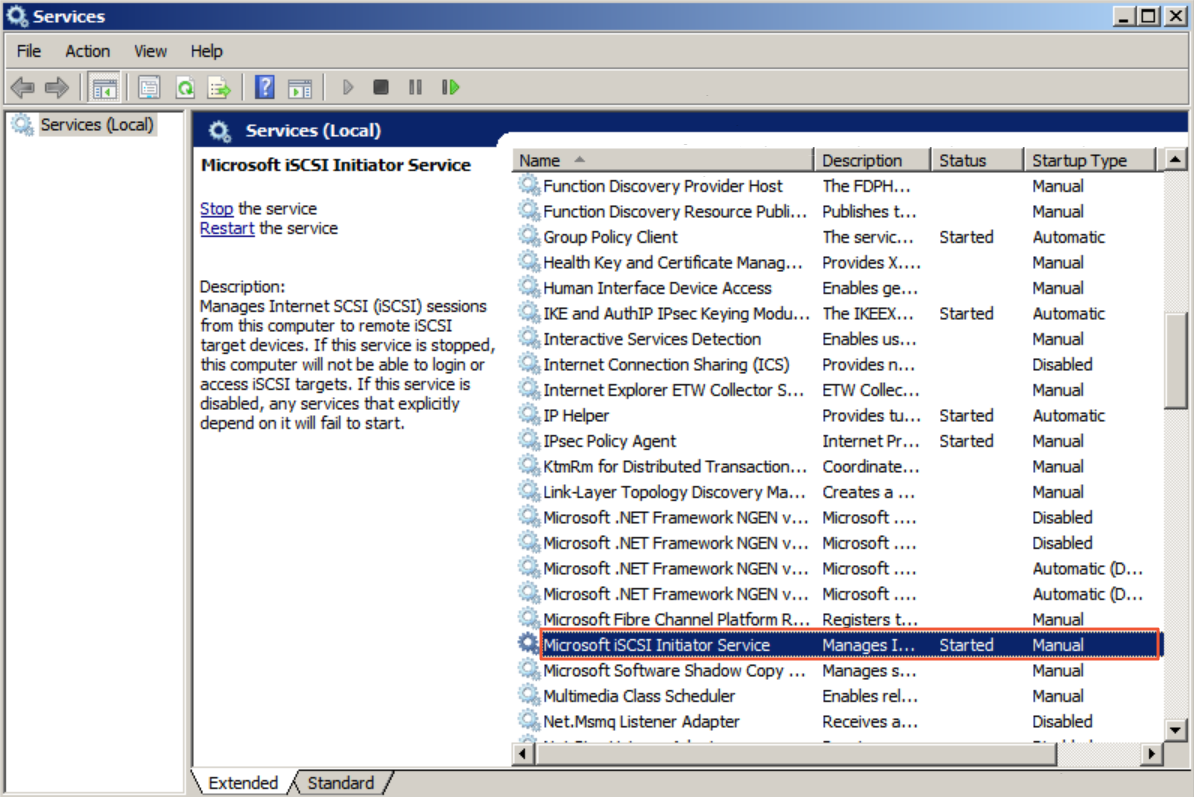This topic describes how to connect to and use an iSCSI volume from the Windows operating
system.
Prerequisites
- An iSCSI volume is created. For more information, see Create an iSCSI volume.
- The Microsoft iSCSI initiator service is started in the Windows operating system.
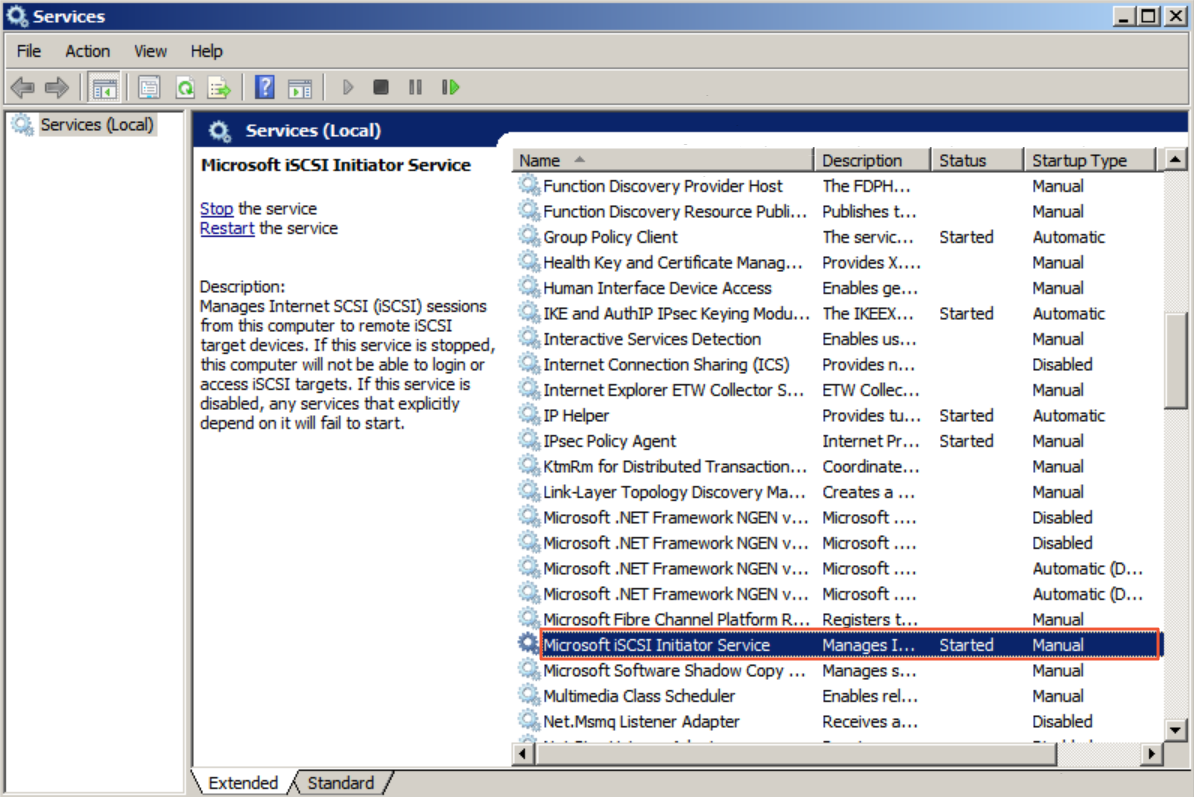
Procedure
- Log on to the Windows operating system on your on-premises host.
- Find and start the iSCSI Initiator.
- Configure an iSCSI portal.
- In the iSCSI Initiator Properties dialog box, click the Discovery tab, and then click Discover Portal.
- In the Discover Target Portal dialog box, enter the IP address of the block gateway, and then click OK.
- 10.0.0.0 is the IP address of the block gateway. To obtain the IP address, you can choose
in the on-premises block gateway console.
- 3260 is the access port. Do not change the port.
- Connect to the iSCSI volume.
- In the iSCSI Initiator Properties dialog box, click the Targets tab, and then click Connect.
- In the Connect to Target dialog box, select the iSCSI volume and the Add this connection to the list of Favorite Targets check box.
- Optional. In the Connect to Target dialog box, click Advanced and configure CHAP settings.
Note If you enable the CHAP authentication when you create an iSCSI volume, you must configure
the CHAP settings in the Advanced Settings dialog box. Then, you can use the iSCSI volume.
In the
Advanced Settings dialog box, select the
Enable CHAP log on check box, and then set the
Name and
Target secret parameters.
- In the Name field, enter the CHAP username that you specified when you created the iSCSI volume.
- In the Target secret field, enter the CHAP password that you specified when you created the iSCSI volume.
- In the Connect to Target dialog box, click OK.
- Verify that the connection is established.
If the iSCSI volume is in the Connected state, the connection is established.
- Open the Computer Management tool, and choose to discover the newly added iSCSI volume.
After the connection is established, you can use the iSCSI volume from your on-premises
host.
- Disconnect the iSCSI volume.
- In the iSCSI Initiator Properties dialog box, click the Targets tab, and then click Disconnect.
If you disconnect the iSCSI volume, the related disk is no longer displayed on the
on-premises host.
- Verify the disconnection result.
If the iSCSI volume is in the Inactive state, the iSCSI volume is disconnected.