On the Workbooks page, you can create, rename, move, and delete a workbook folder.
Create a folder
On the Workbooks page, click Create Folder in the upper-right corner. In the Create Folder dialog box, set the File Name parameter and click OK.
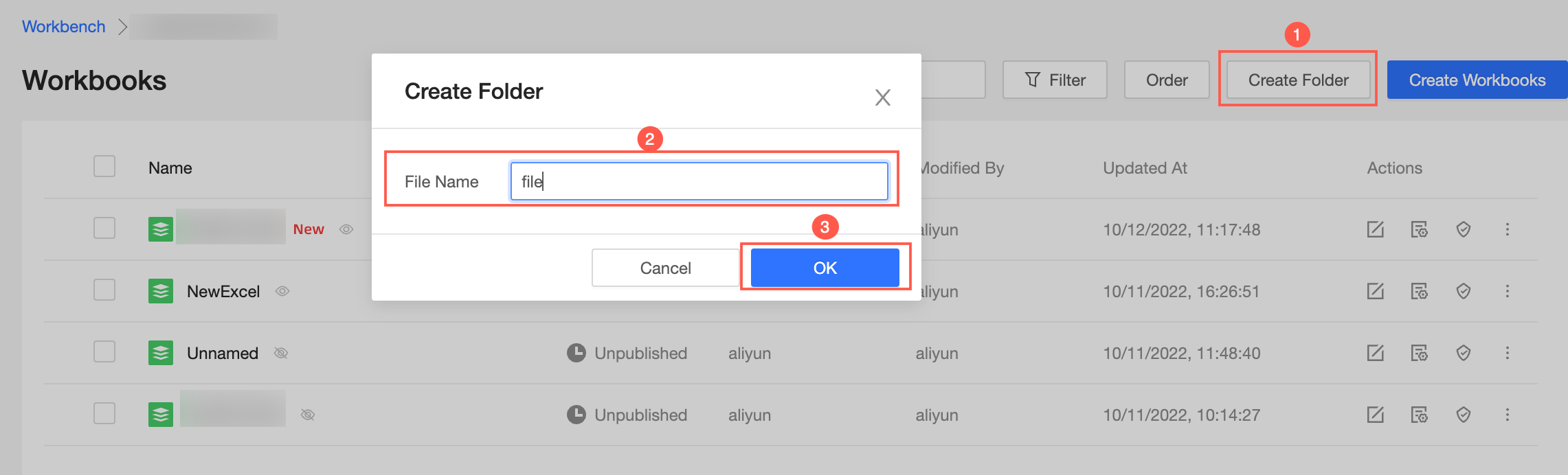
To create a subfolder, perform the following operations: Find the folder that you created, move the pointer over the Create Folder icon in the Actions column, and then select Create Folder.
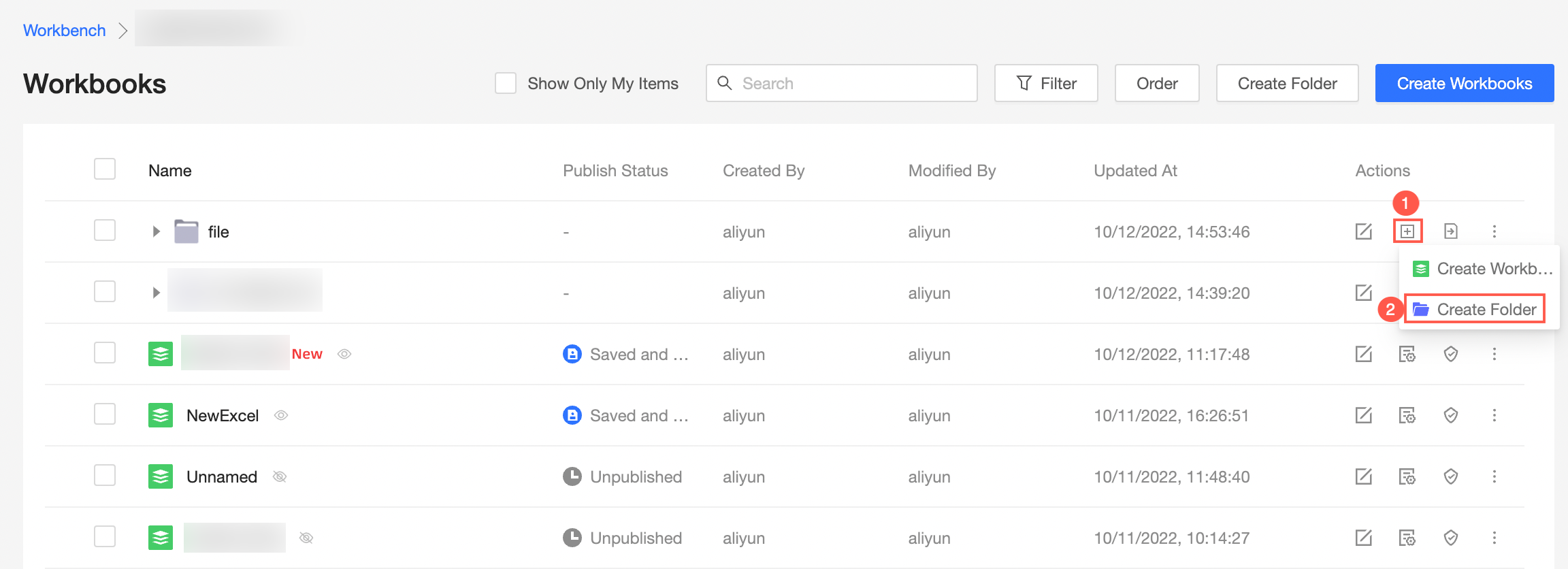 Note
NoteYou can create a maximum of five levels of folders.
Rename a folder
On the Workbooks page, find the folder that you want to rename and click the Rename icon in the Actions column. In the Edit Folder dialog box, rename the folder and click OK.
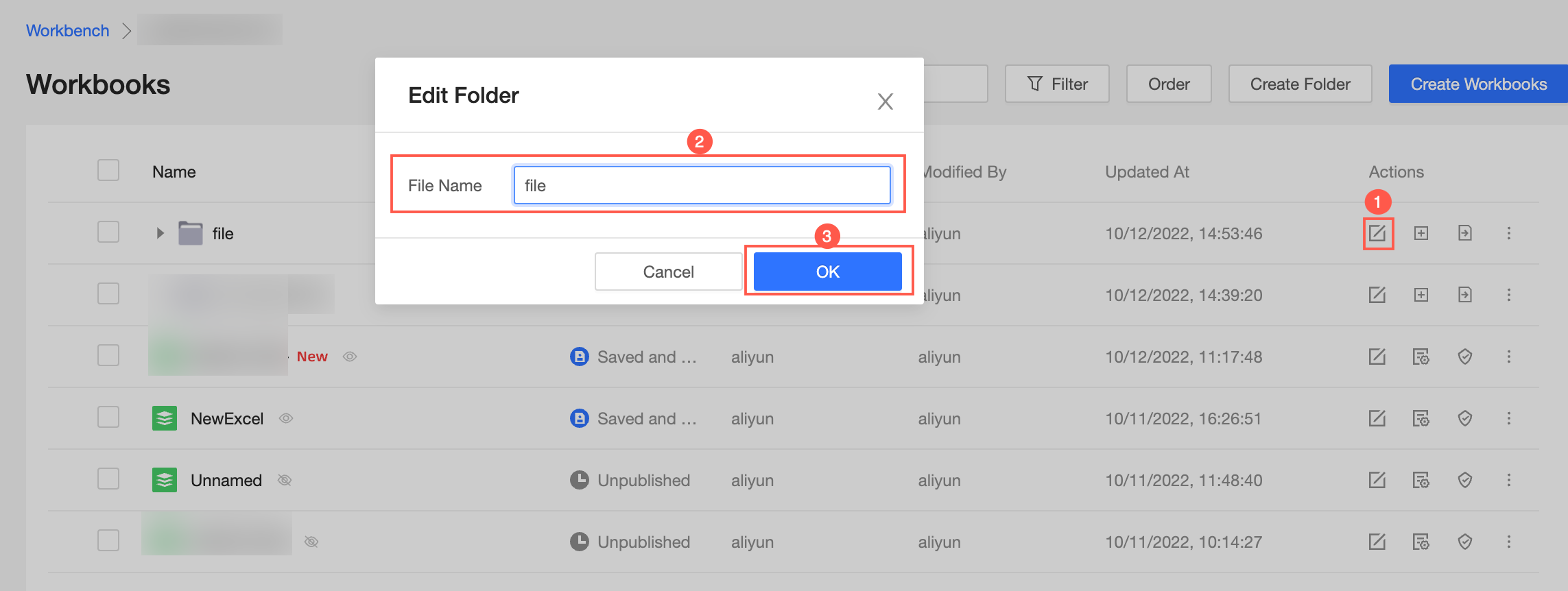
Move a folder
On the Workbooks page, find the folder that you want to move and click the Move To icon in the Actions column. In the Move Resource To panel, select the destination folder and click OK.
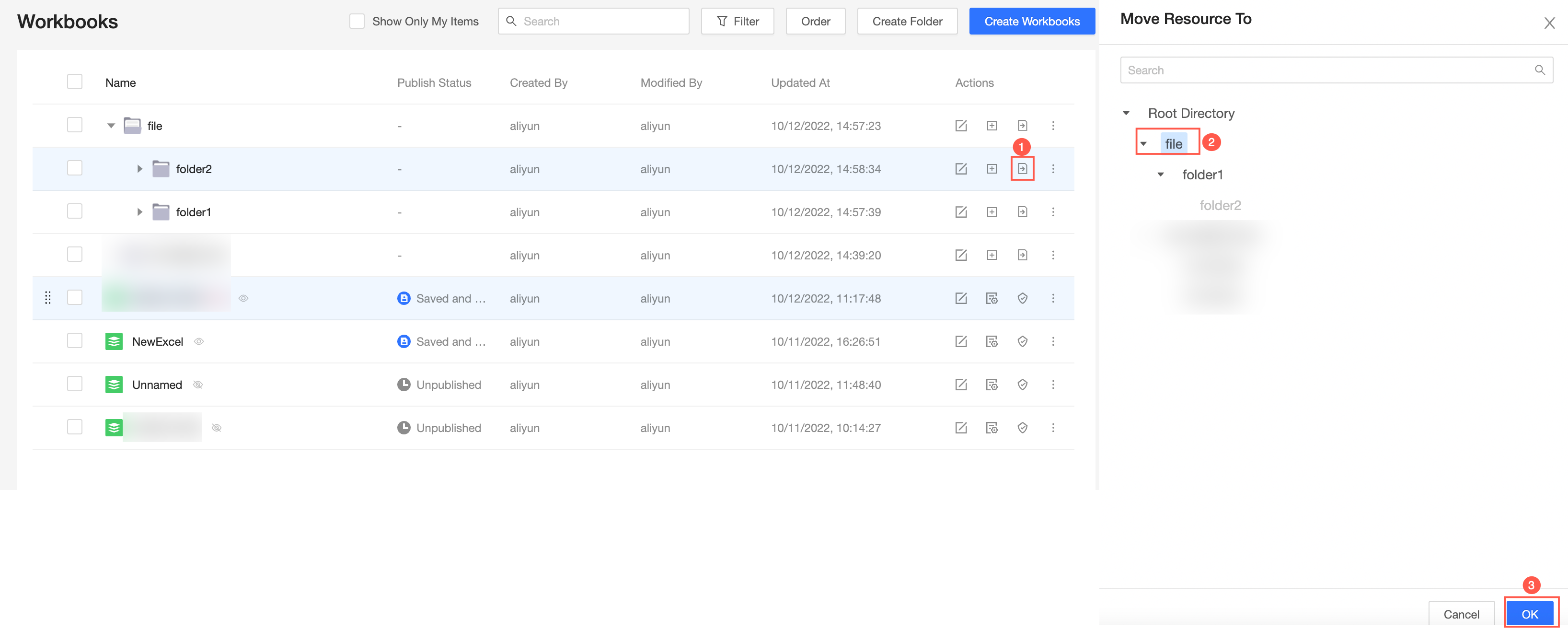
The following figure shows an example of moving a folder.
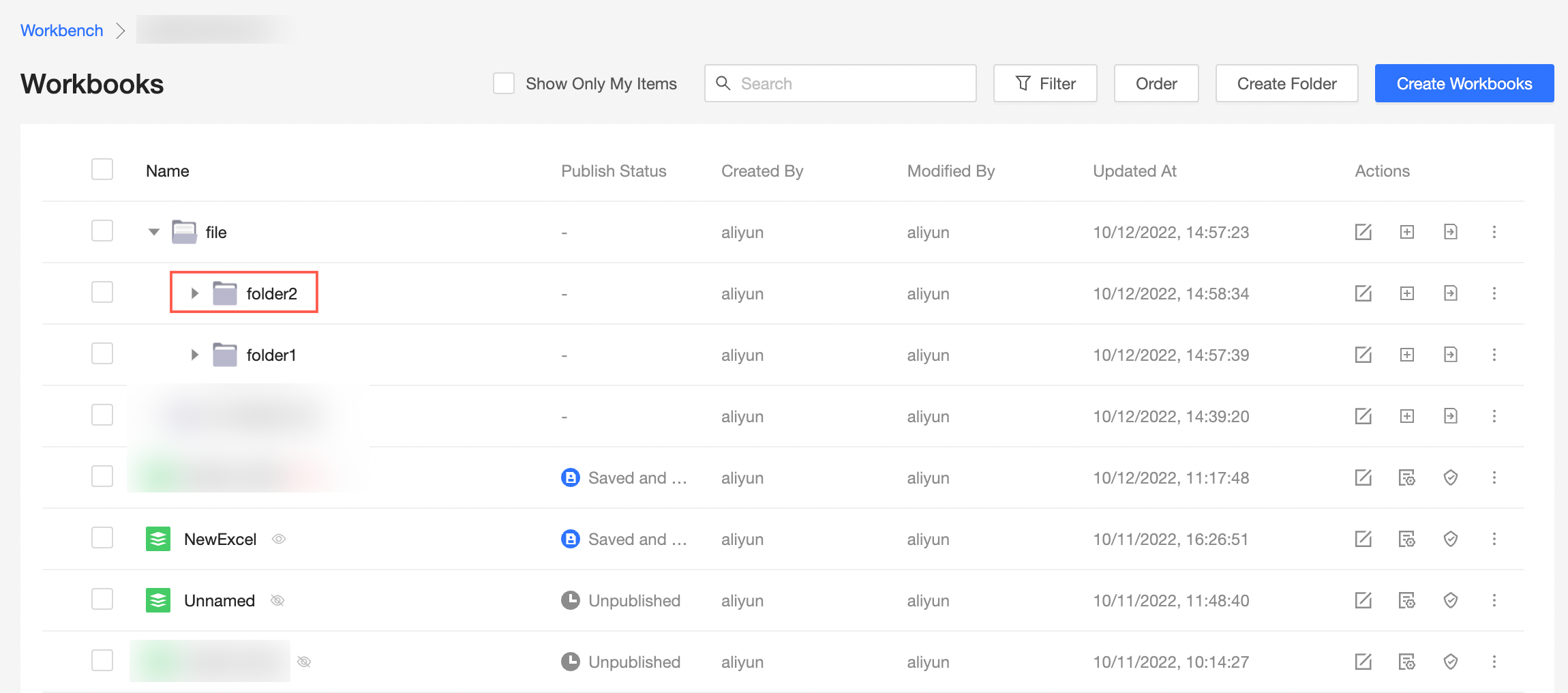
Delete a folder
After a folder is deleted, workbooks in the folder are also deleted. Proceed with caution.
On the Workbooks page, find the folder that you want to delete, click the More icon in the Actions column, and then select Delete.
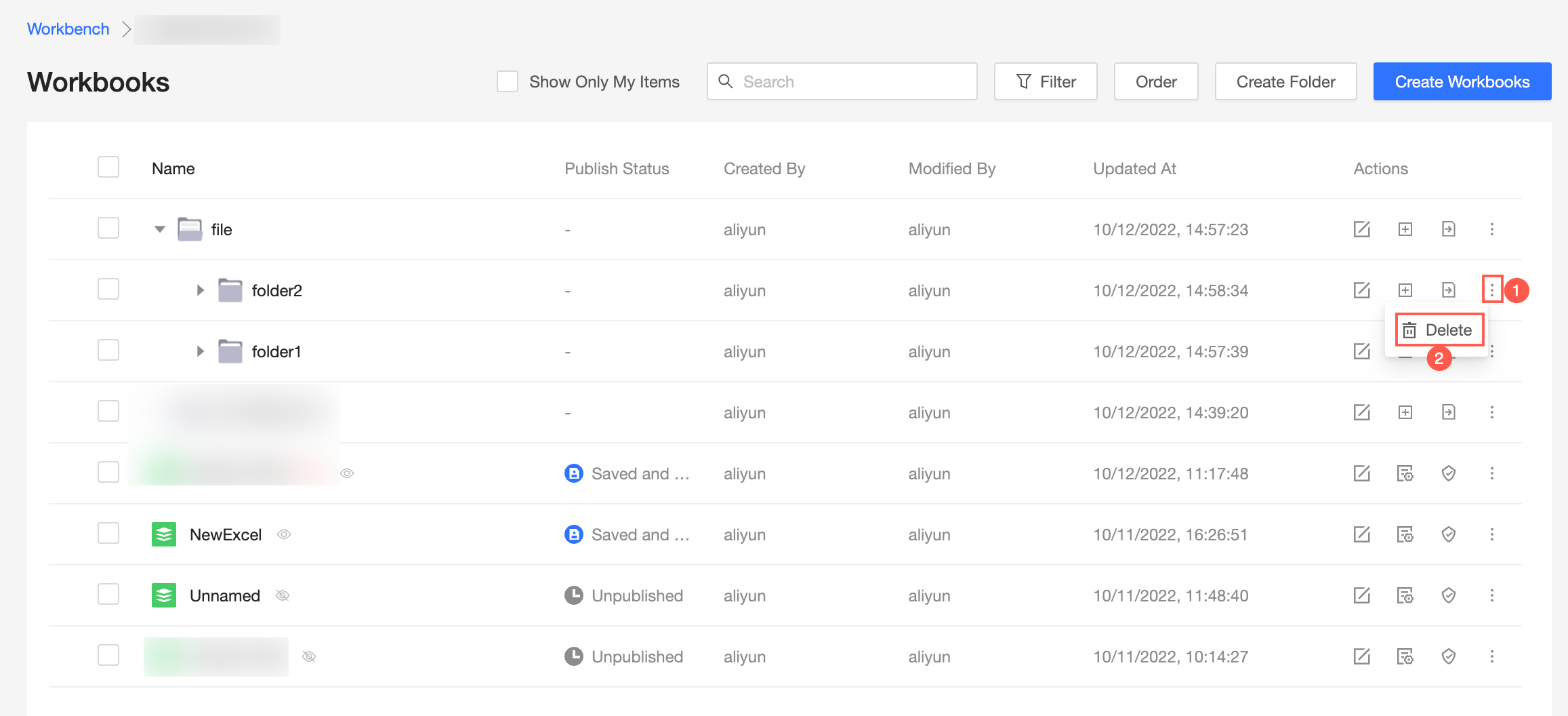
In the message that appears, click OK.