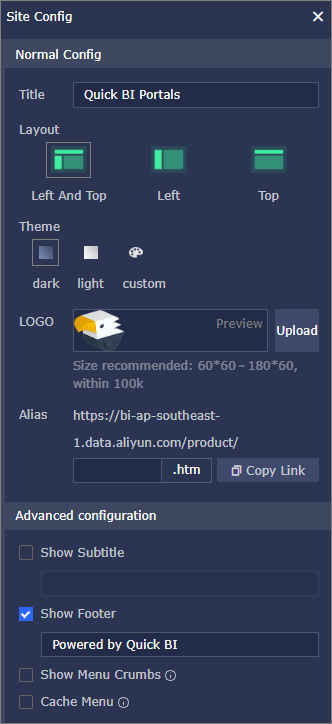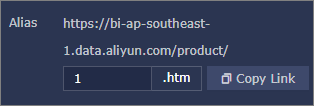This topic describes how to set the title, upload the logo, and edit the footer for a BI portal on the portal settings page.
Prerequisites
Procedure
- Log on to the Quick BI console and select a workspace.
- In the left-side navigation pane, click BI Portals.
- On the BI Portals page, click the name of a BI portal.
- Click the
 icon in the top navigation bar and configure the BI portal.
icon in the top navigation bar and configure the BI portal.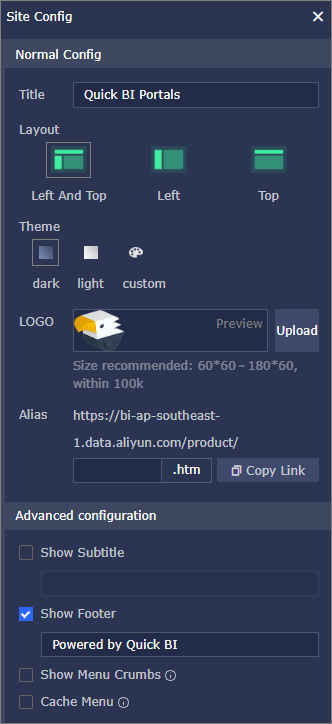
Configuration category Parameter Description Normal Config Title Customize the title of the BI portal. Layout Select Left And Top, Left, or Top. Theme Select Dark, Light, or Custom. LOGO Click Upload to upload a logo image file. Alias Enter a value in the text box under Alias. The value is embedded in the portal link. For example, if you enter 1, the alias is http://daily.yunbi.biz.aliyun.test/product/1.htm. 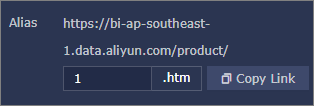
Advanced configuration Show Subtitle After you select this option, add a subtitle for the portal. Show Footer After you select this option, customize the footer, which is displayed at the bottom of the content page. Show Menu Crumbs After you select this option, the menu levels are displayed at the top of the content page. Cache Menu After you select this option and open multiple menus at the same time, reloading is not required when you switch between menus. - Click the Save icon.
 icon in the top navigation bar and configure the BI portal.
icon in the top navigation bar and configure the BI portal.