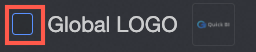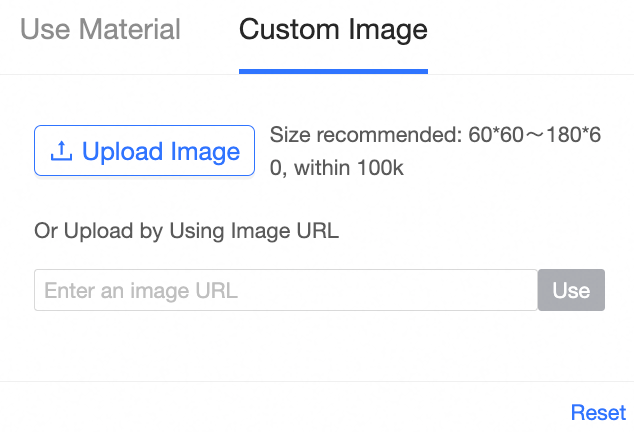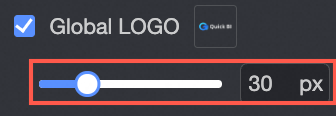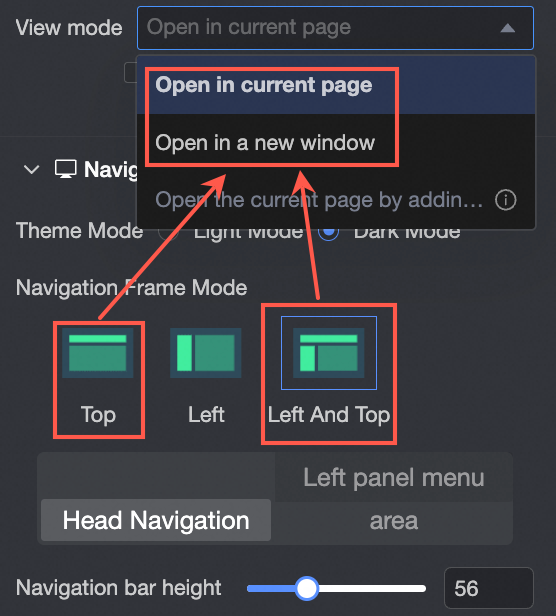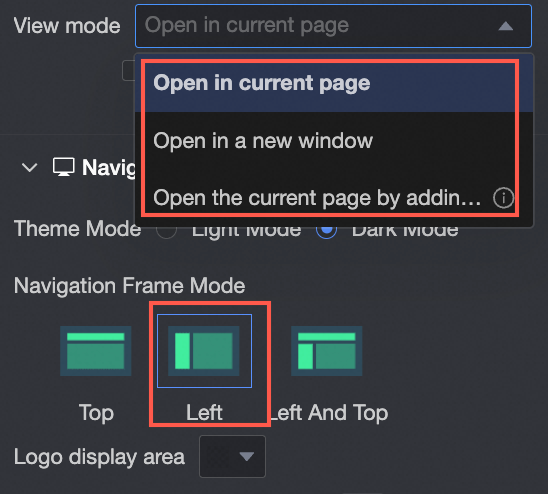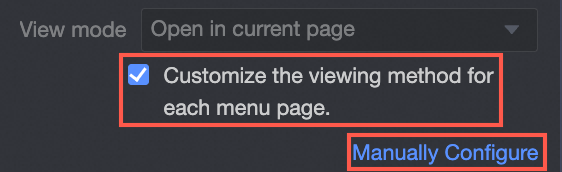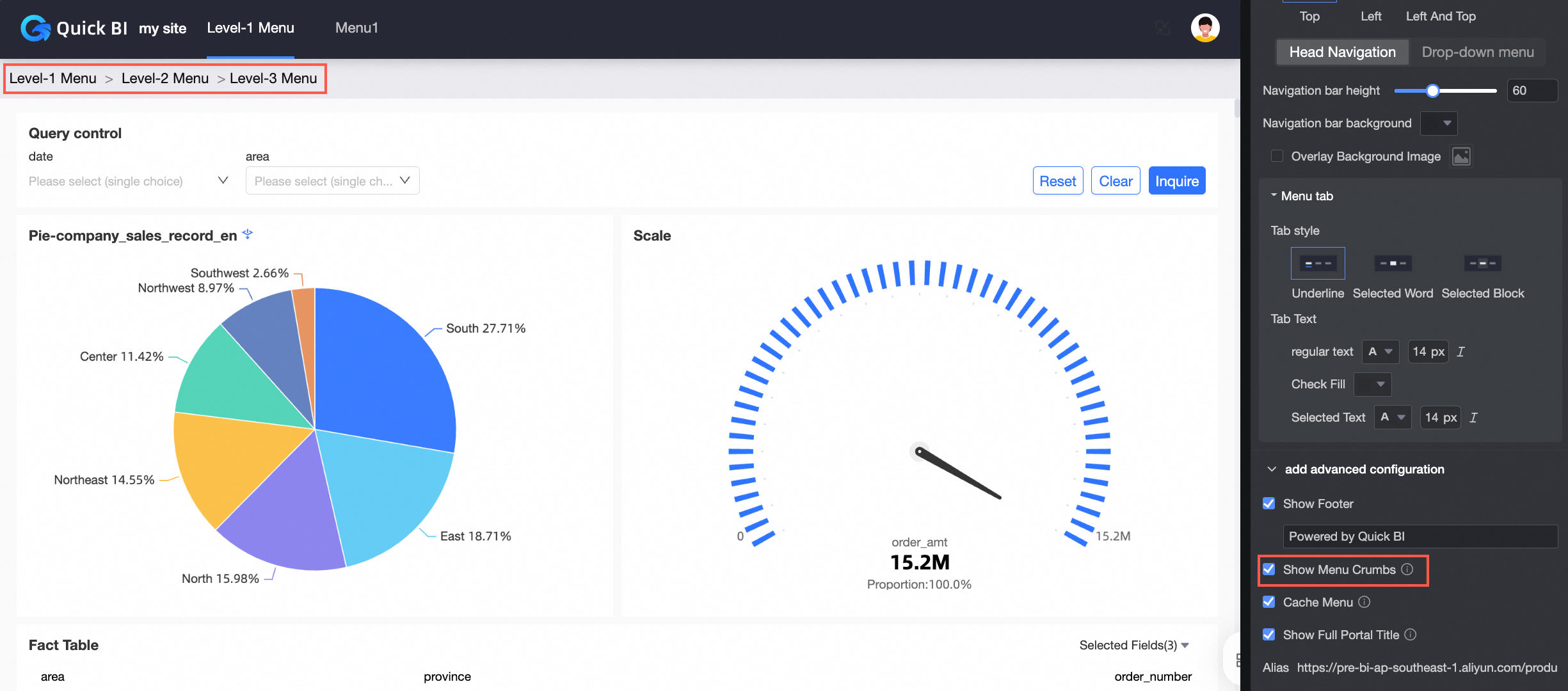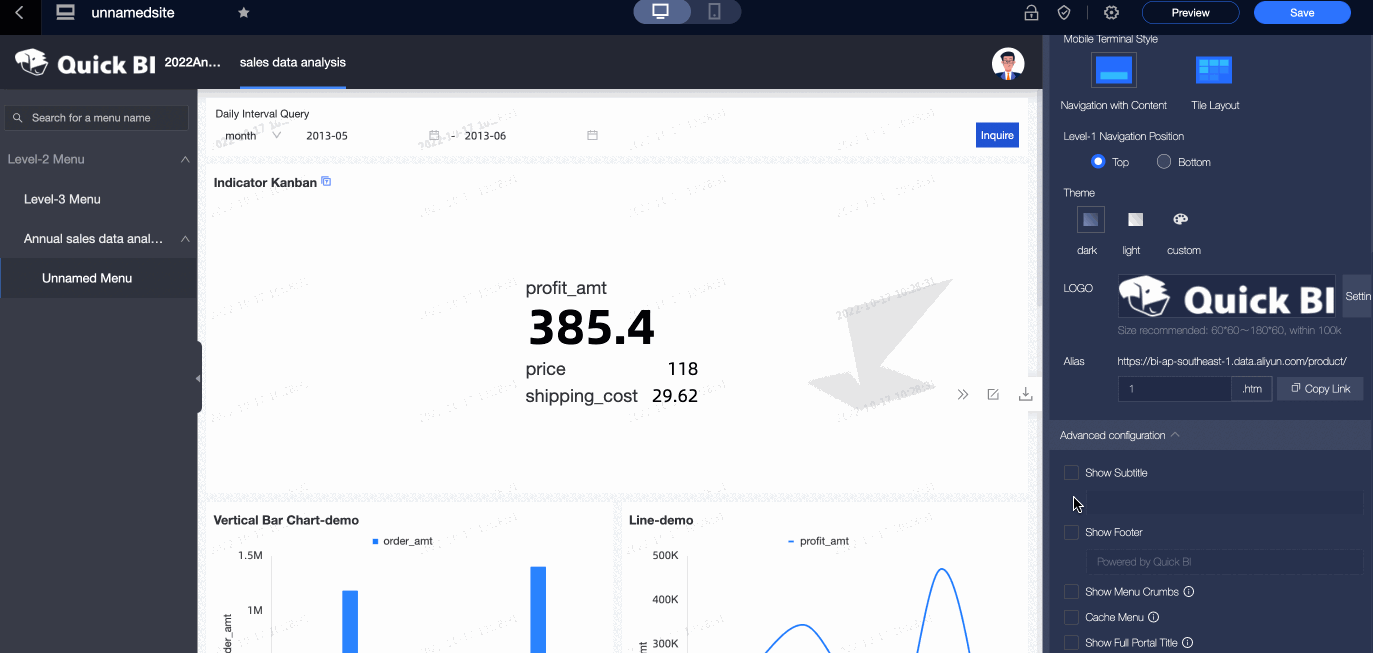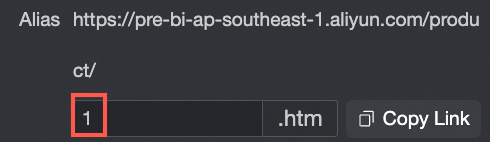This topic describes how to create a business intelligence (BI) portal.
Methods for creating a workbook
After you log on to the Quick BI console. You can use one of the following methods to create a BI portal.
Method 1:
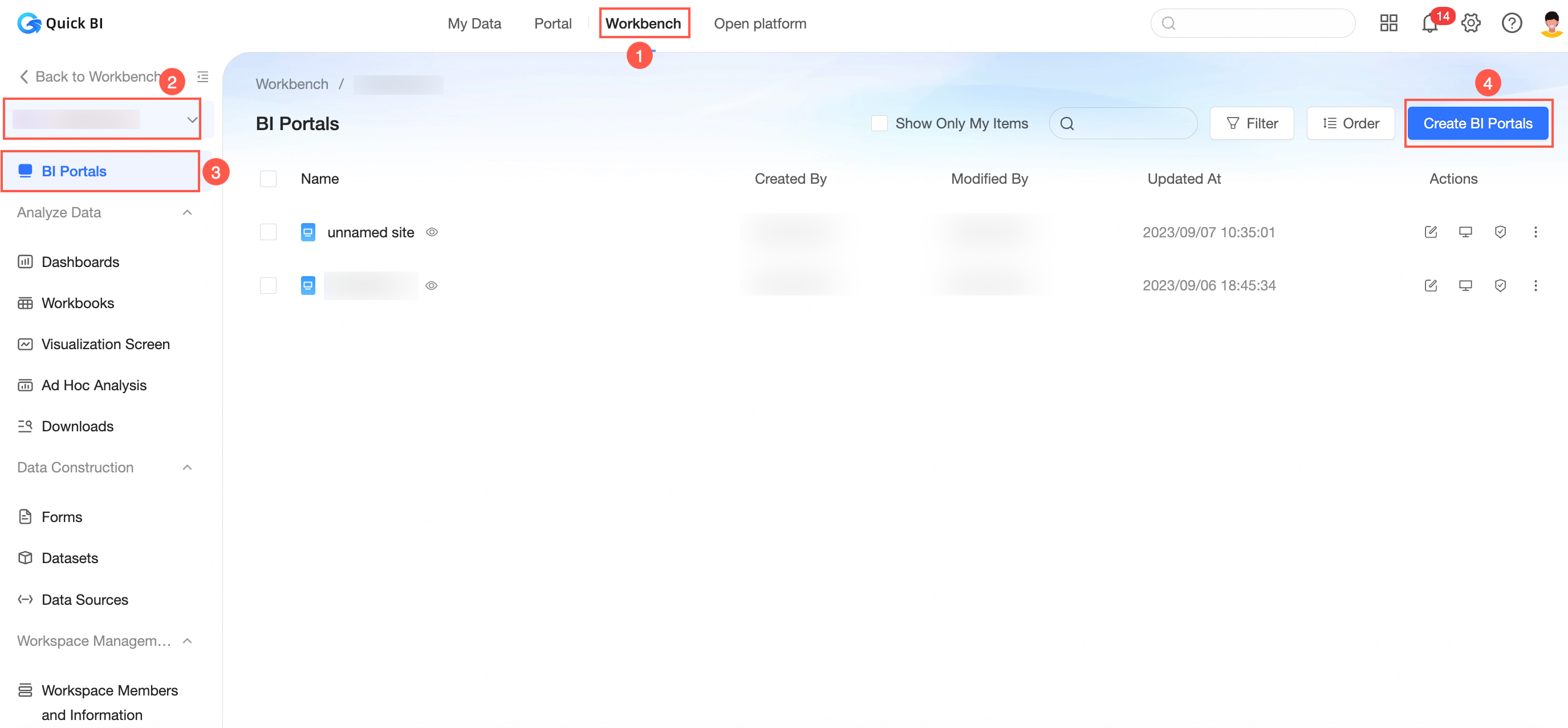
Method 2:
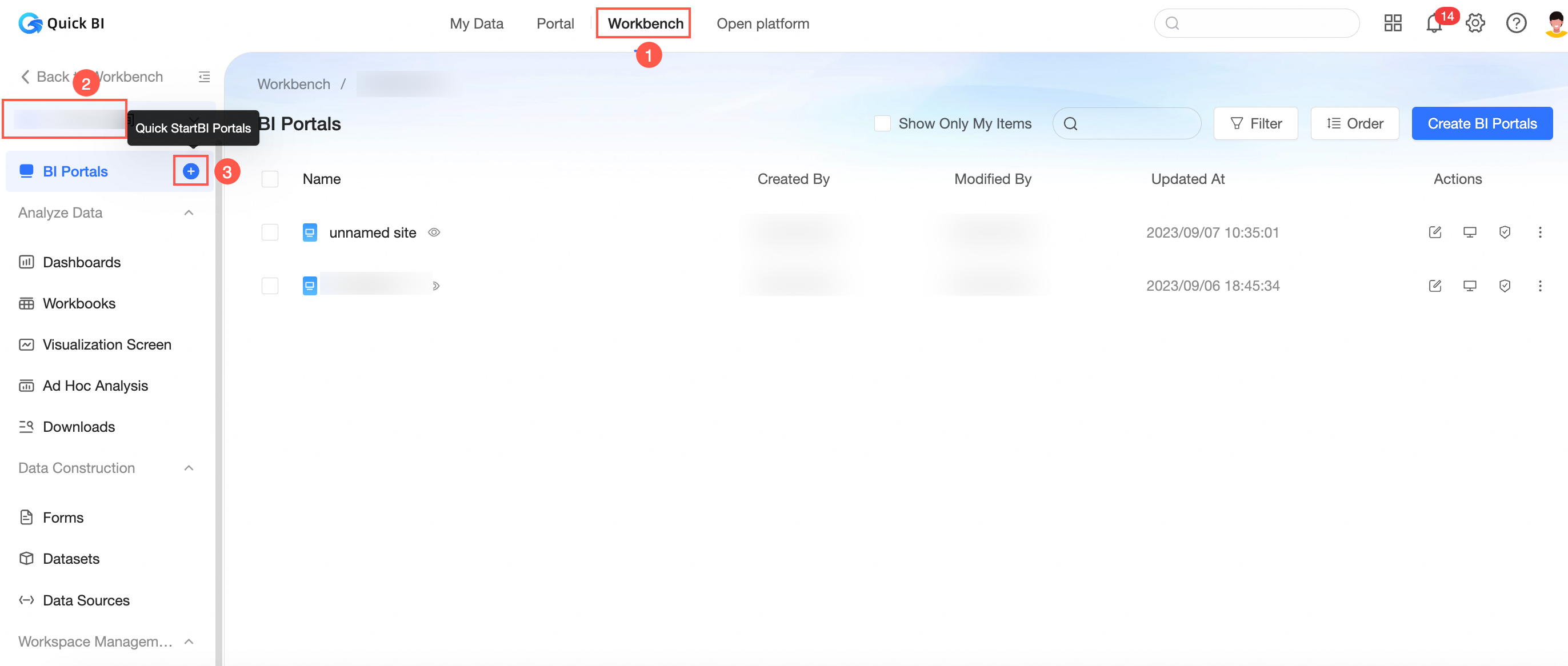
Entry 3:
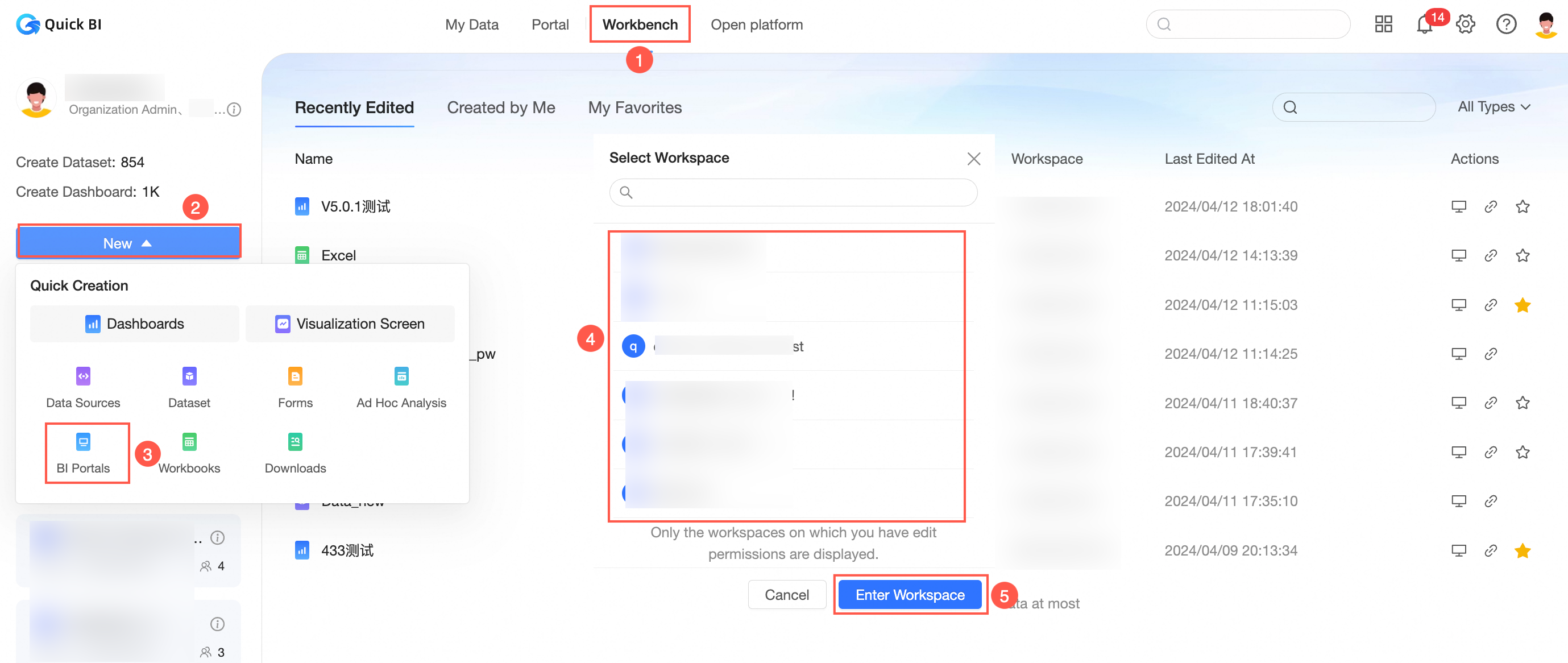
Go to the BI Portals page.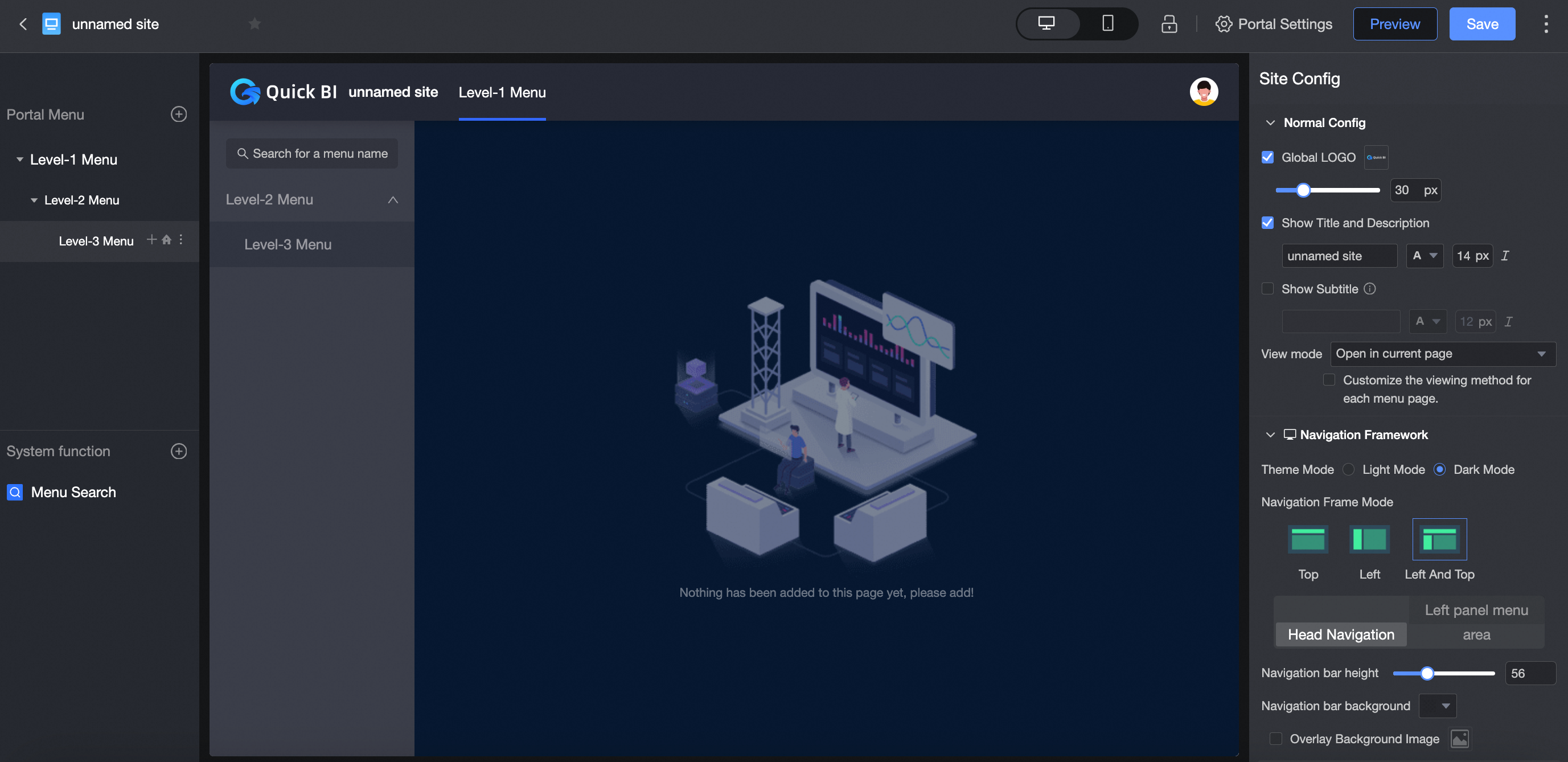
Configure a BI portal
You can configure the parameters for a BI portal. For example, you can specify the title, upload the logo image file, and edit the footer for the BI portal.
Operation platform
In the top navigation bar, click the Portal Settings icon.
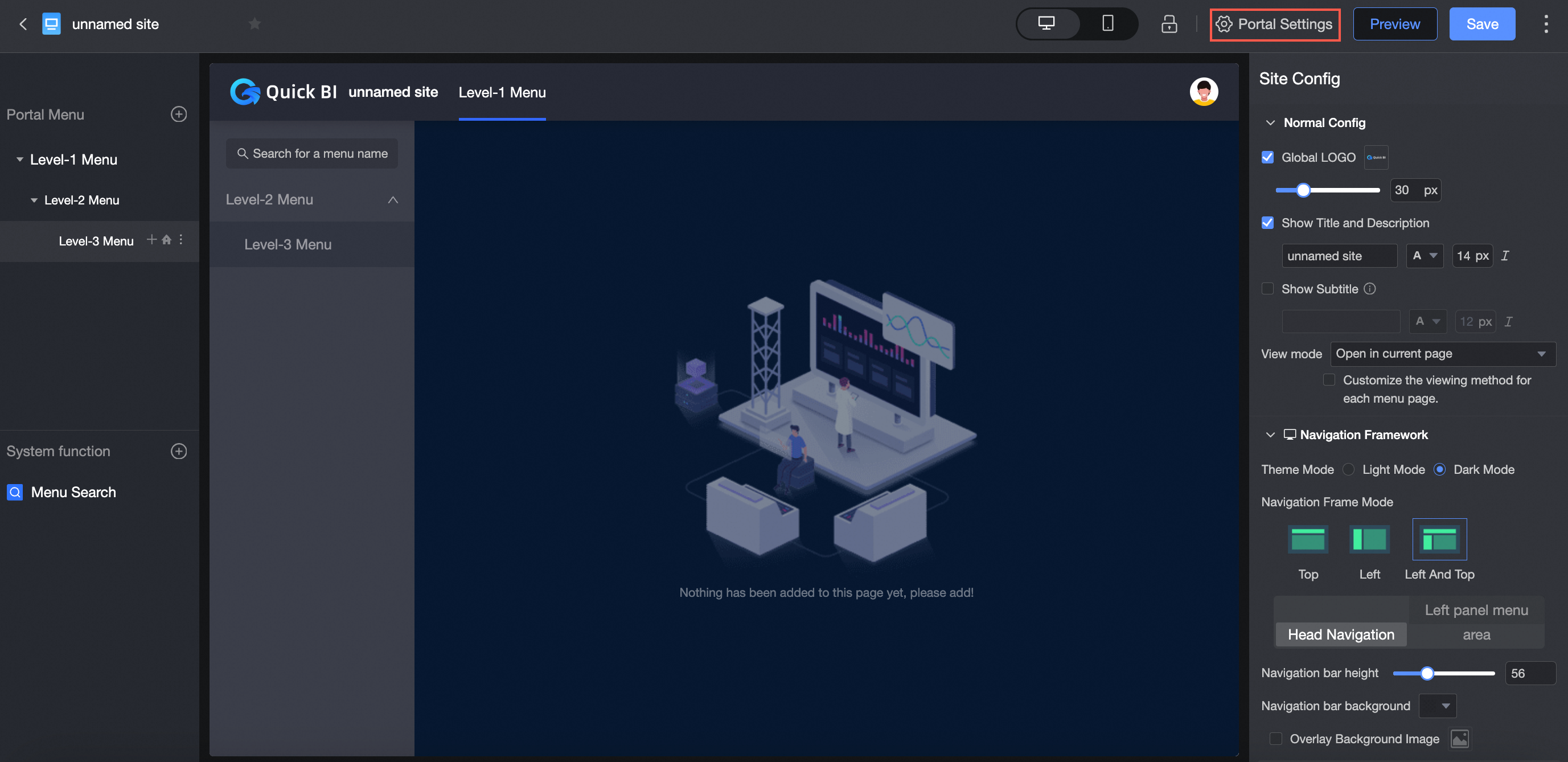
You can click Portal Configuration to go to the portal configuration page.
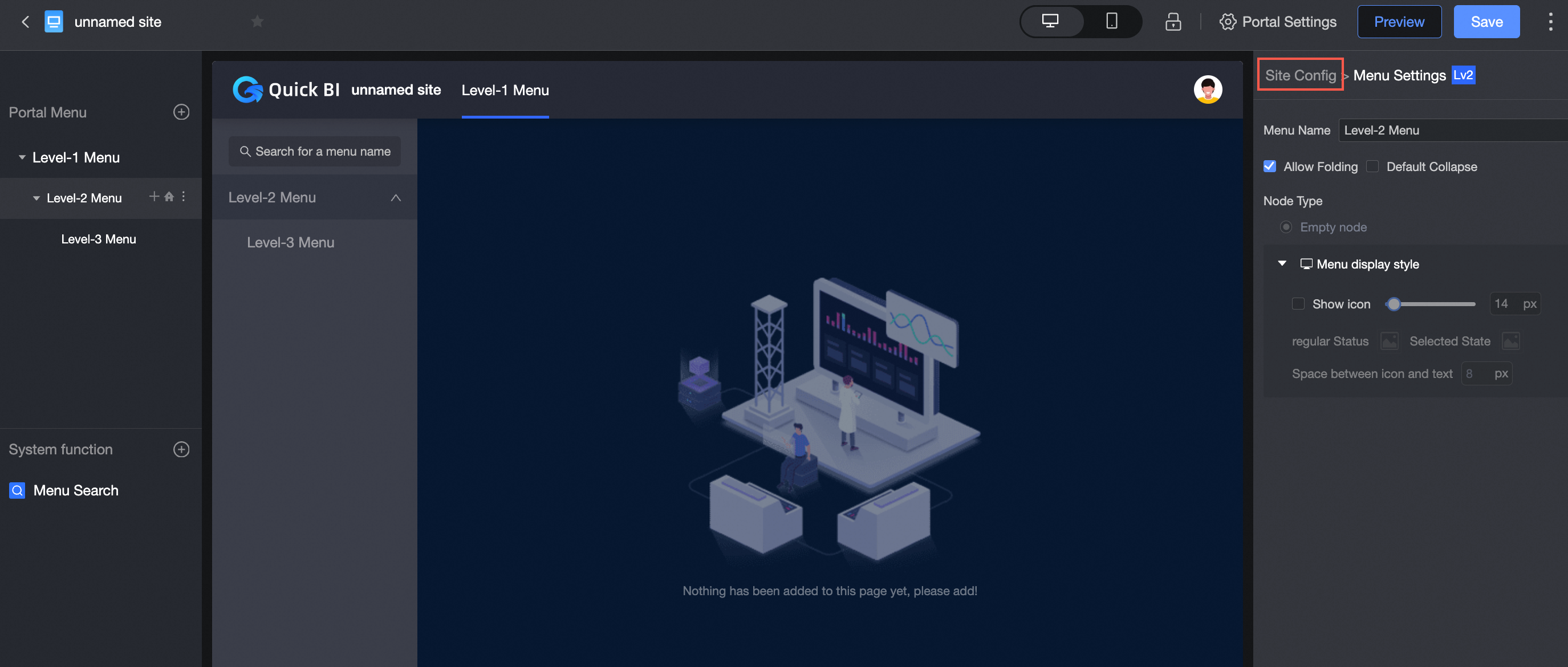
Basic parameters
Parameter | Description |
Global LOGO |
|
Show Main Title | You can select whether to display the main title and configure the name and text style of the main title. |
Show Subtitle | You can select whether to show subtitles and configure the subtitle name and text style. |
View mode |
|
Navigation framework
You can configure Theme Mode, Navigation Frame Mode, and Style in the navigation frame.
Theme Mode
You can set Light Mode or Dark Mode.
Light mode
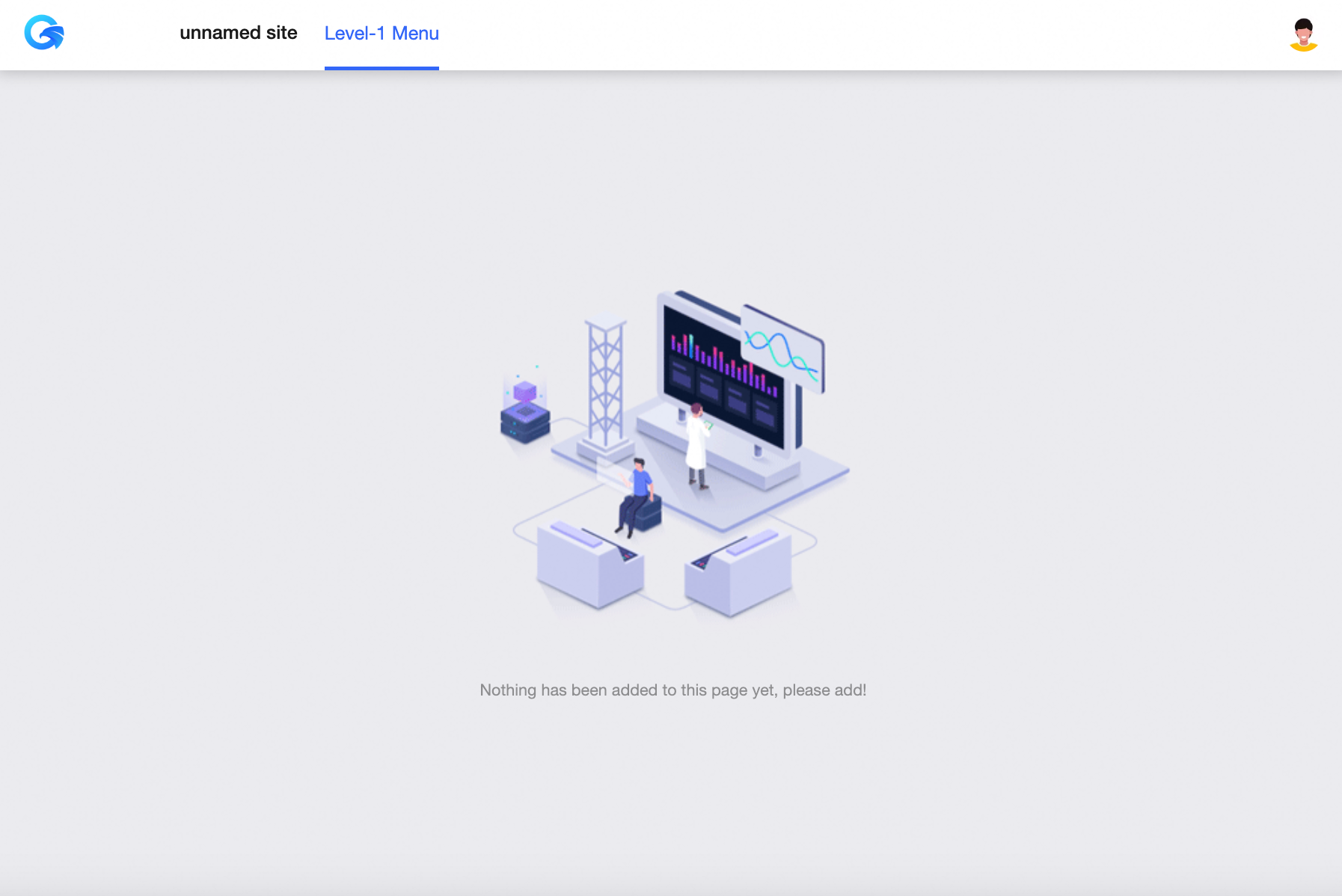
Dark Mode
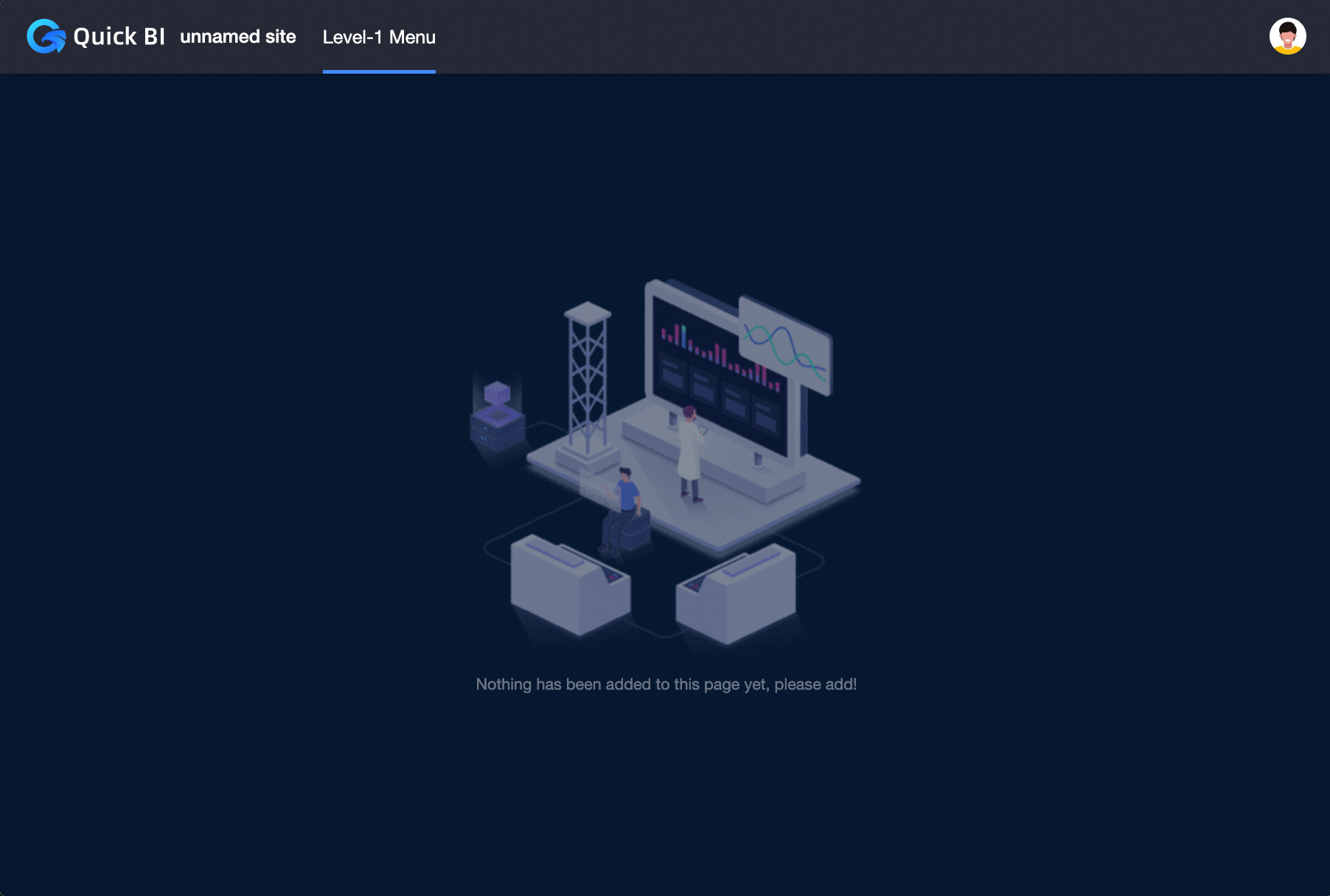
Navigation Frame Mode
You can select Top Navigation Layout, Left Navigation Layout, or Dual Navigation Layout.
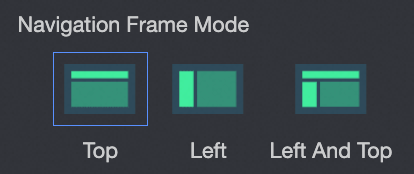
Top Navigation Layout
Parameter
Description
Head Navigation
If you set Navigation Frame Mode to Top Navigation Layout or Dual Navigation Layout, you can configure head navigation.
Navigation Bar Height
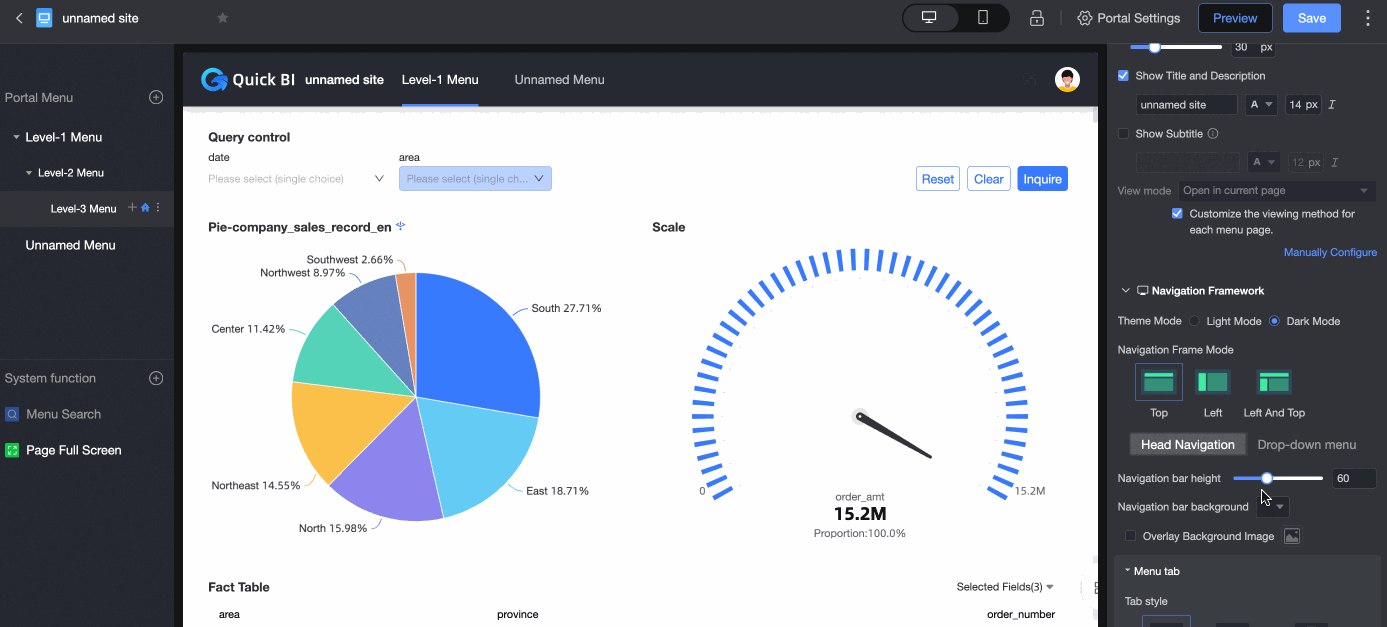
Navigation Bar Background
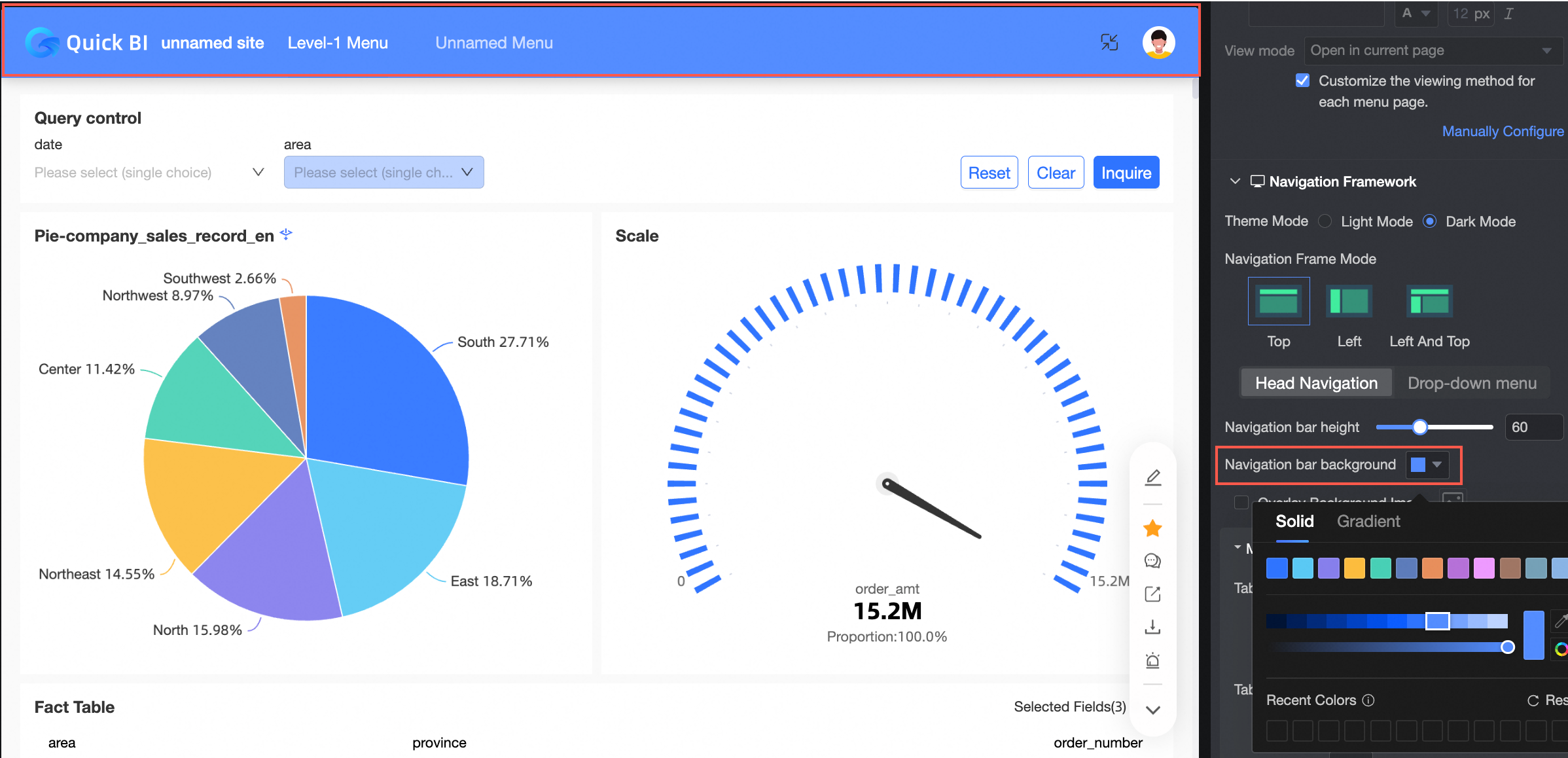
Overlay background image
If you select this check box, you can upload Custom Image. You can upload local images only in the JPG, JPEG, PNG, GIF, or SVM format. The maximum size is 1 MB.

Tab Style
Supports underscores, Selected Word, and Selected Block.
Tab Text
You can configure the regular Text, Selected Text, and Selected Text styles. The selected fill color takes effect only in the Selected Block.
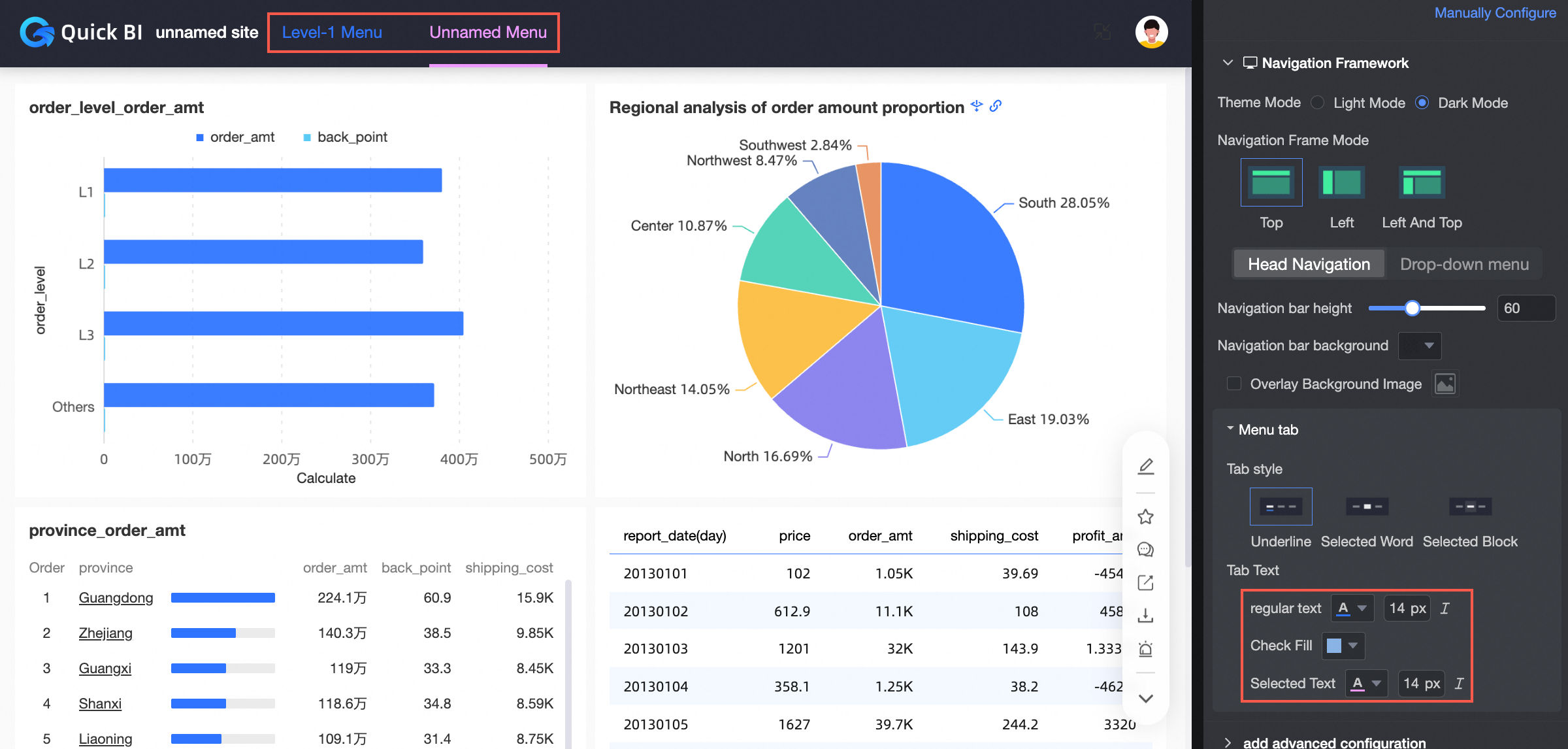
Drop-down list
If you set Navigation Frame Mode to Top Navigation Layout, you can configure a drop-down menu.
Navigation Menu Area Background
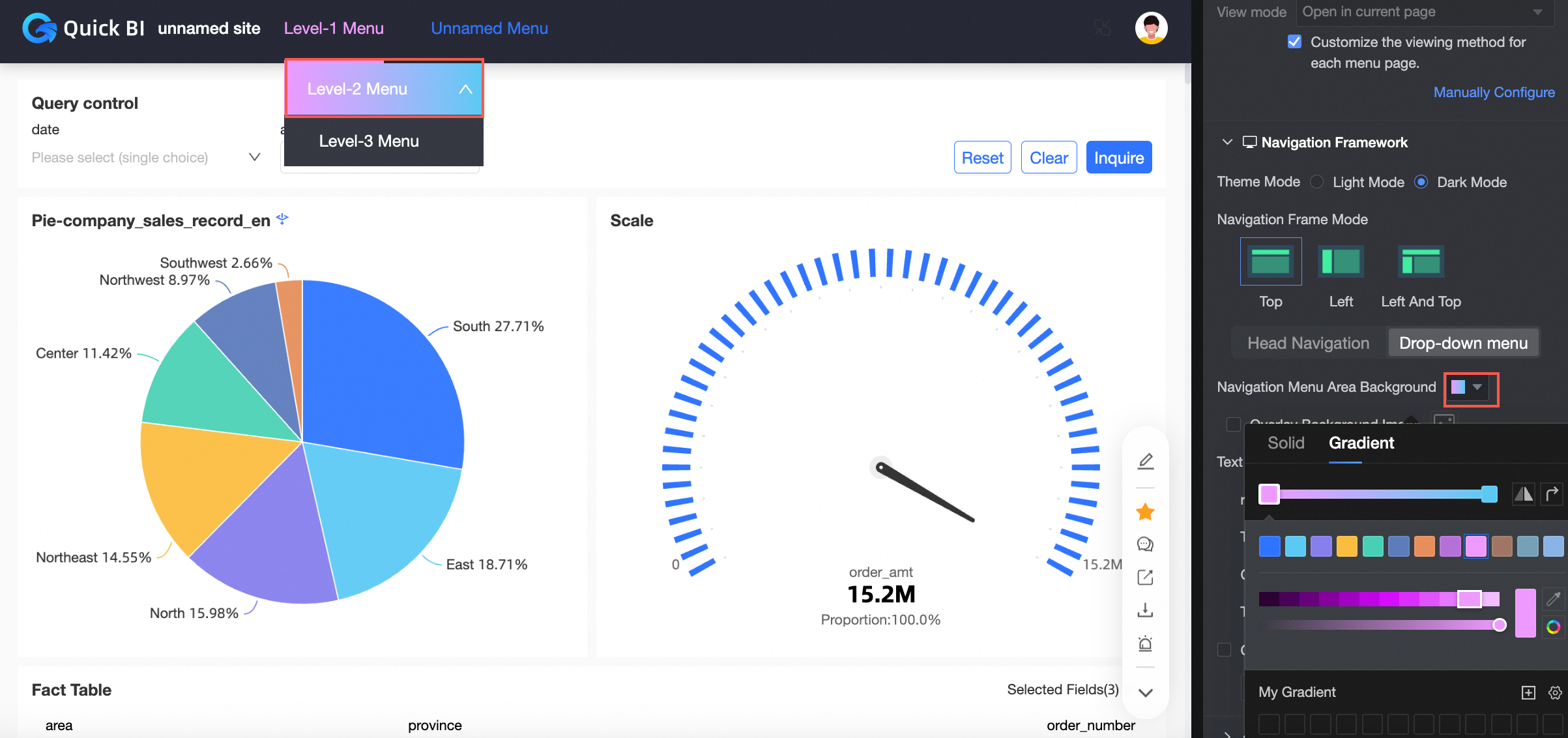
Overlay background image
If you select this check box, you can upload Custom Image. You can upload local images only in the JPG, JPEG, PNG, GIF, or SVM format. The maximum size is 1 MB.
Text Display
Supports setting the regular and selected fill colors and text styles.
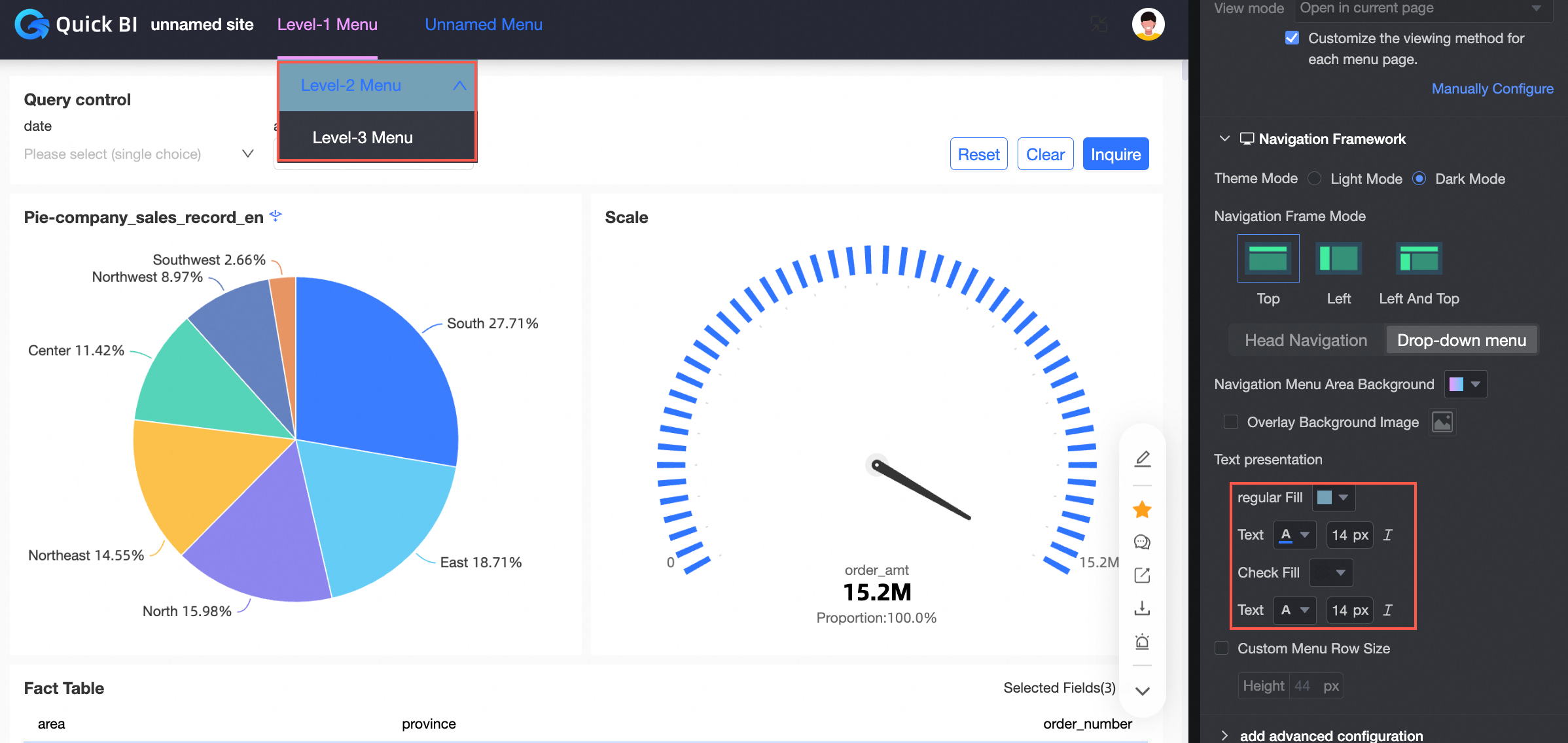
Custom Menu Row Size
Sets the height of the menu line.
Left Navigation Layout
Parameter
Description
Color of Logo Display Area
You can set the color of the Logo Display Area to a solid color or a gradient.
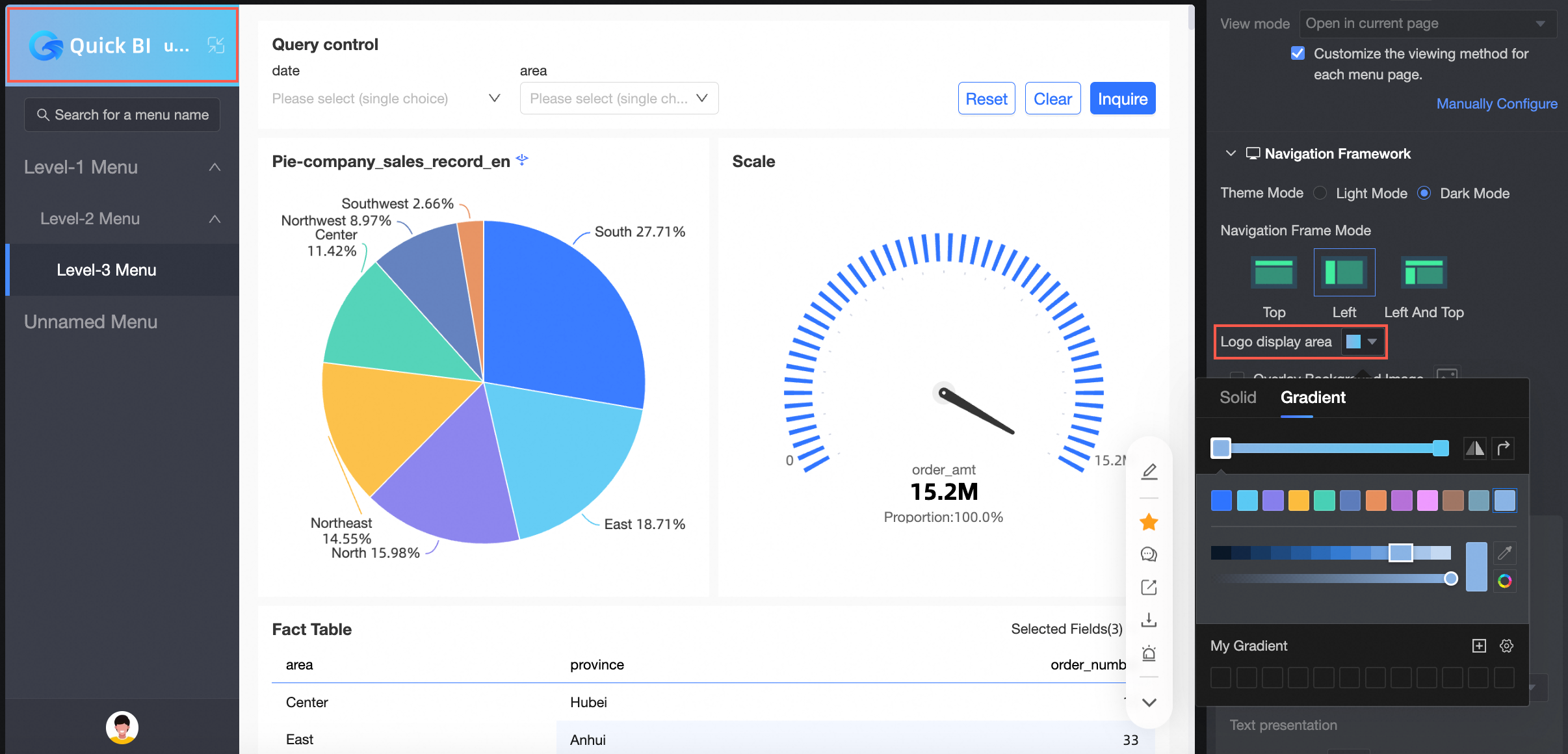
Overlay background image
If you select this check box, you can upload Custom Image. You can upload local images only in the JPG, JPEG, PNG, GIF, or SVM format. The maximum size is 1 MB.
Panel configuration
Navigation Bar Background
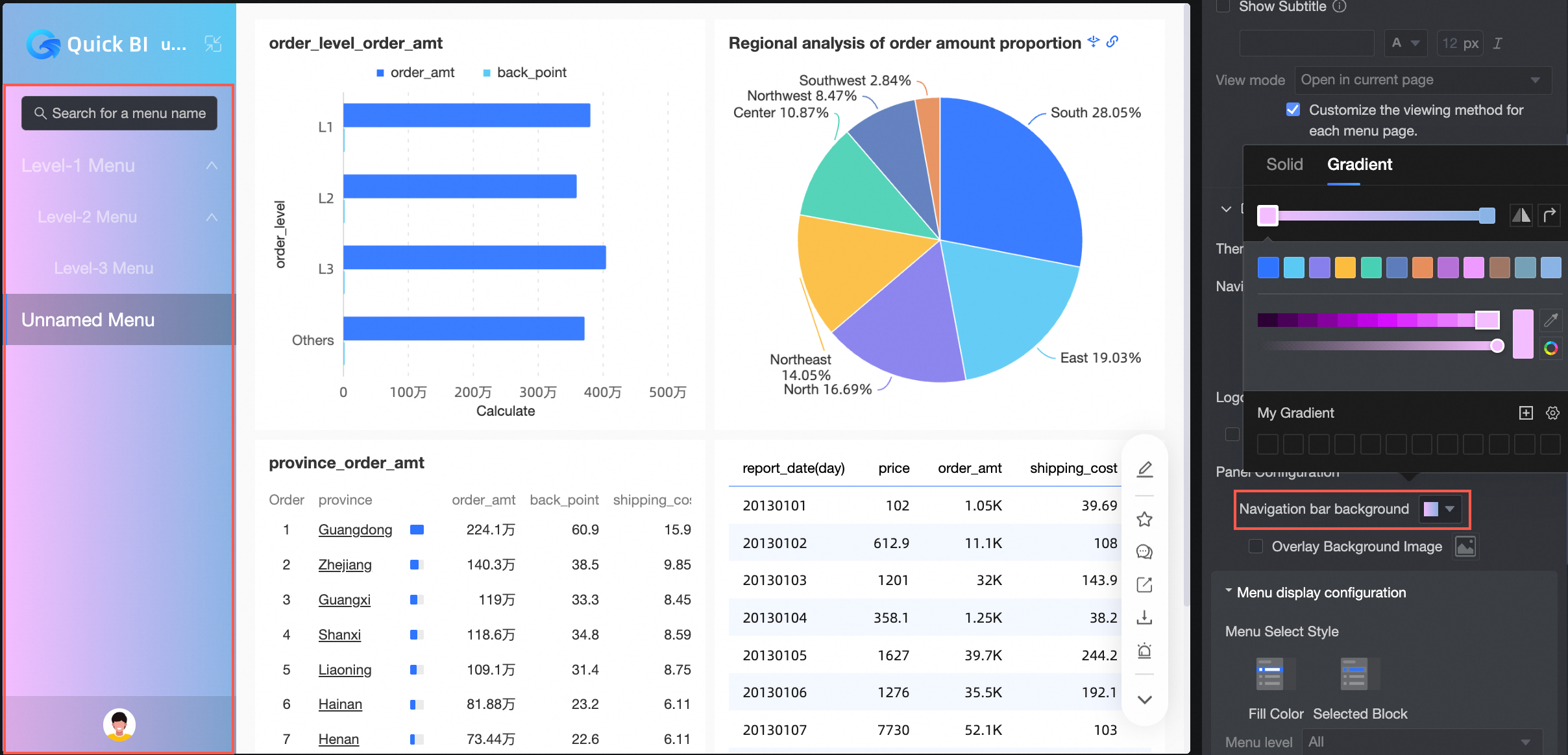
Overlay background image
If you select this check box, you can upload Custom Image. You can upload local images only in the JPG, JPEG, PNG, GIF, or SVM format. The maximum size is 1 MB.
Menu display configuration
Menu Selection Style
Fill and Select Block are supported.
Menu level and text display
Allows you to set the text display style for all menu levels or a specified menu level.
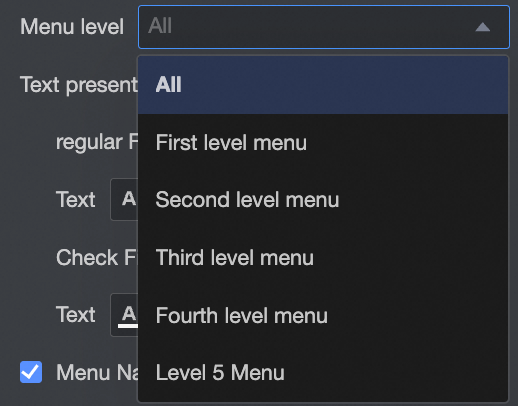
Menu Name Indent
Select Indent next-level menu names.
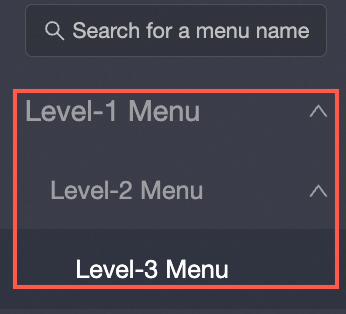
If not selected, all menu names are on one column.
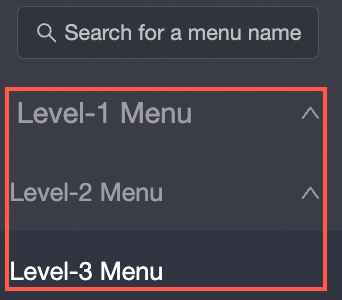
Custom Menu Row Size
Sets the height of the menu line.
Dual Navigation Layout
Parameter
Description
Head Navigation
If you set Navigation Frame Mode to Top Navigation Layout or Dual Navigation Layout, you can configure head navigation.
Navigation Bar Height
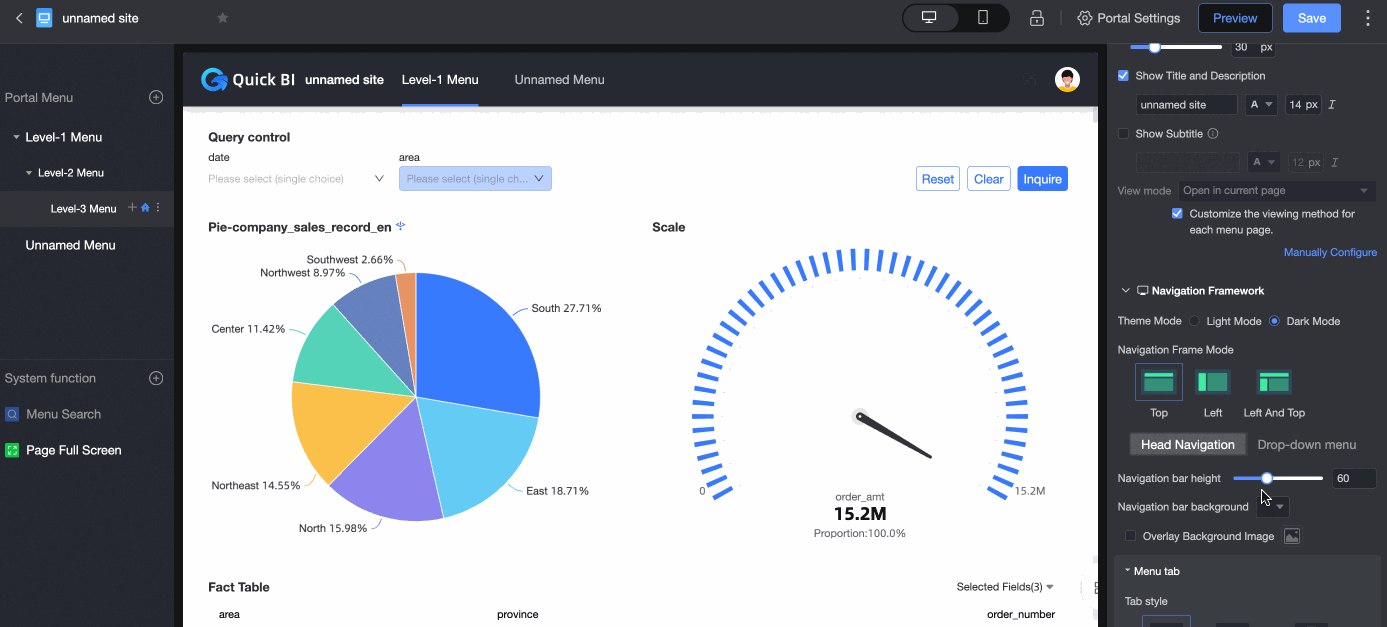
Navigation Bar Background
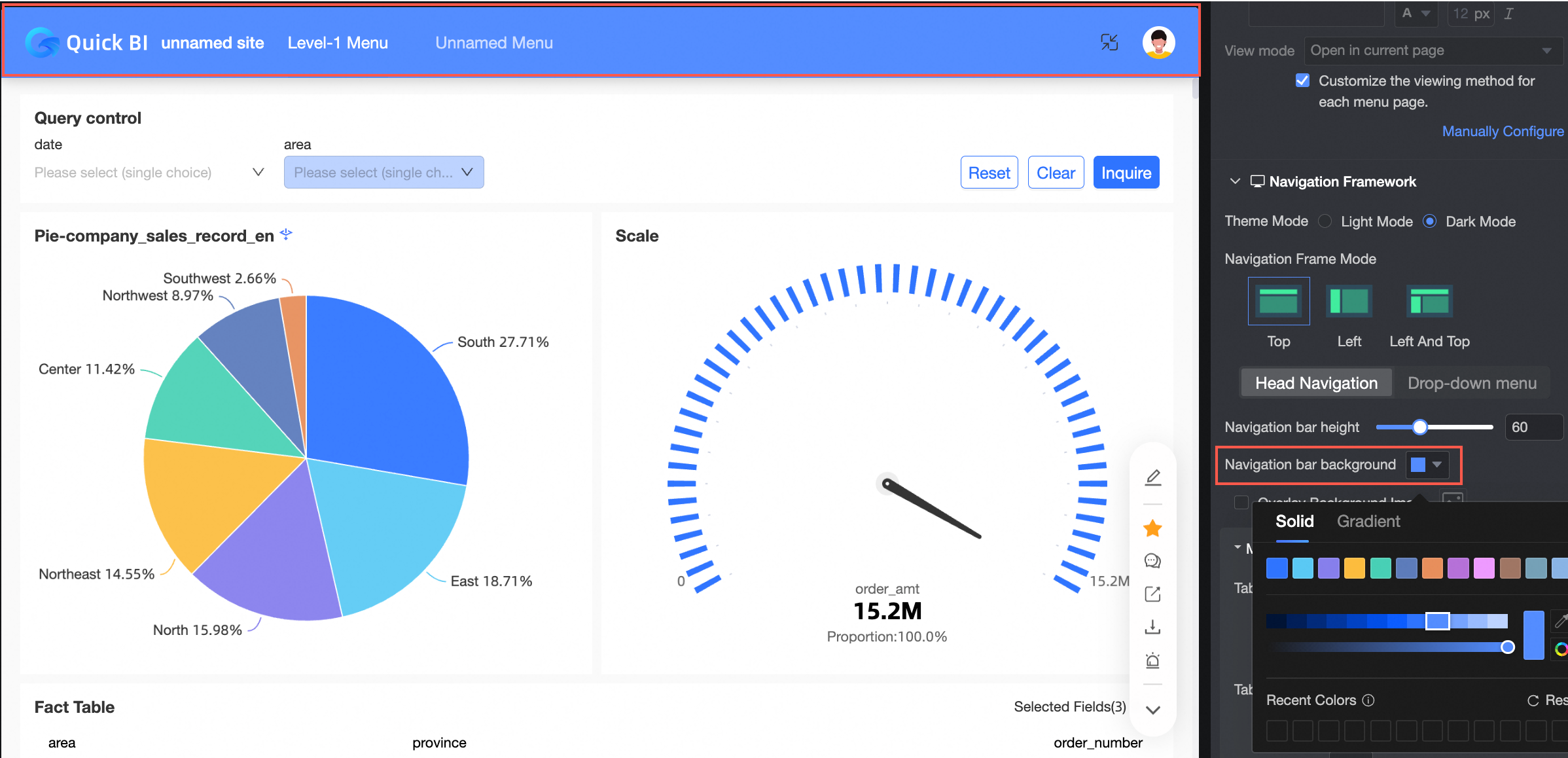
Overlay background image
If you select this check box, you can upload Custom Image. You can upload local images only in the JPG, JPEG, PNG, GIF, or SVM format. The maximum size is 1 MB.

Tab Style
Supports underscores, Selected Word, and Selected Block.
Tab Text
You can configure the regular Text, Selected Text, and Selected Text styles. The selected fill color takes effect only in the Selected Block.
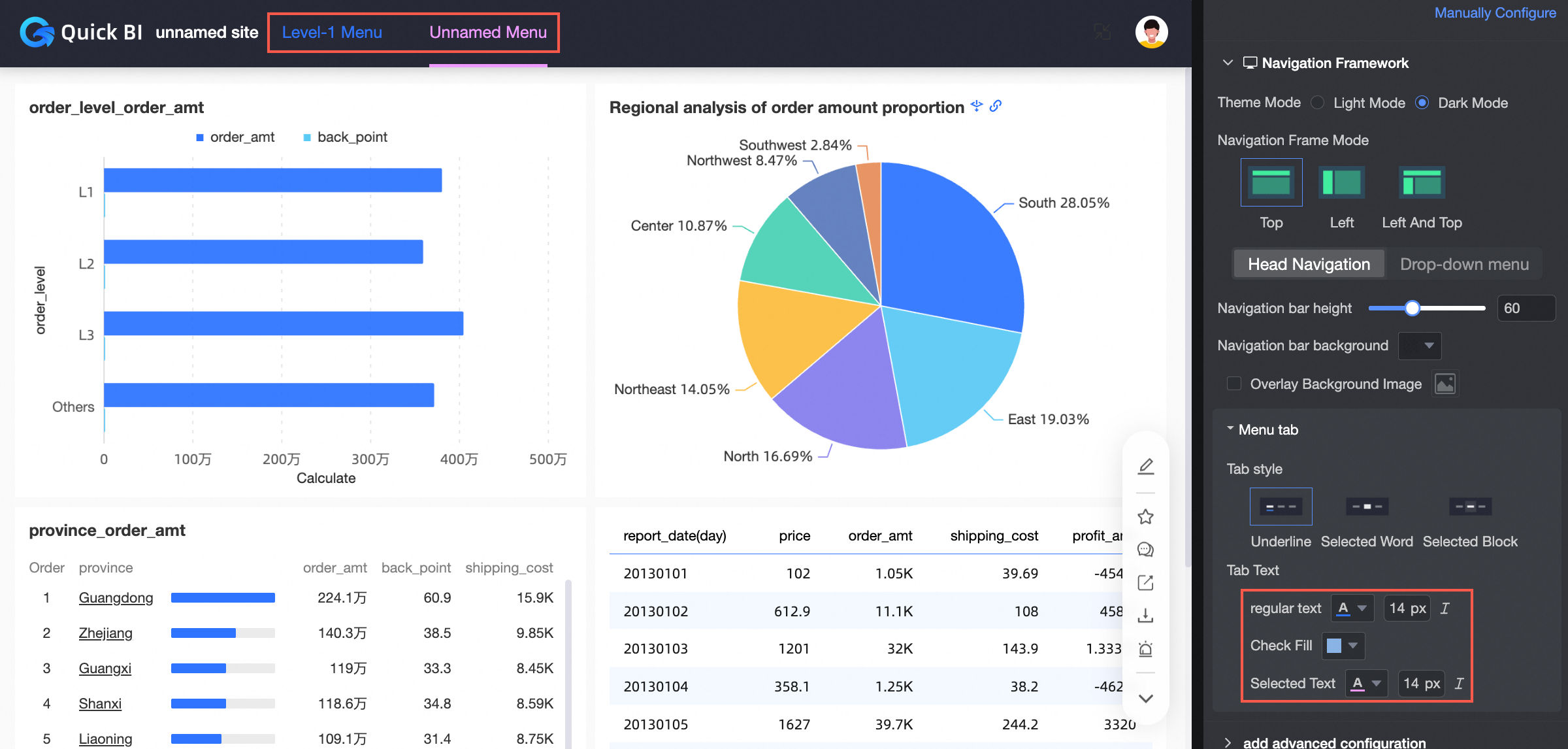
Left Panel Menu Area
If you set Navigation Frame Mode to Dual Navigation Layout, you can configure the Left-side Menu Area.
Menu Area Background
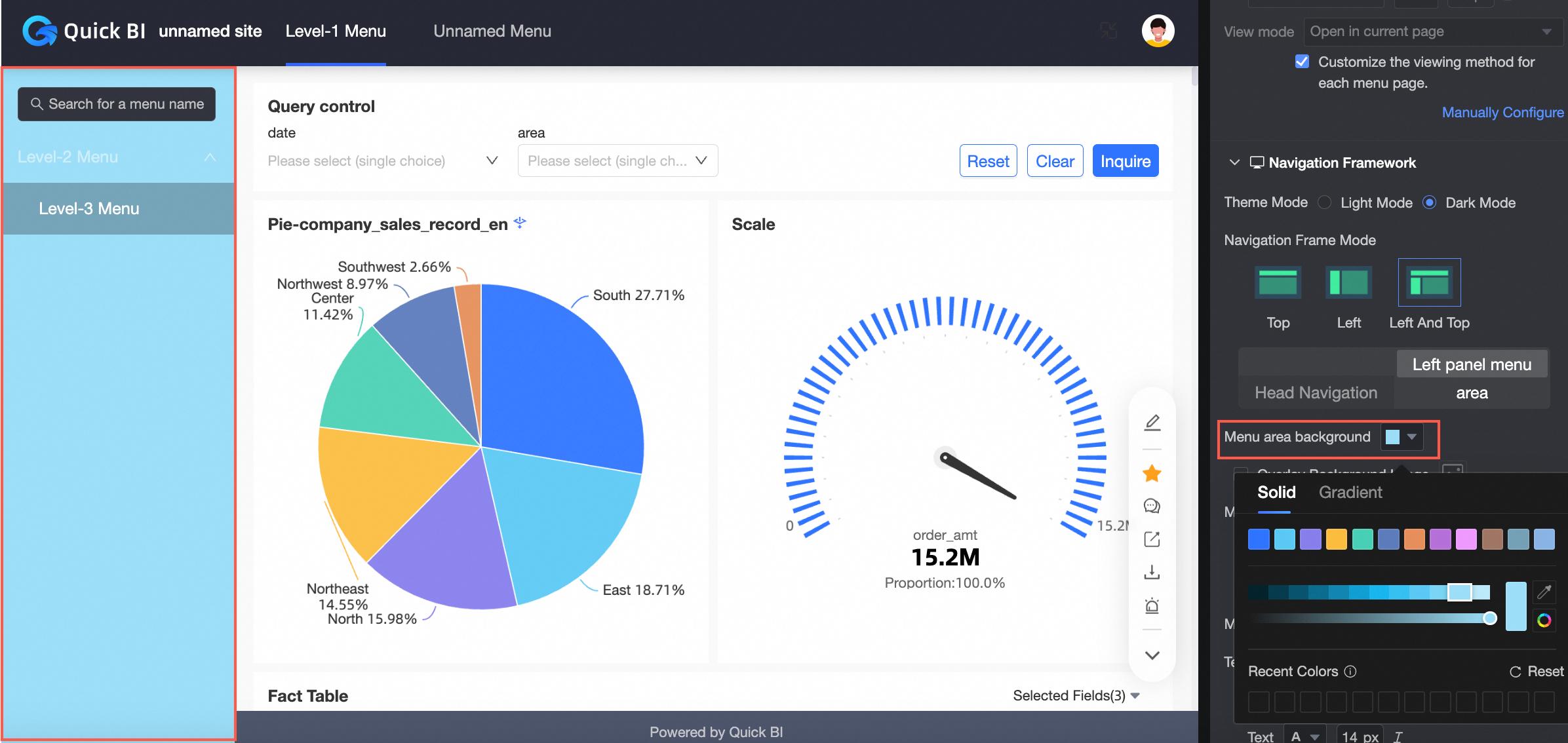
Overlay background image
If you select this check box, you can upload Custom Image. You can upload local images only in the JPG, JPEG, PNG, GIF, or SVM format. The maximum size is 1 MB.
Menu Selection Style
Fill and Select Block are supported.
Menu level and text display
Allows you to set the text display style for all menu levels or a specified menu level.
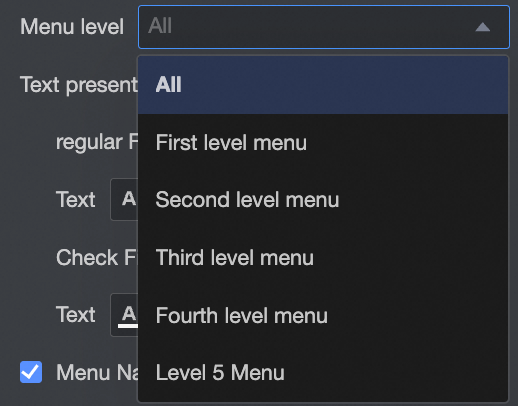
Menu Name Indent
Select Indent next-level menu names.
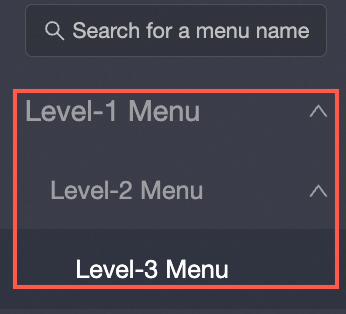
If not selected, all menu names are on one column.
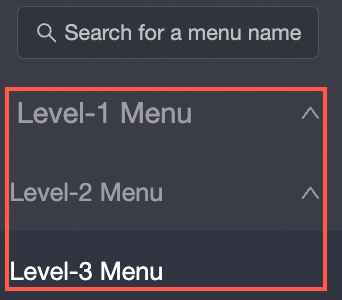
Custom Menu Row Size
Sets the height of the menu line.
Mobile navigation framework
Mobile Terminal Style
Valid values: Navigation with Content and Tile Layout.
Add content to navigation
You can configure the top or bottom navigation position.
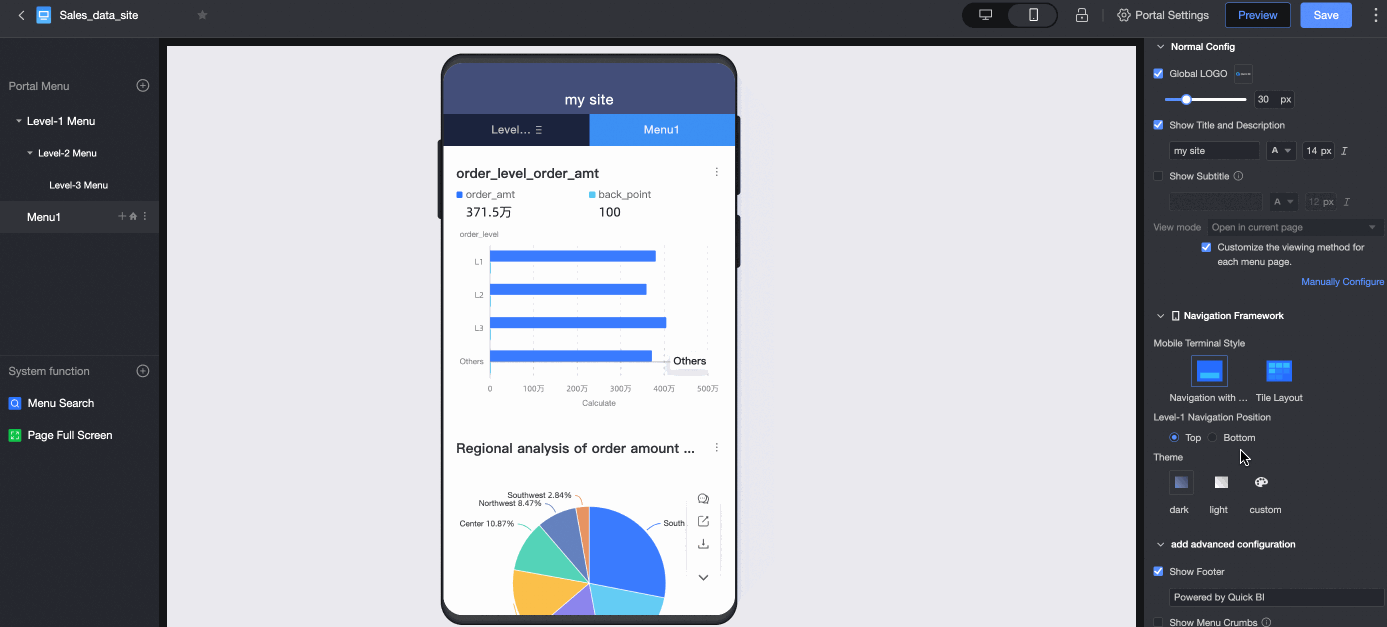
You can set the Theme parameter to Dark, Light, or Custom.
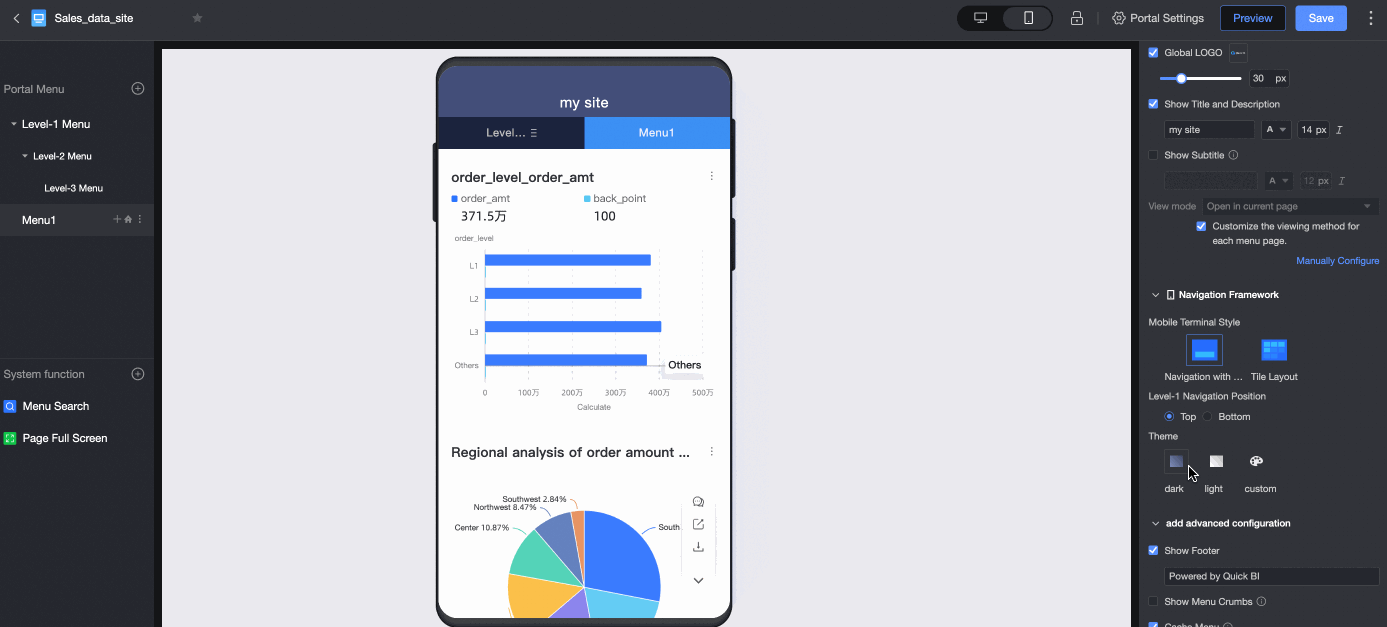
Tile Layout
You can turn on Report Navigation and set the Maximum Number per Line parameter.

Advanced Settings
Parameter | Description |
Show Footer | After you select this option, you can specify the footer. The footer is displayed at the bottom of the content page. |
Show Menu Crumbs | If you select this option, the menu levels are displayed at the top of the content page.
|
Cache Menu | If you select this option and open multiple menus, menus do not need to be reloaded when you switch between the menus. |
Show Full Portal Title | When the PC style parameter is set to Left And Top or Top, the title is completely displayed by default if the title is excessively long. |
Alias | You can specify the alias of the BI portal. The specified value is added to the portal URL. For example, if you specify parameter 1, the user alias is:
|
Menu configuration
On the BI portal editing page, click the desired menu to go to the menu configuration page.
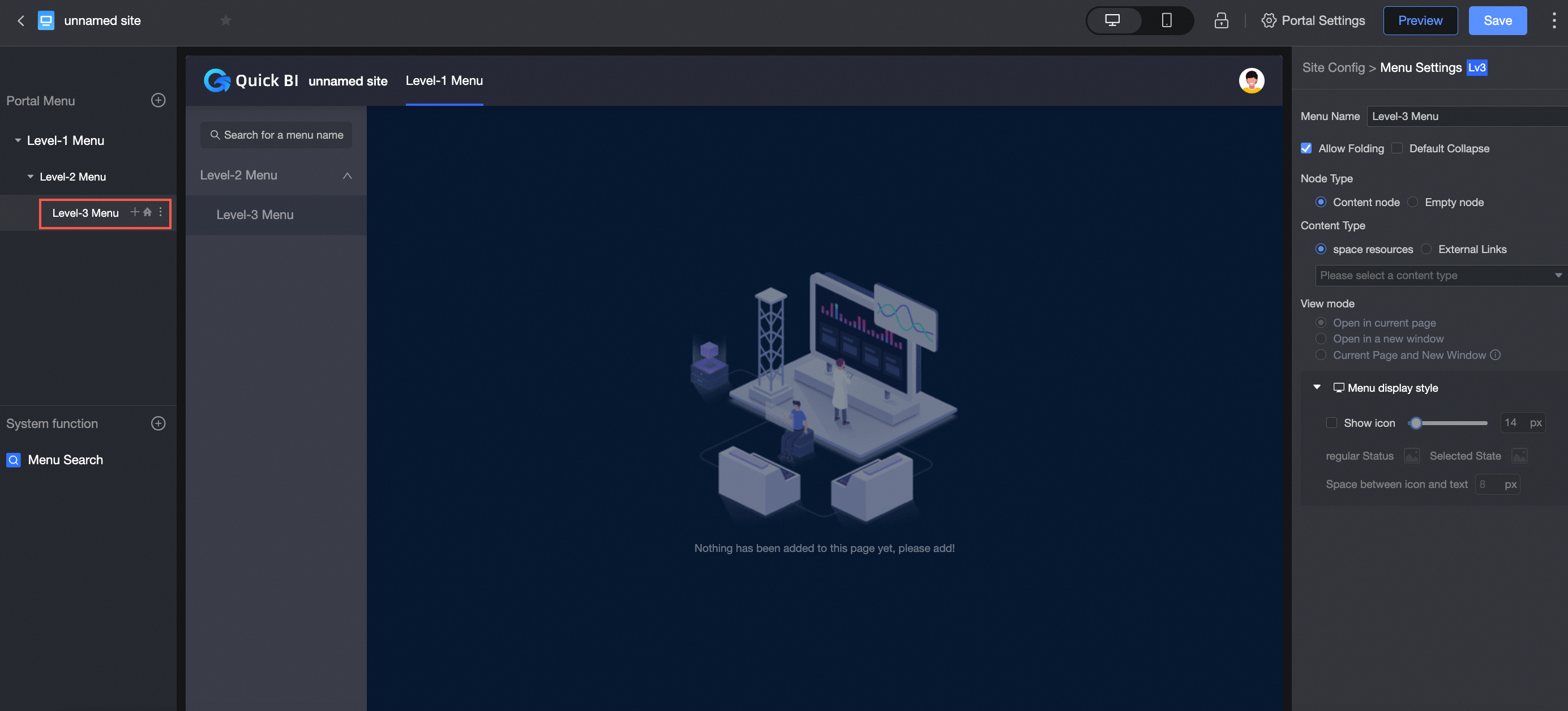
On the Configure Menu page, configure Portal Menu, System Features, and Menu Settings.
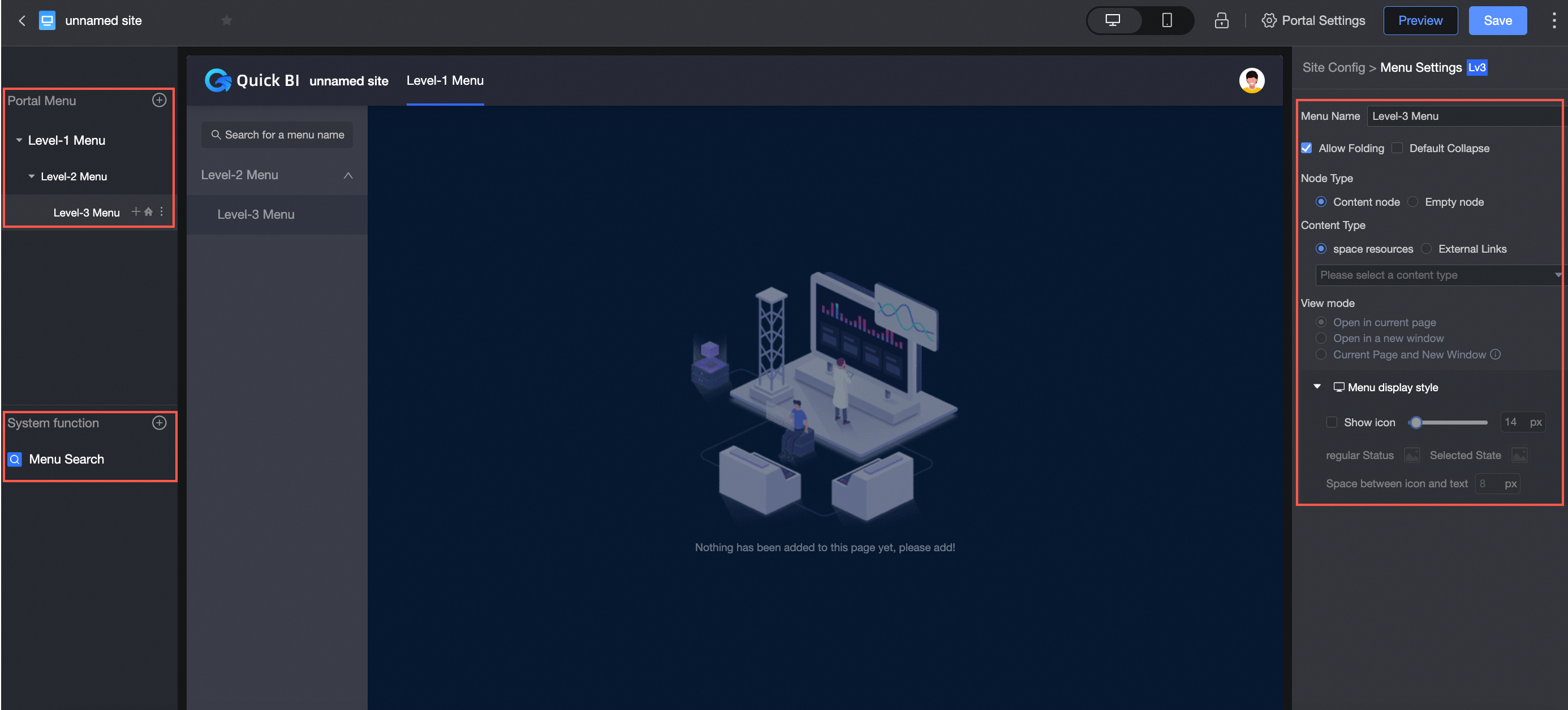
Portal menu configuration
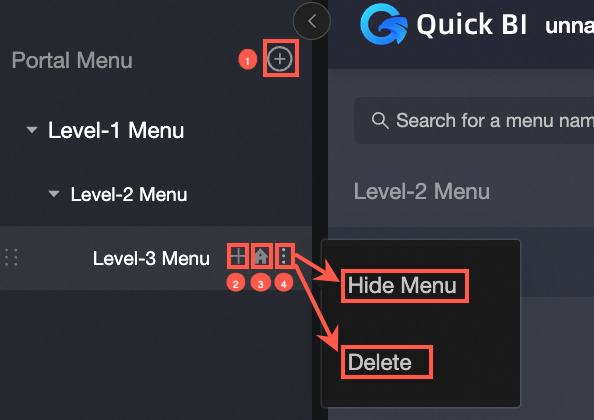
Add a main menu. If you click Add main menu, you can add a level-1 menu.
② Add secondary and the following menu.
③ Set a menu as the home page. After you click this icon, the homepage is displayed when you open the BI portal.
④ Hide and delete menus.
If a parent menu is hidden, the child menus are also hidden.
If you want to show a menu that is hidden, click the Hide Menu icon again.
System Function Settings
You can select Menu Search or Full Screen as shown in the following figure.
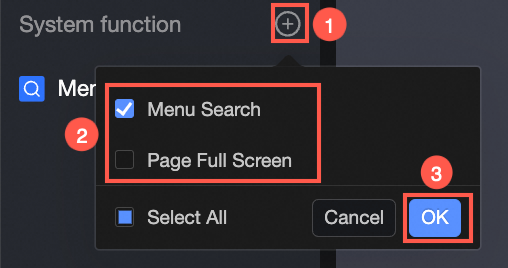
Menu Search
If you select Menu Search and Show, you can search for menu names.
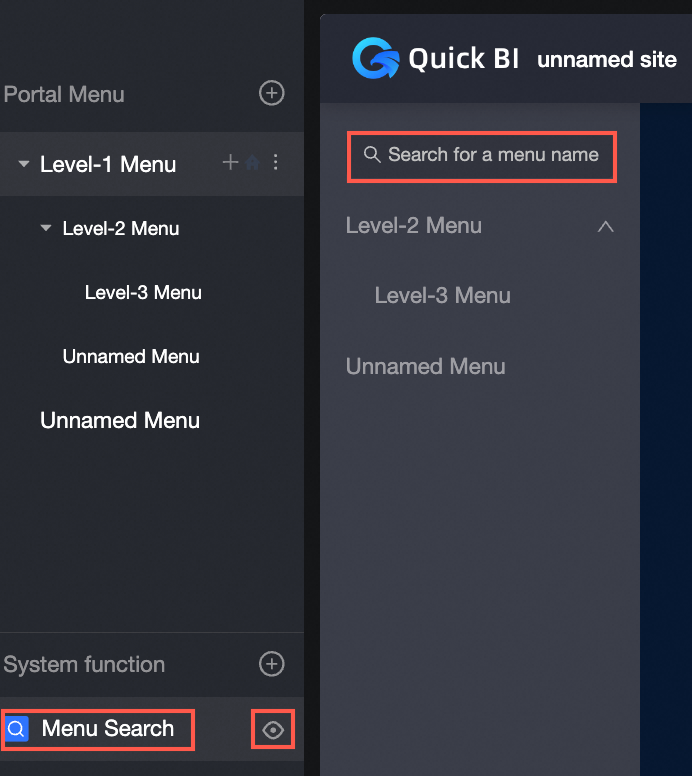
You can configure the Background Color, Icon Color, Wireframe Color, Empty, and Input text styles for menu searches.
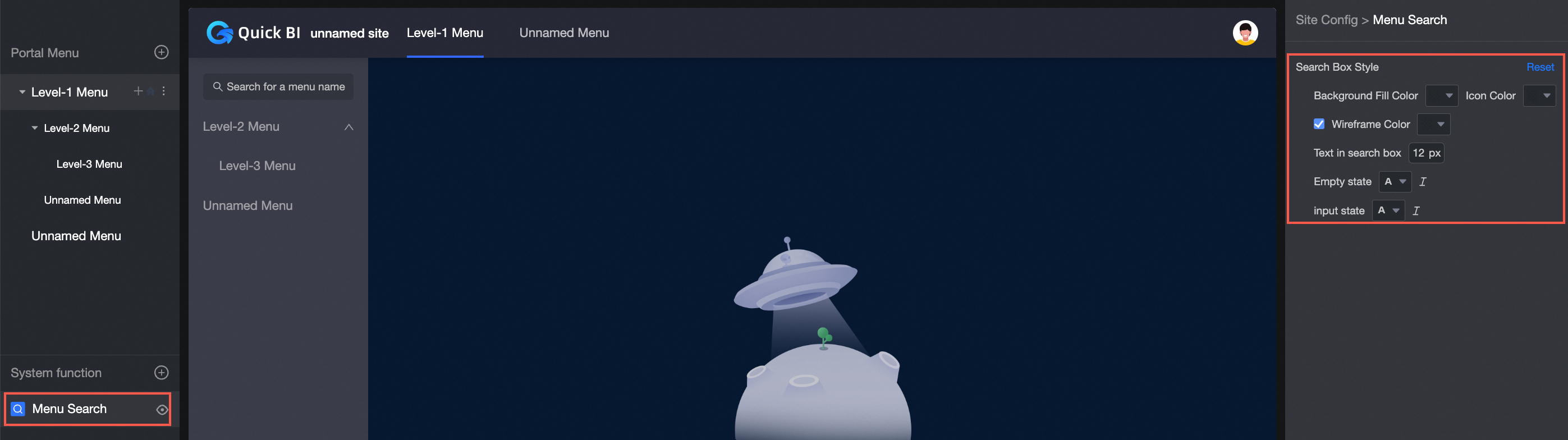
Full Screen
If you select Full Screen and Show, the page displays the Full Screen button and allows you to perform full screen operations.
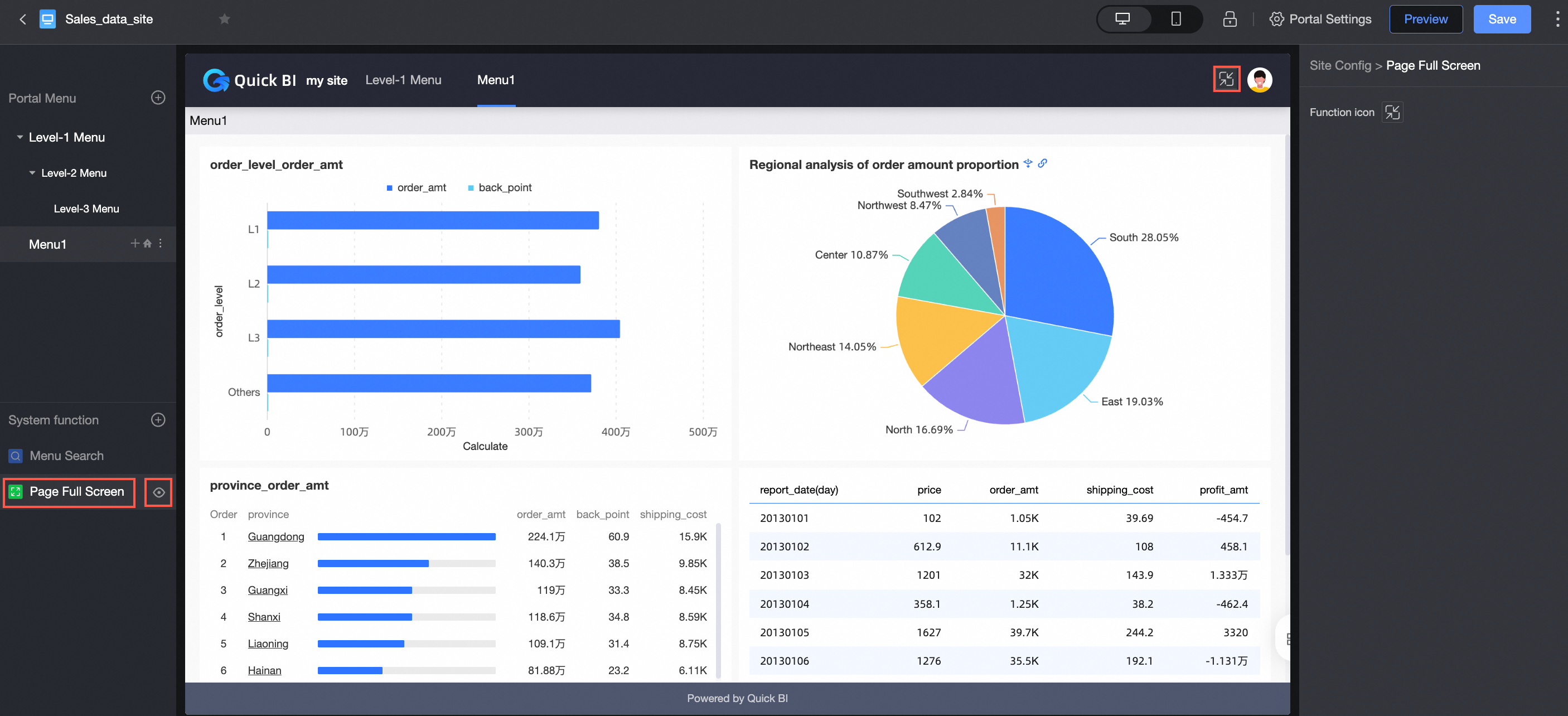
You can set the icon to Material or Custom Image.
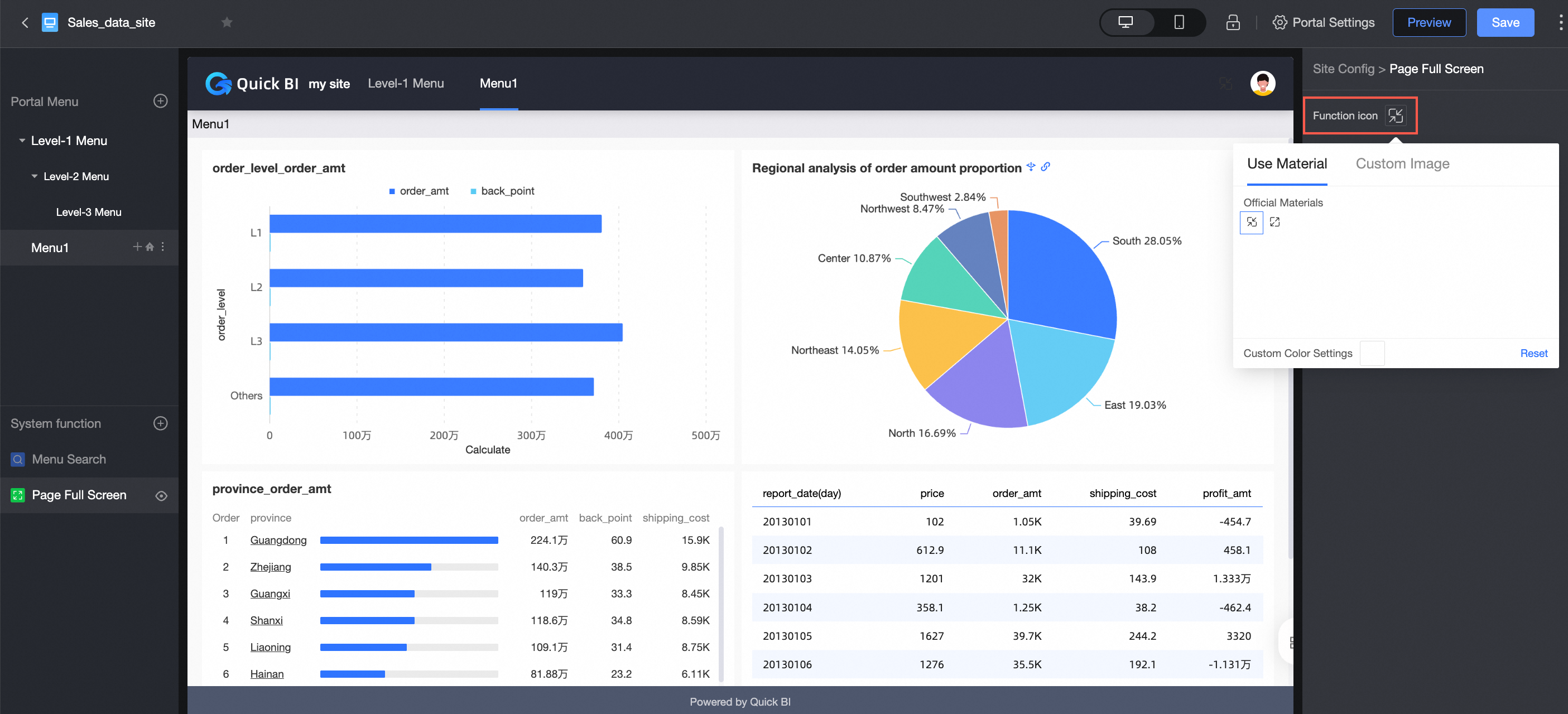
Upload local images can be in the JPG, JPEG, PNG, GIF, or SVM format. The maximum size is 1 MB.
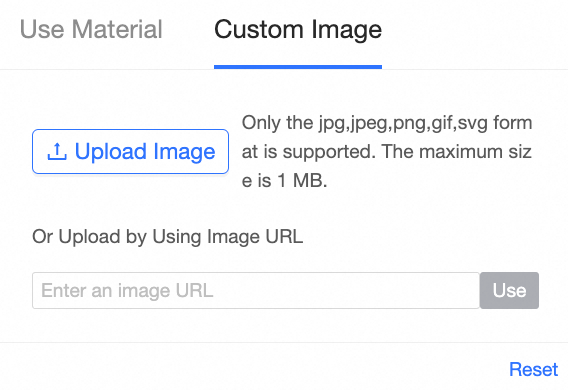
Menu Settings
Parameter
Description
Menu Name
The name of a menu.
Allow Folding
Specifies whether a menu can be folded.
Default Collapse
Specifies the default state of a menu.
NoteYou can configure this parameter only when Menu can fold is selected.
Node Type
Set Node Type to Content Node or Null Node.
If a node is specified as a parent node, you can configure this node to an empty node.
Content Type
You can specify Spatial Resources or External Links. The following types of space resources are supported:
Uptime dashboards
Dashboards
Workbook
Ad hoc analysis
Forms
downloads
If you select Dashboards, Spreadsheets, Ad-hoc Analysis, or Self-service Access as the Storage Resource, you can select Show Report Title.
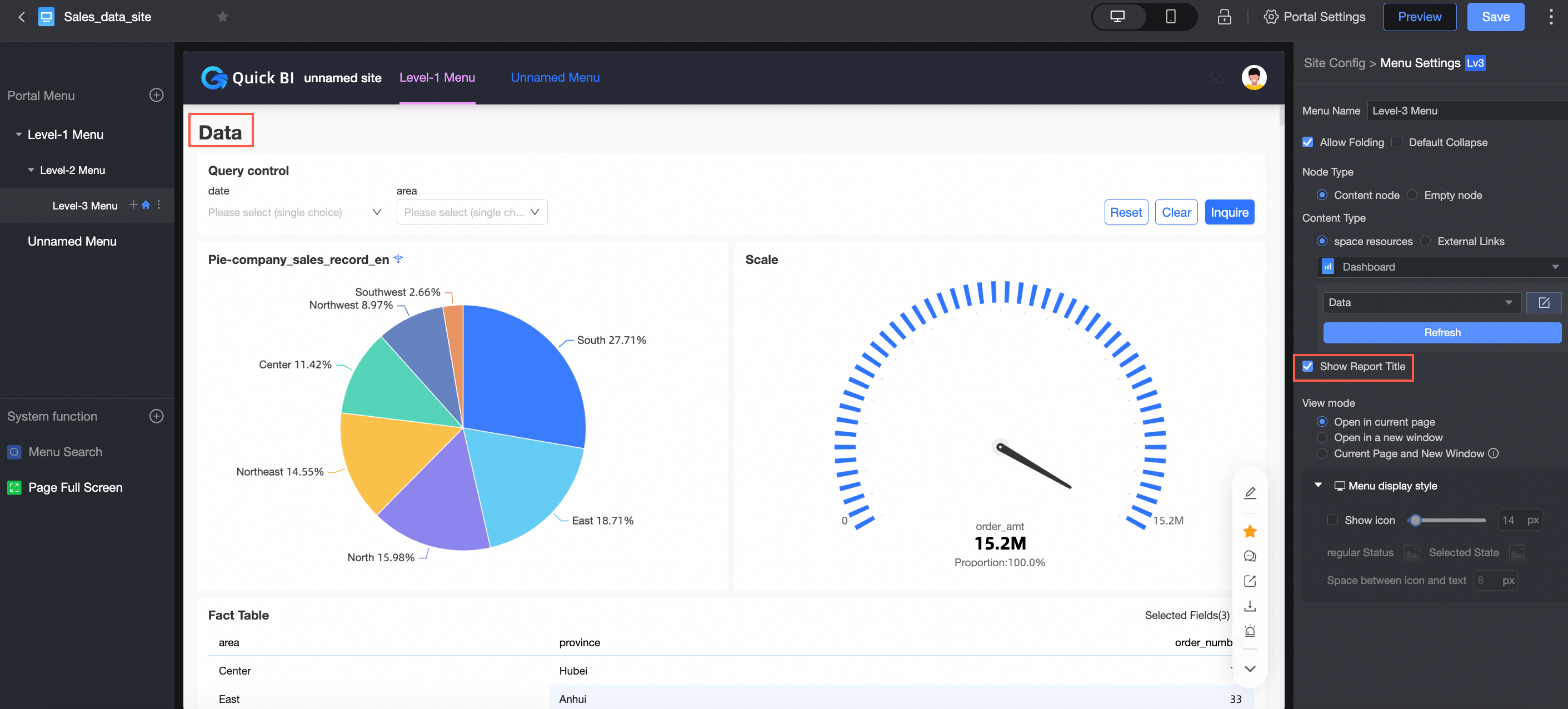
View mode
The following options are supported: Open Current Page, Open New Window, and Current Page and New Window.
NoteYou can configure this parameter only when Set to empty node is not selected.
If you have uniformly selected the page opening mode in the configuration site, you cannot customize a single menu page at this time. If you want to customize the view mode of a menu page, change the value to Customize the View Mode of Each Menu Page.
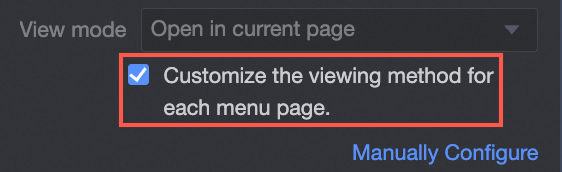
Menu Display Style
PC
You can select Show Icon and configure the size of the icon, the menu icon in the regular and selected states, and the space between icon and text.
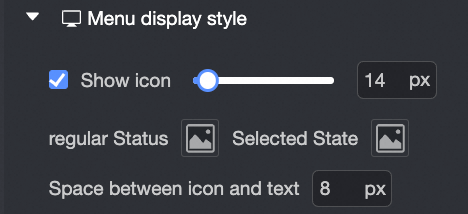 The ico n menu supports Material or Custom Image.
The ico n menu supports Material or Custom Image. Use material
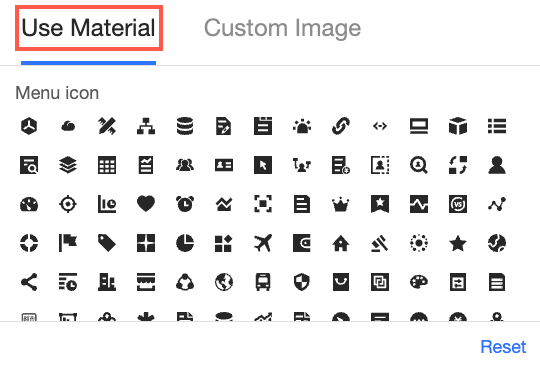
Custom Image
Supports uploading local images (①) or by using image links (②).
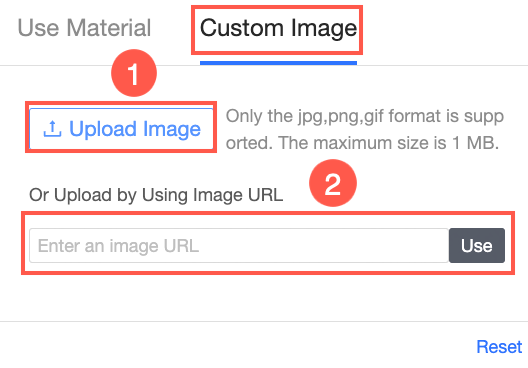
You can select Show Icon and Use Material or Custom Image on mobile devices.
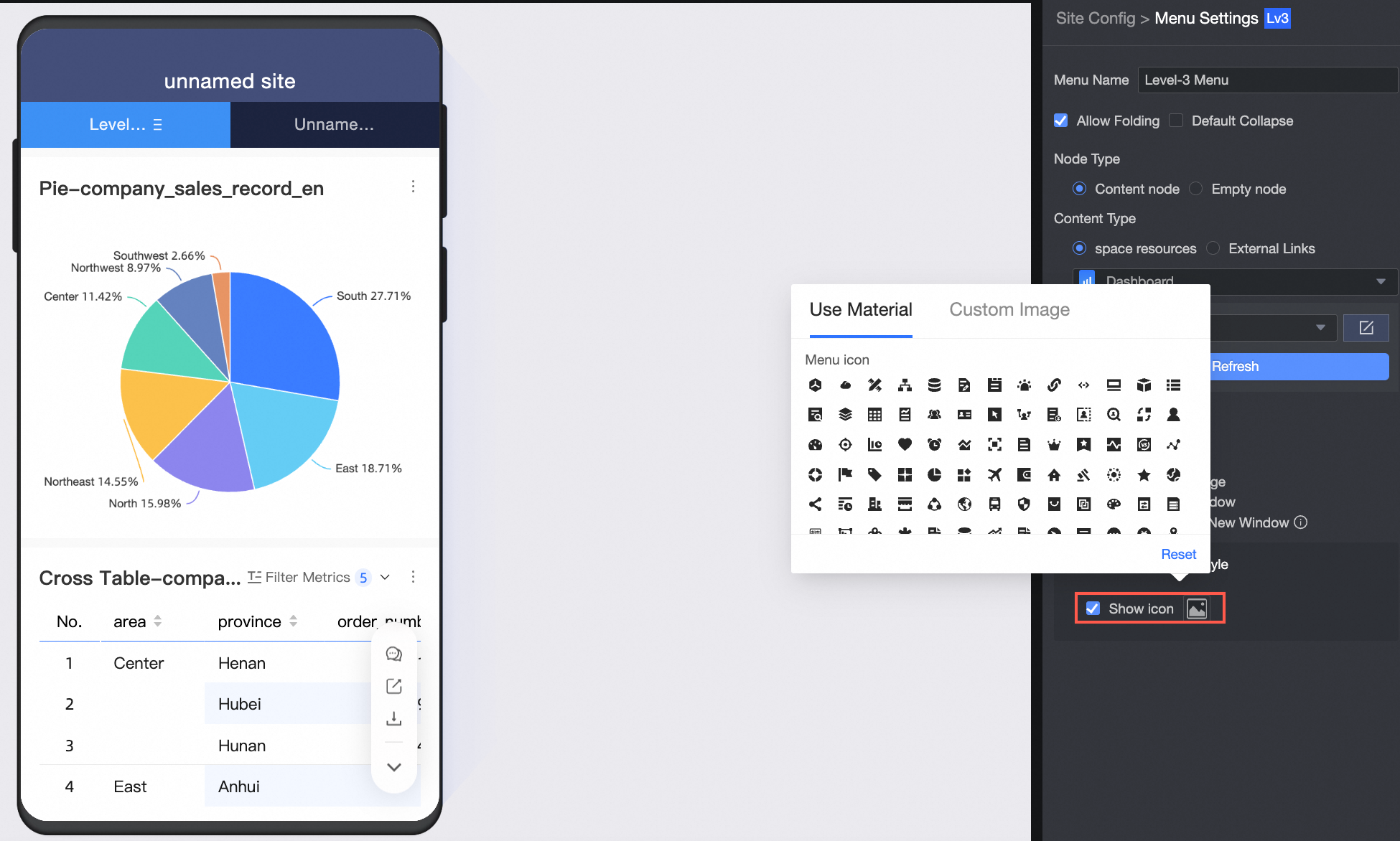
Click Save.
After the configuration is complete, you can drag the left-side navigation pane to adjust the width of the BI portal.