By Pablo Puig
A Control Policy is a Resource Directory feature to manage permissions in your organization. You can centrally control the permissions for all accounts in your organization. You add an extra layer of security to your cloud environment using control policies.
The following step-by-step guide explains how to develop and create control policies from the Alibaba Cloud console:
Note: You have to enable Resource Directory in your account to create Control Policies. In addition, Resource Directory can only be enabled if you own an Enterprise account.
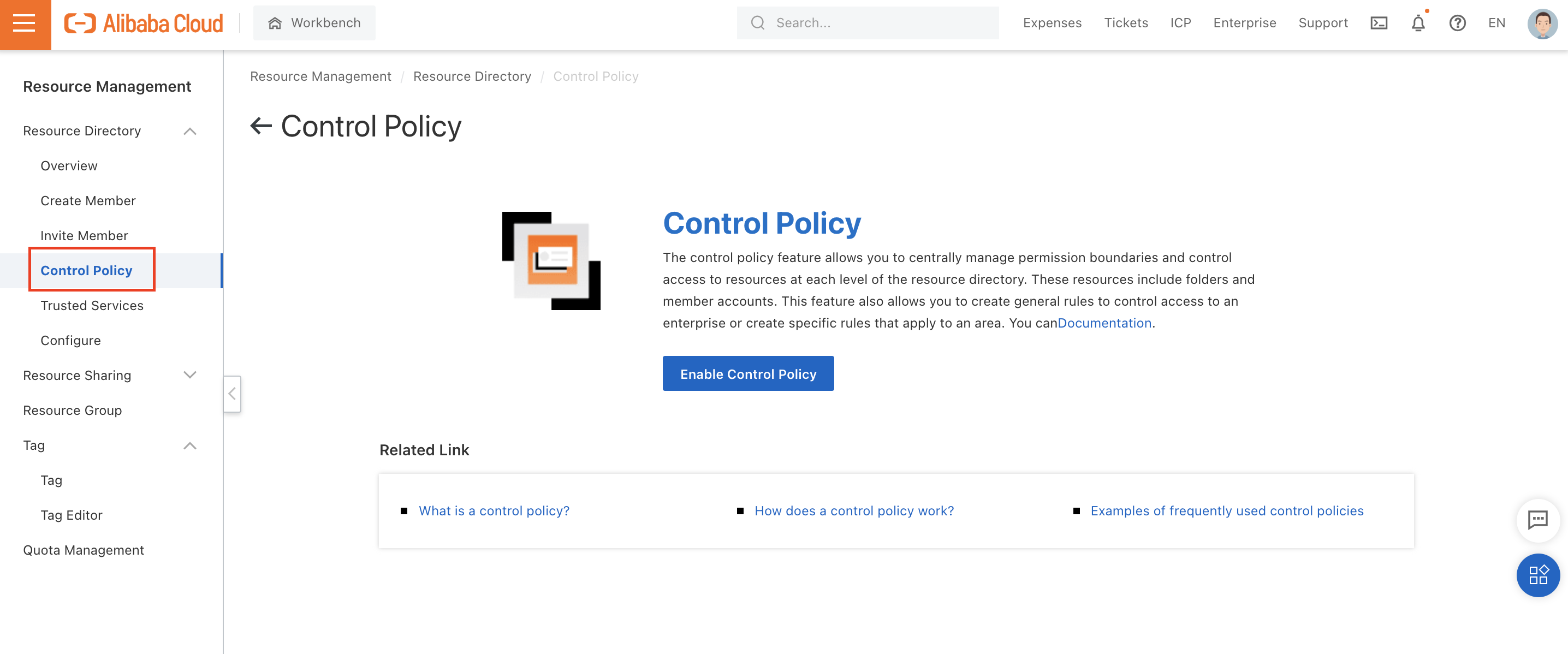
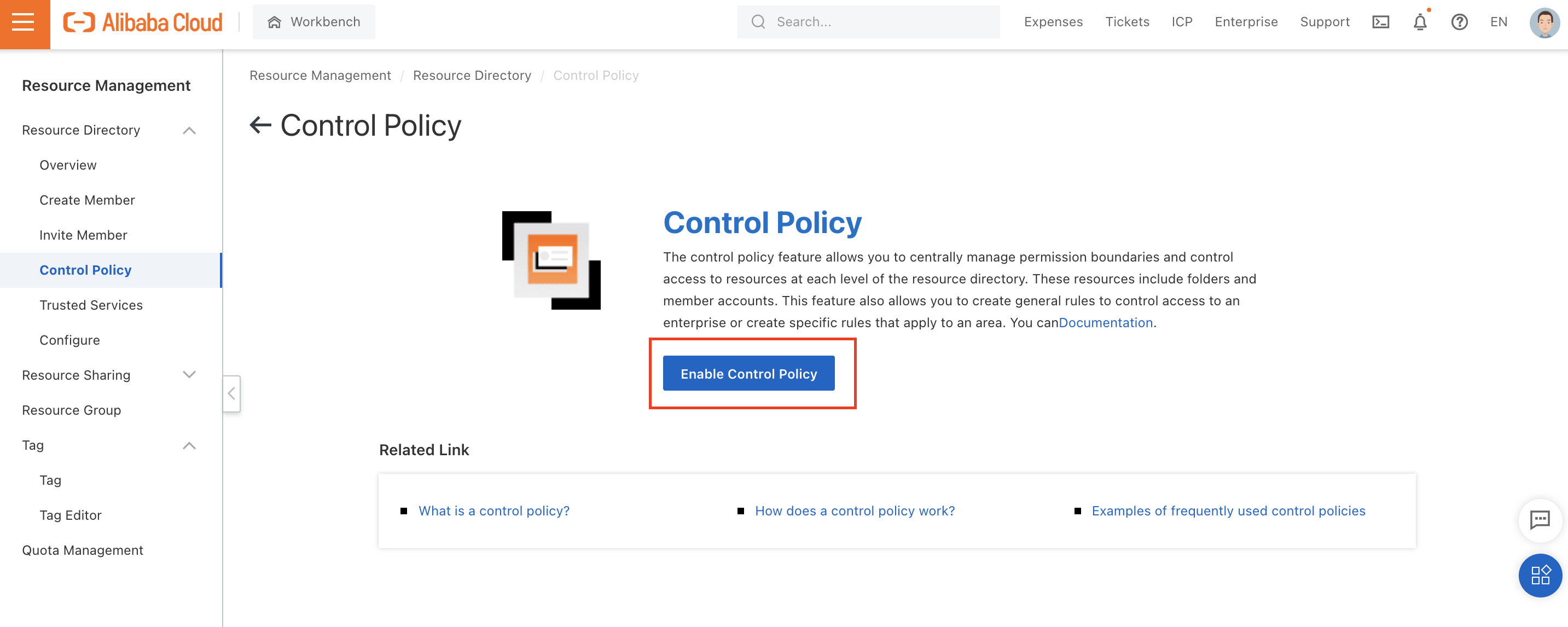
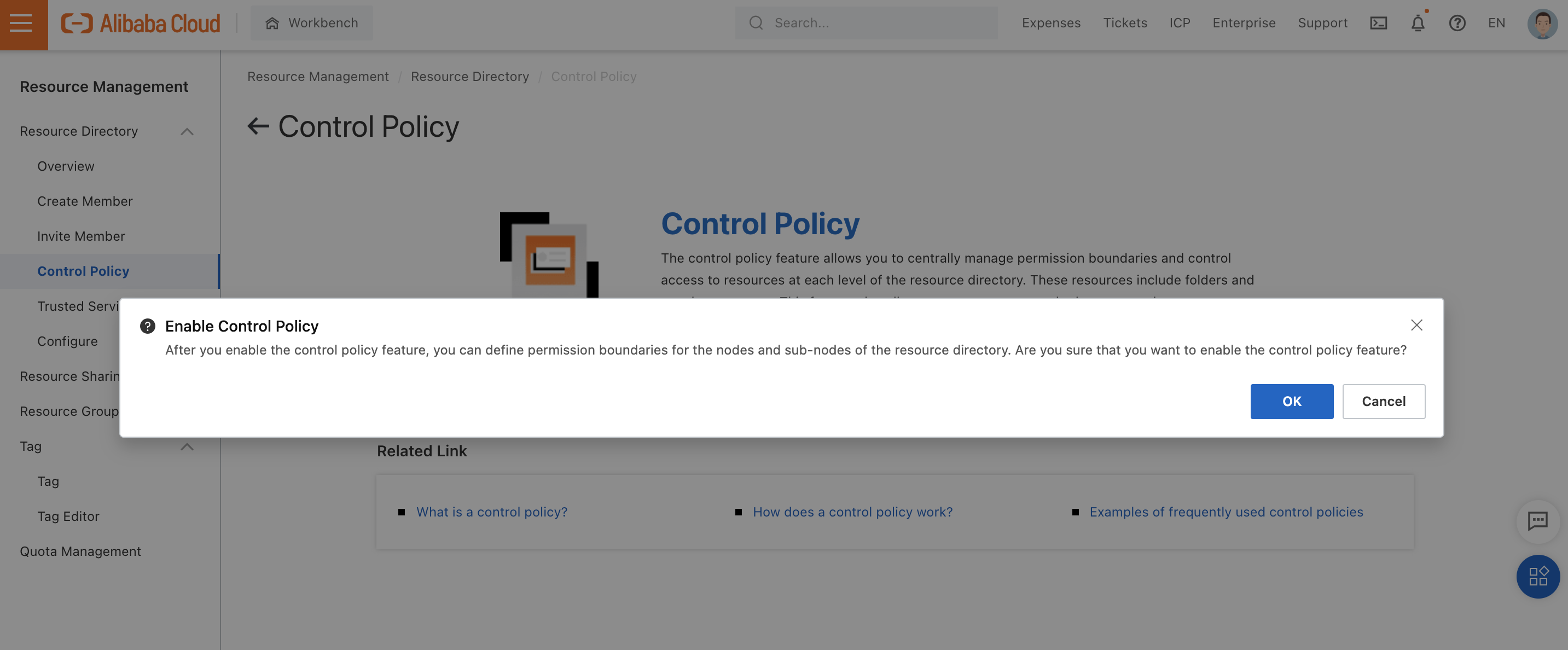
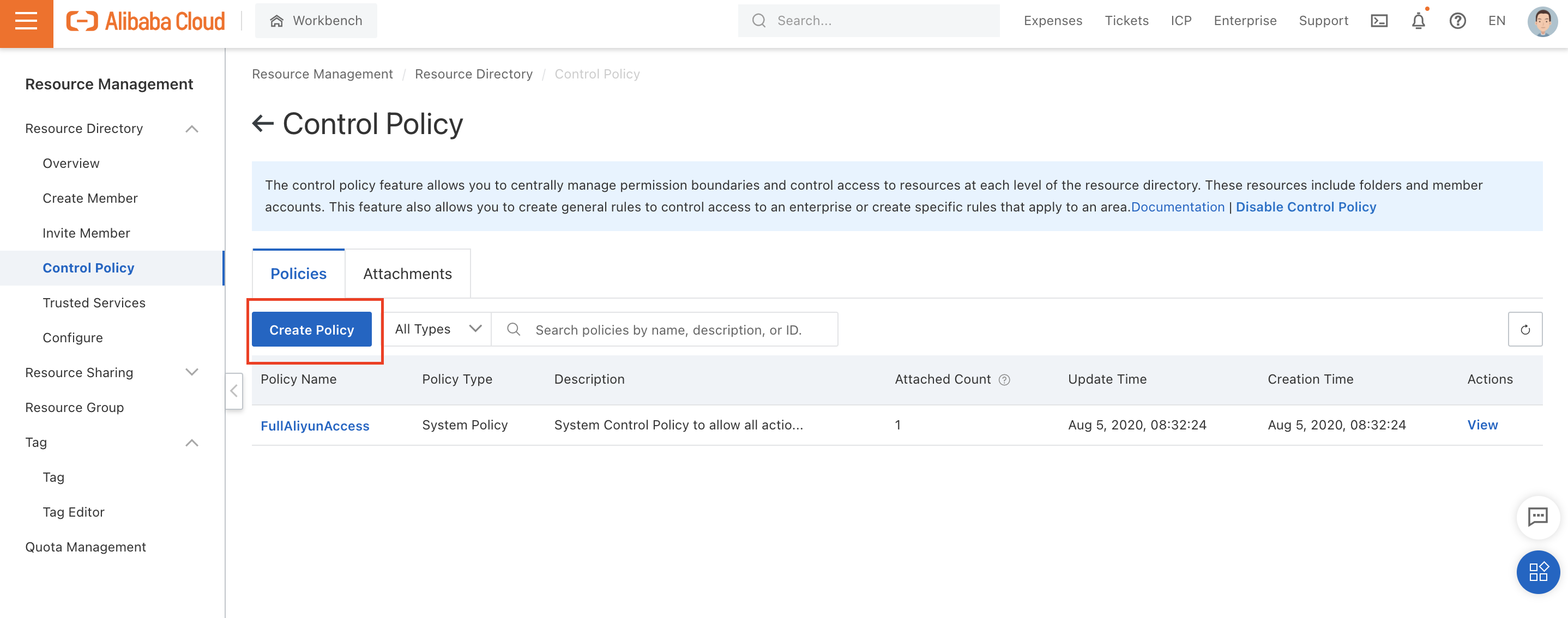
Note: You can only deny actions. All actions are enabled by default.
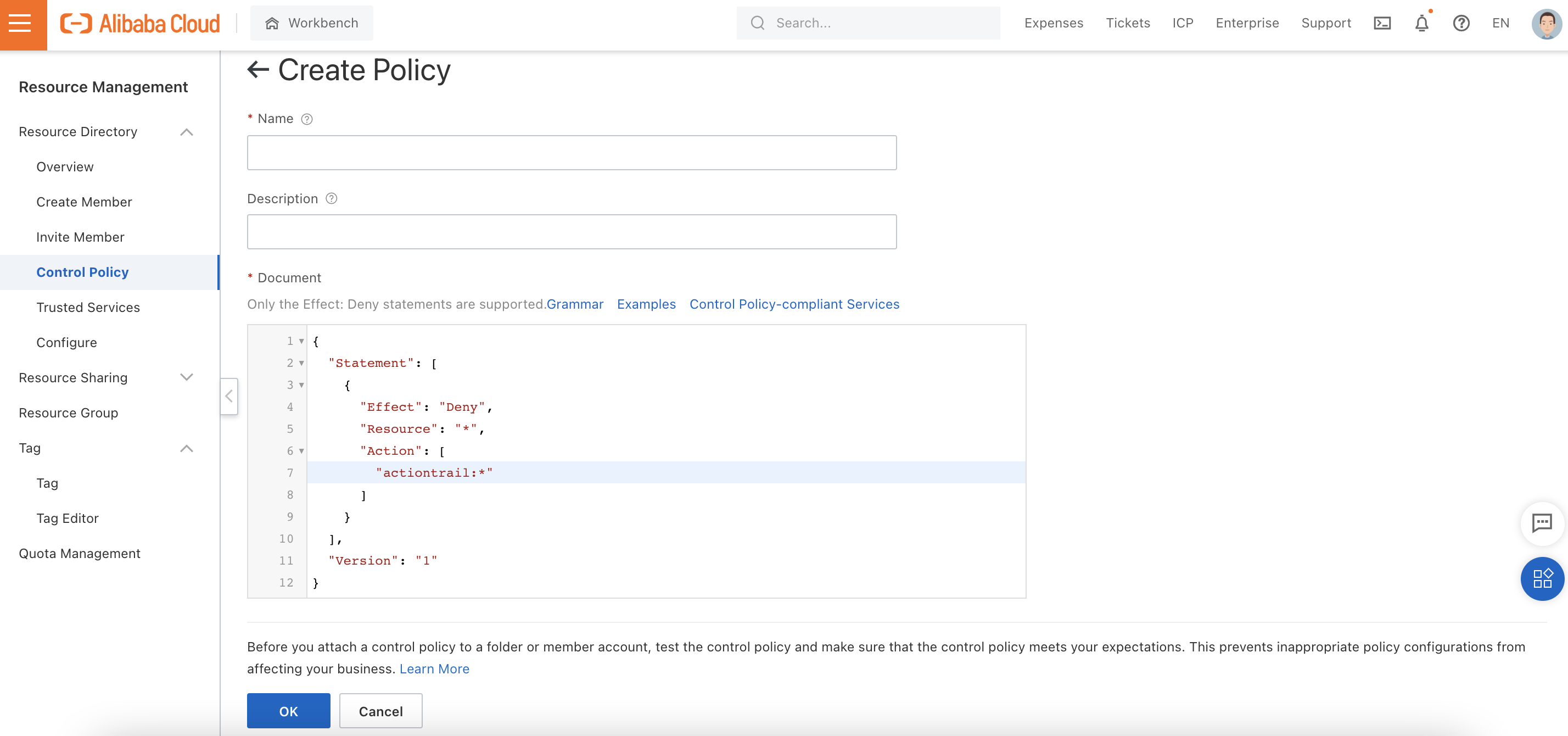
With all this done, you have created your first custom control policy. You will find it in the control policies list.
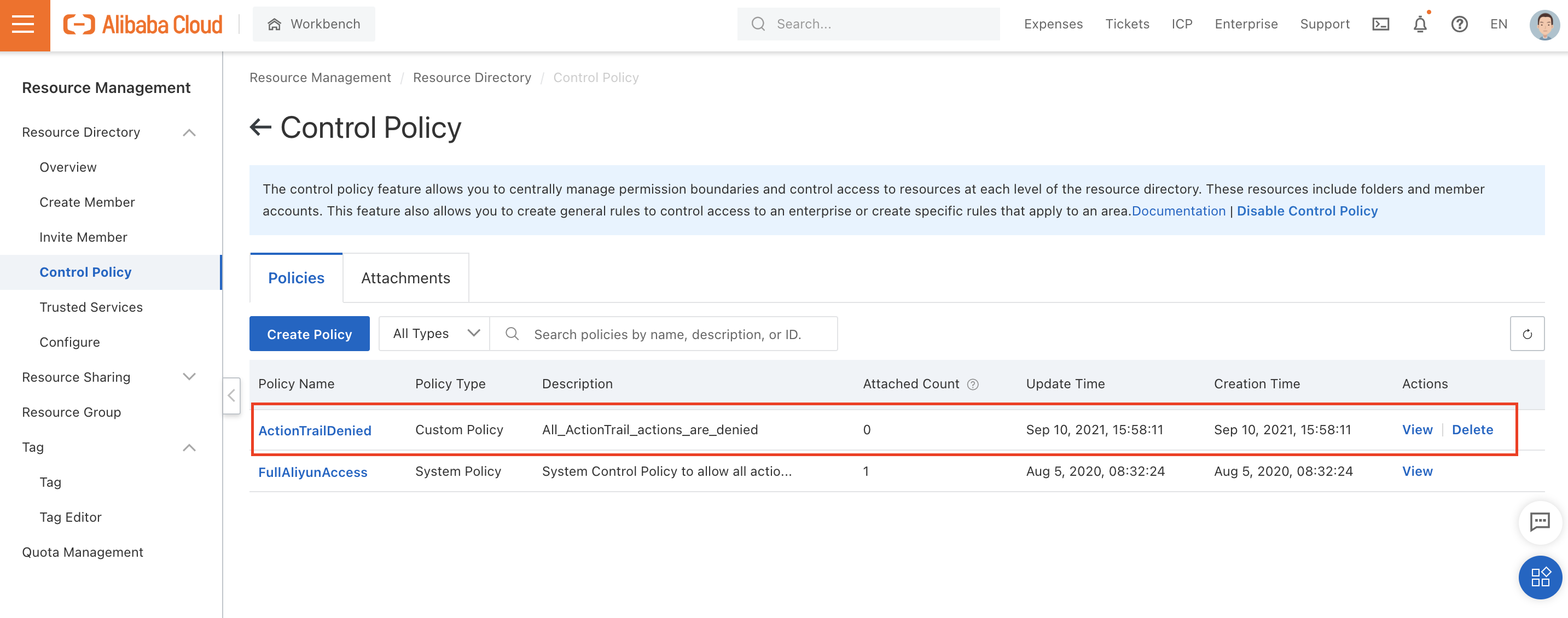
Once you have created your control policy, follow the steps below to learn how have to attach it to a member account or folder of your Resource Directory:
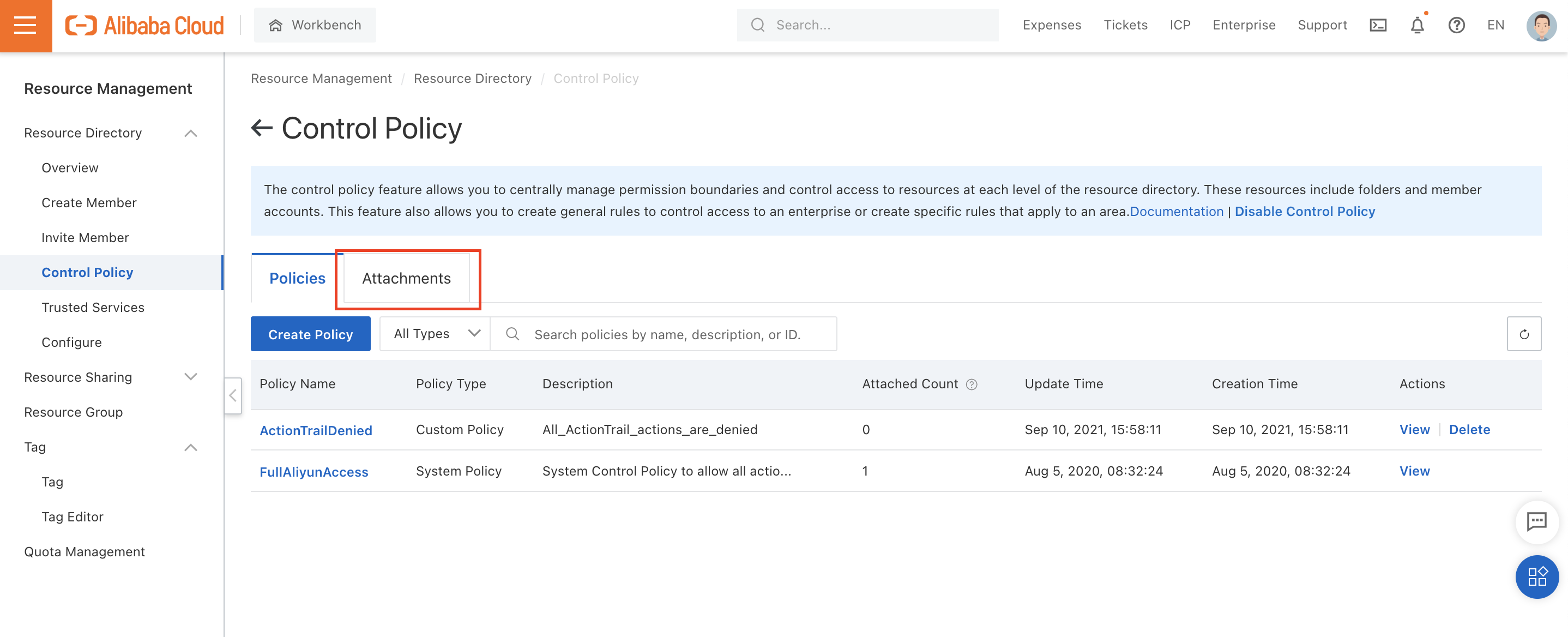
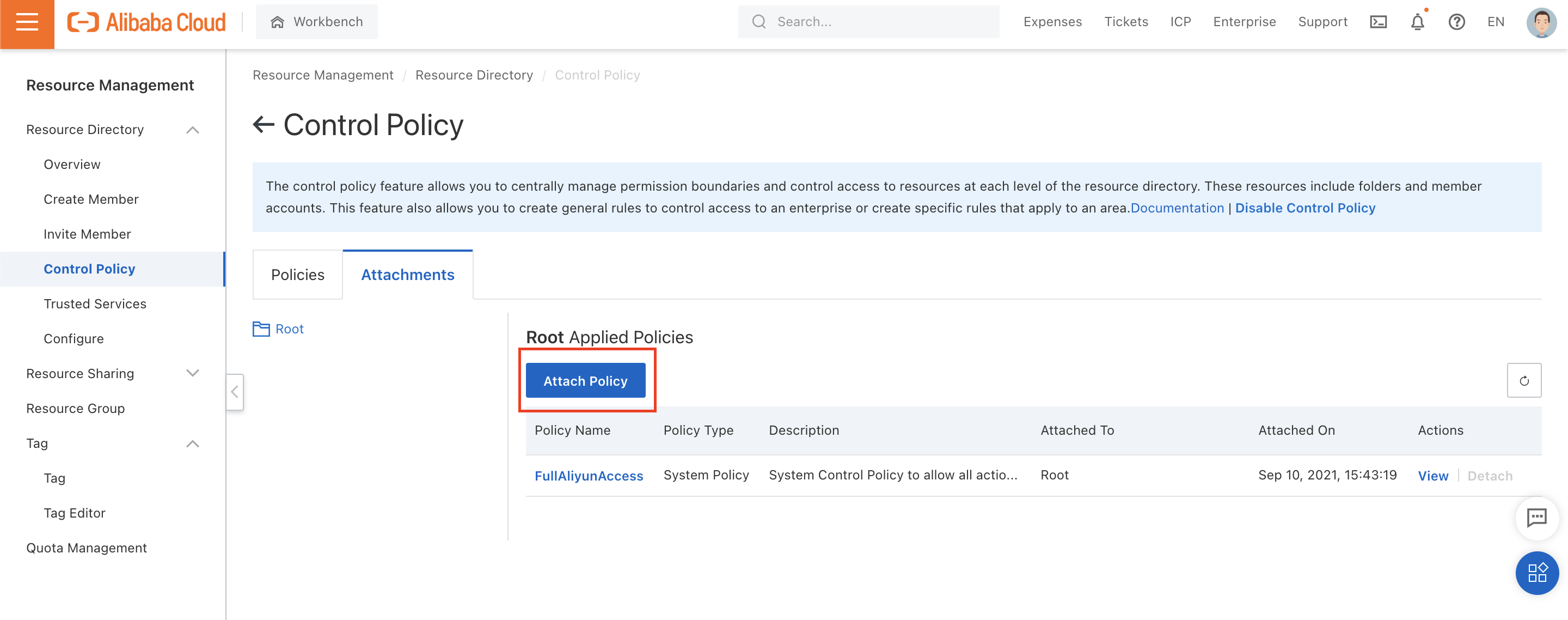
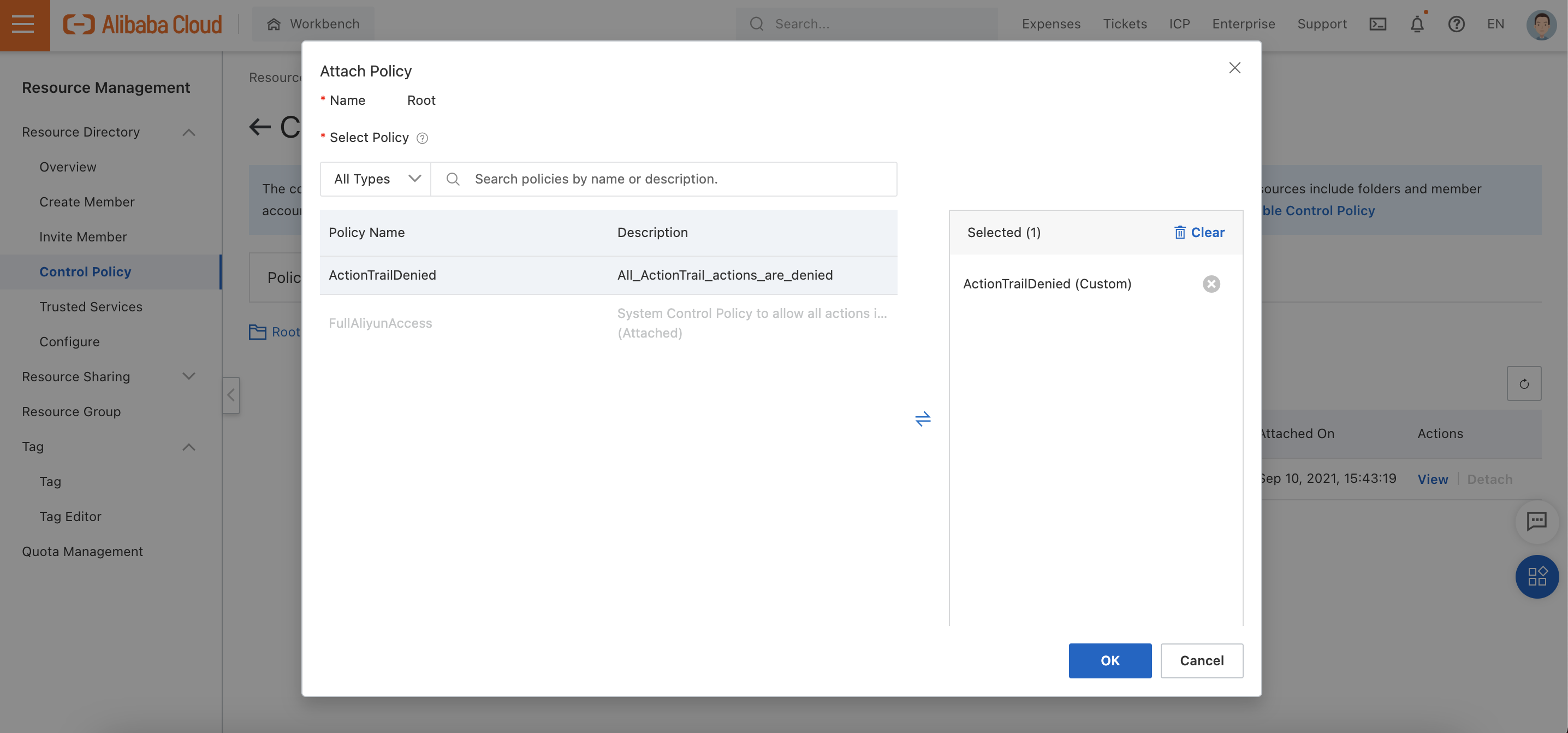
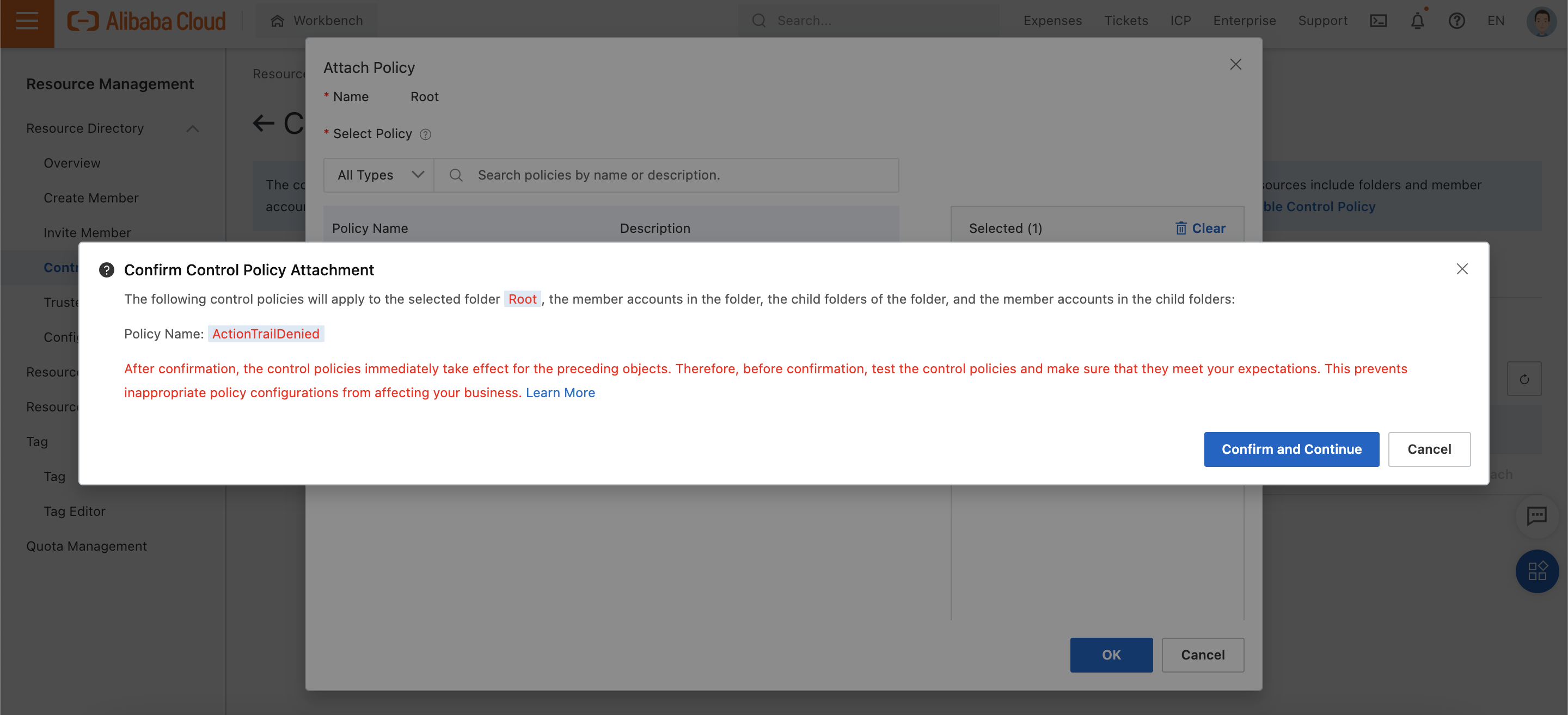
Go to Control Policy and click Disable Control Policy to disable the control policy feature from your Resource Directory:
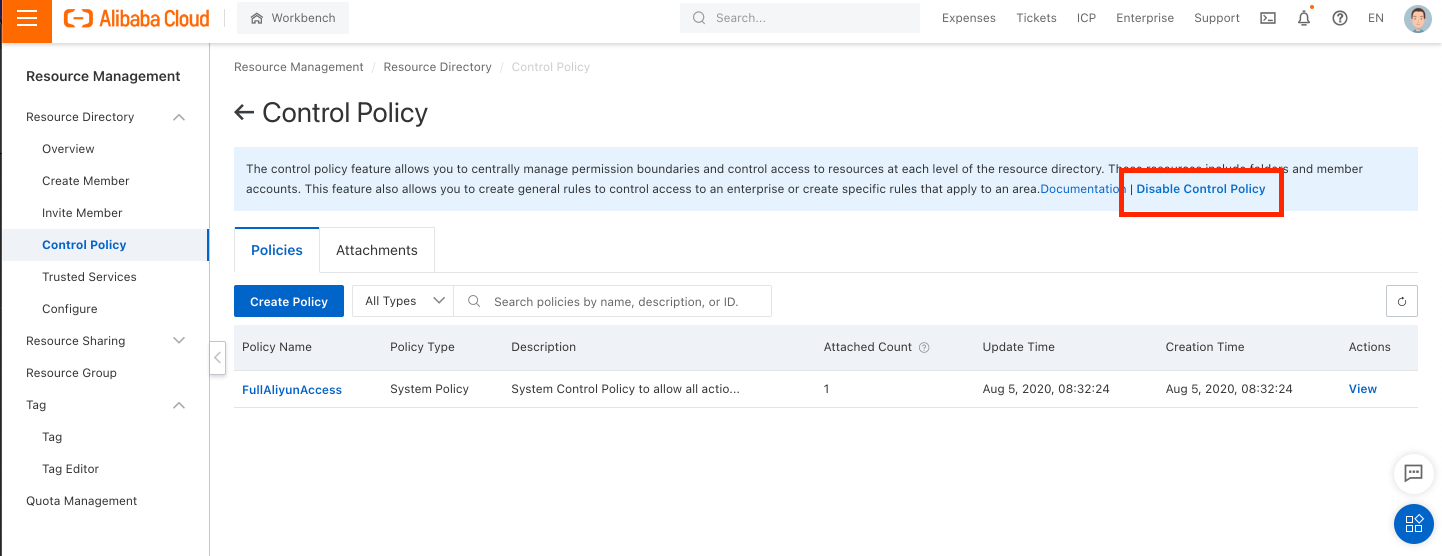

1,304 posts | 461 followers
FollowAlibaba Cloud Community - October 17, 2025
JDP - July 23, 2021
Alibaba Clouder - July 26, 2019
Alibaba Cloud Native Community - January 25, 2024
Alibaba Developer - June 21, 2021
Alibaba Cloud Community - March 2, 2022

1,304 posts | 461 followers
Follow Enterprise IT Governance Solution
Enterprise IT Governance Solution
Alibaba Cloud‘s Enterprise IT Governance solution helps you govern your cloud IT resources based on a unified framework.
Learn More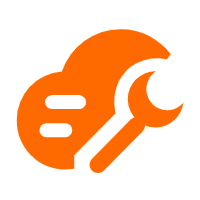 Cloud Governance Center
Cloud Governance Center
Set up and manage an Alibaba Cloud multi-account environment in one-stop mode
Learn More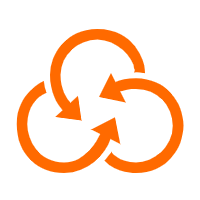 Resource Management
Resource Management
Organize and manage your resources in a hierarchical manner by using resource directories, folders, accounts, and resource groups.
Learn More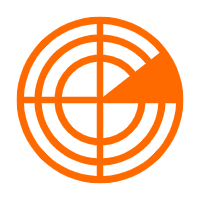 ActionTrail
ActionTrail
A service that monitors and records the actions of your Alibaba Cloud account, including the access to and use of Alibaba Cloud services using the Alibaba Cloud Management console, calling API operations, or SDKs.
Learn MoreMore Posts by Alibaba Cloud Community
5888339949934902 February 24, 2025 at 2:34 am
Does this mean that by default (without control policy), members of folder A can access resources in folder B, and a control policy have to be created to prevent access across different folders?How is this different with RAM Permissions? Can you also advise when to use RAM permission and when to use Control Permission? Thank you.