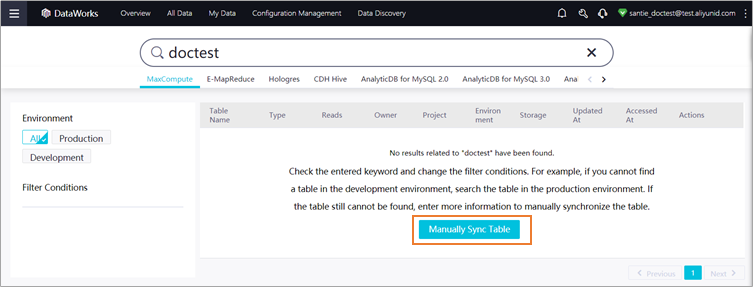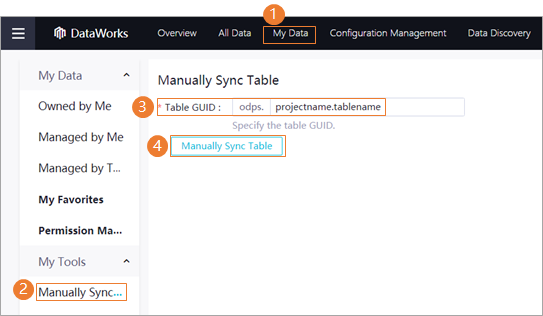The Data Map service of DataWorks allows you to query tables on the homepage of Data Map by using a keyword. It also allows you to view the tables that you have recently browsed or read. If no search results are returned when you query a newly created table in the Data Map service of DataWorks, the possible cause is a latency of DataWorks in obtaining metadata. This topic describes how to address this issue.
Symptom
When I query a newly created table on the All Data page of Data Map by using a keyword, the No data found. message is displayed. 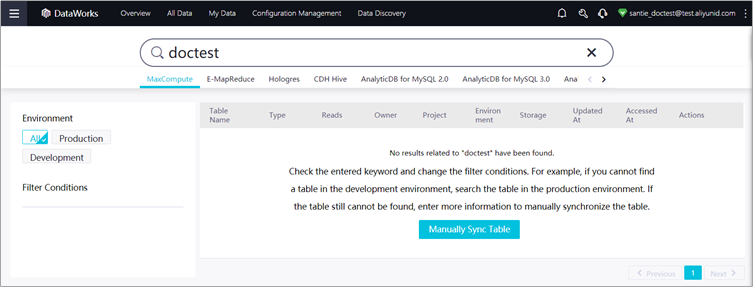
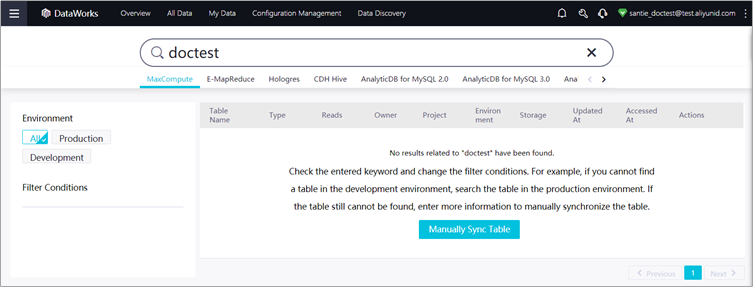
Possible causes
Possible causes:
- Possible cause 1: You entered an invalid keyword and no tables that match the keyword can be found.
- Possible cause 2: The table that you want to query has just been created, and no search results can be returned because of a latency of DataWorks in obtaining metadata.