This topic describes how to edit a resource tag.
Edit a tag
- Log on to the Message Queue for Apache Kafka console.
- In the top navigation bar, select a region.
- In the left-side navigation pane, you can:
- Edit tags of a Message Queue for Apache Kafka instance
In the left-side navigation pane, click Overview. On the Instances page, find the instance whose tags you want to edit, move the pointer over
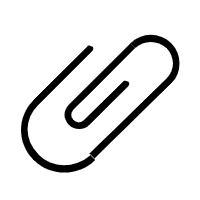 , and then click Edit Tag.
, and then click Edit Tag.
- Edit tags of a topic
In the left-side navigation pane, click Topics. On the Topics page, click the instance where the topic is located, find the topic, move the pointer over
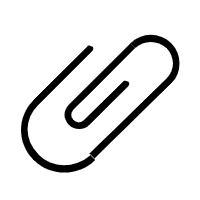 , and then click Edit Tag.
, and then click Edit Tag.
- Edit tags of a consumer group
In the left-side navigation pane, click Consumer Groups. On the Consumer Groups page, click the instance where the consumer group is located, find the consumer group, move the pointer over
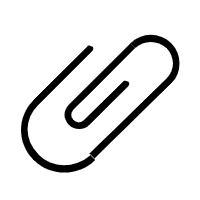 , and then click Edit Tag.
, and then click Edit Tag.
- Edit tags of a Message Queue for Apache Kafka instance
- In the Edit Tag dialog box:
- Delete a tag
In the dotted line section, find the tag that you want to delete and click
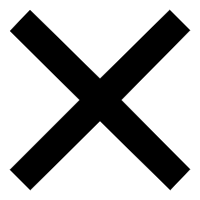 .
.
- Bind a tag
- To bind an existing tag, click Select Tag, select the tag key that you want to bind from the Tag Key list, and then select the tag value that you want to bind from the Tag Value list.
- To bind a new tag, click Create Tag, enter the tag key and tag value, and then click OK.
Notice Up to 20 tags can be bound to each resource. You can bind or unbind no more than 20 tags at a time. - Delete a tag
- Click OK.