This topic describes the fields on the Split Bill page and how to display the details of a split bill in different dimensions on the international site (alibabacloud.com).
Feature overview
You can split bills to divide the total costs into fine-grained categories based on a specific condition.
Alibaba Cloud provides the Cost Center feature. You can use this feature to build hierarchical relationships for a complex organizational structure.
Cost Center can also be used together with cost allocation tags and cost allocation rules to help you manage costs of cloud services with efficiency.
After you complete configuration on the Cost Centers page, you can view the cost data of different categories on the Split Bill page.
You can view the resource usage and cost of each item on the Split Bill page to allocate costs within your organization.
Procedure
Log on to the Billing Management console and choose Manage Split > Split Bill. The Split Bill page displays the cost of each split item for shared services.
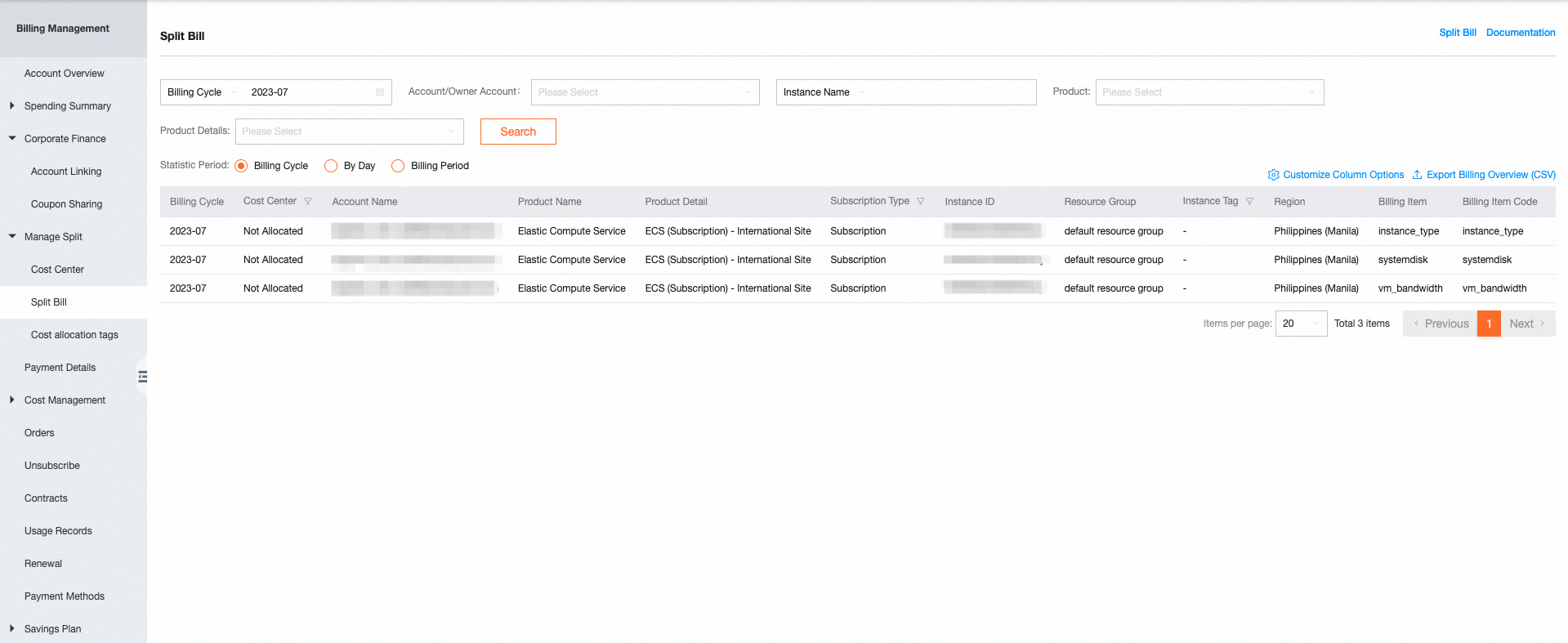
The following fields are displayed on the Split Bill page:
Billing cycle: the month in which the fee of the split item is generated.
Cost Center: the cost center to which the split item belongs.
Account Name: the name of the account to which the cost belongs.
Product Name: the name of the service to which the split item belongs.
Payment Time: the time range in which you used the split item. If you view the split bill by billing cycle, this field is not displayed.
Instance ID: the ID of the instance, which indicates the billing granularity. An instance ID may not be the ID of an Alibaba Cloud resource. For example, the instance ID of an OSS split item is in the "Region ID;Business type" format, such as cn-shanghai;standard.
The multidimensional information related to instances: the resource group, instance tag, public IP address, private IP address, region, and zone. For more information, see the Billing Details tab on the Bill Details page.
After you add or modify an instance tag, only the values in the Instance Tag column of subsequent split bills are affected.
Split Item ID: the ID of the split item, such as the ID of an Elastic Compute Service (ECS) instance, the ID of a reserved instance (RI), and the ID of a savings plan that is used to offset usage fees.
Split Item Name: the name of the split item, such as the name of an ECS instance.
Billing Item: the billable item, such as the snapshot chain usage.
List price: the unit price of the billable item.
Usage: the usage of the split item. If you view the split bill by billing cycle, the monthly usage of the split item is displayed.
Usage Proportion: the proportion of the usage of the split item to the total usage of all split items. If you view the split bill by billing cycle, this field is not displayed.
Payment Amount: the cost of the split item. If you view the split bill by month, the total fee of the split item for a month is displayed.
For more information about other payment methods, such as cash and coupons, see the Billing Details tab on the Bill Details page.
Example:
You purchased a subscription RI named RI-1 at a price of $5. RI-1 can be used from 00:00 to 05:00 within a day. An instance named I-1 uses RI-1 for 2 hours from 01:00 to 03:00 on the day. The unit price of RI-1 is $1 per hour.
The bill for the subscription duration of 00:00 to 05:00 is split in the following way:
00:00 to 01:00: The split item is named UNSPLIT_ITEM and the payment amount is $1.
01:00 to 02:00: The split item is named I-1 and the payment amount is $1.
02:00 to 03:00: The split item is named I-1 and the payment amount is $1.
03:00 to 04:00: The split item is named UNSPLIT_ITEM and the payment amount is $1.
04:00 to 05:00: The split item is named UNSPLIT_ITEM and the payment amount is $1.
On the Split Bill page, you can perform the following operations:
Filter billing data: Set Statistic Period to Billing Cycle, and specify the billing cycle for which you want to view the bill. In the drop-down list next to Account/Owner Account, select Instance Name, Instance ID, Splitting Item Name, or Splitting Item ID, and then enter a keyword to search for the required data.
View billing data in different dimensions: Set Statistic Period to Billing Cycle or By Day to view the overview of the split bill. Set Statistic Period to Billing Period to view the details of the split bill.
Select visible columns: Click Customize Column Options in the upper-right corner of the Split Bill page and select the fields that you want to display on the page in the Customize Column Options dialog box.
Export a bill: Click Export Billing Overview (CSV) to the right of Customize Column Options. In the Export Billing Overview (CSV) dialog box, select Current List to export the data in the list or select All Content to export the data of a specified billing cycle for the main account and all associated accounts.
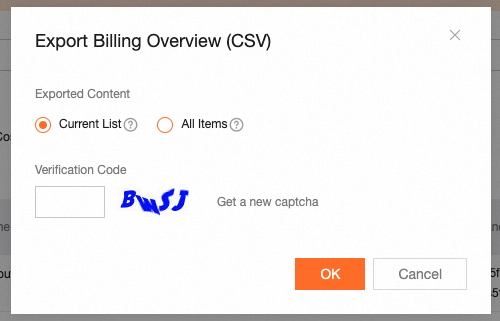
Click OK to export data.
The following table describes the relationship between each shared service and its split items as of March 2021.
Service code | Split granularity | Description |
oss | bucket | The total cost of Object Storage Service (OSS) billable items consists of the cost of each bucket. |
cbwp | EIP | The total cost of Internet Shared Bandwidth billable items consists of the cost of each elastic IP address (EIP). |
snapshot | ECS instance | The total cost of snapshot chains consists of the cost of each snapshot that is used by an Elastic Compute Service (ECS) instance. |
cdn | domain name | The total traffic cost consists of the cost of each domain name. The split traffic usage of a domain name is the traffic usage of the domain name within the current Alibaba Cloud account based on the effective billing method. Split usage proportion of domain name A = Split traffic usage of domain name A/Total traffic usage |
pcdn | domain name | The total traffic cost consists of the cost of each domain name. |
dcdn | domain name | The total traffic cost consists of the cost of each domain name. The split traffic usage of a domain name is the traffic usage of the domain name within the current Alibaba Cloud account based on the effective billing method. Split usage proportion of domain name A = Split traffic usage of domain name A/Total traffic usage |
live | domain name | The total traffic cost consists of the cost of each domain name. The split traffic usage of a domain name is the traffic usage of the domain name within the current Alibaba Cloud account based on the effective billing method. Split usage proportion of domain name A = Split traffic usage of domain name A/Total traffic usage |
vod | domain name | The total traffic cost consists of the cost of each domain name. The split traffic usage of a domain name is the traffic usage of the domain name within the current Alibaba Cloud account based on the effective billing method. Split usage proportion of domain name A = Split traffic usage of domain name A/Total traffic usage |
newdysms_digital | Text message template | The total cost of text messages consists of the cost of each text message template. |
dysms_system | Text message template | The total cost of text messages consists of the cost of each text message template. |
dysms_operation | Text message template | The total cost of text messages consists of the cost of each text message template. |
dysms_intl | Text message template | The total cost of text messages consists of the cost of each text message template. |
RI | ECS instance and others | The total cost of RIs consists of the cost of each eligible instance. |
savingplan | Eligible instance | The total cost of savings plans consists of the cost of each eligible instance. |
Usage notes
On the Split Bill page, you can view the Cost Center to which a split item belongs.
The Split Item Name field is used to identify split items. You can specify custom split item names. Examples: bucket name, domain name, and public bandwidth eip. When you classify costs, take note of the following items:
Instance-based cloud services: If the value in the Split Item Name column is -, the bill of the cloud service cannot be split and no split item exists.
NoteAfter you allocate resources to cost centers, you can log on to the Billing Management console, and view the bill details on the Billing Details tab of the Bill Details page.
Shared cloud services: The following special values may be displayed in the Split Item Name column:
UNSPLIT_ITEM indicates that no split item is available for the resource.
UNKNOWN_ITEM indicates that the name of the split item for the resource is empty.
NoteFor more information, see the Allocate resources topic in the Cost Center section.
When you use RIs and savings plans, take note of the following special values of the Split Item Name field:
UNSPLIT_ITEM indicates that the RI or savings plan has not been used to offset usage fees and has expired.
UNKNOWN_ITEM indicates that the RI or savings plan has not taken effect.
After an RI is split or multiple RIs are merged, the payment amount and split cost of the new RIs are 0. The costs still belong to the original RIs.
Why are the historical split bills that I downloaded at different points in time inconsistent?
You can refer to split bills when you want to allocate costs within your enterprise. However, we recommend that you use information on the Billing Details page in the Billing Management console to check your bills. Split bills allow you to view the cost of each split item, but the bills are updated each time the total cost changes. For example, after you pay bills or perform accounting adjustments, the total cost changes and is split again. In addition, to make sure that split bills are precise to two decimal places, the system may round up the split amount to two decimal places and add the remainder to a random split item. Therefore, the historical split bills that you downloaded at different points in time may be inconsistent.
Split bills are generated only after bills are settled. The changes in split bills do not affect your final fee.