Bills
Bills: you can view the expense information on this page, including all bills and the expense information for each billing cycle. Scenarios:
Individual users can view bills for the current account by month, and export the bills.
Enterprise users can view bills for the current account and linked accounts, and export the bills.
1. Bills list description
The bills list shows bills for the current account and linked accounts. By default, only bills for the current month are displayed. You can customize the columns to be shown in the bill overview list. Pages can only browse 500 pages of data, all data need to be downloaded
The following figure shows the bills list: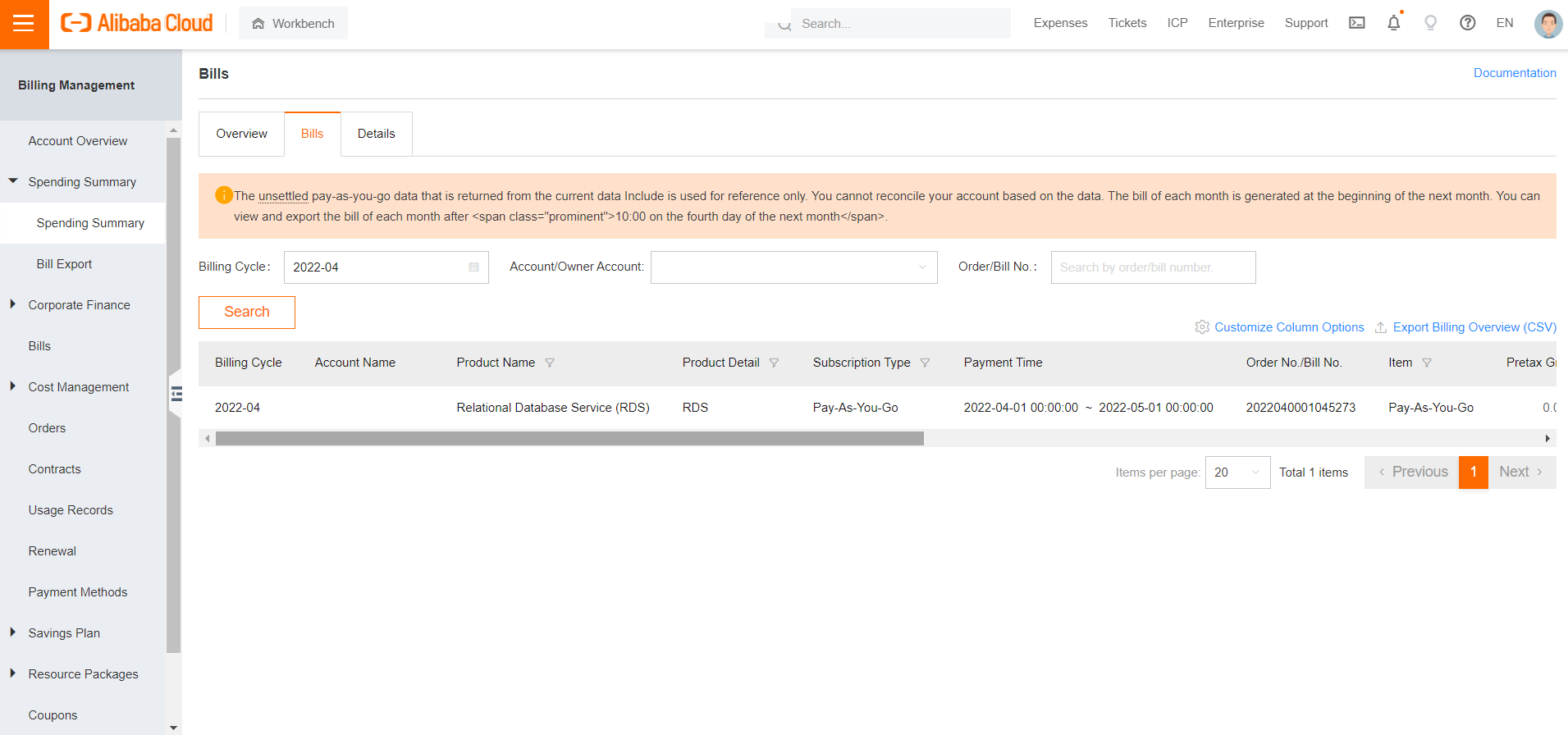
The bills list shows the following columns:
Billing Cycle
Account Name
Product Detail
Billing Method
Payment Time: the time when a subscription bill was paid, or the start and end time of a Pay-As-You-Go bill.
Record ID
Pretax Amount
Invoice Discount
Payment Amount
Deducted By Cash Coupons
Outstanding Amount
Status: includes Cleared, Unsettled, and Uncleared.
Item: includes Newly Purchased, Renewal, Upgrade, Downgrade, Refund, and Reconciliation.
Note: By default, bills are sorted by time in descending order.
2. Bills list functions
[1] Filter conditions:
Date: you can use the calendar component to filter bills by month. By default, the current month is selected. You can select any of the previous 12 months.
Order/Statement Number: enter an order or statement number to filter bills.
Account: by default, all accounts are selected. You can select a linked account to filter bills.
Product: by default, bills of all products purchased using the current account and linked accounts are displayed.
Billing Method
Status: the status of the bill.
Bill Type: by default, all bill types are displayed. You can select a bill type to filter bills.
[2] Customize Column Options: in the dialog box, you can select the columns to be shown in the bill details list. After you customize the columns, the bills list is immediately updated.
[3] Export bills
Current List: export the bills in the current list.
All: export bills within a specific period of time (up to six months). Only bills for the previous 12 months are available.
To export bills incurred for more than 12 months, you must contact the customer manager.