Some destination countries and regions outside the Chinese mainland require you to register your sender ID. Submit the registration information in the SMS console and wait for it to be approved before sending messages.
What is a sender ID?
A sender ID is an alphanumeric name that identifies the sender of an SMS message, typically a shortened company name or brand identifier.
Advantages
Improve brand awareness: Recipients see your sender ID instead of a phone number.
Ensure compliance: It ensures that the sender's identity is authentic and legitimate, preventing spam.
Enhance delivery rate: Carriers use sender IDs to identify the message source, reducing the risk of messages being blocked.
Why register in the console?
Carriers of different countries and regions have different requirements for sender IDs. You may need to prepare a wide range of documents.
To streamline this complex process, Alibaba Cloud SMS collects country-specific filing requirements and automatically formats your information to meet submission standards. You only need to fill in the required fields. This saves you time and increases the approval rate.
Check if sender ID registration is required
Follow these steps to check the registration and compliance requirements for your destination countries or regions.
Click Supported countries/regions and find your destination. This topic uses Afghanistan as an example.
The information provided is for reference only and will be continuously updated. The official policies shall prevail.

On the details page, check the Sender ID Pre-registration field. Yes indicates that registration is mandatory, while No means no registration is needed.

Procedure

Log on to the SMS console. In the left navigation pane, choose .
On the Registration tab, click Register Sender ID.

The Basic Information required for sender ID registration varies by country/region. Provide the basic information as prompted.
ImportantTo facilitate carrier review, fill in the content in English.
Destination Country/Region: Select a country/region where your messages will be sent.
After selection, the system may display the estimated time required for registration.

The SMS console does not support sender ID registration for some countries or regions because:
The destination requires a paid sender ID.
The destination has regulatory requirements for message compliance and user privacy protection.
In such cases, follow the prompts in the pop-up window.
The following prompt indicates that you must apply for a paid sender ID. Contact your account manager for offline registration.
Applies to countries such as Russia, Cambodia, Vietnam, Serbia, and Kazakhstan.

The following prompt indicates that the registration cannot be processed through Alibaba Cloud SMS. You must handle the registration with the local authorities and contact your account manager for configuration.
Applies to countries such as Singapore.

Basic information: The basic information varies based on the selected Destination Country/Region. Fill in all required fields accurately.
The carrier will review your submitted information, such as brand name and URLs, to determine the applicable sending rules (such as whether you can use local or international channels). You must send messages in accordance with the submitted information and designated rules.

SenderID: Name your sender ID and provide sample messages.
SenderID: Enter a custom sender ID that is related to your company or brand name. It supports letters, digits, and some symbols. An alphanumeric ID can be up to 11 characters, while a numeric-only ID can have up to 15 digits. Chinese characters and other languages are not supported.
Click
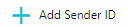 to add multiple sender IDs, up to 20.
to add multiple sender IDs, up to 20.Sample Template: Provide a sample message. It can be in any language.
Click
 to add multiple sample messages, up to 20 for each sender ID.
to add multiple sample messages, up to 20 for each sender ID.After completing the information, click Submit.
For some countries or regions, upload supplementary documents after filling in the basic information.
ImportantYou must supplement the required documents in 30 days. Otherwise, registration information will be automatically deleted.
Check the registration status: On the Sender ID page, check the status of your registration application and take action accordingly.

Documents To Be Rendered: Wait for the documents to be rendered.
Documents Rendered: Upload files.
Approved: No supplementary documents are required.
Failed: Resubmit your application.
Confirm basic information: Click Upload File in the Actions column, and confirm whether the content you submitted is correct on the preview page that appears. If correct, click Upload File at the bottom. If an error is reported, resubmit the registration application.

Upload files: Upload the required files as prompted on the Upload File page.
To upload authorization letters, download the letter templates shown in the image below. Then, sign and stamp them, and upload in order. If you have other documents to supplement, upload them in the Other Documents section.
Read the prompts in the console carefully and comply with all restrictions on file format, size, and order to avoid application rejection.

Click Submit to apply for a sender ID. You can check the review result on the Sender ID page. After it is approved, you can use the sender ID to send messages. If the approval includes additional requirements or restrictions from carriers, such as permitted channels and accounts, you must comply with them.
FAQ
Question | Answer |
Cost of sender ID registration | Sender ID registration is free in most countries and regions. However, carriers in some countries, such as Russia and Vietnam, charge a one-time registration fee or a monthly fee. Contact your account manager for offline payment and registration. |
Application rejected | Common causes and solutions:
|
Compliance risks | If you use an unregistered sender ID in a country where registration is mandatory, all of your messages will be blocked. |
Content mismatch | If you send messages with content that does not match your submitted information, such as sending marketing messages with a sender ID registered for notifications, the carrier may block your sender ID. |