This guide details the process of adding a Shentong data source to Quick BI, enabling you to connect to a Shentong database and perform data analysis and visualization within Quick BI. Quick BI supports Shentong database connections over the public network.
Prerequisites
The Shentong database is already set up.
You have obtained the username and password for the Shentong database.
Limits
Only version 8.0 is supported.
Procedure
Add Quick BI IP address to whitelist.
Before connecting Quick BI to the Shentong data source, add the IP address of Quick BI to the Shentong data source whitelist.
Log on to the Quick BI console.
Access the data source creation interface by clicking on the data source creation entry.
On the User-created Data Source tab, select the Shentong data source.

Within the Connection Configuration dialog box, you can configure the settings to suit your business scenario.
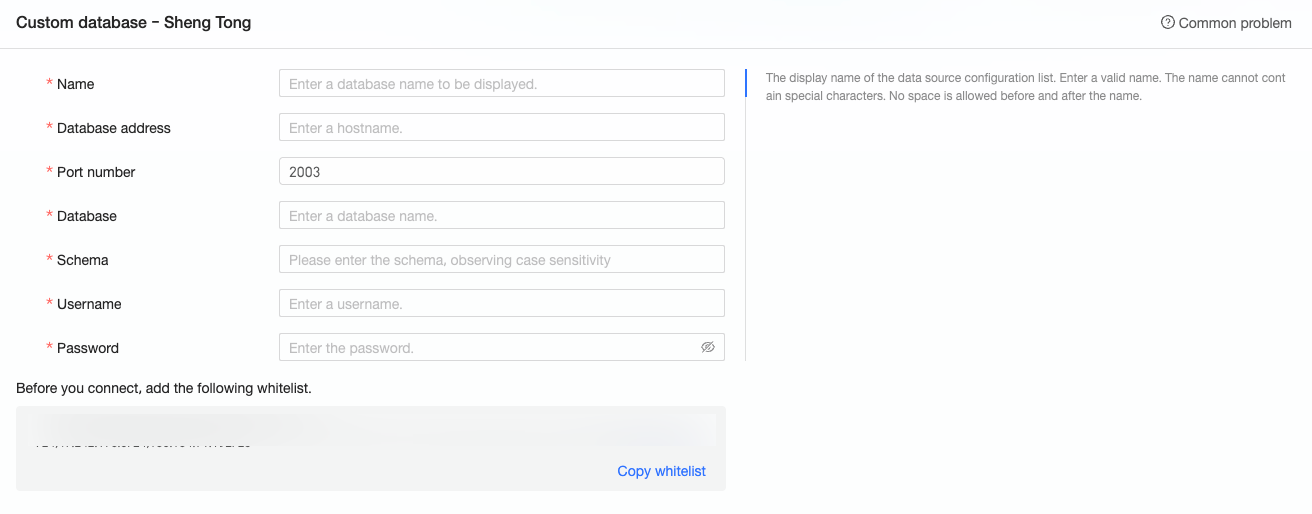
Name
Description
Display Name
The display name in the datasource configuration list.
Please enter a standard name without special characters or spaces at the beginning or end.
Database Address
The address where the Shentong database is deployed, including IP or domain name.
Port
The corresponding port number of the database, default is 2003.
Database
The custom database name when deploying the Shentong database.
Schema
Please enter the schema name to connect, and pay attention to case sensitivity.
Username and Password
The username and password for logging on to the Shentong database. Please ensure that this username has create, insert, update, and delete permissions on tables in the database.
To test the data source connectivity, click Connection Test.

Once the test is successful, click OK to finalize the addition of the data source.
What to Do next
Following the data source creation, you can proceed to create datasets and conduct data analysis.
For adding data tables from the Shentong database or custom SQL to Quick BI, refer to Create Datases.
For adding visualization charts and data analysis, refer to Create a Bashboard and Visualization Chart Overview.
For in-depth data analysis and drilling, refer to Drill Settings and Display.