This topic explains how to add a user-created Elasticsearch data source.
The Elasticsearch data source's syntax limitations mean that the LIMIT clause does not support OFFSET, rendering paged queries inoperative. It is advisable to disable paging when creating charts with the Elasticsearch data source.
Prerequisites
A user-created Elasticsearch database is in place.
The username and password for the user-created Elasticsearch database are available.
Limits
Supports version 7.8.1 and later, and requires the X-Pack plug-in (Platinum Edition).
The Elasticsearch data source's syntax limitations mean that the LIMIT clause does not support OFFSET, rendering paged queries inoperative. It is advisable to disable paging when creating charts with the Elasticsearch data source.
The Elasticsearch data source does not support table joins due to its syntax limitations.
Procedure
Add Quick BI to the whitelist.
Before connecting to the user-created Elasticsearch data source, add the IP address of Quick BI to its whitelist.
Log on to the or the international Quick BI console.
Access the data source creation interface via the data source creation entry.
On the User-created Data Source tab, select the Elasticsearch data source.
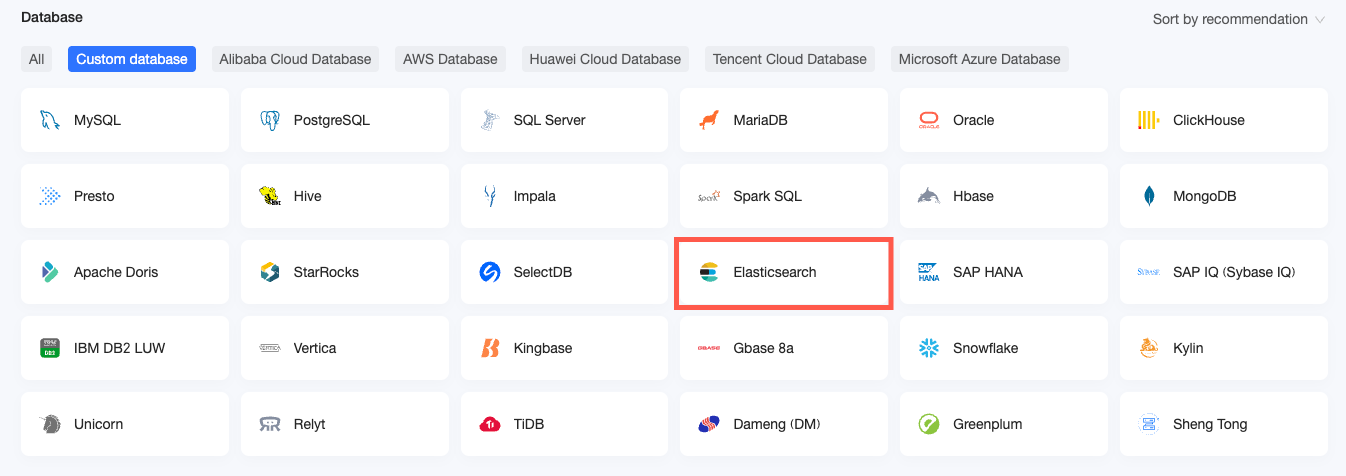
In the Configure Connection dialog box, complete the necessary configurations based on your specific needs.
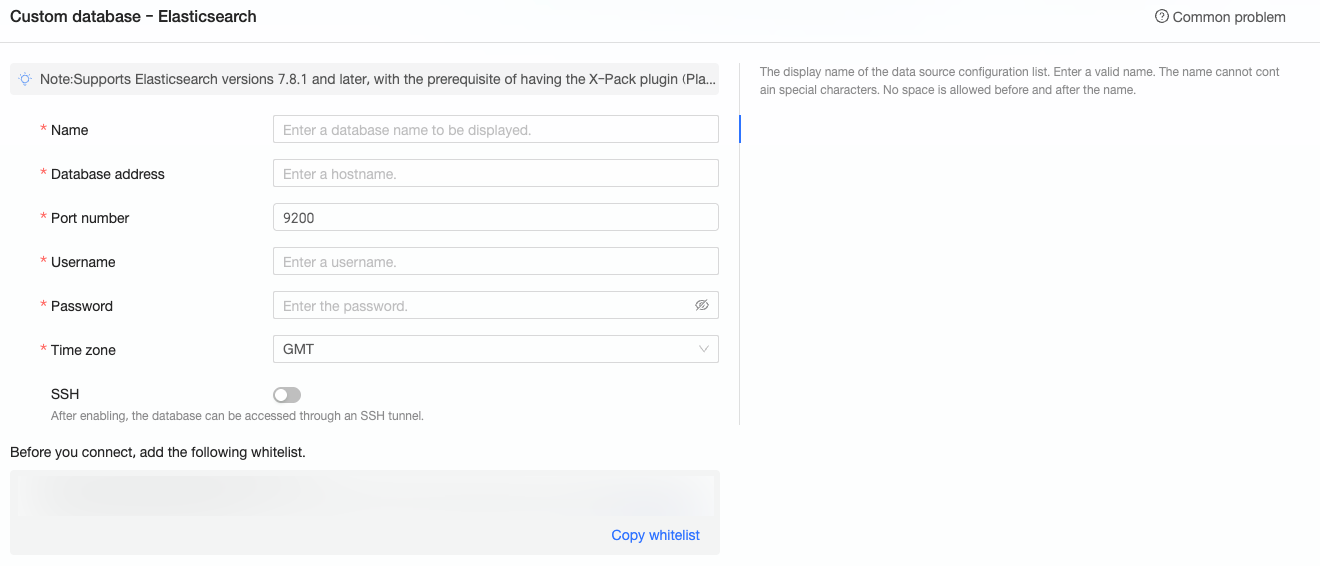
Name
Description
Display name
The display name in the datasource config list.
The name cannot contain special characters or start or end with spaces.
Database address and port
The address where the Elasticsearch database is deployed, including IP or domain name.
Username and password
The username and password that are used to access the database.
Ensure that the username has create, insert, update, or delete permissions on tables in the database.
Time zone
The time zone where the Elasticsearch database is deployed.
SSH
You can set up a jump server and access the database through an SSH tunnel. To obtain the jump server information, contact O&M personnel or system administrators. If you select SSH, you need to configure the following parameters.
SSH Host: Enter the IP address of the jump server.
SSH Username: The username used to log on to the jump server.
SSH Password: The password corresponding to the username used to log on to the jump server.
SSH Port: The port of the jump server. Default value: 22.
Click connection test to verify the data source's connectivity.

Once the test is successful, click OK.
What to Do next
Following the creation of a data source, proceed to create datasets and analyze data.
For adding data tables from the Elasticsearch data source or custom SQL to Quick BI, refer to Create and Manage Datasets.
For creating visualization charts and data analysis, refer to Create a Bashboard and Visualization Chart Overview.
For in-depth data analysis and drilling, refer to Drill Settings and Display.