Connect your Quick BI to Alibaba Cloud's Lindorm database to facilitate data analysis and visualization. Quick BI supports connections to Alibaba Lindorm via the public network. This topic guides you through the process of adding an Alibaba Lindorm data source to Quick BI.
Prerequisites
You have created an Alibaba Cloud database instance.
Limits
Creating Alibaba Lindorm data sources is supported only in the Professional and Pro Edition group spaces.
Procedure
Add to the whitelist.
Before connecting to the Alibaba Lindorm database via the public network, add the IP address of Quick BI to the Lindorm database whitelist. For more information, see setting the whitelist.
Log on to the or the international Quick BI console.
Access the data source creation interface via the data source creation entry.
On the Alibaba Cloud Database tab, select Lindorm data source.
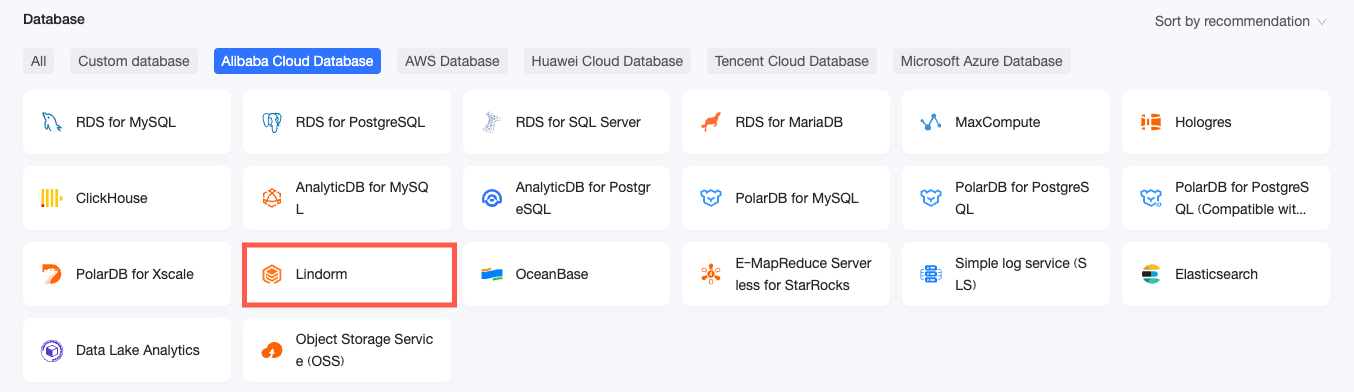
In the Configure Connection dialog box, configure the connection according to your business needs.

Name
Description
Display Name
The display name of the data source config list.
The name cannot contain special characters or start or end with spaces.
Database type
Select the type of database. The options are Multi-model SQL, Wide table engine, and Time series engine.
Multi-model SQL: If the database contains multiple data models such as column-oriented tables and wide tables, select Multi-model SQL.
Wide table engine: If the database belongs to the Lindorm wide table engine (including cases using search, column-oriented, vector, and other indexes), select Wide table engine.
Time series engine: If the database belongs to the Lindorm time series engine (LindormTSDB), select Time series engine.
Database address
The external network address where the Alibaba Lindorm database is deployed.
Log on to the RDS management console, click to view connection details in the basic information area, and obtain the external network address. For example: Id-xxxxxxxxxxxxxxxxxx.lindorm.rds.aliyuncs.com.
Port
The port number corresponding to the database.
Database
The name of the database to be connected.
Username And Password
The username and password that are used to access the database.
Ensure that the username has create, insert, update, and delete permissions on the tables in the database.
Enable full table scan
When the database type is Wide table engine, you can set whether to enable full table scan.
It is recommended to enable full table scan. Because Lindorm wide table engine is distributed storage, if full table scan is not enabled, an error will occur when filtering non-primary key columns.
Click Connection Test to verify the data source connectivity.

Once the test is successful, click OK to finalize the data source addition.
What to Do next
After the data source is created, you can proceed to create datasets and analyze data.
To add data tables from the Alibaba Lindorm database or use custom SQL in Quick BI, refer to creating and managing datasets.
For adding visualization charts and data analysis, consult creating a dashboard and an overview of visualization charts.
To delve deeper into data analysis, see drill settings and display.