This topic describes the steps to add a MySQL data source in Quick BI for connecting to a Huawei Cloud MySQL database, enabling data analysis and visualization.
Prerequisites
You have created a Huawei Cloud MySQL database.
Limits
Supports MySQL versions 5.5, 5.6, 5.7, and 8.0.
Procedure
Add a whitelist.
Before connecting Quick BI to Huawei Cloud MySQL, you must add Quick BI's IP address to the database's whitelist.
Verify the data source connection and create a data source.
Log on to the or the international Quick BI console.
Navigate to the data source creation page as shown below.
Access the data source creation page from the data source creation entry.
On the Huawei Cloud Database tab, select RDS for MySQL data source.

In the configure connection dialog box, complete the necessary configurations based on your specific needs.
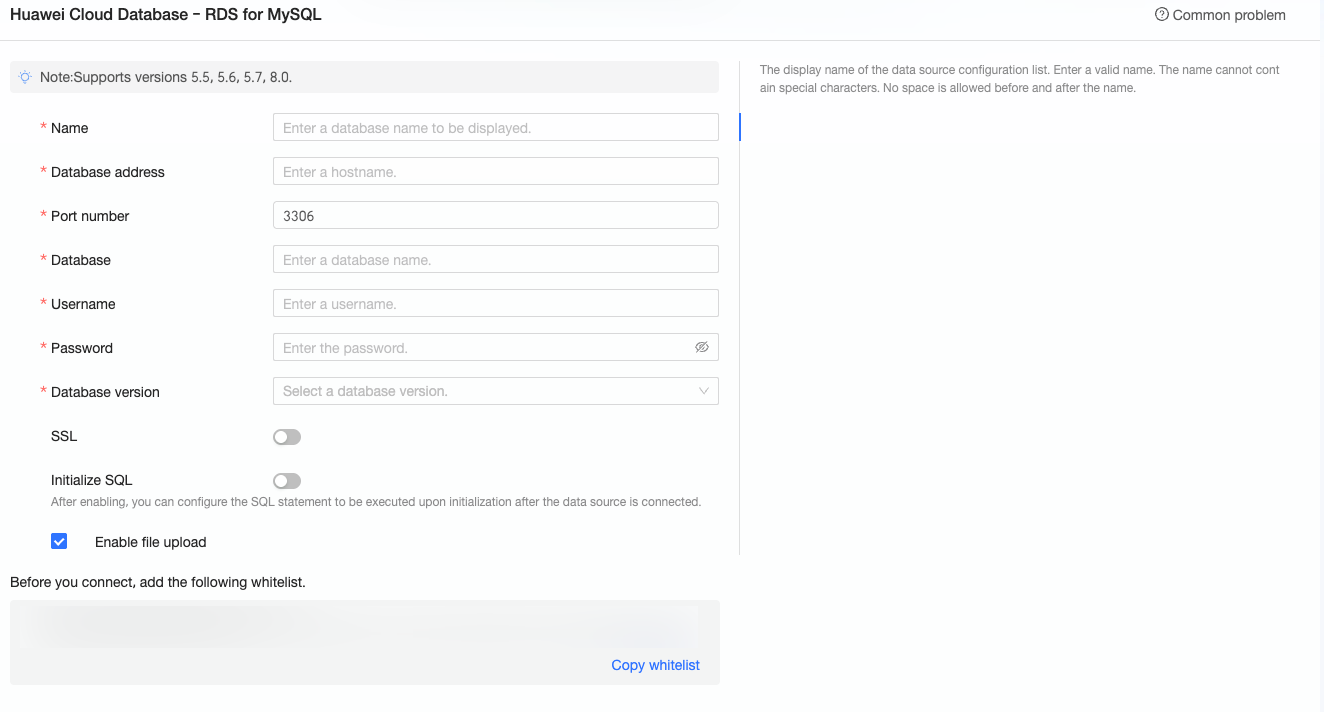
Name
Description
Data source type
The MySQL data source type supports Alibaba Cloud, Tencent Cloud, Huawei Cloud, Microsoft Cloud, AWS, and self-built.
In this example, select Huawei Cloud.
Display name
The display name in the datasource config list.
The name cannot contain special characters or start or end with spaces.
Database address and port
The public network address where the MySQL database is deployed. Log on to the Huawei Cloud Management Console, bind the Elastic IP Address (EIP) on the instance basic information page, and view it on the connection management page.
Database
The name of the database to be connected.
Username and password
The username and password that are used to access the MySQL database.
NoteEnsure that the user who logs on to the MySQL database has the create, insert, update, and delete permissions on the tables in the database.
Database version
The version of the MySQL database to be deployed.
If the database type is MySQL 5.7 or earlier, select 5.7. If the database type is MySQL 8.0, select 8.0.
SSL
If the target data source is configured with SSL, you can select the secure protocol SSL to protect data security.
Initialize SQL
After enabling, you can configure the SQL statement to be executed after the data source connection is initialized.
Only the SET statement is allowed for each SQL statement executed after the data source connection is initialized. Separate statements with a semicolon.
Enable file upload entry
After enabling, file upload is supported.
Click connection test to verify the data source's connectivity.

Upon a successful test, click OK to finalize the data source addition.
What to Do next
Once the data source is established, you can proceed to create datasets and analyze data.
For adding data tables from the MySQL data source or custom SQL to Quick BI, refer to create and manage datasets.
For creating visualization charts and data analysis, see create a dashboard and visualization chart overview.
For in-depth data analysis, consult drilling settings and display.