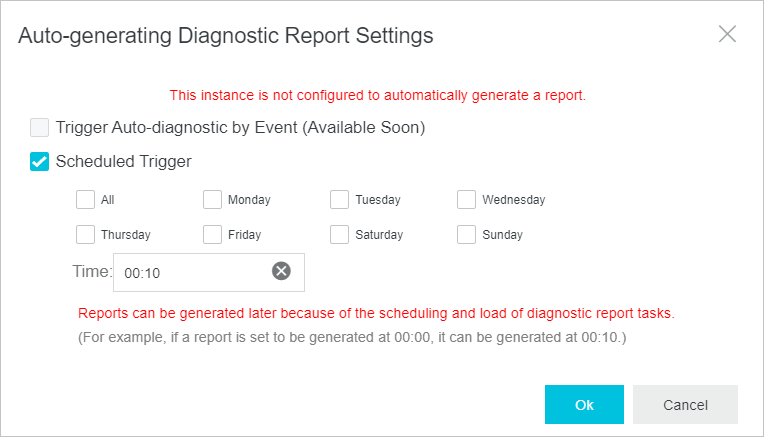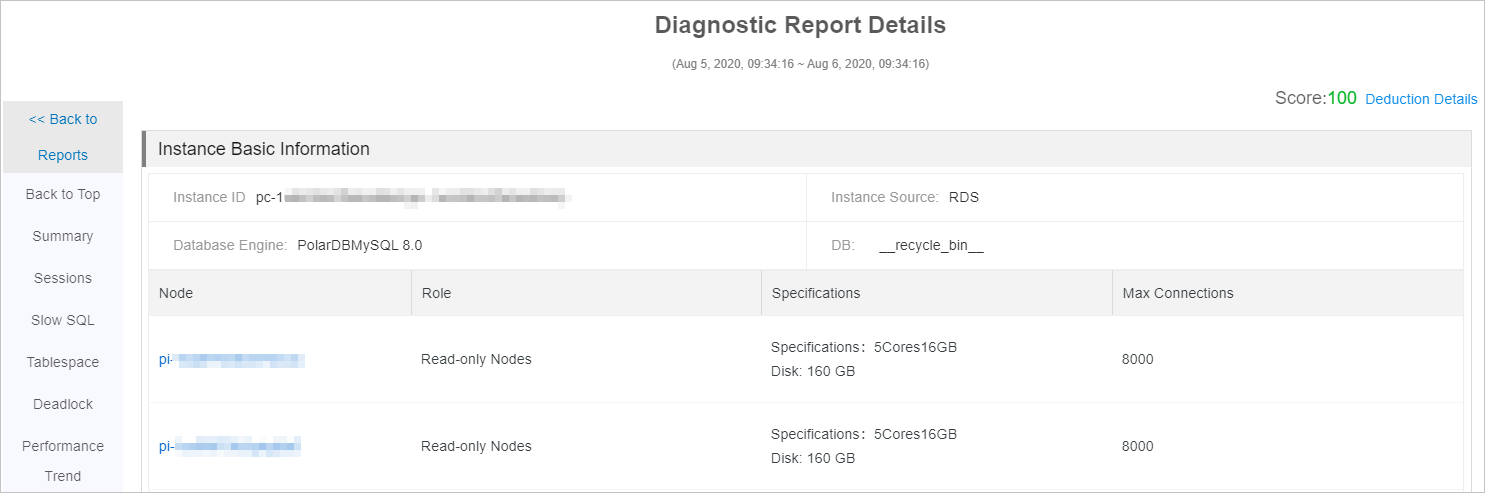The diagnosis feature of PolarDB for MySQL integrates with Database Autonomy Service (DAS). This allows you to view database
diagnostics and optimization results on multiple tabs. On the Diagnostic Reports tab,
you can view and customize the diagnostic reports that are generated based on the
specified conditions.
Procedure
- Log on to the PolarDB console.
- In the upper-left corner of the console, select the region where the cluster that
you want to manage is deployed.
- On the Clusters page, find the cluster for which you want to enable the autonomy service, and click
the cluster ID.
- In the left-side navigation pane, choose .
- Click the Diagnostic Reports tab.
- On the Diagnostic Reports tab, you can generate diagnostic reports by using the following methods:
- Automatically generate diagnostic reports:
- Click Auto-generating Diagnostic Report Settings on the Diagnostic Reports tab.
- In the dialog box that appears, select Scheduled Trigger.
- Select All or other check boxes to specify one or more dates, and set the time that diagnostic
reports are generated.
- Click OK.
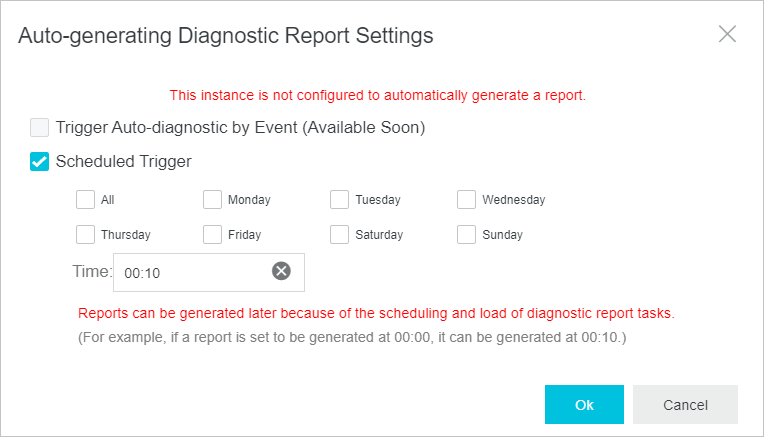
- Manually generate diagnostic reports: Click Create Reports to manually generate diagnostic reports.

- Find the completed diagnostic report, and click View Report in the Actions column for the report.
- In the diagnostic report that appears, you can view the diagnostic results for the
instance, including the health status, sessions, deadlocks, and performance trends.