This topic describes how to add an authentication service, configure an authentication service, and delete an authentication service.
Add an authentication service
Log on to the Phone Number Verification Service console.
In the left-side navigation pane, click Authentication Services. The Authentication Services page appears.
Click Add Authentication Service.

In the Add Authentication Service dialog box, configure parameters as required.
Service Name: Enter a name for the authentication service. This name is the brand name in a verification message for an end user. It can be up to 30 characters in length.
Authentication Channel: Select the channel that you want to use. If the channel that you select is disabled, the API call will fail.
Click OK.
On the Authentication Services page, you can view the created authentication service.
Configure an authentication service
You can configure an authentication service based on your business requirements.
SMS settings
On the Authentication Services page, find the authentication service that you want to configure and click Configure in the Actions column.
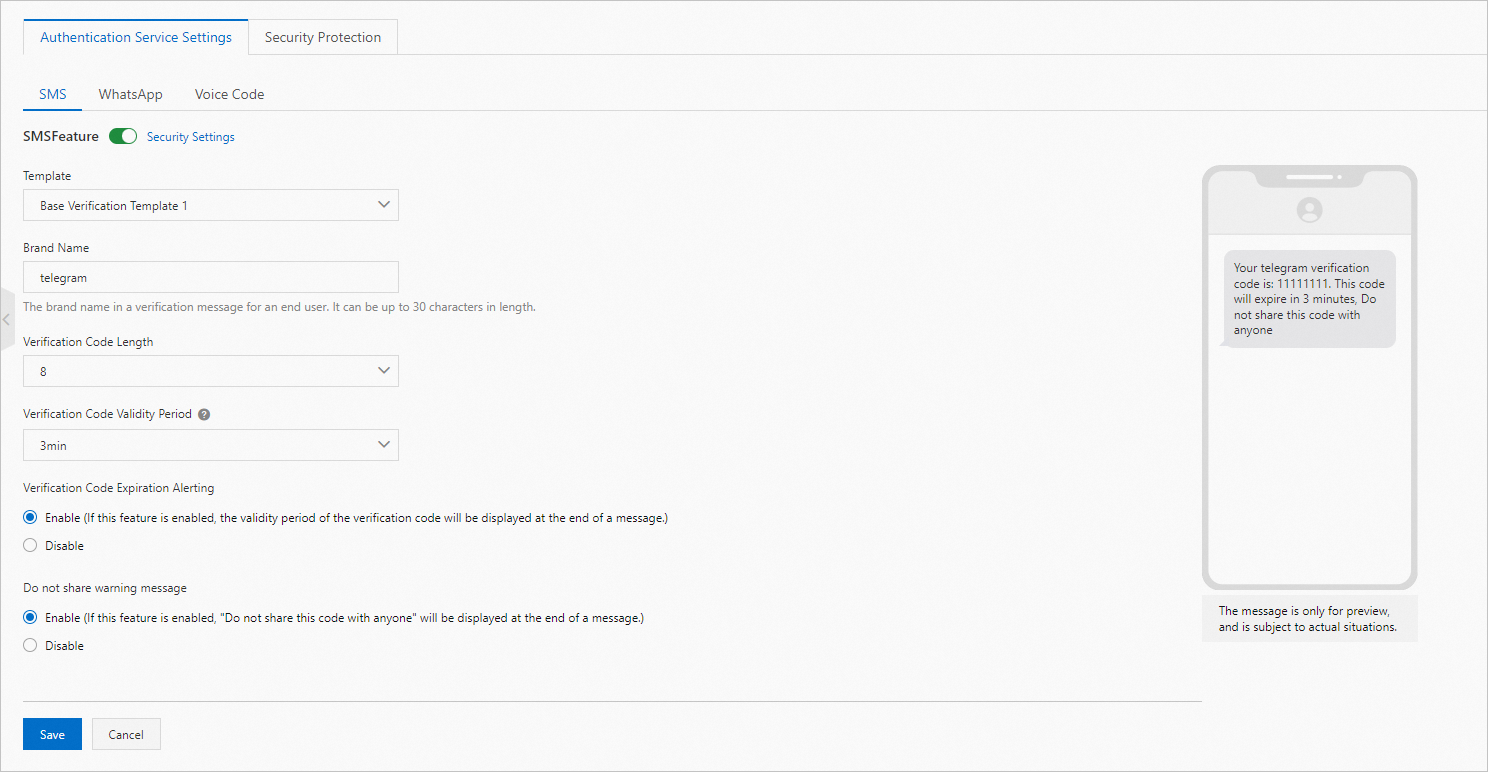
Follow the instructions on the page to configure the parameters.
Parameter
Description
SMSFeature
The switch that controls the verification by using the Short Message Service (SMS) channel. To make verification by using the SMS channel, turn on this switch.
Click Security Settings. On the Security Protection tab that appears, configure Security Block, Landline Number Verification, and Destination Country Blacklist as required.
Template
The template that is used to send text messages. Select a template from the drop-down list.
Brand Name
The brand name in a verification message for an end user. Enter a brand name. It can be up to 30 characters in length.
Verification Code Length
The length of the verification code. Valid values: 4 to 10.
Verification Code Validity Period
The validity period of verification codes. A verification code will be invalid after this period expires.
Verification Code Expiration Alerting
Specifies whether to display the validity period of the verification code at the end of a message. Valid values:
Enable: displays the validity period of the verification code at the end of a message.
Disable: does not display the validity period of the verification code at the end of a message.
Do not share warning message
Specifies whether to display "Do not share this code with anyone" at the end of a message. Valid values:
Enable: displays "Do not share this code with anyone" at the end of the message.
Disable: does not display "Do not share this code with anyone" at the end of the message.
Click Save.
WhatsApp settings
On the Authentication Services page, find the authentication service that you want to configure and click Configure in the Actions column.
On the Authentication Service Settings page, click the WhatsApp tab.

Follow the instructions on the page to configure the parameters.
Parameter
Description
WhatsAppFeature
The switch that controls the verification by using the WhatsApp channel. To make verification by using the WhatsApp channel, turn on this switch.
Template
The template that is used to send messages. Select a template from the drop-down list.
Brand Name
The brand name in a verification message for an end user. Enter a brand name. It can be up to 30 characters in length.
Verification Code Length
The length of the verification code. Valid values: 4 to 10.
Verification Code Validity Period
The validity period of verification codes. A verification code will be invalid after this period expires.
Click Save.
Voice Code settings
On the Authentication Services page, find the authentication service that you want to configure and click Configure in the Actions column.
On the Authentication Service Settings page, click the Voice Code tab.

Follow the instructions on the page to configure the parameters.
Parameter
Description
Voice Code
The switch that controls the verification by using the Voice channel. To make verification by using the Voice channel, turn on this switch.
Template
The template that is used to send messages. Select a template from the drop-down list.
Brand Name
The brand name in a verification message for an end user. Enter a brand name. It can be up to 30 characters in length.
Verification Code Length
The length of the verification code. Valid values: 4 to 10.
Verification Code Validity Period
The validity period of verification codes. A verification code will be invalid after this period expires.
Click Save.
Security Protection settings
On the Authentication Services page, find the authentication service that you want to configure, click Configure in the Actions column, and then click the Security Protection tab.

On the Security Protection tab, configure Security Block, Landline Number Verification, and Destination Country Blacklist as required.
Click Add Country to Blacklist to add countries to the blacklist. To remove a country from the blacklist, select the country and click Remove from Blacklist.
Delete an authentication service
After an authentication service is created, the configurations of the authentication service cannot be modified. If you want to modify the configurations, delete the original authentication service, then create a new authentication service, and configure parameters as required.
On the Authentication Services page, find the authentication service that you want to delete and click Delete in the Actions column to delete the authentication service.
After the authentication service is deleted, you are no longer allowed to initiate authentication based on this authentication service. Perform this operation with caution.