If a file system fails to mount, first running the auto-check script. If the script does not resolve the issue, troubleshoot it manually based on the specific error messages you receive. This topic describes how to troubleshoot mount failures when you mount a File Storage NAS (NAS) file system on an Elastic Compute Service (ECS) instance.
Before troubleshooting, ensure that the mount target is in the Available state. If the mount target is in the Hibernated state, you must re-enable it using the console or OpenAPI. For more information, see Manage mount targets.
Before troubleshooting, ensure your Alibaba Cloud account balance is not overdue. If your account has overdue payments, you cannot mount or access the NAS file system. For more information, see Overdue payments and service suspension.
Troubleshooting with automatic check scripts
Troubleshooting cross-platform mounts
FAQ for common mount errors
How do I resolve an error caused by a duplicate ECS instance name?
What do I do if the 'mount.nfs: No such device' error is returned when I mount an NFS file system?
How do I resolve the 'file handle error' when I mount a General-purpose NAS NFS file system?
How do I check for and resolve system error 53 when mounting an SMB file system on a Windows server?
How do I check for and resolve system error 58 when mounting an SMB file system on a Windows server?
How do I check for and resolve system error 64 when mounting an SMB file system on a Windows server?
How do I check for and resolve system error 67 when mounting an SMB file system on a Windows server?
How do I check for and resolve system error 85 when mounting an SMB file system on a Windows server?
How do I resolve the failure to automatically mount an NFS file system on server startup?
Why can't IIS on Windows Server 2016 load files from an SMB volume?
How do I check for and resolve issues with soft mounting an NFS file system on a Windows server?
How do I resolve errors when mounting an NFS file system on a Windows server?
What are the possible reasons for a file system mount failure in the console?
Automatic check script for failures to mount an NFS file system on a Linux server
A failure to mount a Network File System (NFS) file system on a Linux server can be caused by multiple factors. Follow these steps to use the automatic check script to identify the issue.
Log on to the Linux server where the file system failed to mount.
Download the automatic check script.
wget https://nas-client-tools.oss-cn-hangzhou.aliyuncs.com/linux_client/check_alinas_nfs_mount.py -P /tmp/Run the automatic check script and check whether the returned configuration is correct.
python2.7 /tmp/check_alinas_nfs_mount.py file-system-id.region.nas.aliyuncs.com:/ /mntThe following table describes the important parameters. Replace the placeholder values with your actual values.
file-system-id.region.nas.aliyuncs.com: The mount target address of a NAS NFS file system. To obtain the address, go to the NAS console, click the target file system, click Mount Targets, and then hover over the
 icon in the Mount Target Address column.
icon in the Mount Target Address column./: The directory of the NAS file system.
/mnt: The local path on the current server to which you want to mount the file system.
After you correct the mount configuration, the automatic check script returns a mount command and a message that indicates that the check is complete.
Copy and run the returned mount command to check the mount result.
Automatic check script for failures to mount an SMB file system on a Windows server
A failure to mount a Server Message Block (SMB) file system on a Windows server can be caused by multiple factors. Follow these steps to use the automatic check script to identify the issue.
Log on to the Windows server where the file system failed to mount.
In PowerShell or PowerShell ISE, run the following commands to download and run the mount troubleshooting script. Then, perform the operations based on the solution provided by the script.
Download the troubleshooting script.
Invoke-WebRequest https://nas-client-tools.oss-cn-hangzhou.aliyuncs.com/windows_client/alinas_smb_windows_inspection.ps1 -OutFile alinas_smb_windows_inspection.ps1Run the troubleshooting script.
.\alinas_smb_windows_inspection.ps1 -MountAddress abcde-123.region-id.nas.aliyuncs.com -Locale zh-CNIn the command, abcde-123.region-id.nas.aliyuncs.com is the mount target. Replace it with your actual value.
Troubleshoot failures to mount an SMB file system on a Linux server
A failure to mount an SMB file system on a Linux server can be caused by multiple factors. Follow these steps to troubleshoot the issue or check the output of the /var/log/messages and dmesg files.
Check the Linux operating system version.
For optimal performance and compatibility with Alibaba Cloud's SMB service, we recommend using the following Linux distributions and kernel versions.
Operating system
Version
CentOS
CentOS 7.6 64-bit: 3.10.0-957.21.3.el7.x86_64 and later
Alibaba Cloud Linux
Alibaba Cloud Linux 2.1903 64-bit: 4.19.43-13.2.al7.x86_64 and later
Alibaba Cloud Linux 3.2104 64-bit: 5.10.23-4.al8.x86_64 and later
Debian
Debian 9.10 64-bit: 4.9.0-9-amd64 and later
Ubuntu
Ubuntu 18.04 64-bit: 4.15.0-52-generic and later
openSUSE
openSUSE 42.3 64-bit: 4.4.90-28-default and later
SUSE Linux
SUSE Linux Enterprise Server 12 SP2 64-bit: 4.4.74-92.35-default and later
CoreOS
CoreOS 2079.4.0 64-bit: 4.19.43-coreos and later
Check the CIFS client.
Confirm that the Common Internet File System (CIFS) client (cifs-utils) is installed on the Linux operating system, or that
mount.cifsis in a directory specified by the PATH environment variable.Run the following commands to check if the CIFS client is installed. If the CIFS client is not installed or is not in the specified directory, reinstall the CIFS client. For more information, see Install a CIFS client.
Operating system
Command
Ubuntu
sudo apt list cifs-utilsDebian
RHEL
sudo yum list cifs-utilsCentOS
OpenSUSE
sudo zypper search -i cifs-utilsSLES12-SP2
CoreOS
which mount.cifsCheck for network connectivity.
Run the
ping <VolumeDomainName>command to check for network connectivity.Confirm that the Linux ECS instance and the SMB file system are in the same Alibaba Cloud account.
If they are not in the same Alibaba Cloud account, create an SMB file system in the account to which the ECS instance belongs, or connect the networks using Cloud Enterprise Network (CEN). For more information, see Use CEN to mount a NAS file system across accounts and regions.
Confirm that the Linux ECS instance and the SMB file system are in the same virtual private cloud (VPC).
If they are not in the same VPC, create a new SMB file system, or connect the networks using CEN. For more information, see Use CEN to mount a NAS file system across VPCs in the same region.
Check port 445.
Check if the security group for the Linux ECS instance is blocking the IP address of the SMB file system or port 445.
Run the
telnet <VolumeDomainName> 445command to check the connectivity.If port 445 is not open, add a security group rule that allows access to port 445 to the security group of the target ECS instance. For more information, see Add a security group rule.
Confirm that the Linux ECS instance is not trying to connect through an unsupported TCP port.
Check the permission group.
Confirm that the permission group of the mount target for the SMB file system allows access from the ECS instance.
If access from the ECS instance is not allowed, modify the permission group configuration. For more information, see Modify the configuration of a permission group.
Check the mount permissions of the ECS instance administrator.
Confirm that the administrator of the Linux ECS instance has root or sudo permissions.
Check the mount command.
Confirm that the mount command for the SMB file system is correct. The manual mount command is as follows:
sudo mount -t cifs //file-system-id.region.nas.aliyuncs.com/myshare /mnt -o vers=2.0,guest,uid=0,gid=0,dir_mode=0755,file_mode=0755,mfsymlinks,cache=strict,rsize=1048576,wsize=1048576If the mount command parameters are incorrect, use the correct command. For more information about the mount parameters for an SMB file system on a Linux server, see Mount parameters for an SMB file system on a Linux server.
Check SELinux.
Confirm that the SELinux settings for the target mount directory are correct.
Check the number of compute nodes on which the file system is simultaneously mounted.
Check if the number of clients connected to the file system exceeds the limit of 1,000.
If the limit is exceeded, make adjustments as required.
If the limit is not exceeded, submit a ticket for assistance.
Provide the file system information, Linux version, specific mount command, and the output from the /var/log/messages and dmesg files.
Troubleshoot failures to mount a General-purpose NFS file system on a Windows system
A failure to mount a General-purpose NFS file system on a Windows system can be caused by multiple factors. Follow these steps to troubleshoot the issue.
Check the account.
Confirm that the ECS instance and the mount target are in the same account. If the ECS instance and the mount target are not in the same account, connect the accounts using CEN and then mount the NFS file system. For more information, see Use CEN to mount a NAS file system across accounts and regions.
Check the mount target network.
Confirm that the ECS instance and the mount target are in the same VPC. If the ECS instance and the mount target are not in the same VPC, connect the VPCs using CEN and then mount the NFS file system. For more information, see Use CEN to mount a NAS file system across VPCs in the same region.
Check ports 2049 and 111.
Confirm that the ECS security group allows access to ports 2049 and 111 of the mount target. If the ECS security group does not allow access to ports 2049 and 111 of the mount target, modify the security group rules. For more information, see Modify security group rules.
Use the telnet command or the Test-NetConnection command to test port connectivity.
Use the telnet command in Command Prompt.
telnet $mount_point.$region.nas.aliyuncs.com 2049 telnet $mount_point.$region.nas.aliyuncs.com 111Use the Test-NetConnection command in PowerShell.
Test-NetConnection $mount_point.$region.nas.aliyuncs.com -Port 2049 Test-NetConnection $mount_point.$region.nas.aliyuncs.com -Port 111
Check the permission group of the NFS file system.
Confirm that the permission group of the mount target allows access from the ECS instance. If the permission group of the mount target does not allow access from the ECS instance, modify the permission group configuration. For more information, see Modify the configuration of a permission group.
How do I resolve the 'subdirectory does not exist' error?
Error message: mount.nfs: access denied by server while mounting xxxx.nas.aliyuncs.com:/<dir>
When you mount a subdirectory, this error occurs because the NAS subdirectory <dir> specified in the mount command does not exist. First, mount the NAS root directory. After the mount is successful, create the required subdirectory, and then mount the subdirectory again. For more information, see How do I create and mount a subdirectory of a NAS file system on a Linux system?.
How to resolve errors when renaming an ECS instance?
Problem
When you use NFSv4.0 to mount a file system, the error message mount.nfs: Operation not permitted or mount.nfs: an incorrect mount option was specified is returned. However, the file system can be successfully mounted using NFSv3.
Cause
For some kernel versions, a conflict occurs if the ECS instance on which you perform the mount operation has the same hostname as another ECS instance, and the same NFS mount target has already been mounted on the other ECS instance using NFSv4.0.
Solution
Run the following command on the ECS instance where the error occurred.
echo 'install nfs /sbin/modprobe --ignore-install nfs nfs4_unique_id=`cat /sys/class/dmi/id/product_uuid`' >> /etc/modprobe.d/nfs.confRestart the ECS instance during off-peak hours.
You can also manually unmount all mounted NFS file systems and run the
rmmodcommand to uninstall the NFSv4.0 client and the NFS kernel module.Mount the NFS file system again. For more information, see Mount an NFS file system.
What do I do if the mount.nfs: No such device error is returned when I mount an NFS file system?
Problem
When you mount a NAS NFS file system on an ECS instance, the following error message is returned.
mount.nfs: No such device
Cause
The options sunrpc tcp_slot_table_entries=128 configuration in the /etc/modprobe.d/sunrpc.conf file may be misspelled as options sunrpc tcp_slot_entries=128. This prevents the sunrpc module from loading into the kernel correctly.
Solution
Change the configuration in the /etc/modprobe.d/sunrpc.conf file to
options sunrpc tcp_slot_table_entries=128.Run the
modprobe sunrpccommand to load the sunrpc module.Mount the NFS file system again.
What do I do if the mount: can't find /root/nas in /etc/fstab error is returned when I mount an NFS file system?
Problem
When you mount a NAS NFS file system on an ECS instance, the following error message is returned.
mount: can't find /root/nas in /etc/fstabCause
The command format may be incorrect.
Solution
Use the correct mount command to mount the NAS NFS file system. For more information about the mount command parameters for an NFS file system on a Linux server, see Mount command parameters.
For a General-purpose NAS file system, run one of the following commands.
To mount a file system using the NFSv3 protocol:
sudo mount -t nfs -o vers=3,nolock,proto=tcp,rsize=1048576,wsize=1048576,hard,timeo=600,retrans=2,noresvport file-system-id.region.nas.aliyuncs.com:/ /mntTo mount a file system using the NFSv4 protocol:
sudo mount -t nfs -o vers=4,minorversion=0,rsize=1048576,wsize=1048576,hard,timeo=600,retrans=2,noresvport file-system-id.region.nas.aliyuncs.com:/ /mntFor an Extreme NAS file system, run the following command.
sudo mount -t nfs -o vers=3,nolock,noacl,proto=tcp,rsize=1048576,wsize=1048576,hard,timeo=600,retrans=2,noresvport file-system-id.region.extreme.nas.aliyuncs.com:/share /mnt
In the commands, file-system-id.region.nas.aliyuncs.com is the mount target address of the NFS file system. Replace it with your actual value.
How do I resolve the file handle error when I mount a General-purpose NAS NFS file system?
Cause
The Locking registry may not exist, or if the Locking registry exists, the Locking value is not 1.
Solution
Open Command Prompt, run the
regeditcommand to open Registry Editor.Choose , right-click a blank area, and then choose .
Change the registry name to Locking and double-click Locking. In the Edit DWORD (32-bit) Value window, set the value data to 1.
Click OK.
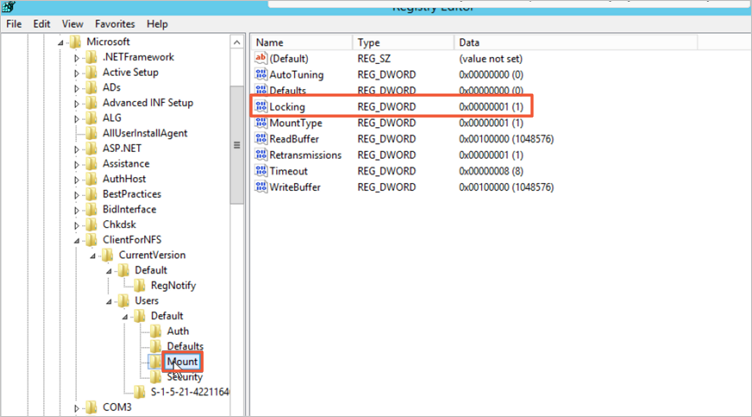
Restart the ECS instance.
Mount the General-purpose NAS file system that uses the NFS protocol again.
mount -o nolock -o mtype=hard -o timeout=60 \\file-system-id.region.nas.aliyuncs.com\! Z:Replace the drive letter
Z:and the mount target domain namefile-system-id.region.nas.aliyuncs.comwith your actual values.Run the
mountcommand to check whether the mount is successful.After mounting, verify that the output includes
mount=hard,locking=no, and atimeoutvalue of 10 or greater, which confirms a successful hard mount.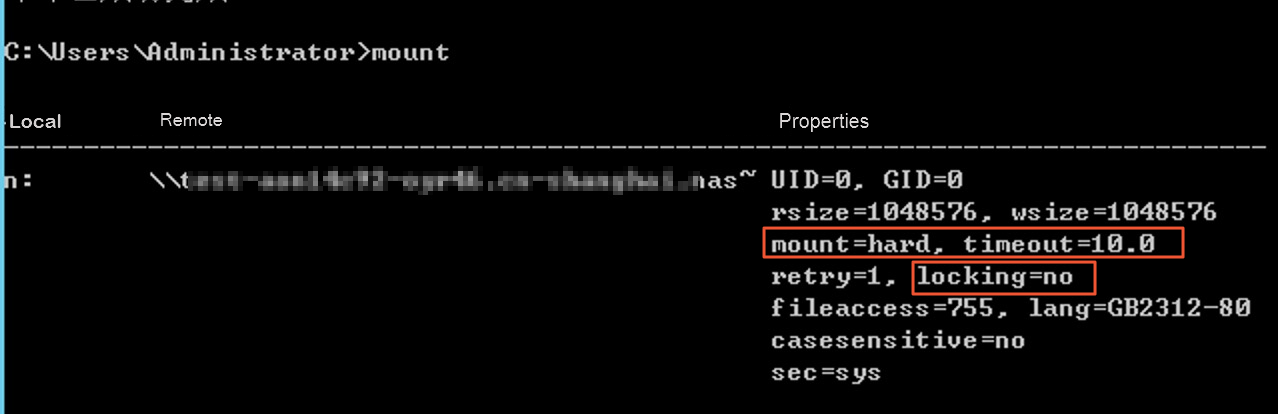
How do I check for and resolve system error 53 when mounting an SMB file system on a Windows server?
Error message
The network path was not found.
Causes
The network connection is unavailable.
The TCP/IP NetBIOS Helper service is not started.
LanmanWorkstation is not correctly configured in the registry.
Solution
Run the ping <mount_target_address> command to check whether the mount target address is connected and whether the latency is normal.
If the network connection is normal, go to the next step.
If the network is not connected, troubleshoot the network issue as follows:
Confirm that the mount command is correct and does not contain extra or missing characters, such as
/,\, spaces, or myshare.The correct format of the command to mount an SMB file system is:
net use <target_drive_letter> \\<mount_target_address>\myshareExample:
net use z: \\xxxx.cn-hangzhou.nas.aliyuncs.com\myshareIn the console, confirm that the file system type is SMB.

Confirm that the mount target address is correct.
Confirm that the ECS instance and the mount target are in the same VPC.
For clients connected across VPCs or through a VPN, confirm that the network configuration is correct.
Run the telnet <mount_target_address> 445 command to check whether the SMB service is available.
Confirm that the TCP/IP NetBIOS Helper service is started. For more information, see Mount an SMB file system.
Open the Registry Editor and choose . In the dialog box that appears, check whether the ProviderOrder key contains the LanmanWorkstation value. If the ProviderOrder key does not contain the LanmanWorkstation value, add the value to the ProviderOrder key.
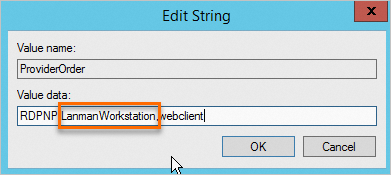
If the preceding methods do not resolve the issue, check whether Windows Defender Firewall is blocking SMB-related network requests.
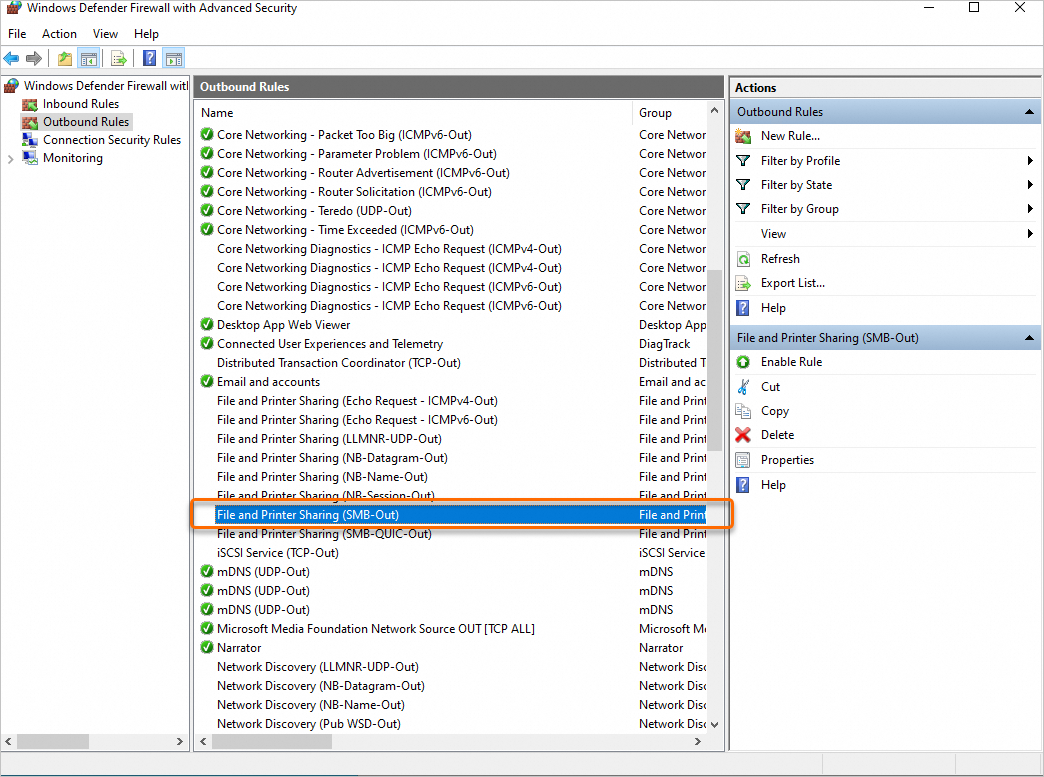
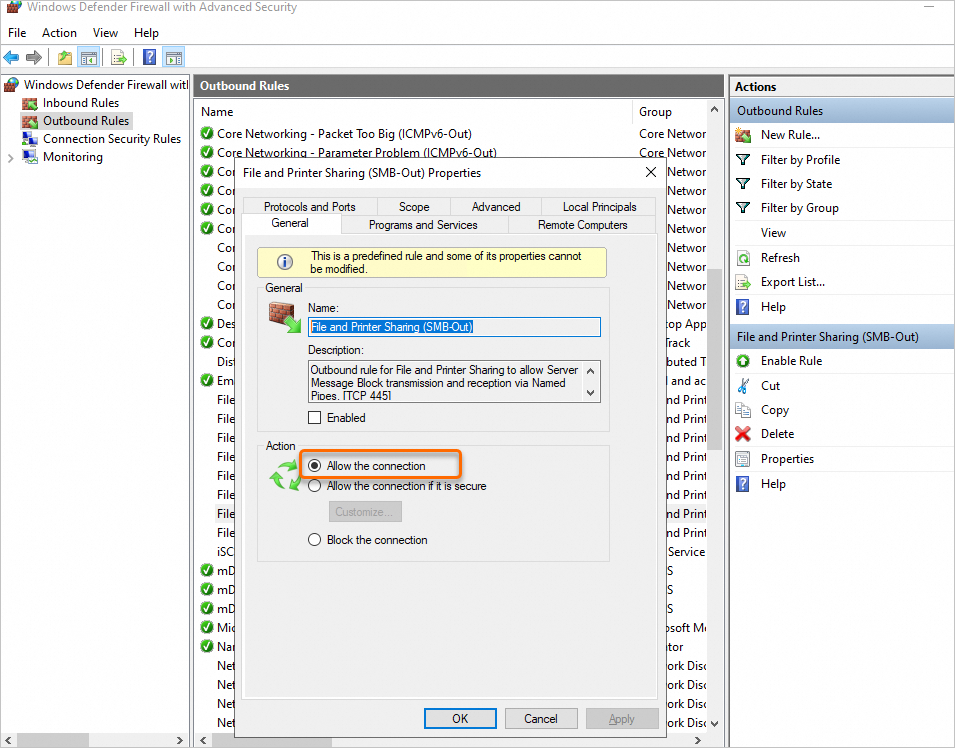
How do I check for and resolve system error 58 when mounting an SMB file system on a Windows server?
Error message
The specified server cannot perform the requested operation.
Cause
The client SMB protocol version is not compatible.
Solution
Confirm that the Windows system version is Windows Server 2008 R2 or later (but not Windows Server 2008).
How do I check for and resolve system error 64 when mounting an SMB file system on a Windows server?
Error message
The specified network name is no longer available.
Cause
The NAS permission group does not allow access from the target ECS instance.
The private IP address or VPC IP address of the target ECS instance is not correctly configured in the NAS permission group.
The service has an overdue payment.
When you mount a file system in a classic network, the ECS instance and the NAS file system do not belong to the same Alibaba Cloud account.
The file system type is not SMB.
Solution
You do not have permission to access the NAS file system resource. Troubleshoot the issue from the following aspects.
Confirm that the permission group of the file system mount target includes the private IP address or VPC IP address of the machine.
Confirm that the Alibaba Cloud account has no overdue payments.
When you mount a file system in a classic network, confirm that the ECS instance and the NAS file system belong to the same Alibaba Cloud account.
Confirm that the file system type is SMB.

How do I check for and resolve system error 67 when mounting an SMB file system on a Windows server?
Error message
The network name cannot be found.
Causes
Key network services are not started.
Solution
Start the following services. For more information, see Mount an SMB file system.
Enable the Workstation service.
Enable the TCP/IP NetBIOS Helper service.
How do I check for and resolve system error 85 when mounting an SMB file system on a Windows server?
Error message
The local device name is already in use.
Cause
The target drive letter is already in use.
Solution
Change the target drive letter and mount the file system again.
How do I check for and resolve system error 1231 when mounting an SMB file system on a Windows server?
Error message
The network location cannot be reached.
Cause
Client for Microsoft Networks is not installed or enabled on the system.
File and Printer Sharing for Microsoft Networks is not installed or enabled on the system.
Solution
Install and enable Client for Microsoft Networks or File and Printer Sharing for Microsoft Networks.
If Client for Microsoft Networks or File and Printer Sharing for Microsoft Networks is installed but not enabled, select the corresponding option. You can install and enable the options as follows.
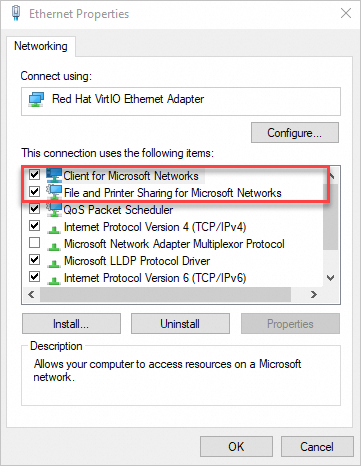
Open the Network and Sharing Center and click the active network connection.
Click Properties.
In the WLAN Properties dialog box, click Install.
Install Client for Microsoft Networks.
In the Select Network Feature Type dialog box, select Client and click Add.
Select Client for Microsoft Networks and click OK.
Install File and Printer Sharing for Microsoft Networks.
In the Select Network Feature Type dialog box, select Service and click Add.
Select
How do I check for and resolve system error 1272 when mounting an SMB file system on a Windows server?
Error message
System prompt: You can't access this shared folder because your organization's security policies block unauthenticated guest access. These policies help protect your PC from unsafe or malicious devices on the network.
Cause
The security policy of the Windows system blocks users from accessing the SMB file system with guest access permissions (Guest Auth).
Solution
If your system is a version later than Windows Server 2016 (not including Windows Server 2016), modify the following registry item to allow guest access permissions (Guest Auth).
Log on to the ECS server where the file system is mounted.
Open Command Prompt, run the
regeditcommand to open Registry Editor.In the
HKEY_LOCAL_MACHINE\SYSTEM\CurrentControlSet\Services\LanmanWorkstation\Parameterspath, confirm that the value of the AllowInsecureGuestAuth registry key is 1.If the value of the AllowInsecureGuestAuth registry key is 0, right-click AllowInsecureGuestAuth and change the value in Value data (V) to 1.
If the AllowInsecureGuestAuth registry key is not found, switch to PowerShell and run the following command to add the AllowInsecureGuestAuth registry key.
New-ItemProperty -Path Registry::HKEY_LOCAL_MACHINE\SYSTEM\CurrentControlSet\Services\LanmanWorkstation\Parameters -Name AllowInsecureGuestAuth -PropertyType DWORD -Value 1
Mount the SMB file system again.
net use Z: \\file-system-id.region.nas.aliyuncs.com\myshareIf error 1272 is returned again, the value of the RequireSecuritySignature registry key may be 1. Change this value to 0 and then mount the SMB file system again.
Path of the RequireSecuritySignature registry key:
HKEY_LOCAL_MACHINE\SYSTEM\CurrentControlSet\Services\LanmanWorkstation\Parameters.
For more information, see Guest access in SMB2 disabled by default in Windows and Overview of Server Message Block signing.
How do I check for and resolve system error 3227320323 when mounting an SMB file system on a Windows server?
Error message
System error 3227320323 has occurred.
Cause
The Microsoft network client: Digitally sign communications (always) policy is enabled in Windows. When you mount a file system anonymously, signing cannot be performed because anonymous mounts do not provide the identity information required for digital signatures.
Solution
Disable the Microsoft network client: Digitally sign communications (always) policy and then mount the file system again. To disable this policy, follow these steps.
Use the
Win+Rkeyboard shortcut, entergpedit.msc, and go to the Local Group Policy Editor.Choose . Double-click Microsoft network client: Digitally sign communications (always), select Disabled, and then click OK.

How do I check for and resolve system error 1312 when mounting an SMB file system on a Windows server?
Error message
Windows System Error 1312.
Cause
When you use the PowerShell command
New-SmbGlobalMappingto mount the file system, the entered username or workgroup is incorrect.Solution
Check the correct workgroup name in the properties of My Computer. Then, in the dialog box that appears when you run the mount command, enter the correct username or workgroup. For example, the username is
workgroup\administratorand the password isECSadministrator.
How do I resolve the failure to automatically mount an NFS file system on server startup?
Problem
The server is configured to automatically mount an NFS file system after a restart, but the automatic mount fails on restart.
Cause
The server's system may be CentOS 7.0. By default, CentOS 7.0 does not process non-local file systems in fstab, and the remote-fs.target service is in the `disabled` state. This causes the automatic mount of the NFS file system to fail after the cloud server is restarted.
The configuration item does not change with kernel version upgrades. Therefore, when CentOS 7.0 is upgraded to the 7.9 kernel, the remote-fs.target service is still off. You must manually turn on the remote-fs.target service.
Solution
Choose one of the following solutions to enable automatic mounting of the NFS file system on server startup. Then, open the /etc/fstab configuration file and add the mount configuration. For information about how to add a mount configuration, see Mount an NFS file system.
Solution 1: Using systemd (Recommended)
Run the following commands in sequence to enable the remote-fs.target service. This allows the NFS file system to be automatically mounted on server startup.
systemctl start remote-fs.targetsystemctl enable remote-fs.targetSolution 2: Using rc.local
Run the following command in the system's rc.local file to enable the remote-fs.target service. This allows the NFS file system to be automatically mounted on server startup.
[ ! -f /etc/rc.local ] && echo '#!/bin/bash' > /etc/rc.local; echo "mount -a -t nfs" >> /etc/rc.local; chmod +x /etc/rc.local
Why can't IIS on Windows Server 2016 load files from an SMB volume?
This issue often occurs because the IIS application pool identity lacks permissions to access network shares. The solution typically involves configuring the application pool to run under a domain user account that has permissions on the NAS share. For detailed steps, see Install and configure an AD domain.
How do I check for and resolve issues with soft mounting an NFS file system on a Windows server?
Problem description
When you use an NFS file system on a Windows system, the default mount mode is `soft`. In the following scenarios, the soft mode affects data consistency and can cause applications to exit unexpectedly.
Data consistency: When you use a soft mount, if a request times out, an error is returned. For the application, this operation is incomplete. For the server, this request may have already been executed, which can cause data inconsistency.
Unexpected application exit: When you use a soft mount, if a request times out, a timeout error is returned. In some languages, an exception is thrown. If the application does not handle the exception, it exits unexpectedly.
Solution
In a Windows system, using a hard mount for an NFS file system can avoid the preceding problems.
Run the
mountcommand to check the current mount mode.If
mount=softis displayed, follow these steps to make corrections.If
mount=hardis displayed, no correction is needed.
Stop the application that is currently using this NFS file system.
Unmount the NFS file system.
umount H:Replace the drive letter
H:in the unmount command with your actual drive letter.Mount the NFS file system again.
mount -o nolock -o mtype=hard -o timeout=60 \\xxxxxx.cn-hangzhou.nas.aliyuncs.com\! h:Replace the mount target address
xxxxxx.cn-hangzhou.nas.aliyuncs.comand the drive letterh:with your actual values.Run the
mountcommand to verify the mount result.If the returned information includes `mount=hard`, `locking=no`, and a `timeout` parameter with a value greater than or equal to 10, the mount is successful.
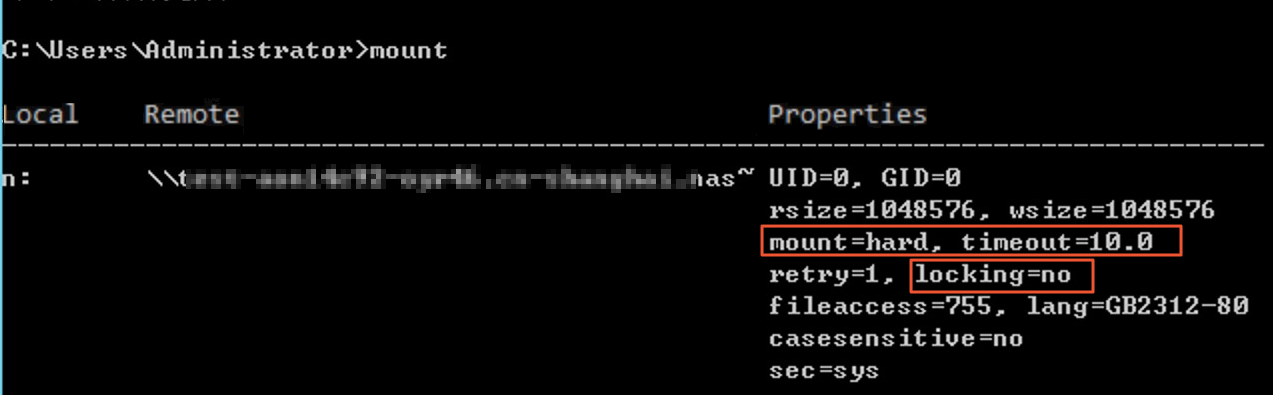
How do I resolve errors when mounting an NFS file system on a Windows server?
Problem description: Invalid file handle
Solution: Follow the correct steps and parameter settings to mount the file system again. For more information, see Mount an NFS file system (General-purpose NAS).
Problem description: Network error - 53
Solution: Follow the correct steps and parameter settings to mount the file system again. For more information, see Mount an NFS file system (General-purpose NAS).
Problem description: Network error - 1222

Solution: Install the NFS client and then perform the mount operation again. For more information, see Step 1: Install an NFS client.
What do I do if the access denied by server while mounting <mount_address> error is returned when I mount a NAS file system on a container?
Symptoms
When you mount a NAS file system for a container, the error access denied by server while mounting <mount_address> is returned.
Cause
Possible causes include the following:
The mount directory does not exist.
The host role used to start the container does not have permission to modify the NAS file system.
The permission group configured for the mount target does not grant access to the container.
Solution
Confirm that the mount directory exists.
Run the
cd <mount_directory>command to verify that the mount directory exists.Confirm that the user who starts the container has root permissions.
If the user who starts the container does not have root permissions, you must log on to the NAS file system as the root user, change the permission attributes, and then mount the file system. This keeps the container user's permissions consistent with the permissions of the mount target's file system. When you mount a file system within a container, you must run the container in privileged mode.
Confirm that the permission group configured for the mount target includes the container's IP address.
Log on to the NAS console.
In the navigation pane on the left, choose File System > File System List.
In the top menu bar, select a region.
On the File System List page, click Manage in the Actions column for the target file system.
On the file system details page, click Mount Targets.
In the Permission Group column of the mount target list, click the name of the permission group to go to the Rules page for that group.
Confirm that the target container's IP address has been added to the permission group rule.
If the target container's IP address is not in the permission group rule, add it. For more information, see Add a rule to a permission group.
What do I do if I fail to use Cloud Assistant to mount, unmount, or query the status of file systems in batches?
First, confirm that the entered mount parameters meet the conditions. Next, observe the error code in the command result and proceed based on the error message. For more information, see Error messages. Finally, use the one-click mount feature to try the operation on a single ECS instance first. If it fails, examine the relevant error message to resolve the issue.
You can also use the NAS console to first mount a file system on one ECS instance. If the mount fails, proceed based on the message that appears.
What are the possible reasons for a file system mount failure in the console?
To resolve the mount failure, troubleshoot the issue based on the following possible causes.
Mount Failure Classification | Reasons for mount failures | Solution |
The ECS instance or Cloud Assistant is in an abnormal state. | The ECS instance is not in the Running state. | Check the status of the target ECS instance in the ECS console and resolve the issue. |
The Cloud Assistant Agent is not installed. | Install the Cloud Assistant Agent. For more information, see Install the Cloud Assistant Agent. | |
The mount command timed out or was interrupted. | The NFS client installation is slow. | Wait for a period of time and then try the mount operation again. |
NFS client installation failed | The software source for the NFS client cannot be detected. | Log on to the ECS instance and manually install the NFS client. For more information, see Install an NFS client. |
Incorrect input parameter format | The mount path and NAS directory are passed incorrectly. | Check that the mount path and NAS directory are both absolute paths. Use the default values for optional parameters. |
The mount path does not meet the requirements. | The mount path is not an empty folder. | Change the mount path and try to mount the file system again. |
The mount path is already mounted to another mount target. | ||
The parent directory of the mount path is already mounted to another mount target. | ||
Incorrect mount command | The mount parameters are incorrectly configured. | Use the default mount configuration and try the mount operation again. |
Other mount failures | Run the troubleshooting script to identify the specific problem. For more information, see Troubleshoot file system mount failures. |