As your cloud resources grow, managing them becomes more difficult, especially for batch cost management and monitoring. You can use tags to classify and mark resources for fine-grained management. Tags also facilitate cross-departmental collaboration for personnel, finance, and asset management.
Usage notes
The format for product tags, device tags, and group tags is Tag Key: Tag Value.
ImportantTags prefixed with
acs:are reserved for the system. Do not use this prefix for a Tag Key. You can view system-reserved tags, but you cannot edit or delete them.Microservices Engine (MSE) Microservices Registry and Cloud-native Gateway support tag management at the instance level. Microservices Governance supports tags at the application level.
ImportantTags added in the console are synced to the cost allocation tags list on the next day (T+1).
For Microservices Governance, you cannot add tags when you create an application. You can add tags only after the application is onboarded, either in the console or using the TagResources API. Billing data for the tags becomes available one hour after they are added.
Create and attach tags
Registering the Configuration Center
Log on to the MSE console, and select a region in the top navigation bar.
In the left-side navigation pane, choose Microservices Registry > Instances.
On the Instances page, hover over the
 icon in the Label column for the target instance, and then click Edit in the tooltip.
icon in the Label column for the target instance, and then click Edit in the tooltip.On the Configure Tags page, enter a Tag Key and a Tag Value, and click OK to attach the tag. The following figure shows the main configuration steps.
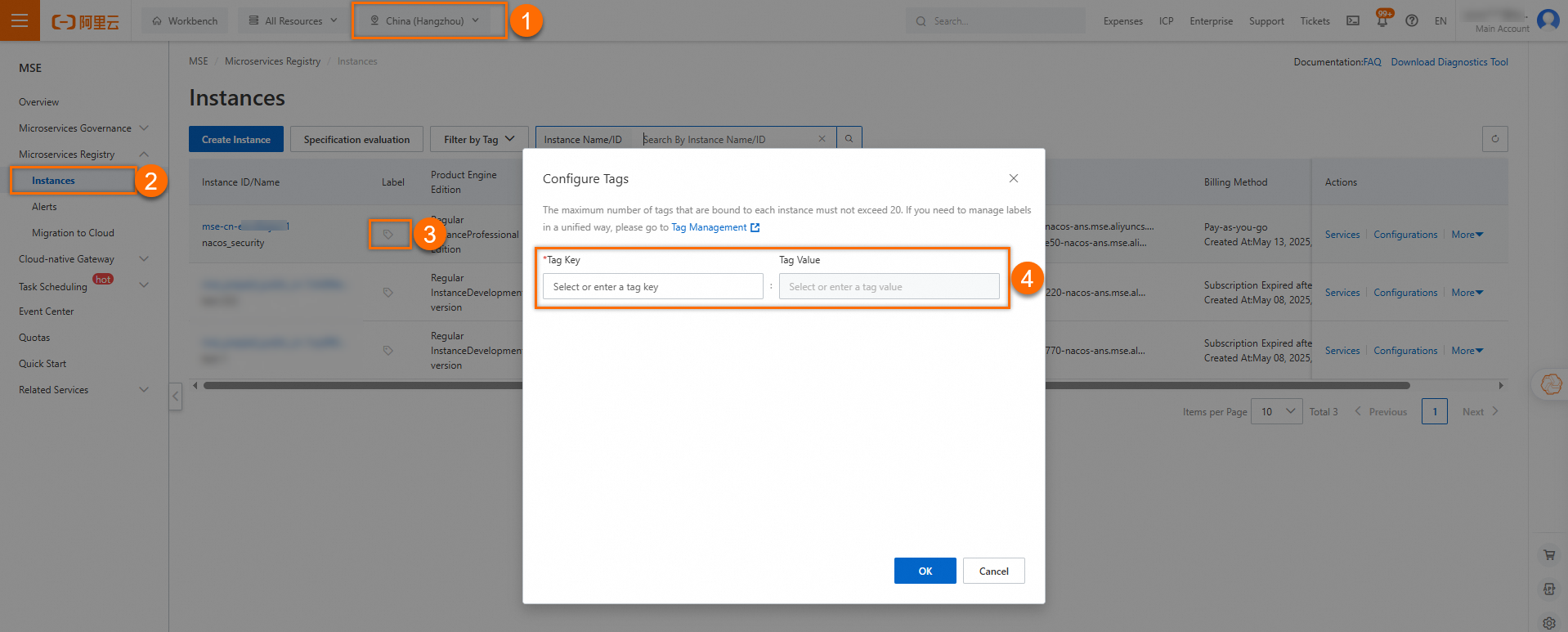
Cloud-native Gateway
Log on to the MSE console, and select a region in the top navigation bar.
In the left-side navigation pane, choose Cloud-native Gateway > Gateways.
On the Gateways page, hover over the
 icon in the Tag column of the target instance. In the tooltip that appears, click Edit.
icon in the Tag column of the target instance. In the tooltip that appears, click Edit.On the Tag page, enter a Tag Key and a Tag Value, and then click OK to attach the tag. The following figures illustrate this process.
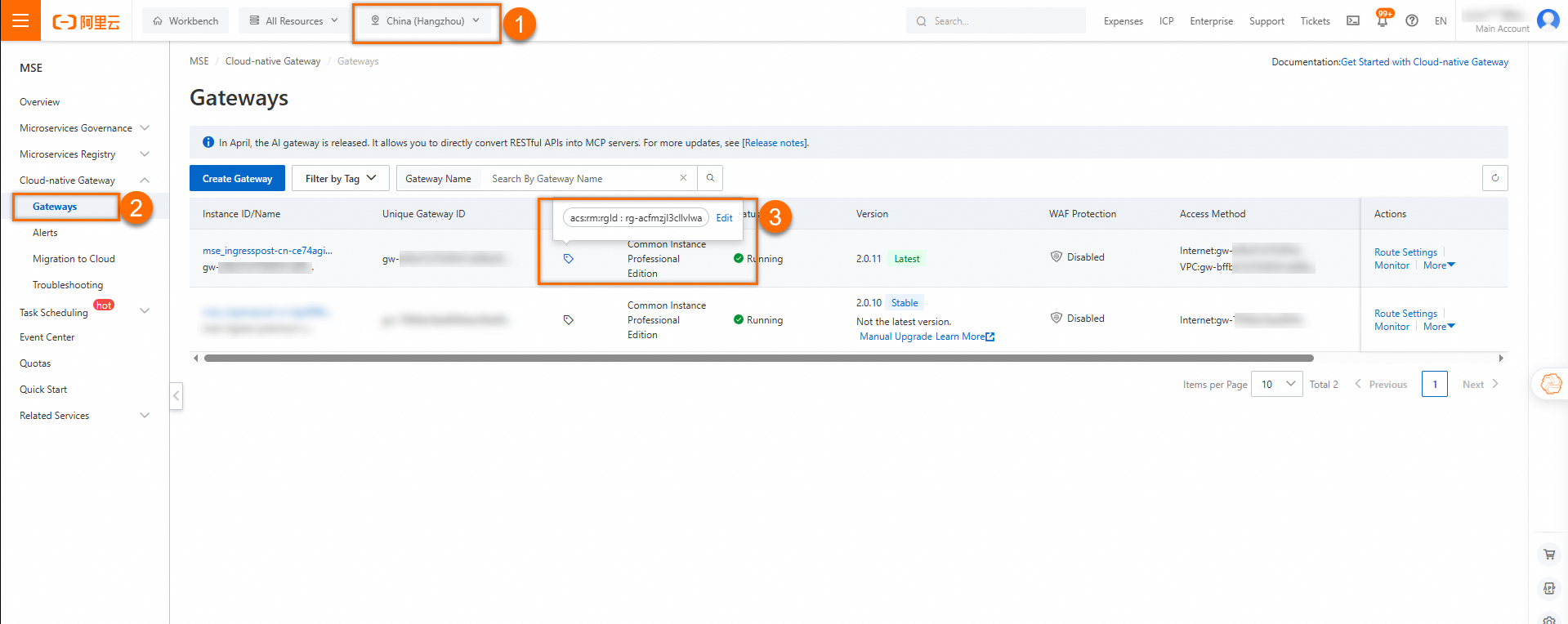
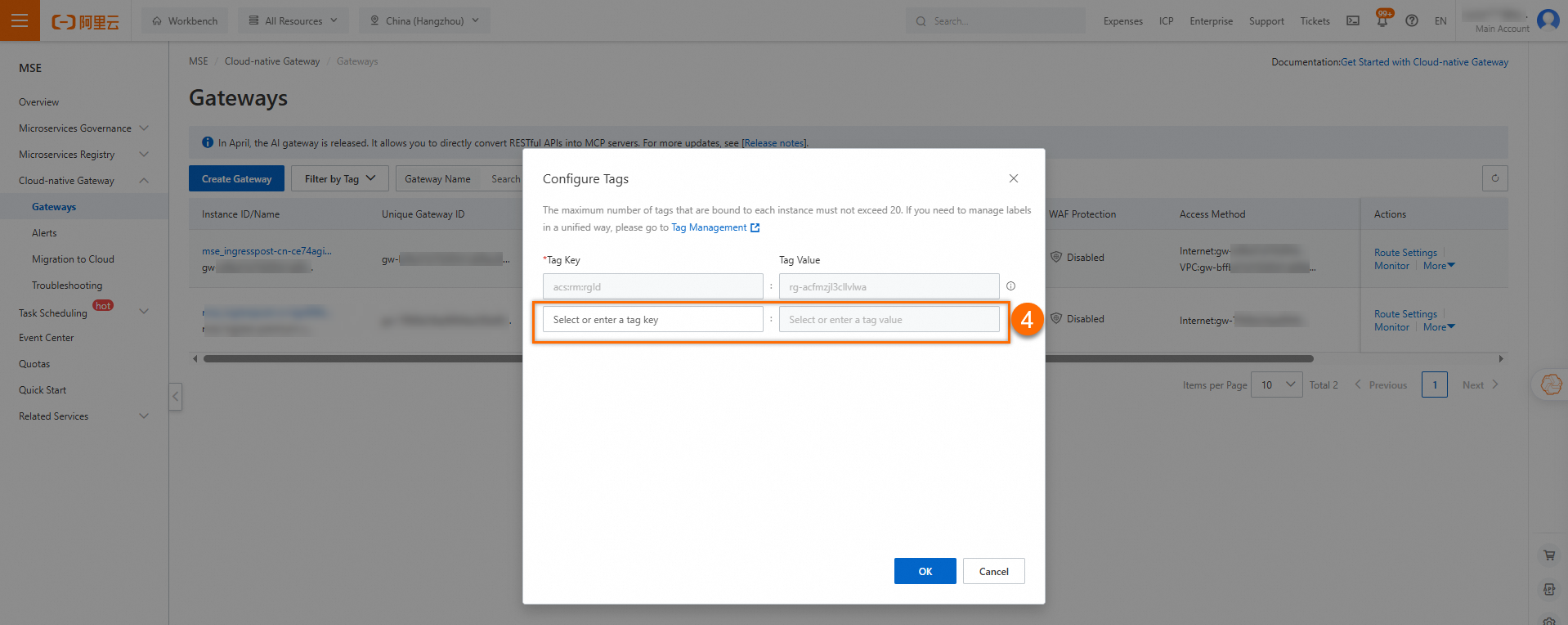
Microservices Governance
Log on to the MSE console, and select a region in the top navigation bar.
In the navigation pane on the left, choose .
On the Application List page, select a namespace, hover over the
 icon for the target application, and then click Edit in the tooltip.
icon for the target application, and then click Edit in the tooltip.On the Configure Tags page, enter a Tag Key and a Tag Value, and then click OK to attach the tag. The following figure shows an example.
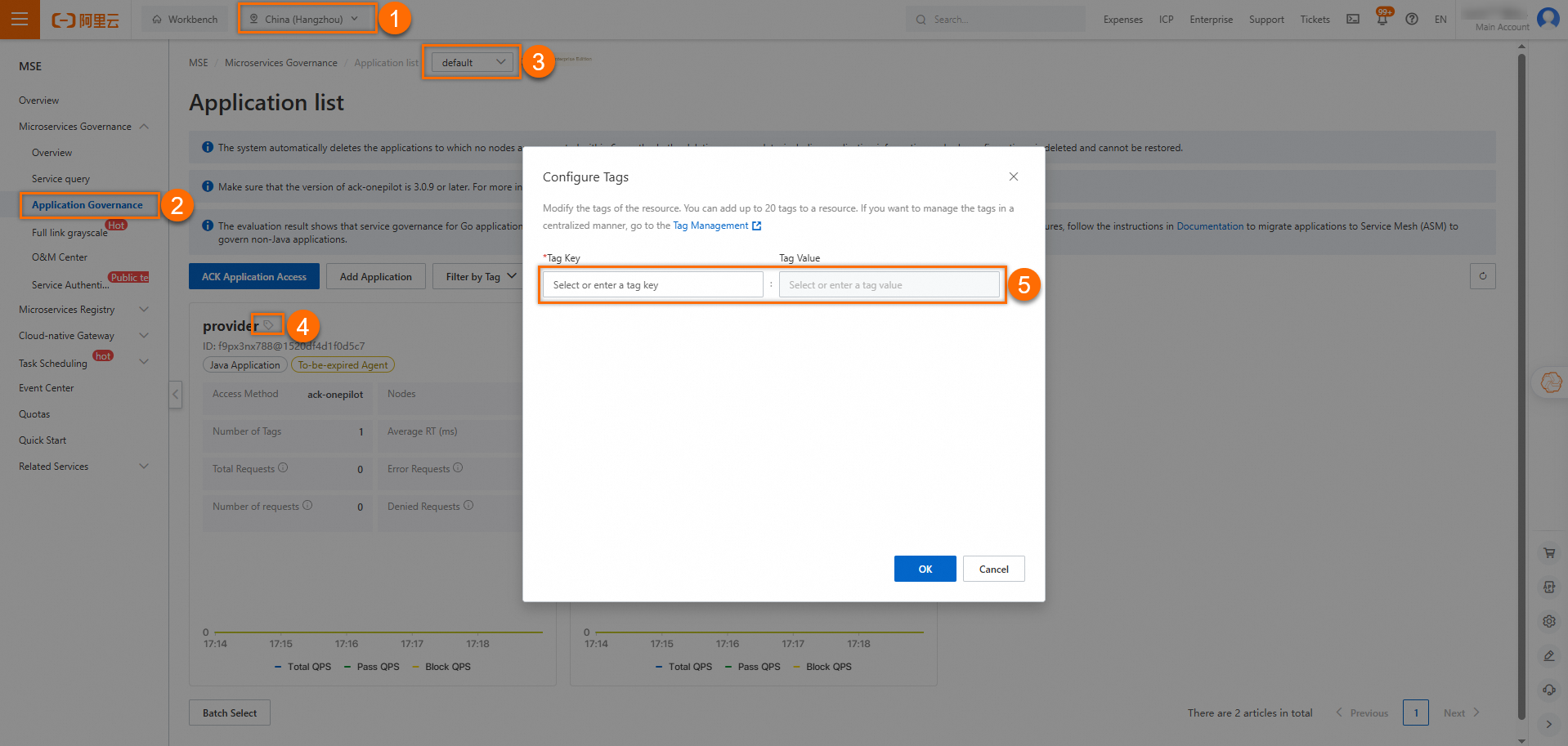
Delete and detach tags
Microservices Registry
Log on to the MSE console, and select a region in the top navigation bar.
In the left-side navigation pane, choose Microservices Registry > Instances.
On the Instances page, hover over the
 icon for the target instance and click Edit in the tooltip that appears.
icon for the target instance and click Edit in the tooltip that appears.On the Configure Tags page, click the
 icon next to the tag that you want to delete, and then click OK to detach the tag. The following figure highlights the main configuration steps.
icon next to the tag that you want to delete, and then click OK to detach the tag. The following figure highlights the main configuration steps.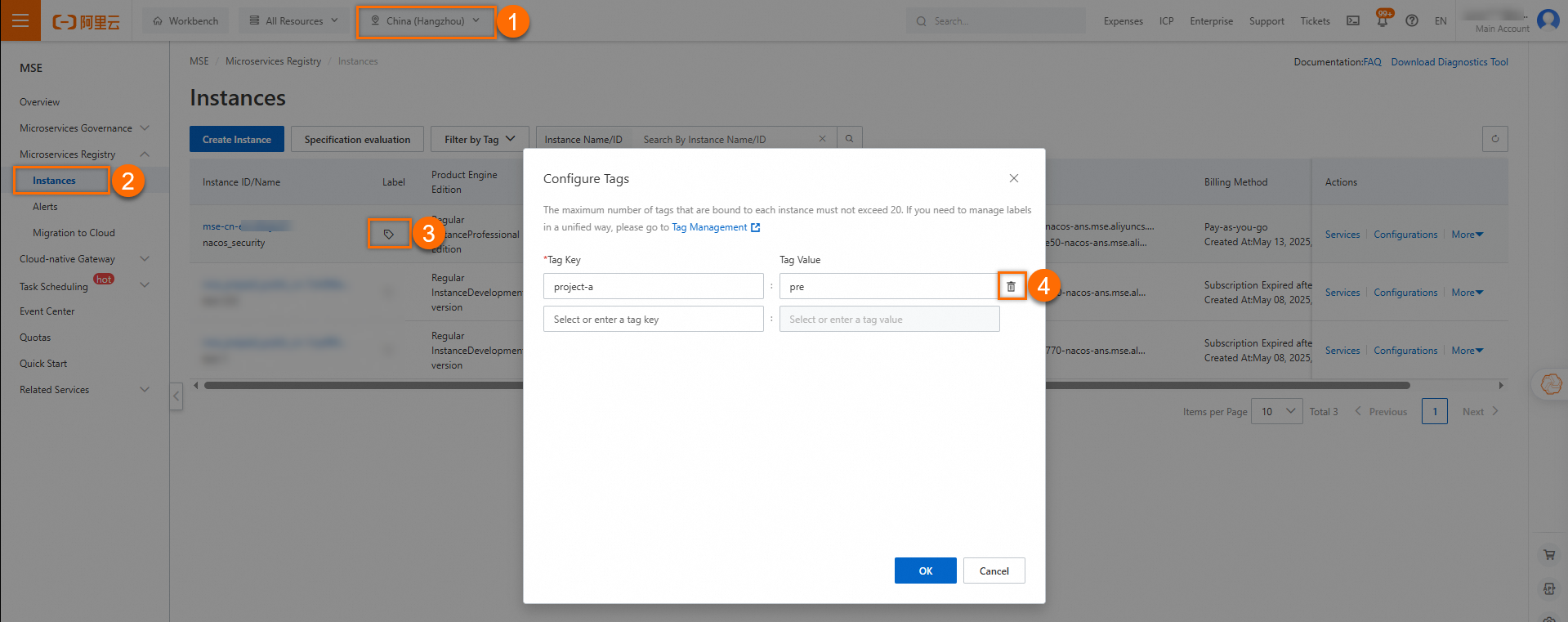
Cloud-native Gateway
Log on to the MSE console, and select a region in the top navigation bar.
In the left-side navigation pane, choose Cloud-native Gateway > Gateways.
On the Gateways page, hover over the
 icon in the Tag column of the target instance. In the tooltip that appears, click Edit.
icon in the Tag column of the target instance. In the tooltip that appears, click Edit.On the Configure Tags page, click the
 icon next to the tag you want to detach, and then click OK. The following figures show the key configuration steps.
icon next to the tag you want to detach, and then click OK. The following figures show the key configuration steps.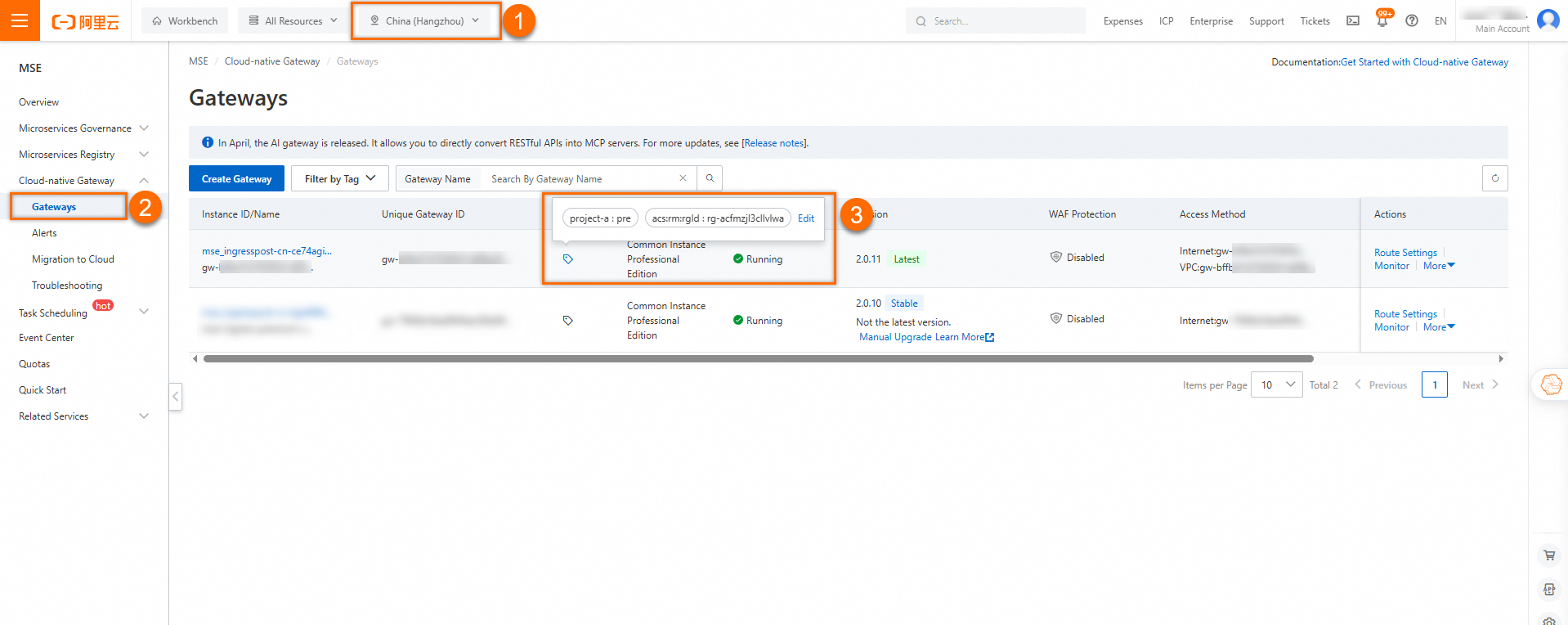
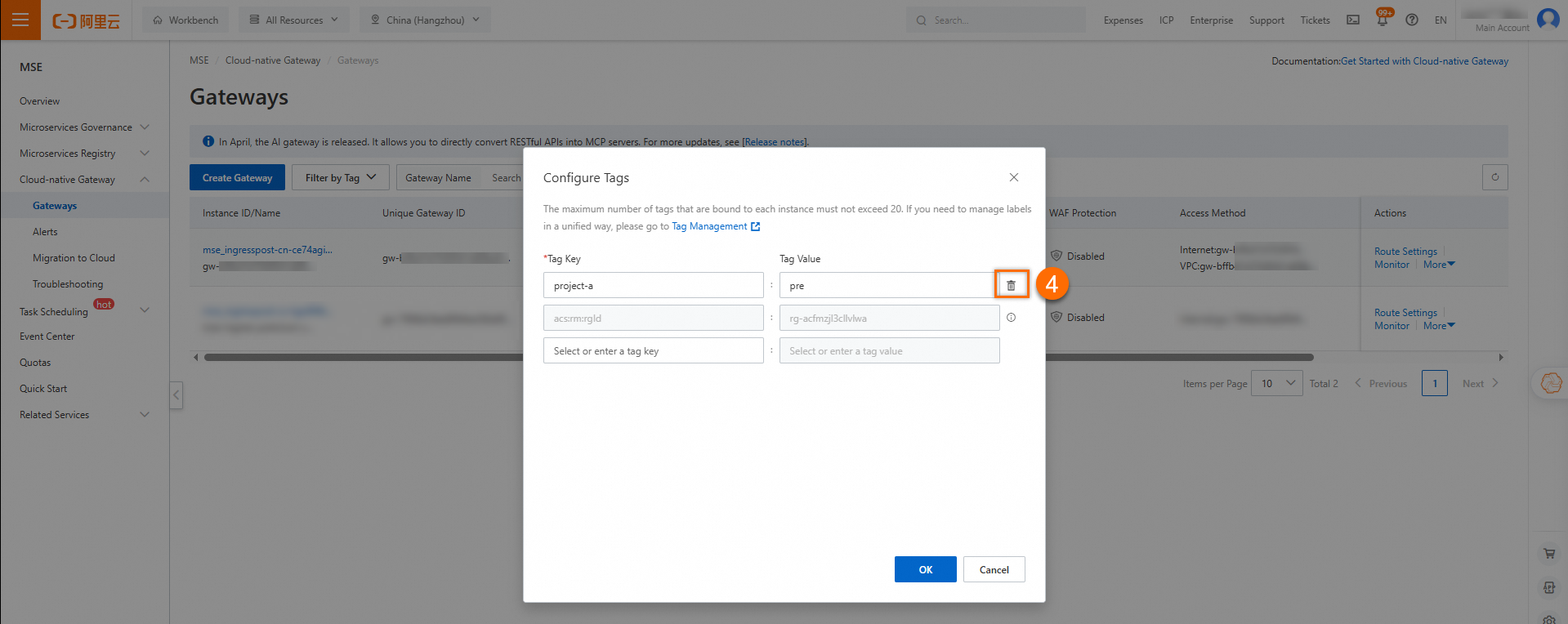
Microservices Governance
Log on to the MSE console, and select a region in the top navigation bar.
In the navigation pane on the left, choose .
On the Application List page, select a namespace, hover over the
 icon for the target application, and click Edit in the tooltip.
icon for the target application, and click Edit in the tooltip.On the Configure Tags page, click the
 icon next to the tag that you want to detach, and then click OK. The following figure shows the key configuration steps.
icon next to the tag that you want to detach, and then click OK. The following figure shows the key configuration steps.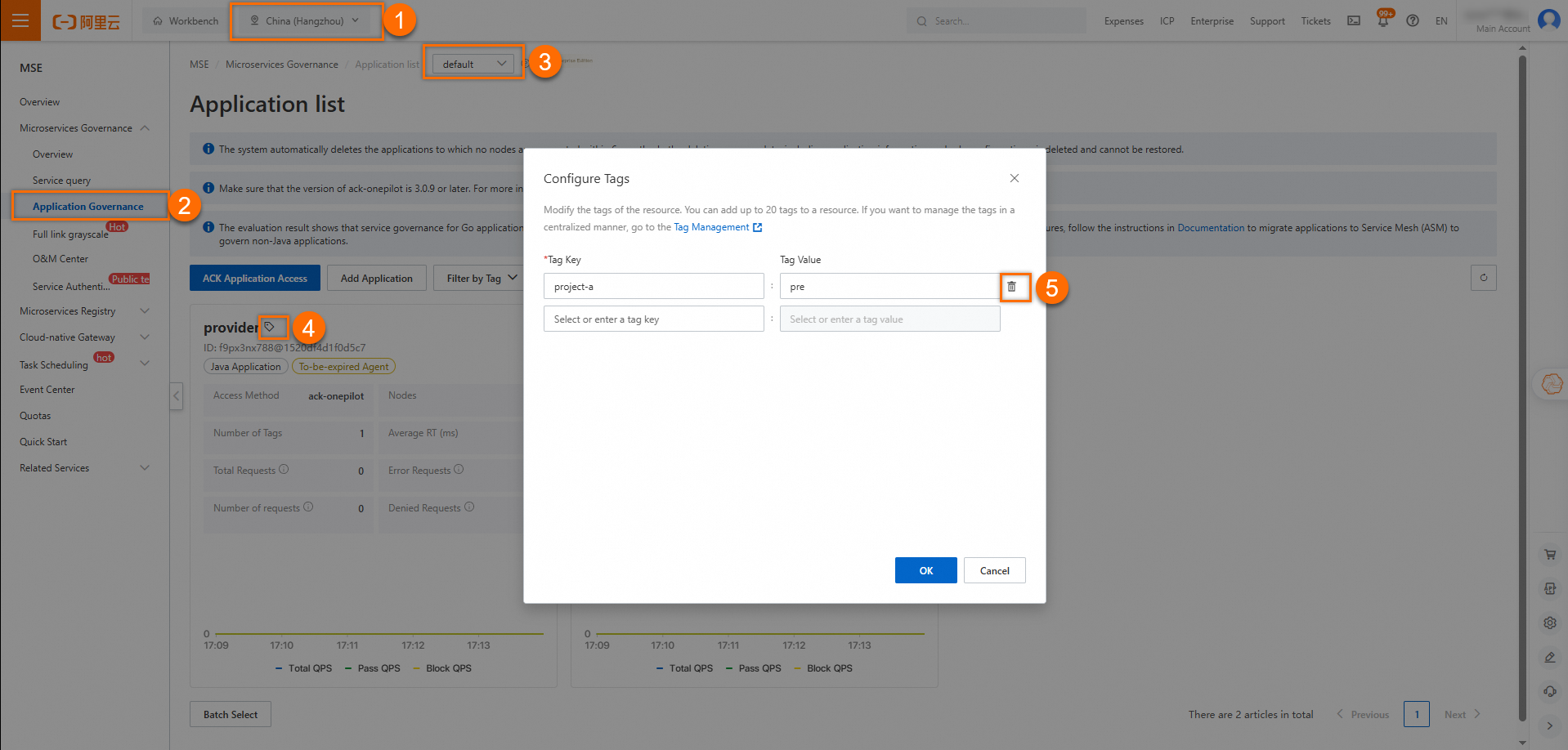
References
You can also use resource groups to manage your Alibaba Cloud resources based on dimensions such as purpose, permission, and owner. This simplifies resource management for multiple users and projects within your organization.