An ApsaraMQ for Kafka instance can be connected as an output to Logstash. This topic describes how to use Logstash to send messages to ApsaraMQ for Kafka in a virtual private cloud (VPC).
Prerequisites
An ApsaraMQ for Kafka instance is purchased and deployed. For more information, see Purchase and deploy a VPC-connected instance.
Logstash is downloaded and installed. For more information, see Download Logstash.
Java Development Kit (JDK) 8 is downloaded and installed. For more information, see the Java 8 tab.
Step 1: Obtain an endpoint
Logstash establishes a connection to ApsaraMQ for Kafka by using a ApsaraMQ for Kafka endpoint.
ApsaraMQ for Kafka supports the following VPC endpoints:
Default endpoint: The port number 9092 is used.
Simple Authentication and Security Layer (SASL) endpoint: The port number 9094 is used. To use the SASL endpoint, enable the access control list (ACL) feature. For more information, see Step 1: Enable the ACL feature.
Log on to the ApsaraMQ for Kafka console.
In the Resource Distribution section of the Overview page, select the region where the ApsaraMQ for Kafka instance that you want to manage resides.
On the Instances page, click the name of the instance that you want to connect as an output to Logstash.
In the Endpoint Information section of the Instance Details page, view the endpoints of the instance. In the Configuration Information section, obtain the values of the Username and Password parameters.
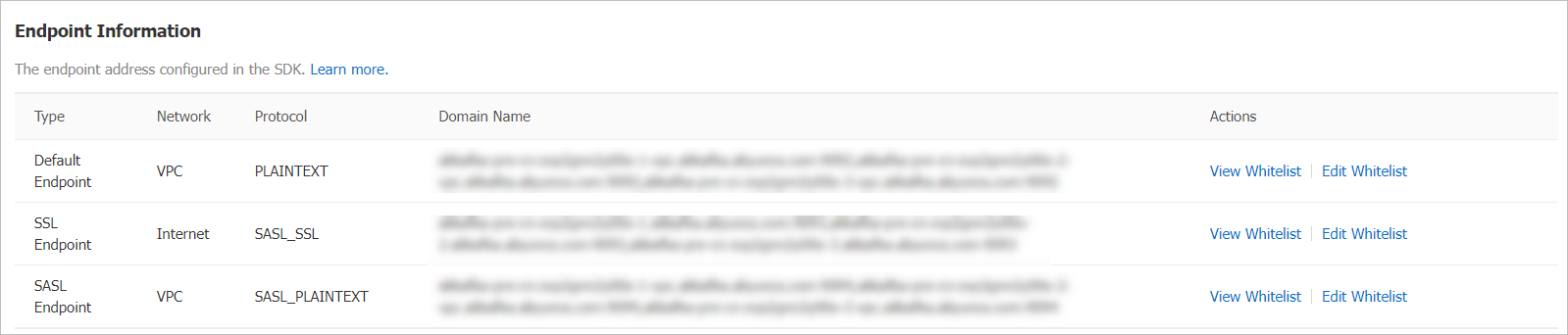 Note
NoteFor information about the differences between different types of endpoints, see Comparison among endpoints.
Step 2: Create a topic
Perform the following operations to create a topic for storing messages:
Log on to the ApsaraMQ for Kafka console.
In the Resource Distribution section of the Overview page, select the region where the ApsaraMQ for Kafka instance that you want to manage resides.
ImportantYou must create topics in the region where your application is deployed. To do this, select the region where your Elastic Compute Service (ECS) instance is deployed. A topic cannot be used across regions. For example, if the producers and consumers of messages run on an ECS instance that is deployed in the China (Beijing) region, the topic must also be created in the China (Beijing) region.
On the Instances page, click the name of the instance that you want to manage.
In the left-side navigation pane, click Topics.
On the Topics page, click Create Topic.
In the Create Topic panel, specify the properties of the topic and click OK.
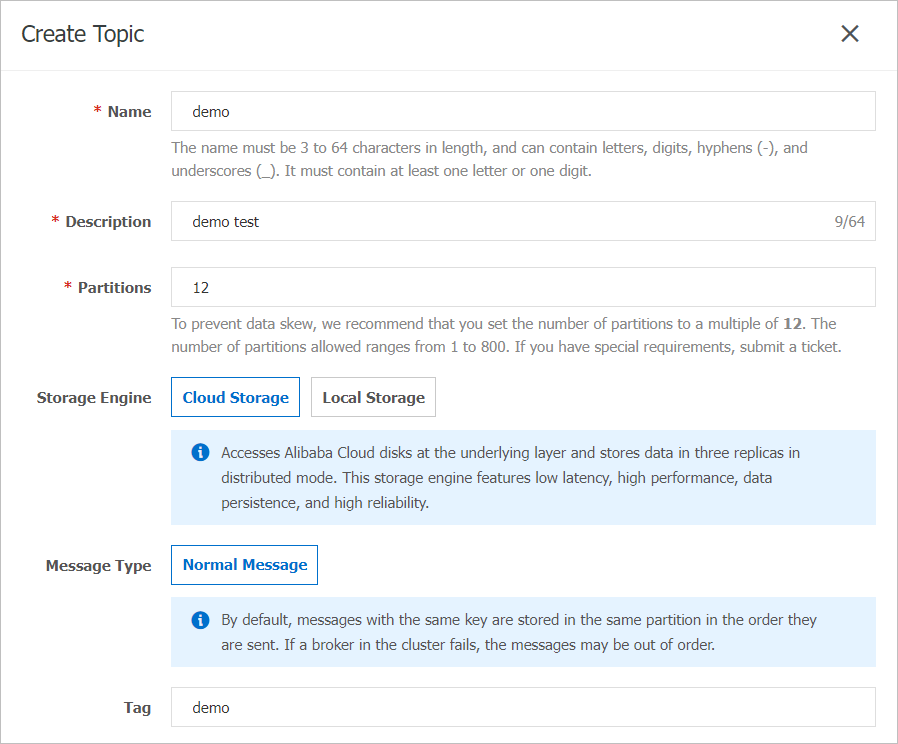
Parameter
Description
Example
Name
The topic name.
demo
Description
The topic description.
demo test
Partitions
The number of partitions in the topic.
12
Storage Engine
NoteYou can specify the storage engine type only if you use a Professional Edition instance. If you use a Standard Edition instance, cloud storage is selected by default.
The type of the storage engine that is used to store messages in the topic.
ApsaraMQ for Kafka supports the following types of storage engines:
Cloud Storage: If you select this value, the system uses Alibaba Cloud disks for the topic and stores data in three replicas in distributed mode. This storage engine features low latency, high performance, long durability, and high reliability. If you set the Instance Edition parameter to Standard (High Write) when you created the instance, you can set this parameter only to Cloud Storage.
Local Storage: If you select this value, the system uses the in-sync replicas (ISR) algorithm of open source Apache Kafka and stores data in three replicas in distributed mode.
Cloud Storage
Message Type
The message type of the topic. Valid values:
Normal Message: By default, messages that have the same key are stored in the same partition in the order in which the messages are sent. If a broker in the cluster fails, the order of the messages may not be preserved in the partitions. If you set the Storage Engine parameter to Cloud Storage, this parameter is automatically set to Normal Message.
Partitionally Ordered Message: By default, messages that have the same key are stored in the same partition in the order in which the messages are sent. If a broker in the cluster fails, the messages are still stored in the partitions in the order in which the messages are sent. Messages in some partitions cannot be sent until the partitions are restored. If you set the Storage Engine parameter to Local Storage, this parameter is automatically set to Partitionally Ordered Message.
Normal Message
Log Cleanup Policy
The log cleanup policy that is used by the topic.
If you set the Storage Engine parameter to Local Storage, you must configure the Log Cleanup Policy parameter. You can set the Storage Engine parameter to Local Storage only if you use an ApsaraMQ for Kafka Professional Edition instance.
ApsaraMQ for Kafka provides the following log cleanup policies:
Delete: the default log cleanup policy. If sufficient storage space is available in the system, messages are retained based on the maximum retention period. After the storage usage exceeds 85%, the system deletes the earliest stored messages to ensure service availability.
Compact: the log compaction policy that is used in Apache Kafka. Log compaction ensures that the latest values are retained for messages that have the same key. This policy is suitable for scenarios such as restoring a failed system or reloading the cache after a system restarts. For example, when you use Kafka Connect or Confluent Schema Registry, you must store the information about the system status and configurations in a log-compacted topic.
ImportantYou can use log-compacted topics only in specific cloud-native components such as Kafka Connect and Confluent Schema Registry. For more information, see aliware-kafka-demos.
Compact
Tag
The tags that you want to attach to the topic.
demo
After a topic is created, you can view the topic on the Topics page.
Step 3: Use Logstash to send a message
Start Logstash on the server where Logstash is installed, and send a message to the topic that you created.
Run the cd command to switch to the bin directory of Logstash.
Create a configuration file named output.conf.
Run the
vim output.confcommand to create an empty configuration file.Press the i key to enter the insert mode.
Enter the following content in the configuration file:
input { input { stdin{} } } output { kafka { bootstrap_servers => "alikafka-pre-cn-zv**********-1-vpc.alikafka.aliyuncs.com:9092,alikafka-pre-cn-zv**********-2-vpc.alikafka.aliyuncs.com:9092,alikafka-pre-cn-zv**********-3-vpc.alikafka.aliyuncs.com:9092" topic_id => "logstash_test" } }Parameter
Description
Example
bootstrap_servers
The VPC endpoint of the Message Queue for Apache Kafka instance. ApsaraMQ for Kafka supports the following VPC endpoints:
Default endpoint
SASL endpoint
alikafka-pre-cn-zv**********-1-vpc.alikafka.aliyuncs.com:9092,alikafka-pre-cn-zv**********-2-vpc.alikafka.aliyuncs.com:9092,alikafka-pre-cn-zv**********-3-vpc.alikafka.aliyuncs.com:9092
topic_id
The name of the topic.
logstash_test
Press the Esc key to return to the CLI mode.
Press the : key to enter the bottom line mode. Enter wq and press the Enter key to save the file and exit.
Perform the following operations to send a message to the topic that you created:
Run the
./logstash -f output.confcommand.Enter test and press Enter.
The following result is returned:

Step 4: View the partitions of the topic
Perform the following operations to view the message that was sent to the topic:
Log on to the ApsaraMQ for Kafka console.
In the Resource Distribution section of the Overview page, select the region where the ApsaraMQ for Kafka instance that you want to manage resides.
On the Instances page, click the name of the instance that you have connected as an output to Logstash.
In the left-side navigation pane, click Topics.
On the Topics page, find the topic that you want to manage and choose in the Actions column.
Table 1. Information about the status of a partition Parameter
Description
Partition ID
The partition ID.
Minimum Offset
The minimum offset in the partition.
Maximum Offset
The maximum offset in the partition.
Number of Messages in Partition
The total number of messages in the partition.
Last Updated At
The time when the last message in the partition is stored.
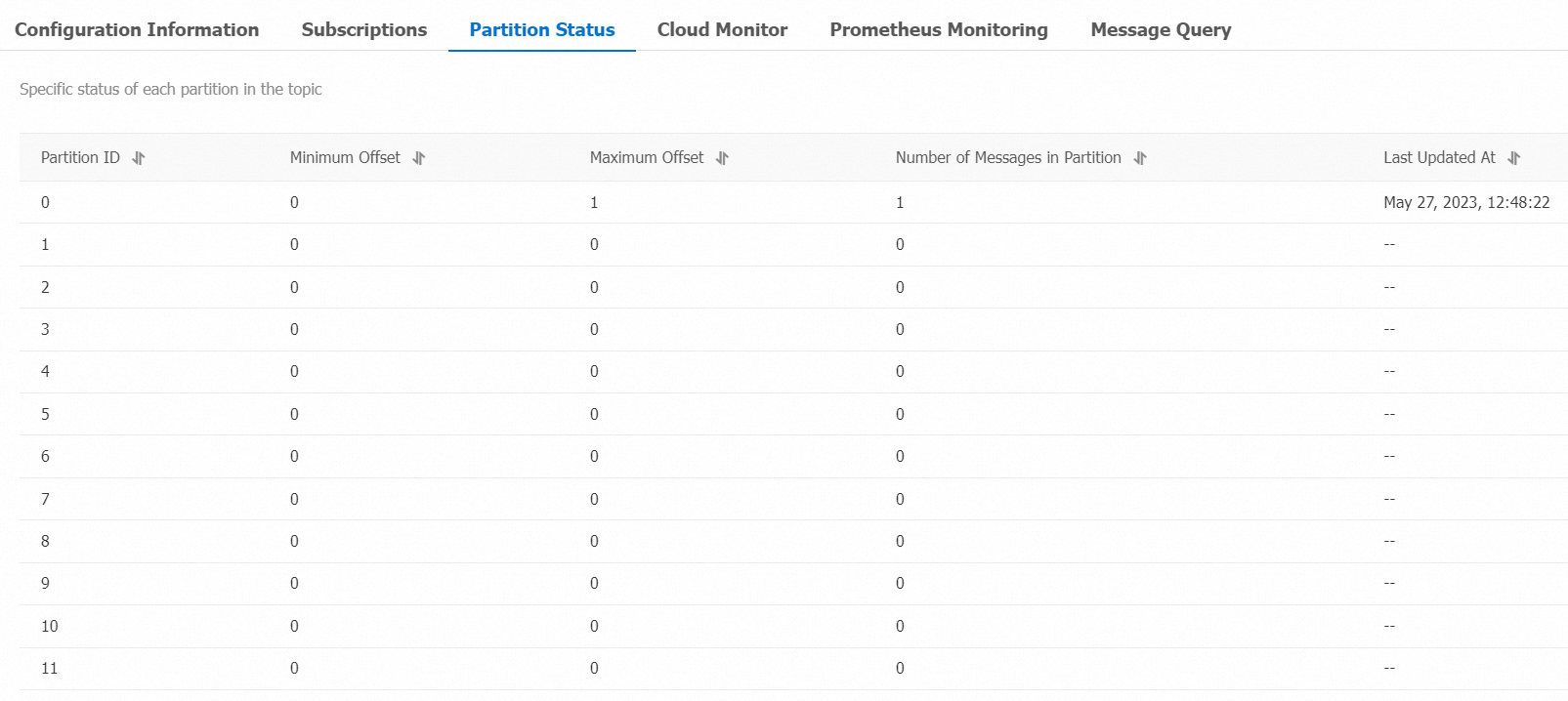
Step 5: Query the message by offset
You can query the sent message based on its partition ID and offset information.
Log on to the ApsaraMQ for Kafka console.
In the Resource Distribution section of the Overview page, select the region where the ApsaraMQ for Kafka instance that you want to manage resides.
On the Instances page, click the name of the instance that you want to manage.
In the left-side navigation pane, click Message Query.
On the Message Query page, select Search by offset from the Search Method drop-down list.
Select a topic from the Topic drop-down list and a partition from the Partition drop-down list, enter an offset value in the Offset field, and then click Search.
Messages whose offset values are greater than or equal to the specified offset value are displayed. For example, if you specify 5 as the values of the Partition parameter and Offset parameter, the system queries messages whose offsets are equal to or greater than 5 from Partition 5.
Table 2. Parameters included in message query results Parameter
Description
Partition
The partition from which the message is retrieved.
Offset
The message offset.
Key
The message key. The key is converted to a string.
Value
The message value, which is also known as message content. The message value is converted to a string.
Created At
The point in time when the message was sent. The value is the timestamp that the client recorded when the message was sent or the value of the timestamp field that you specified for the
ProducerRecordobject.NoteIf you specified a value for the timestamp field, the specified value is displayed.
If you did not specify a value for the timestamp field, the local system time when the message was sent is displayed.
A value in the 1970/x/x x:x:x format indicates that the timestamp field is specified as 0 or an invalid value.
You cannot specify the timestamp field on clients of ApsaraMQ for Kafka version 0.9 or earlier.
Actions
Click Download Key to download the message key.
Click Download Value to download the message content.
ImportantUp to 1 KB of content for each retrieved message can be displayed in the ApsaraMQ for Kafka console. If a retrieved message exceeds 1 KB in size, the system automatically truncates the content. If you want to view the complete message content, download the message.
You can download up to 10 MB of the retrieved messages at a time. If the retrieved messages exceed 10 MB in size, only the first 10 MB of message content can be downloaded.
References
For more information about parameter settings, see Kafka output plugin.