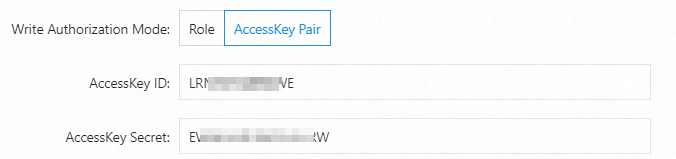When a MaxCompute data shipping job of the new version is running, the job must read data from a source Logstore and write data to a MaxCompute table. A Resource Access Management (RAM) user can be used to complete this process. This topic describes how to grant permissions to a RAM user.
Prerequisites
A RAM user is created. For more information, see Create a RAM user.
Procedure
Add the RAM user as a member to your MaxCompute workspace.
Log on to the MaxCompute console.
In the upper-left corner of the page that appears, select a region.
On the Projects page, find the project that you want to manage and click Manage in the Actions column.
On the page that appears, click the Role Permissions tab.
Find the role that you want to manage and click Manage Members.
In the Manage Members dialog box, add the RAM user to the Added Account ID section.
Click OK.
Create an AccessKey pair for the RAM user.
For more information, see Create an AccessKey pair.
ImportantAn AccessKey secret of a RAM user is displayed only when you create the AccessKey pair for the RAM user. You cannot query the AccessKey secret afterwards. Keep your AccessKey secret confidential.
If the AccessKey pair is disclosed or lost, you must create another AccessKey pair. You can create a maximum of two AccessKey pairs.
After you configure the settings, you can create a MaxCompute data shipping job of the new version and authorize the job to ship data to a MaxCompute table by using the RAM user. When you create the job, set the Write Authorization Mode parameter to AccessKey Pair and enter the AccessKey pair of the RAM user.