ApsaraVideo Live provides services for live stream ingest, distribution, and real-time media processing. To use these services, you must add and configure live streaming domain names. This topic describes what live streaming domain names are, how to add and associate them, and which feature configurations apply to which domain names.
Introduction to live streaming domain names
Live streaming domain names include ingest domain names and streaming domain names.
An Ingest Domain is used for stream ingest. When you add an ingest domain, you must set Domain Type to Ingest Domain.
A Streaming Domain is used for live stream playback. When you add a streaming domain, you must set Domain Type to Streaming Domain.
Before you can use ApsaraVideo Live, you must add and associate at least one ingest domain and one streaming domain. A domain name can be used as either an ingest domain or a streaming domain, but not both.
Limits
Each Alibaba Cloud account can have a maximum of 20 accelerated domain names. To increase this limit, submit a ticket. For more information, see Contact us.
Add a domain name
The process of adding a domain name to ApsaraVideo Live is as follows:
Confirm that the domain name meets the admission criteria
ApsaraVideo Live uses the Global Real-time Transport Network (GRTN) to provide video distribution and acceleration services. Before you add a domain name to ApsaraVideo Live, you must read the domain name admission criteria to understand the requirements and restrictions. This helps prevent issues that are caused by domain names that involve non-compliant content.
Verify domain name ownership
When you add a domain name for the first time, you must verify its ownership. For more information, see Verify domain name ownership.
Add a domain name. You can add a domain name in the console or by calling the AddLiveDomain Application Programming Interface (API) operation.
When you add a domain name, you must configure the Domain Name, Live Center, Domain Type, and Acceleration Region.
Console Parameter
API Parameter
Description
Domain Name
DomainName
The domain name to add. You cannot add a domain name that is already added. If the domain name is added to another Alibaba Cloud service, an error message appears indicating that the domain name is already added.
Console: Subdomain names are supported. Wildcard domain names are not supported.
API: Wildcard domain names are supported. A wildcard domain name must start with a period (.).
Live Center
Region
The region where the live center is located. The ingest domain and streaming domain that you want to associate must be in the same live center. You cannot change the live center after the initial configuration.
For more information about how to select a live center, see How do I select a live center?.
Domain Type
LiveDomainType
The acceleration type of the domain name. Ingest domains are used for ingest acceleration and streaming domains are used for streaming acceleration. You cannot change the business type after the initial configuration.
Acceleration Region
Scope
The regions where acceleration is available for the domain name.
Chinese Mainland, domestic:
If the streamer is in the Chinese mainland, select the Chinese mainland for the ingest domain.
If the viewers are in the Chinese mainland, select the Chinese mainland for the streaming domain.
The domain name requires an Internet Content Provider (ICP) filing.
Global, global:
If the streamer is in the Chinese mainland, Hong Kong (China), Macao (China), Taiwan (China), or other countries and regions, select Global Accelerator for the ingest domain.
If the viewers are in the Chinese mainland, Hong Kong (China), Macao (China), Taiwan (China), or other countries and regions, select Global Accelerator for the streaming domain.
The domain name requires an ICP filing.
Outside Chinese Mainland, overseas:
If the streamer is in a region outside the Chinese mainland, such as Hong Kong (China), Macao (China), or Taiwan (China), select Acceleration for regions outside the Chinese mainland for the ingest domain.
If the viewers are in a region outside the Chinese mainland, such as Hong Kong (China), Macao (China), or Taiwan (China), select Acceleration for regions outside the Chinese mainland for the streaming domain.
The domain name does not require an ICP filing.
NoteDifferent acceleration regions have different unit prices for bandwidth or traffic. You are charged for distribution and acceleration in a region only when playback requests are initiated from that region. For example, if you select Global Accelerator but viewers are only in the Chinese mainland, you are not charged for distribution and acceleration in regions outside the Chinese mainland. For more information about billing rules, see Standard ApsaraVideo Live pricing and the ApsaraVideo Live Pricing page.
This product is compliant with the U.S. Executive Order (EO). To enable this feature, submit a ticket for backend configuration.
Configure domain name resolution
After you add a domain name, you must map it to the canonical name (CNAME) address that is assigned by ApsaraVideo Live to enable the acceleration service. This forwards requests for the accelerated domain name to ApsaraVideo Live edge nodes for acceleration. For more information, see Configure a CNAME record for a domain name.
NoteIf you are new to domain name resolution and have questions about topics such as what domain name resolution is, why it is required, how to configure it, or the differences between A records and CNAME records, see What is domain name resolution?.
After you add the domain names, you must configure CNAME records for both the ingest domain and the streaming domain before you can use them.
Due to the caching of local DNS records, it may take about 10 minutes for the CNAME record configuration to take effect on the acceleration platform.
Associate domain names
After you add the ingest and streaming domain names, you must associate them to use the ApsaraVideo Live service.
ApsaraVideo Live uses edge ingest to push video streams to the optimal acceleration node, which ensures the best uplink network performance. To achieve this, you must associate the ingest domain with the streaming domain.
ApsaraVideo Live is phasing out the legacy live center ingest method. For streaming domains added after February 21, 2019, live center ingest is no longer supported. You must associate the ingest and streaming domain names.
ApsaraVideo Live lets you associate multiple ingest domains with multiple streaming domains. The following figure shows the possible association relationships, which include associating ingest and streaming domains, and associating primary and secondary streaming domain names.
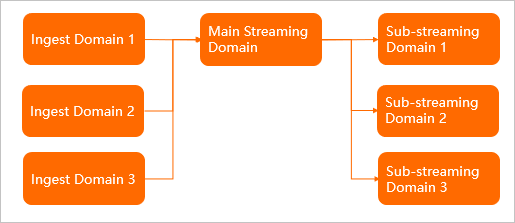
Associate ingest and streaming domain names: You can associate multiple ingest domains with a single streaming domain.
An ingest domain can be associated with only one primary streaming domain. To use multiple streaming domains for playback of the same ingested stream, you can associate the multiple streaming domains as one primary streaming domain and multiple secondary streaming domains.
You can perform this operation in the console or by calling the AddLiveDomainMapping API operation.
Associate primary and secondary streaming domains: You can associate a single ingest domain with multiple streaming domains.
A secondary streaming domain inherits the ingest and transcoding configurations from the primary streaming domain. Therefore, configurations for these features on the secondary streaming domain do not take effect. For example, you must configure transcoding templates on the primary streaming domain. For more information about which feature configurations apply, see Feature configuration applicability for live streaming domain names.
You can perform this operation in the console or by calling the AddLiveDomainPlayMapping API operation.
Feature configuration applicability for live streaming domain names
After you configure your live streaming domain names, some features must be configured on the primary streaming domain, while others must be configured on the secondary streaming domain.
Feature | Applies to primary streaming domain | Applies to secondary streaming domain | |
Live stream management | View live streams (active, historical, and disabled streams) | √ | - |
Disable streams | √ | - | |
File management | Query recording files | √ | - |
Edit videos from recording indexes | √ | - | |
Query snapshot files | √ | - | |
Domain name management | Modify acceleration region | - | √ |
Add or delete ingest information | √ | - | |
Add secondary streaming domain name | √ | Secondary streaming domains cannot be nested. | |
HTTP Live Streaming (HLS) origin fetch HOST | √ | The origin fetch HOST header for a secondary domain name must be set to the primary domain name. | |
Latency configuration (high, medium, and low) | - | √ | |
HTTP header configuration | - | √ | |
Security settings (Hypertext Transfer Protocol Secure (HTTPS) settings, hotlink protection, URL signing, and IP blacklists and whitelists) | - | √ | |
Peak bandwidth monitoring | - | √ | |
IPv6 settings | - | √ | |
Live stream processing configuration | Transcoding template configuration | √ | - |
Recording configuration (recording template and callback configuration) | √ | - | |
Snapshot configuration (snapshot and callback configuration) | √ | - | |
Time shifting | √ | - | |
Live stream latency configuration | √ | - | |
Stream pulling configuration | √ | - | |
Data monitoring | Resource Monitoring - Outbound bandwidth | - | √ |
Resource Monitoring - Origin fetch statistics | - | √ | |
Resource monitoring - HTTPCODE | - | √ | |
Real-time monitoring - bandwidth | - | √ | |
Real-time monitoring - Quality monitoring | - | Yes | |
Access statistics | Unique visitors | - | Supported |
User distribution | - | √ | |
Usage query | Playback bandwidth/Traffic | - | √ |
Number of ingest endpoints | √ | - | |
Transcoding length | √ | - | |
Number of screenshots | ✓ | - | |
Time shifting | √ | - | |
Log management | Log download | - | √ |