This topic describes how to add a task in Data Transmission Service (DTS) as a data source on the Lindorm Tunnel Service (LTS) web user interface (UI) of a Lindorm instance.
Prerequisites
A Lindorm instance of the LindormTunnel edition is created. For more information, see Activate and log on to LTS.
Procedure
You have logged on to the web UI of the LTS instance. For more information, see Activate and log on to LTS.
In the left-side navigation pane of the LTS web UI, choose Data Source Manage > Add Data Source.
On the Add data source page, configure the parameters.
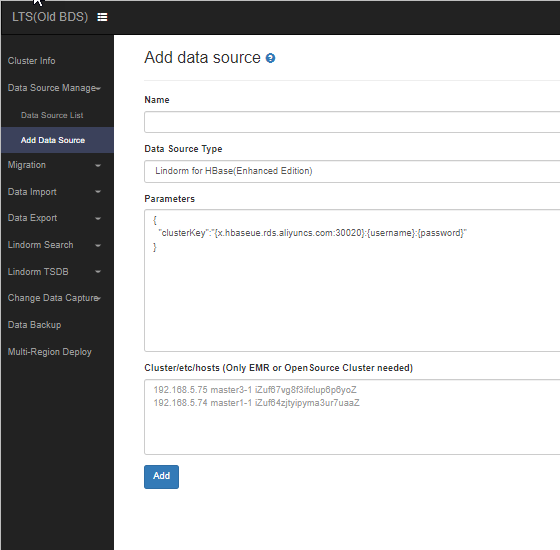
Parameter
Description
Name
The name of the DTS data source.
Data Source Type
Select DTS from the drop-down list.
Parameters
Information about the data source. You can obtain values for the required parameters in the DTS console.
In the DTS console, click the ID of the DTS task to go to the details page of the task. Then, click Task Management in the left-side navigation pane. On the page that appears, you can obtain values for the following parameters:
topic: the name of the topic from which you can obtain data of the DTS task.
proxyAddr: the endpoint of the DTS instance.
Click Consume Data in the left-side navigation pane of the task details page. On the page that appears, you can obtain values for the following parameters:
sid: the ID of the consumer group.
username: the username that is used to log on to the consumer group.
password: the password that is used to log on to the consumer group. If you forget the password, you can click Change password in the Operation column to set a new password.
Click Add.