A digital human node converts speech input from a workflow into a 2D or 3D digital human. This creates a richer and more engaging interactive experience. This topic describes how to integrate a digital human into a workflow.
Overview
Real-time workflows support digital humans from Alibaba Lingjing and FaceUnity.
The Tongyi Xingchen digital human service will be discontinued on August 31, 2025.
Integration steps
Alibaba Lingjing digital human
Step 1: Obtain configuration parameters
To use an Alibaba Lingjing digital human, submit a ticket to obtain the required console parameters.
Step 2: Configure the digital human in the console
Go to the Workflows page of Real-time Conversational AI.
Create a real-time workflow and click the digital human node.
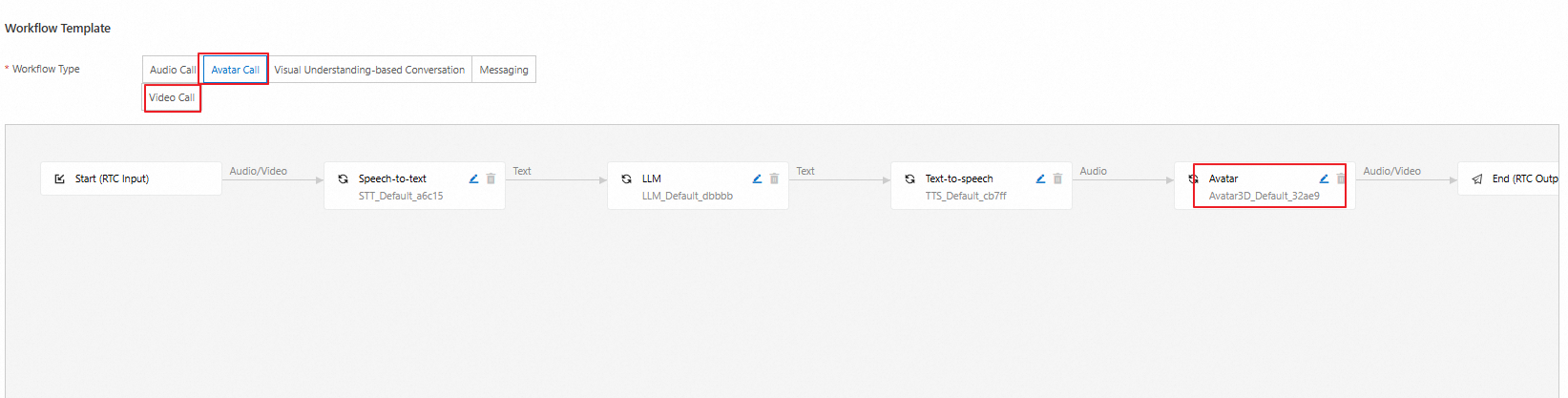
Select Lingjing Digital Avatar Platform. Enter the Tenant ID, Interaction Configuration ID, Authentication ID, and Authentication Secret that you obtained.

Click Save to complete the configuration of the digital human node.
Faceunity
FaceUnity digital humans are known for their detailed, realistic facial expressions and smooth, natural movements. They are well-suited for workflows that require emotional interaction and visual representation, such as online customer service and virtual streamers.
Step 1: Obtain configuration parameters
To integrate a FaceUnity digital human, you must first obtain an AppId, AppKey, and AvatarId.
Activate the FaceUnity 3D digital human service. For instructions, see the official FaceUnity website.
Contact FaceUnity customer service to obtain the FaceUnity digital human AvatarId.
Save the obtained AppId, AppKey, and AvatarId.
Step 2: Configure the digital human in the console
Go to the Workflows page of Real-time Conversational AI.
Create a real-time workflow and click the digital human node.
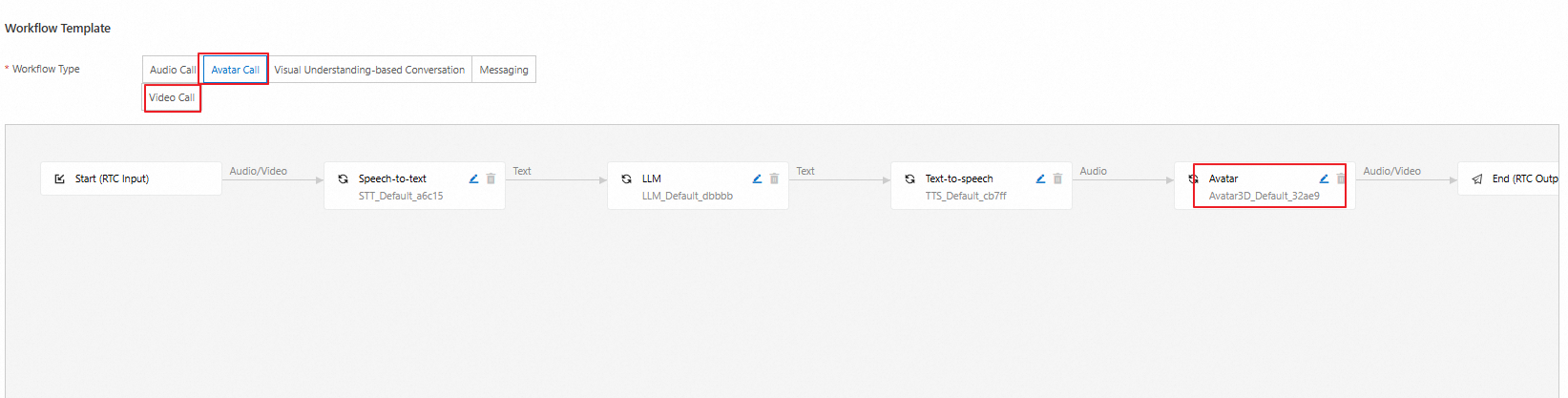
Select Avatar Plug-in. Enter the AppId, AppKey, and AvatarId that you obtained.

Click Save to complete the configuration of the digital human node.