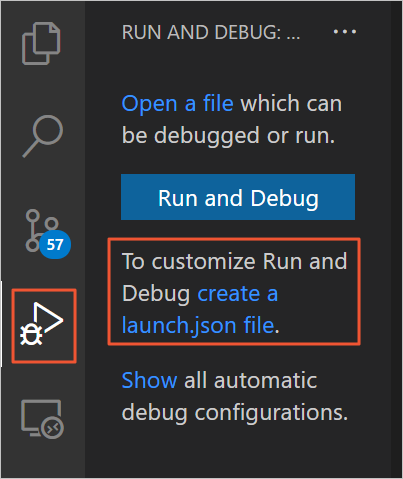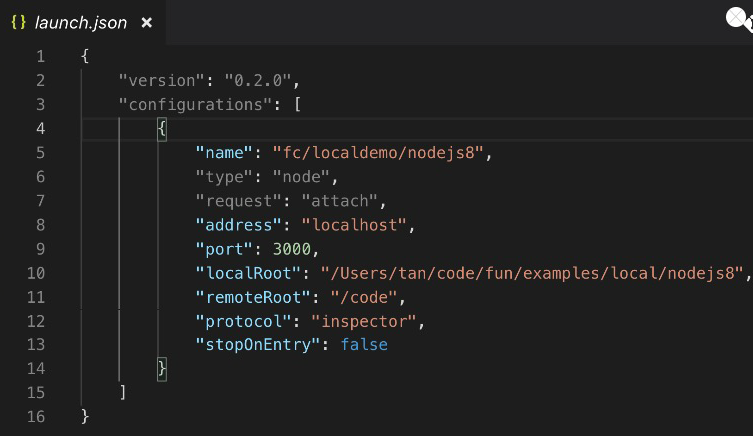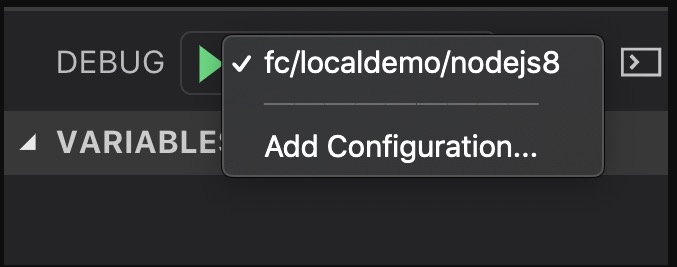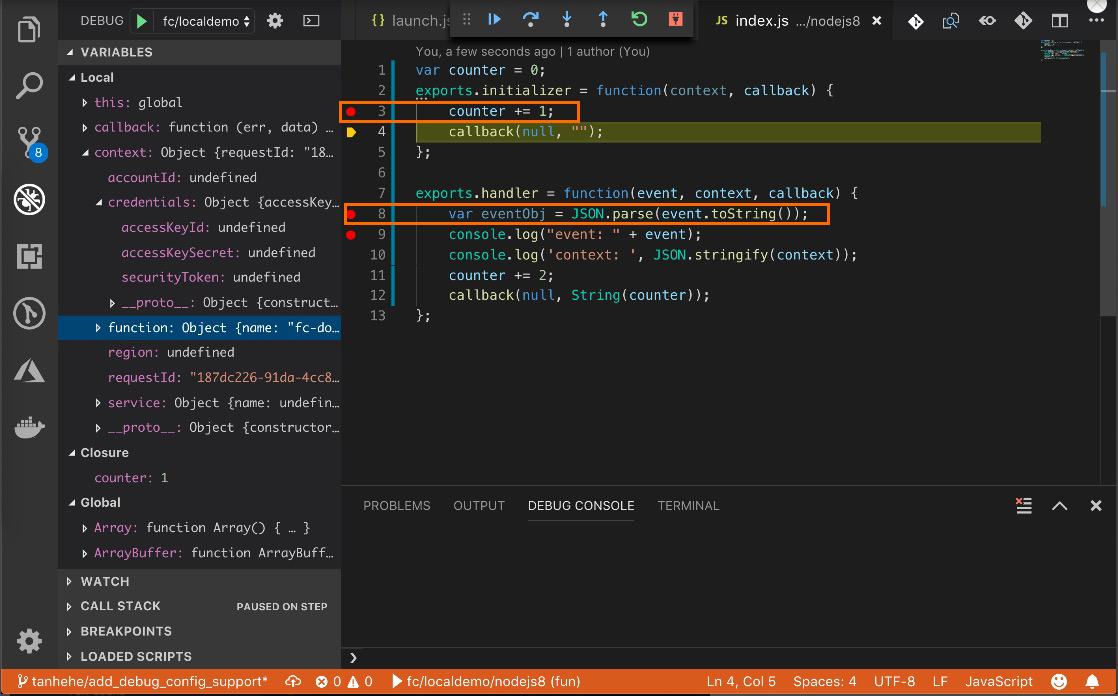Node.js and Python functions are debugged in the same way. This topic uses Node.js
as an example to describe how to use VSCode to debug local event functions.
Notice The content described in this article will no longer be maintained later. If your
Function service resources are managed by Funcraft, we recommend that you migrate the resources to
Serverless Devs.
For more information about how to migrate Function Compute-related resources from
Funcraft to Serverless Devs, see Migrate resources from Funcraft to Serverless Devs.
For more information about Serverless Devs, see Overview.
For more information about how to use Serverless Devs to debug functions, see Debug
Functions and Remote debug Using s Local Related Commands.
We apologize for any inconvenience caused.
Procedure
This topic uses the function name demo and debugging port 3000 as an example.
- Run the following command to debug the function:
fun local invoke -d 3000 --config VSCode demo
Expected output:
using template: template.yml
skip pulling image aliyunfc/runtime-nodejs8:1.9.6...
you can paste these config to .vscode/launch.json, and then attach to your running function
///////////////// config begin /////////////////
{
"version": "0.2.0",
"configurations": [
{
"name": "fc/demo/demo",
"type": "node",
"request": "attach",
"address": "localhost",
"port": 3000,
"localRoot": "C:\\Users\\XX\\Desktop\\target\\demo",
"remoteRoot": "/code",
"protocol": "inspector",
"stopOnEntry": false
}
]
}
///////////////// config end /////////////////
Debugger listening on ws://0.0.0.0:3000/b65c288b-bd6a-4791-849b-b03e0d******
For help see https://nodejs.org/en/docs/inspector
After executing the above command, the program will be blocked and will not continue
debugging execution. You must follow these steps to connect to the IDE. The program
will continue to execute only after you successfully connect to the IDE.
- After the previous step is successfully performed, configure VSCode.
Note VSCode only needs to be configured the first time you debug the function. If it has
been configured, you do not need to configure it again.
- Choose to create a launch.json file.
- Copy the information between the output log
config begin and the config end to the launch.json. For more information about VSCode, see VSCode.
After you complete the preceding configurations, you can view the configured functions
in the Debug view.
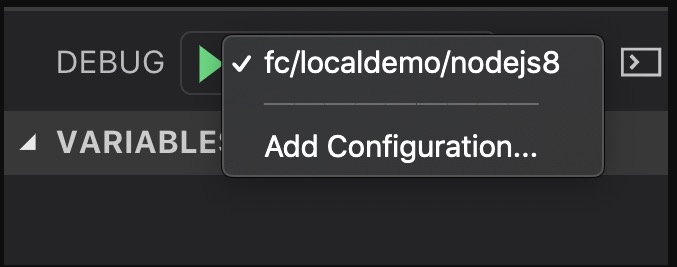
- Use VSCode to debug Node.js functions.
- Click the VSCode editor sidebar to set the breakpoint as follows.
- Then, click the
 icon to start debugging.
icon to start debugging.
Video tutorial
The following is the operation video of the local single-step debugging of the function.