Function Compute provides the tagging feature for resource units to facilitate resource searching and aggregation. You can create tags for services and use the tags to split bills. This topic describes the scenarios and process of bill splitting and how to use tags to split bills and view the split bills.
Scenarios
Bill splitting applies to the following scenarios:
Environment isolation
You can bind different tags to different environments such as production and test environments, runtimes such as Java, Python, and Node.js runtimes, or client platforms such as iOS and Android to isolate operating environments of developers.
Project management
You can bind tags to groups, projects, and departments to split the bills of projects and teams. For example, you can use the team:ops tag.
The following figure shows how bill splitting works.

Bill splitting process
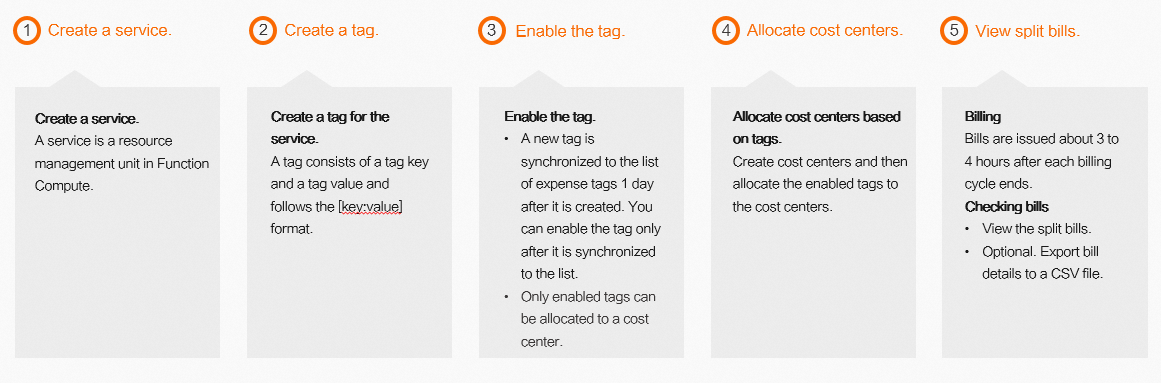
Prerequisites
A service is created and tags are created for the service. For more information, see Create a service and Create a tag.
Procedure
Log on to Expenses and Costs. In the Cost allocation tags page, enable the tag based on your business requirements.
If the tagging feature is not enabled:
On the Cost allocation tags page, click Next.
In the Select tags that you want to enable section, search for tags and add the tags as prompted, and then click Next.
Click Enable. In the message that appears, click OK.
If the tagging feature is enabled:
On the Cost allocation tags page, enter a tag in the Tag Key search bar and click Search.
In the search results, find the tag and click Enable in the Operations column.
You can also select multiple tags and click Batch Enable to enable multiple tags at a time.
Go to the Cost Centers page and assign cost centers based on tags.
In the left-side navigation pane of the Cost Centers page, click the plus icon next to Cost Center. In the Add Cost Center dialog box, enter a name and click OK.
In the left-side navigation pane of the Cost Centers page, click All Resources.
Click the filter icon in the Tag column of the tag list. In the search box that appears, select the enabled tags and click OK.
In the Actions column of the filter result, click Allocate. In the Allocate dialog box, select the specified cost center from the Please Select drop-down list and click OK.
Go to the Split Bill page to view the split bills. You can also click Export Billing Overview (CSV) in the upper-right corner to export and view the bills.
Go to the Cost Analysis page. Click the Cost Trend tab. In the Filters section on the right, click Cost Center, select the cost center to which the tag is allocated, and then click Apply to view the cost analysis data.
After you add a tag for a function, the tag is synchronized to the expense tag list one day later. When the tag is displayed in the expense tag list, you can enable the tag.
Only enabled tags can be allocated to cost centers.