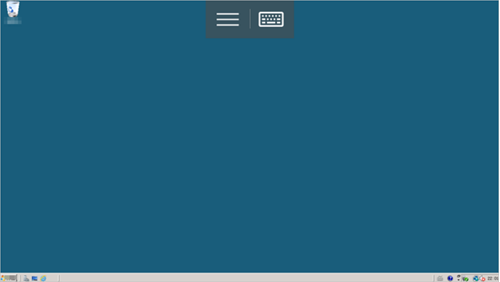You can connect to a Windows Elastic Compute Service (ECS) instance by using a username and password from a mobile device, such as an Android mobile device, to manage and configure the instance anywhere anytime. This topic describes how to connect to a Windows instance from an Android device. Microsoft Remote Desktop is used in this topic.
Prerequisites
Before you connect to a Windows instance, make sure that the following requirements are met:
The instance is in the Running state.
The instance has a public IP address and is accessible from the Internet.
A logon password is specified for the instance. If you forget the password, reset the password. For more information, see Reset the logon password of an instance.
Microsoft Remote Desktop is installed on your mobile device. You can download Microsoft Remote Desktop from the Microsoft official website.
The rule described in the following table is added to the security group of the instance based on the network type of the instance. For more information, see Add a security group rule.
Network type
NIC type
Direction
Action
Protocol type
Port range
Authorization type
Authorization object
Priority
Virtual Private Cloud (VPC)
N/A
Inbound
Allow
RDP (3389)
3389/3389
CIDR block
0.0.0.0/0
1
Classic network
Public
If you log on to the Windows instance as a non-administrator user, the user must belong to the Remote Desktop Users group.
Procedure
Open the Microsoft Remote Desktop app.
In this example, RD Client 8.1.56.294 is used.
In the upper-right corner of the Remote Desktop page, tap the + icon.
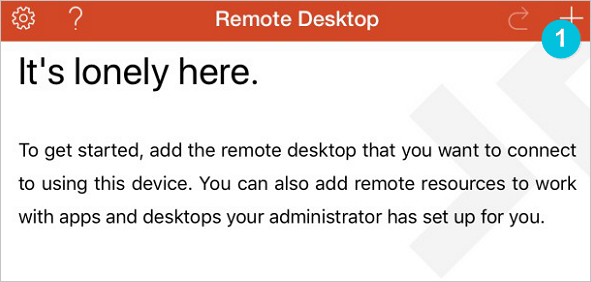
Tap Desktop.
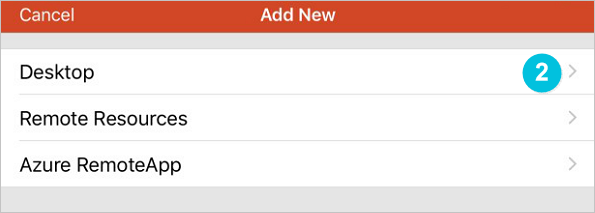
On the Add Desktop page, enter the hostname or public IP address of the Windows instance to which you want to connect in the PC Name field and tap Save.
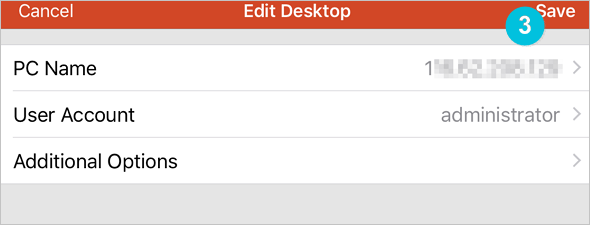
On the Remote Desktop page, tap the Windows instance.
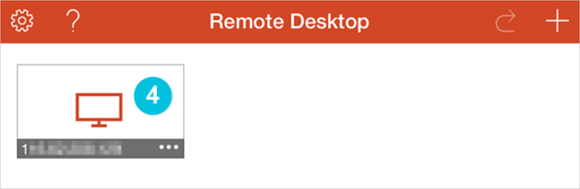
If the Certificate can't be verified. Do you want to connect anyway? message appears, confirm that certificate information and connection information are correct and tap CONNECT.
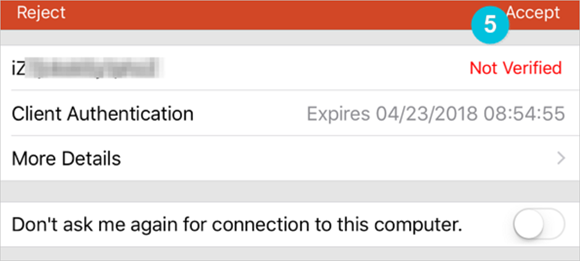
On the Logon page, enter your username such as administrator and your password and tap CONNECT to connect to the Windows instance.
The page shown in the following figure indicates that you are connected to the Windows instance.