E-MapReduce (EMR) allows you to modify, add, and view configuration items for services such as Hadoop Distributed File System (HDFS), YARN, and Spark in the EMR console. This topic describes how to modify, add, and view configuration items in the EMR console.
Prerequisites
An EMR cluster is created. For more information, see Create a cluster.
View configuration items
Log on to the EMR console. In the left-side navigation pane, click EMR on ECS.
In the top navigation bar, select a region and select a resource group based on your business requirements.
On the EMR on ECS page, find the desired cluster and click Services in the Actions column.
On the Services tab, find the desired service and click Configure.
Enter the name of a configuration item in the search box.
If a configuration item at the node group or node level is modified, or the settings of a configuration item are inconsistent with the default settings at the cluster level, the settings of the configuration item at the node group or node level are displayed on the Configure tab, with Default Cluster Configuration selected.
You must select a specific node group or node to view the value of a configuration item at the node group or node level.
The value of a configuration item configured at different levels can be overwritten. You can manage the values of configuration items at the node, node group, or cluster level. The values of configuration items take effect in the following level priority: node > node group > cluster.
By default, the Configure tab for a service displays default cluster-level configuration items. On the Configure tab with Default Cluster Configuration selected, the configuration items at the node group or node level can only be viewed. To modify a configuration item at the node group or node level, perform the following operations: Select Node Group Configuration or Independent Node Configuration from the Default Cluster Configuration drop-down list, modify a configuration item, and then save the configuration. You can modify specific configuration items at the node and node group levels. For more information, see Modifiable configuration items.

Modify configuration items
Go to the Configure tab of a service.
Log on to the EMR console. In the left-side navigation pane, click EMR on ECS.
In the top navigation bar, select a region and select a resource group based on your business requirements.
On the EMR on ECS page, find the desired cluster and click Services in the Actions column.
On the Services tab, find the desired service and click Configure.
Modify configuration items.
In the search box, enter the name of the configuration item that you want to modify and click the search icon.
Change the value of the configuration item.
Save the configurations.
On the Configure tab, click Save.
In the Save dialog box, configure the Execution Reason parameter and click Save.
NoteIn the Save dialog box, the Save and Deliver Configuration switch is turned on by default. After you save the configurations, the configurations are also sent to the client. You can make the configurations take effect in manual mode. If you turn off Save and Deliver Configuration in the Save dialog box, you can make the configurations take effect in prompt mode.
Make the configurations take effect.
To allow the modifications to take effect, perform the following operations based on the type of the configuration item you modified:
Prompt mode
NoteThis mode is available only for EMR V5.12.1, EMR V3.46.1, or a minor version later than EMR V5.12.1 or EMR V3.46.1.
Client-side configurations
After you save the configurations, the
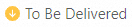 prompt appears.
prompt appears. Click the To Be Delivered prompt.
In the Configurations to Be Delivered message, click Deliver.
NoteFor the YARN service, if the configuration items that you modified contain queue-related configuration items, you need to click the
 prompt or click Deploy on the Edit Resource Queue tab of the YARN service page to make the modifications take effect after you save and deliver the modifications.
prompt or click Deploy on the Edit Resource Queue tab of the YARN service page to make the modifications take effect after you save and deliver the modifications.
Server-side configurations
After you save the configurations, the
 prompt appears.
prompt appears. Click the Not Effective Yet prompt.
In the Configurations to Take Effect dialog box, configure settings based on the mode in which you can make the configurations take effect.
Configurations That Require Custom Operations
Manually click items in the Actions column that corresponds to a component to make the configurations take effect.
Configurations That Require Restart
Click restart in the Actions column that corresponds to a component. Alternatively, select multiple components and click Batch Restart.
In the dialog box that appears, configure the Execution Reason parameter and click OK.
Manual mode
Client-side configurations
Click Deploy Client Configuration next to Save in the lower part of the page.
In the dialog box that appears, configure the Execution Reason parameter and click OK.
In the Confirm Message, click OK.
Server-side configurations
Choose in the upper-right corner of the Configure tab.
In the dialog box that appears, configure the Execution Reason parameter and click OK.
In the Confirm Message, click OK.
Add configuration items
Go to the Configure tab of a service.
Log on to the EMR console. In the left-side navigation pane, click EMR on ECS.
In the top navigation bar, select a region and select a resource group based on your business requirements.
On the EMR on ECS page, find the desired cluster and click Services in the Actions column.
On the Services tab, find the desired service and click Configure.
Add configuration items.
Click the tab on which you want to add configuration items.
Click Add Configuration Item.
Add configuration items based on your business requirements.
You can add multiple configuration items at the same time.
Item
Description
Key
The name of the configuration item.
Value
The value of the configuration item.
Description
The description of the configuration item.
Actions
You can remove configuration items.
Click OK.
In the dialog box that appears, configure the Execution Reason parameter and click Save.
Make the configurations take effect.
To allow the modifications to take effect, perform the following operations based on the type of the configuration item you modified:
Prompt mode
NoteThis mode is available only for EMR V5.12.1, EMR V3.46.1, or a minor version later than EMR V5.12.1 or EMR V3.46.1.
Client-side configurations
After you save the configurations, the
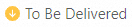 prompt appears.
prompt appears. Click the To Be Delivered prompt.
In the Configurations to Be Delivered message, click Deliver.
NoteFor the YARN service, if the configuration items that you modified contain queue-related configuration items, you need to click the
 prompt or click Deploy on the Edit Resource Queue tab of the YARN service page to make the modifications take effect after you save and deliver the modifications.
prompt or click Deploy on the Edit Resource Queue tab of the YARN service page to make the modifications take effect after you save and deliver the modifications.
Server-side configurations
After you save the configurations, the
 prompt appears.
prompt appears. Click the Not Effective Yet prompt.
In the Configurations to Take Effect dialog box, configure settings based on the mode in which you can make the configurations take effect.
Configurations That Require Custom Operations
Manually click items in the Actions column that corresponds to a component to make the configurations take effect.
Configurations That Require Restart
Click restart in the Actions column that corresponds to a component. Alternatively, select multiple components and click Batch Restart.
In the dialog box that appears, configure the Execution Reason parameter and click OK.
Manual mode
Client-side configurations
Click Deploy Client Configuration next to Save in the lower part of the page.
In the dialog box that appears, configure the Execution Reason parameter and click OK.
In the Confirm Message, click OK.
Server-side configurations
Choose in the upper-right corner of the Configure tab.
In the dialog box that appears, configure the Execution Reason parameter and click OK.
In the Confirm Message, click OK.
Modifiable configuration items
The following table describes the configuration items that can be modified at the node and node group levels, or at the node or node group level in clusters of EMR V5.17.1.
Kerberos-related configuration items are available only if Kerberos authentication is enabled.
Service name | File | Configuration item |
Hadoop-Common | core-site.xml | fs.oss.tmp.data.dirs hadoop.tmp.dir |
HDFS | hdfs-env.sh | hadoop_datanode_heapsize hadoop_secondarynamenode_opts hadoop_namenode_heapsize |
hdfs-site.xml | dfs.datanode.data.dir dfs.datanode.failed.volumes.tolerated dfs.datanode.du.reserved dfs.datanode.balance.max.concurrent.moves | |
OSS-HDFS | None | None |
Hive | hive-env.sh | hive_metastore_heapsize hive_server2_heapsize |
Spark2 | hiveserver2-site.xml | hive.server2.authentication.kerberos.principal |
spark-env.sh | spark_history_daemon_memory spark_thrift_daemon_memory | |
spark-thriftserver.conf | spark.yarn.historyServer.address spark.hadoop.hive.server2.thrift.bind.host spark.yarn.principal | |
spark-defaults.conf | spark.yarn.historyServer.address spark.history.kerberos.principal | |
Spark3 | hiveserver2-site.xml | hive.server2.authentication.kerberos.principal |
spark-env.sh | spark_history_daemon_memory spark_thrift_daemon_memory | |
spark-thriftserver.conf | spark.yarn.historyServer.address spark.hadoop.hive.server2.thrift.bind.host spark.kerberos.principal | |
spark-defaults.conf | spark.yarn.historyServer.address spark.history.kerberos.principal | |
Tez | None | None |
Trino | iceberg.properties | hive.hdfs.trino.principal hive.metastore.client.principal |
delta.properties | hive.hdfs.trino.principal hive.metastore.client.principal | |
config.properties | coordinator node-scheduler.include-coordinator query.max-memory query.max-total-memory query.max-memory-per-node http-server.authentication.type http-server.authentication.krb5.user-mapping.pattern http-server.authentication.krb5.service-name http-server.authentication.krb5.keytab http.authentication.krb5.config http-server.https.enabled http-server.https.port http-server.https.keystore.key http-server.https.keystore.path event-listener.config-files Note event-listener.config-files specifies the path where the configuration file of an event listener is stored. This configuration item is available only if you turn on EmrEventListener. | |
jvm.config | jvm parameter | |
hudi.properties | hive.hdfs.trino.principal hive.metastore.client.principal | |
password-authenticator.properties | ldap.url ldap.user-bind-pattern | |
hive.properties | hive.hdfs.trino.principal hive.metastore.client.principal | |
DeltaLake | None | None |
Hudi | None | None |
Iceberg | None | None |
JindoData | storage.yaml | jindofsx.storage.cache-mode storage.watermark.high.ratio storage.watermark.low.ratio storage.handler.threads Note
|
Flume | flume-conf.properties | agent_name flume-conf.properties |
Kyuubi | kyuubi-env.sh | kyuubi_java_opts |
YARN | yarn-site.xml | yarn.nodemanager.resource.memory-mb yarn.nodemanager.local-dirs yarn.nodemanager.log-dirs yarn.nodemanager.resource.cpu-vcores yarn.nodemanager.address yarn.nodemanager.node-labels.provider.configured-node-partition |
yarn-env.sh | YARN_RESOURCEMANAGER_HEAPSIZE YARN_TIMELINESERVER_HEAPSIZE YARN_PROXYSERVER_HEAPSIZE YARN_NODEMANAGER_HEAPSIZE YARN_RESOURCEMANAGER_HEAPSIZE_MIN YARN_TIMELINESERVER_HEAPSIZE_MIN YARN_PROXYSERVER_HEAPSIZE_MIN YARN_NODEMANAGER_HEAPSIZE_MIN | |
mapred-env.sh | HADOOP_JOB_HISTORYSERVER_HEAPSIZE | |
mapred-site.xml | mapreduce.cluster.local.dir | |
Impala | None | None |
OpenLDAP | None | None |
Ranger | None | None |
Ranger-Plugin | None | None |
DLF-Auth | None | None |
Presto | iceberg.properties | hive.hdfs.presto.principal hive.metastore.client.principal |
delta.properties | hive.hdfs.presto.principal hive.metastore.client.principal | |
hive.properties | hive.hdfs.presto.principal hive.metastore.client.principal | |
config.properties | coordinator node-scheduler.include-coordinator query.max-memory-per-node query.max-total-memory-per-node http-server.authentication.type http.authentication.krb5.principal-hostname http.server.authentication.krb5.service-name http.server.authentication.krb5.keytab http.authentication.krb5.config http-server.https.enabled http-server.https.port http-server.https.keystore.key http-server.https.keystore.path | |
jvm.config | jvm parameter | |
hudi.properties | hive.hdfs.presto.principal hive.metastore.client.principal | |
password-authenticator.properties | ldap.url ldap.user-bind-pattern | |
Starrocks2 | fe.conf | JAVA_OPTS meta_dir |
be.conf | storage_root_path JAVA_OPTS | |
Starrocks3 | fe.conf | JAVA_OPTS meta_dir |
be.conf | storage_root_path JAVA_OPTS | |
Doris | fe.conf | JAVA_OPTS JAVA_OPTS_FOR_JDK_9 meta_dir |
be.conf | storage_root_path | |
ClickHouse | server-config | interserver_http_host |
server-metrika | macros.shard macros.replica | |
Zookeeper | None | None |
Sqoop | None | None |
Knox | None | None |
Celeborn | celeborn-env.sh | CELEBORN_WORKER_MEMORY CELEBORN_WORKER_OFFHEAP_MEMORY CELEBORN_MASTER_MEMORY |
celeborn-defaults.conf | celeborn.worker.storage.dirs celeborn.worker.flusher.threads | |
Flink | flink-conf.yaml | security.kerberos.login.principal security.kerberos.login.keytab |
HBase | hbase-env.sh | hbase_master_opts hbase_thrift_opts hbase_rest_opts hbase_regionserver_opts |
hbase-site.xml | hbase.regionserver.handler.count hbase.regionserver.global.memstore.size hbase.regionserver.global.memstore.lowerLimit hbase.regionserver.thread.compaction.throttle hbase.regionserver.thread.compaction.large hbase.regionserver.thread.compaction.small | |
HBASE-HDFS | hdfs-env.sh | hadoop_secondarynamenode_opts hadoop_namenode_heapsize hadoop_datanode_heapsize |
hdfs-site.xml | dfs.datanode.data.dir dfs.datanode.failed.volumes.tolerated dfs.datanode.du.reserved dfs.datanode.balance.max.concurrent.moves | |
JindoCache | None | None |
Kafka | server.properties | broker.id num.network.threads num.io.threads kafka.heap.opts log.dirs kafka.public-access.ip listeners advertised.listeners Note
|
kafka-internal-config | broker_id | |
user_params | is_local_disk_instance | |
Kudu | master.gflags | fs_data_dirs fs_wal_dir fs_metadata_dir log_dir |
tserver.gflags | fs_data_dirs fs_wal_dir fs_metadata_dir log_dir | |
Paimon | None | None |
Phoenix | None | None |