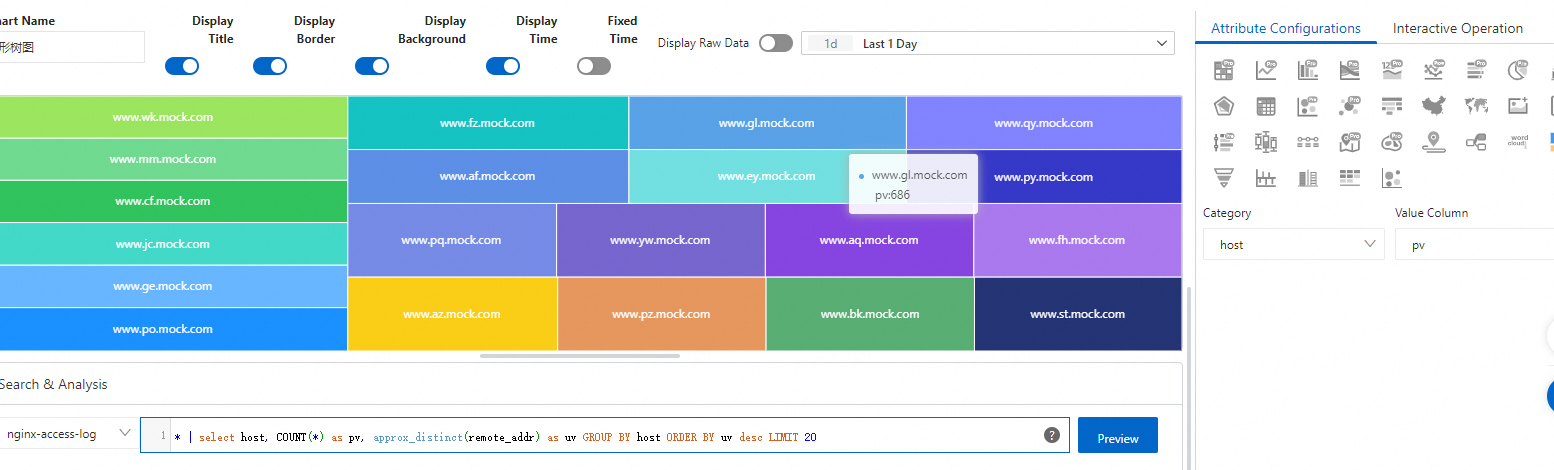This topic describes how to configure a treemap chart to display query results and provides examples.
Background information
A treemap chart includes multiple rectangles that represent data sizes. A larger rectangle represents a higher proportion of categorical data.
Rectangles in a treemap chart are sorted.
Procedure
Log on to the Simple Log Service console.
In the Projects section, click the project that you want to manage.

On the tab, click the Logstore that you want to manage.
Enter a query statement in the search box and click Last 15 Minutes to specify a query time range.
For more information, see Step 1: Enter a query statement.
On the Graph tab, click the
 icon on the General Configurations tab.
icon on the General Configurations tab. On the Attribute Configurations tab, configure the attributes of the treemap chart.
Parameter
Description
Category
The categorical field.
Value Column
The field that contains the required numeric values. The larger the value, the larger the rectangle.
Examples
To query the distribution of hostnames in NGINX logs, execute the following query statement:
* | select host, count(1) as count group by host order by count desc limit 1000 Set Category to host and Value Column to count.