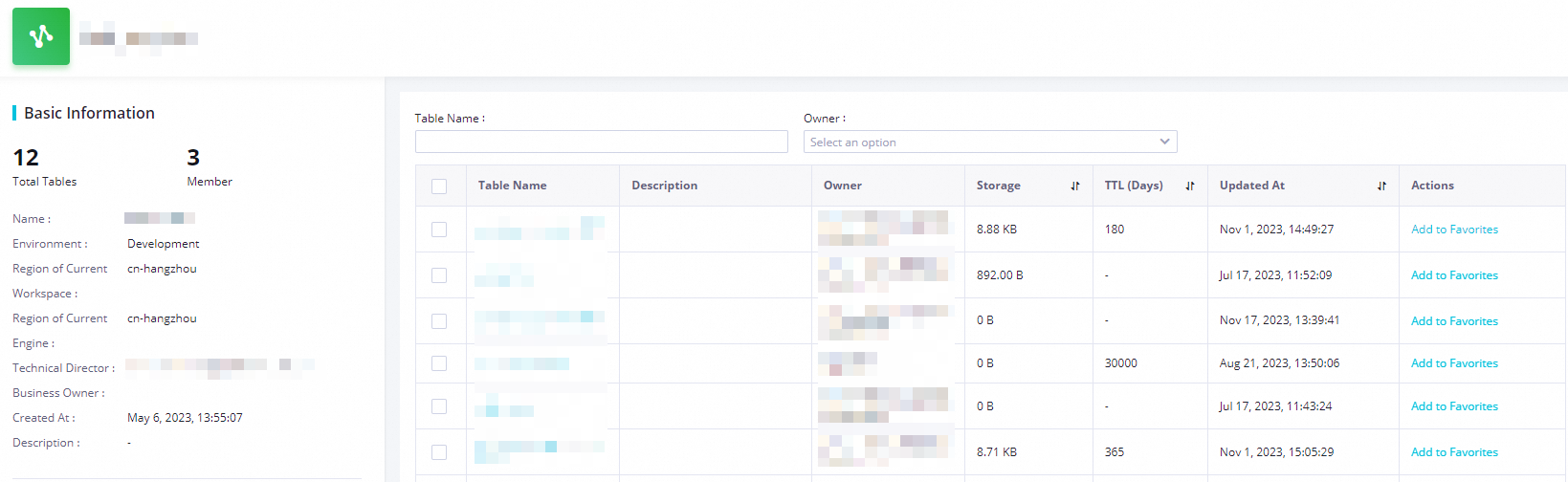DataWorks allows you to view all workspaces within the current tenant and details of the workspaces, and manage projects or databases in the workspaces in Data Map.
Go to the page where you can view workspaces
Log on to the DataWorks console. In the left-side navigation pane, choose . On the page that appears, click Go to Data Map.
In the left-side navigation pane, click the
 icon and choose . The page where you can view workspaces appears.
icon and choose . The page where you can view workspaces appears.
View workspaces
On the page where you can view workspaces, you can view the basic information about all workspaces within the current tenant, including the name, ID, owner, number of members, and mode of each workspace.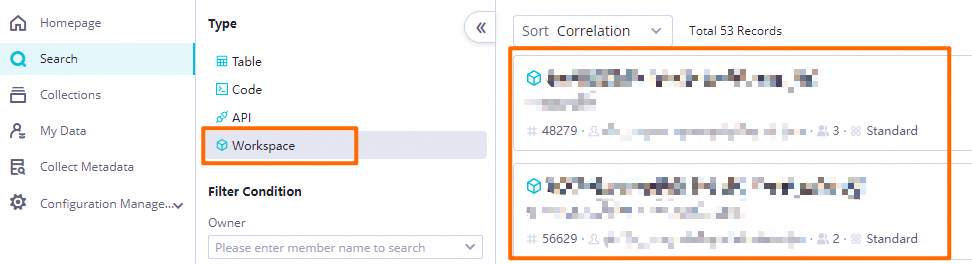
View the details of a workspace
On the page where you can view workspaces, you can click the name of the desired workspace to go to the details page of the workspace. On the details page of the workspace, you can view the basic information about the workspace and information about projects or databases in the workspace.
Click the name of a project or database to go to the details page of the project or database. On the details page of the project or database, you can view the basic information about the project or database and the tables in the project or database. You can find a table and click Add to Favorites in the Actions column to add the table to favorites. You can click the table name to go to the details page of the table and view information about the table, such as the details, output, and lineage. For more information about how to manage tables, see View table information.