This topic describes how to manage mount targets in the NAS console. You can create, view, modify, and delete mount targets to efficiently access and manage your NAS file systems.
Prerequisites
A file system is created. For more information, see Create a file system.
Limits
If the number of mount targets does not meet your business requirements, submit a ticket.
General-purpose NAS file system
You can add two mount targets.
NoteAs of November 21, 2022, you cannot create classic network mount targets for General-purpose NAS file systems. Classic network mount targets that were created before November 21, 2022 can still be used to mount and access file systems.
Extreme NAS file system
For file systems that were created before January 19, 2024, you can add only one mount target.
For file systems that were created on or after January 19, 2024, you can add two mount targets.
Create a mount target
In File Storage NAS, you must create a mount target to mount a file system on an Elastic Computing Service (ECS) instance. Perform the following steps to create a mount target.
Log on to the NAS console.
In the left-side navigation pane, choose .
In the top navigation bar, select the resource group and region where your file system resides.

On the File System List page, find the target file system and click Add Mount Target in the Actions column.
In the Add Mount Target dialog box, set the following parameters.
NoteECS instances that are deployed on different vSwitches in the same VPC can use the same mount target of the VPC network type.
When you add a mount target, the file system occupies an IP address. We recommend that you select a vSwitch that has a sufficient number of available private IP addresses.
The IPv6 feature is supported only for Extreme NAS file systems and is available in some regions. Before you enable the IPv6 feature, you must create a VPC with an IPv6 CIDR block for the destination file system. For more information, see Create a VPC with an IPv6 CIDR block.
Parameter
Description
VPC Network
Select an existing VPC. If no VPC is available, go to the VPC console to create one.
You must select the same VPC as the ECS instance. If you select a different VPC, you must use Cloud Enterprise Network (CEN) to connect the VPCs before you can mount the file system. For more information, see Mount a NAS file system across VPCs in the same region using CEN.
vSwitch
Select a vSwitch that is created in the VPC.
Permission Group
Select a permission group as needed.
By default, a default permission group for VPCs is automatically created for each account. This permission group allows all IP addresses in the same VPC to access the file system through the mount target. You can also create a permission group based on your business scenario. For more information, see Manage permission groups.
Enable IPv6
Enable the IPv6 feature.
The Enable IPv6 switch is available only when the Extreme NAS file system is in a region that supports IPv6 and the VPC and vSwitch meet the IPv6 requirements. For more information about how to create a VPC with an IPv6 CIDR block, see Create a VPC with an IPv6 CIDR block.
After completing the configuration, click OK.
Open ports
After the mount target is created, the following ports are opened to allow access to the NFS and SMB services:
File system type | SMB service port | NFS service port | Protocol type |
General-purpose NAS file system | 445: used to access the SMB service |
| TCP |
Extreme NAS file system | Not supported |
View mount target information
View a list of mount targets
Log on to the NAS console.
In the left-side navigation pane, choose .
In the top navigation bar, select the resource group and region where your file system resides.

On the File System List page, find the target file system and click Manage in the Actions column.
On the file system details page, click the Mount Targets tab to view the list of mount targets in the Mount Target section.
View the domain name of a mount target
Use one of the following two methods to view the domain name of a mount target.
View the domain name on the File Systems page
On the File System List page, find the destination file system and click Mount in the Actions column. Then view the domain name of the file system's mount target.
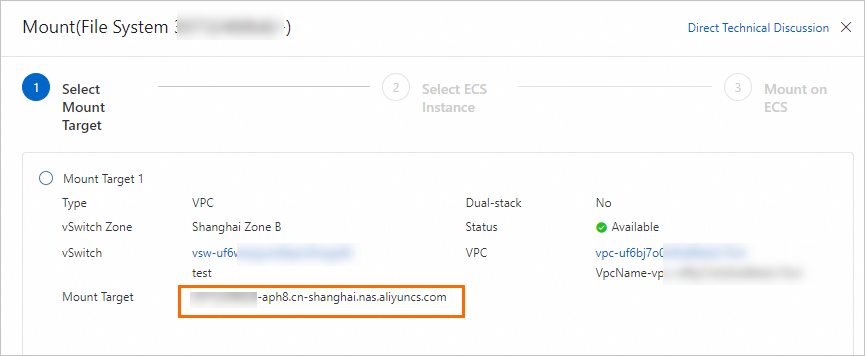
View the domain name on the file system details page
On the File System List page, click Manage in the Actions column for the target file system. On the file system details page, click the Mount Targets tab. In the Mount Target section, move the pointer over the
 icon in the Mount Target column to view the mount target address.
icon in the Mount Target column to view the mount target address.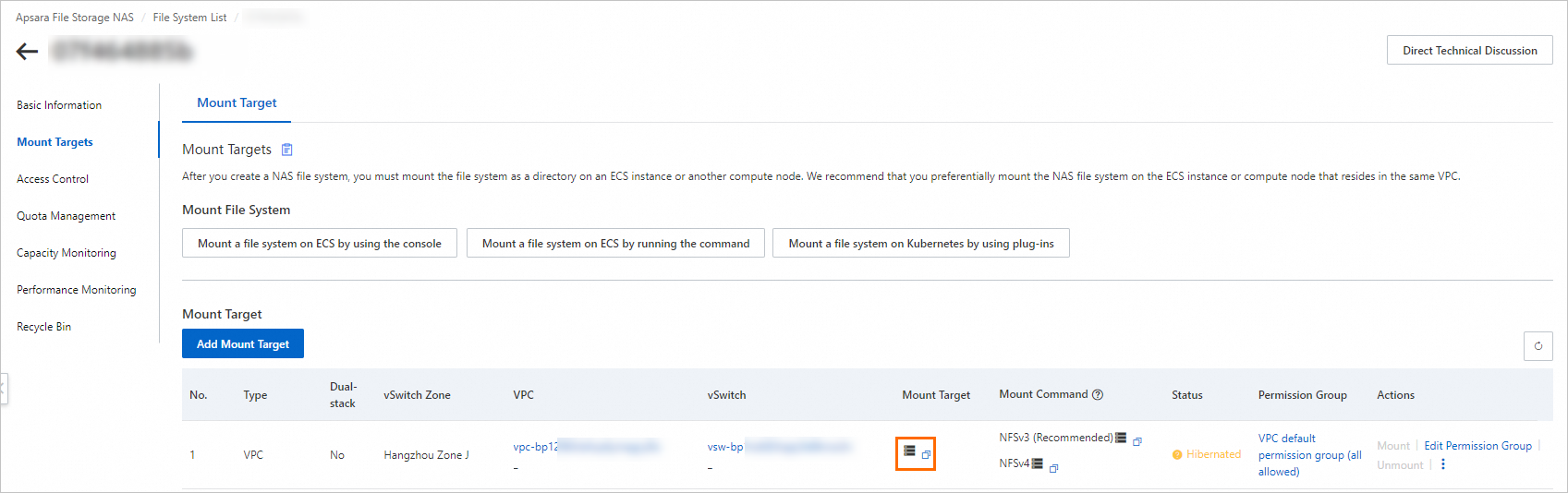
View the list of mounted clients
For General-purpose NAS file systems that use the NFS protocol, you can view the IP addresses of mounted clients in the console.
Log on to the NAS console.
In the left-side navigation pane, choose .
In the top navigation bar, select the resource group and region where your file system resides.

On the File System List page, click the destination file system.
On the file system details page, click the Mount Targets tab on the left. Then, in the Mount Target section, select in the Actions column of the mount target to view the IP addresses of clients that have mounted the file system.
You can also click Go to View to go to the Instances page in the ECS console and view the destination client's details.
ImportantYou can query only the clients that are using NAS within the last minute. Some mounted clients that are not in use may not be displayed in this list.
Query the mount details of an ECS instance
Query the basic information of the ECS instance and mount information of an ECS instance where a NAS file system is mounted using the NFS protocol. This information includes the ECS ID, IP address, mount path, NAS directory, and protocol type.
Log on to the NAS console.
In the left-side navigation pane, choose .
In the top navigation bar, select the resource group and region where your file system resides.

On the File System List page, click the target file system.
On the file system details page, click the Mount Targets tab. In the Mount Target section, find the desired mount target and click Mount in the Actions column.
In the Mount panel, find the destination ECS instance and click Query Mount Details in the Actions column to view its basic information, mount path, and NAS directory.
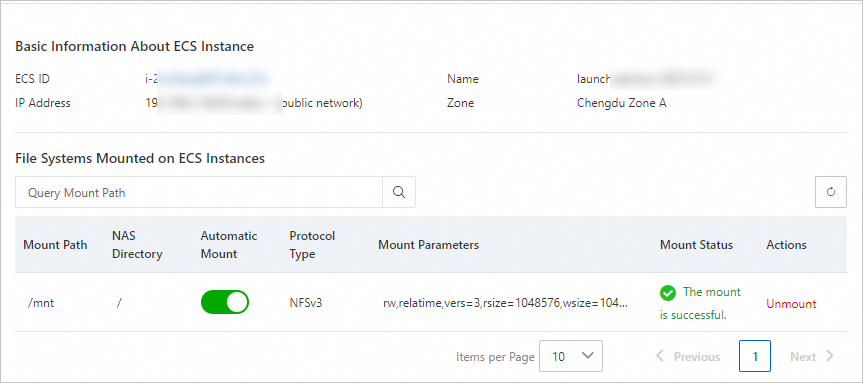
Modify mount target information
Modify the permission group of a mount target
Log on to the NAS console.
In the left-side navigation pane, choose .
In the top navigation bar, select the resource group and region where your file system resides.

On the File System List page, click the destination file system.
On the file system details page, click the Mount Targets tab. In the Mount Target section, find the mount target to modify and click Edit Permission Group in the Actions column.
In the Edit Permission Group dialog box, modify the permission group of the mount target and click OK.
For more information about permission groups, see Manage permission groups.
Disable and enable a mount target
For General-purpose NAS file systems, disable and enable mount targets to control client access to the mount targets.
Log on to the NAS console.
In the left-side navigation pane, choose .
In the top navigation bar, select the resource group and region where your file system resides.

On the File System List page, click the destination file system.
On the file system details page, click the Mount Targets tab. In the Mount Target section, click the
 icon in the Actions column of the mount target, and then select Disable or Enable.
icon in the Actions column of the mount target, and then select Disable or Enable.Disable: Temporarily prevents any client from accessing the mount target.
Enable: Allows clients to access the mount target.
Hibernate a mount target
General-purpose NAS file systems support the hibernation feature for idle mount targets. A mount target automatically enters hibernation and its resources are released if its storage usage is 0 and it has not been accessed in the last two months. After a mount target enters hibernation, it cannot be used for mounting or access. To reactivate a hibernated mount target, perform the following steps.
This feature is not supported in the China (Shenzhen) Finance Cloud region. This feature is supported in all other regions.
Log on to the NAS console.
In the left-side navigation pane, choose .
In the top navigation bar, select the resource group and region where your file system resides.

On the File System List page, click the destination file system.
On the file system details page, click the Mount Targets tab. Then, in the Mount Target area, click in the Actions column for the desired mount target to reactivate it.
After the mount target is reactivated, you can use it for mounting and access.
Delete a mount target
After a mount target is deleted, it cannot be restored. Proceed with caution.
If you delete a mount target before you unmount the file system, the client may become unresponsive. If you no longer need to use the mount target, we recommend that you first unmount the file system and then delete the mount target.
Exercise caution when you delete a mount target that was added by an internal Alibaba Cloud service, such as Cloud Shell, Cloud Backup, or PAI. Deleting these mount targets may affect the corresponding services.
Log on to the NAS console.
In the left-side navigation pane, choose .
In the top navigation bar, select the resource group and region where your file system resides.

On the File System List page, click the desired file system.
On the file system details page, click the Mount Targets tab. In the Mount Target section, find the mount target that you want to delete and click in the Actions column.
What to do next
To check the network connectivity of NAS after you add a mount target, see Check network connectivity.
After you add a mount target, mount the NAS file system. For more information, see Mount scenarios.
To stop billing for NAS after you delete a NAS mount target, see How do I disable the NAS service or stop billing?
To unmount the NAS file system after you view the list of mounted clients, see Unmount a mount directory from the NAS console.
If your mount target is in the classic network and you need to switch to a VPC, see Switch a mount target of a NAS file system from the classic network to a VPC.
FAQ
If you are not familiar with the concept of mount targets, see What is a mount target and what are its functions?
To modify the network type of a mount target, see Can I change the network type of a mount target?
To change the VPC of a mount target, see Can I switch the VPC for a NAS file system?
If you cannot create a classic network mount target when you add a mount target, see Why am I unable to create a classic network mount target?
If you encounter issues when you mount a NAS file system after you add a mount target, see Troubleshoot mount failures.
For more information about how to manage file systems, mount targets, and permission groups, see Basic management FAQ.