Data Management (DMS) provides the notification feature that allows you to send notifications about the status updates of tickets and task flows. By default, the feature is enabled. You can specify notification recipients as needed. This way, these recipients can receive notifications at the earliest opportunity. This topic describes how to manage notification rules.
Prerequisites
You are a DMS administrator or database administrator (DBA). For information about user roles, see System roles.
Background information
You may need to notify relevant staff of data or schema changes, the approval status of tickets, or the execution status of task flows.
In this case, you can use the notification feature of DMS. DMS supports a variety of notification methods, such as DingTalk notifications, text messages, emails, and DingTalk chatbot messages.
By default, the notification feature is enabled for various status updates of tickets or task flows. The default notification recipients are the users who submit tickets or task flows. However, if the tickets are pending approval, the default notification recipients are the users who need to approve tickets. For more information, see Supported status updates of tickets or task flows.
Configure notification rules
You can configure notification rules for status updates of tickets or task flows as needed, and specify notification recipients for each rule.
- Log on to the DMS console V5.0.
In the top navigation bar, click . In the left-side navigation pane, click Notification.
Perform the following operations on an existing notification rule as needed. You can view the notification rules that have been configured for status updates on the Notification tab.
Specify notification recipients
Find the notification rule that you want to manage and click Modify in the Operation column.
NoteYou can also select one or more user roles to which you want to send notifications in the Optional notification role column.
In the dialog box that appears, select the notification recipients below Optional notification role or from the Additional notification User drop-down list as needed.
You can specify the following types of recipients when you configure a notification rule:
Default notification role: DMS automatically selects a user role as the default notification recipient based on the status of tickets or task flows.
For tickets that are pending approval, the default notification recipients are the users who need to approve the tickets. For tickets that are not pending approval and task flows that are created for task orchestration or data warehouse development, the default notification recipients are the users who submit the tickets or task flows.
Optional notification role: DMS displays different user roles that you can select as recipients. The displayed user roles may vary based on the status updates.
Optional notification roles are Approver, Related Person, Data Owner, Instance DBA, DBA, Administrator, and Security Administrator.
Additional notification User: You can select other users under the current tenant as the notification recipients as needed.
For example, if a developer changed a schema, big data developers must be notified of the change and perform required operations on the big data side in real time. This helps prevent report exceptions.
Click Confirm.
When the status of tickets or task flows changes, the specified recipients receive notifications about the status updates of tickets or task flows. A variety of notification methods can be configured as needed. For more information, see Configure personal information and notification methods.
Disable a notification rule
If you do not want to receive the notifications about a specific type of status update, you can disable the notification rule that is configured for this type of status update. Find the notification rule that you want to disable and turn off Status in the Status column.
After you disable the rule, you cannot receive notifications about this type of status update.
Enable or disable multiple notification rules at a time
You can enable or disable multiple notification rules at a time.
On the Notification tab, select the notification rules that you want to enable or disable.
Click Batch enable or Batch disable in the upper part of the Notification tab.
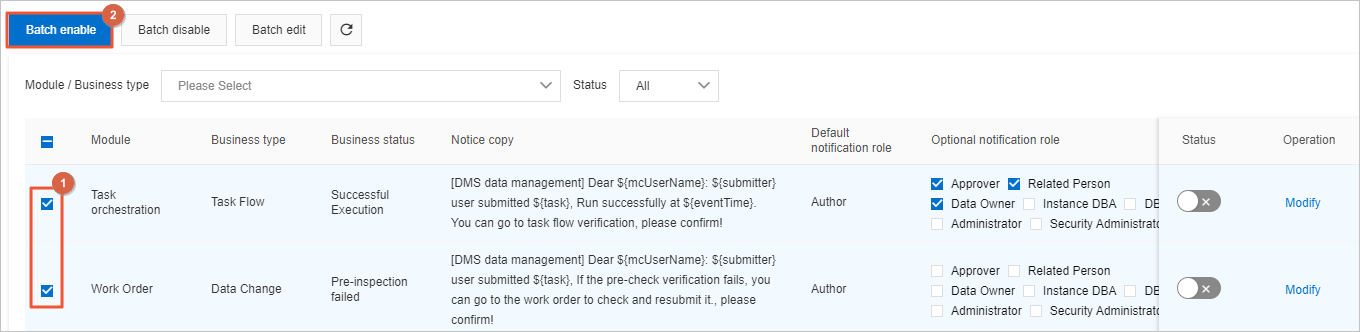
Supported status updates of tickets or task flows
The following table describes the status updates that DMS supports for tickets or task flows.
Feature | Scenario | Status update |
Tickets | Permission application |
|
Data change |
| |
Data export |
| |
Data tracking |
| |
Database clone |
| |
Test data generation |
| |
Schema design |
| |
Table synchronization between databases |
| |
SQL review |
| |
Task orchestration | Task flow |
|
Data warehouse development | Task flow |
|