Alibaba Cloud Command Line Interface (Alibaba Cloud CLI) is a management tool that is developed based on Alibaba Cloud OpenAPI. You can use Alibaba Cloud CLI to call Alibaba Cloud APIs to manage and scale Alibaba Cloud services in a flexible manner. This topic describes how to use Alibaba Cloud CLI to execute rolling update tasks.
Prerequisites
Alibaba Cloud CLI is installed. For more information, see Alibaba Cloud CLI Installation Guide.
A scaling group is created and Elastic Compute Service (ECS) instances are added to the scaling group.
The instance configuration of the scaling group is sourced from a scaling configuration. This prerequisite must be met if you want to update the images of ECS instances in the scaling group.
CloudOps Orchestration Service (OOS) packages are created. This prerequisite must be met if you want to install OOS packages on ECS instances in the scaling group. For more information, see Manage custom software on multiple ECS instances.
Background information
Rolling update tasks allow you to update the configurations of multiple ECS instances at the same time. For more information, see Rolling update.
Procedure
The following procedure shows you how to use Alibaba Cloud CLI to update images of, run scripts on, and install OOS packages on ECS instances in a scaling group.
Step 1: Create a Resource Access Management (RAM) user and grant permissions to the user
Log on to the RAM console.
Create a RAM user.
In this example, a RAM user named clitest is created. For more information, see Create a RAM user.
In the left-side navigation pane, choose .
Click Create User.
On the Create User page, configure the parameters, and then click OK.
The following table describes the parameters.
Parameter
Example
Logon Name
example@sample.com
Display Name
example
Access Mode
Select Open API Access.
An AccessKey pair is automatically created for the RAM user. The RAM user can call API operations or use SDKs to access Alibaba Cloud resources.
On the Basic Information page, click Download CSV File.
NoteThe AccessKey secret is displayed only when you create an AccessKey pair, and cannot be queried. We recommend that you save the AccessKey secret for subsequent use. If an AccessKey pair is leaked or lost, you must create a new AccessKey pair.
Grant the RAM user permissions to manage resources.
In the left-side navigation pane, choose .
Find the example user that you created. Click Add Permissions in the Actions column.
In the Add Permissions panel, select the policies that contain the permissions required to execute the rolling update task, and then click OK.
The following table describes the parameters in the Add Permissions panel.
Parameter
Example
Authorized Scope
Alibaba Cloud Account
Principal
example@sample.com
Select Policy
Select the following system policies:
AliyunECSFullAccess: contains permissions to manage ECS resources such as ECS instances.
AliyunESSFullAccess: contains permissions to manage Auto Scaling resources such as scaling groups.
AliyunOOSFullAccess: contains permissions to manage OOS resources such as executions.
AliyunOSSFullAccess: contains permissions to manage Object Storage Service (OSS) resources such as buckets.
Step 2: Configure and verify Alibaba Cloud CLI
For information about the configuration parameters, see Configure Alibaba Cloud CLI.
Open Alibaba Cloud CLI on your local computer.
Configure Alibaba Cloud CLI.
Run the following command to open the configuration file:
aliyun configureEnter the AccessKey ID and AccessKey secret.
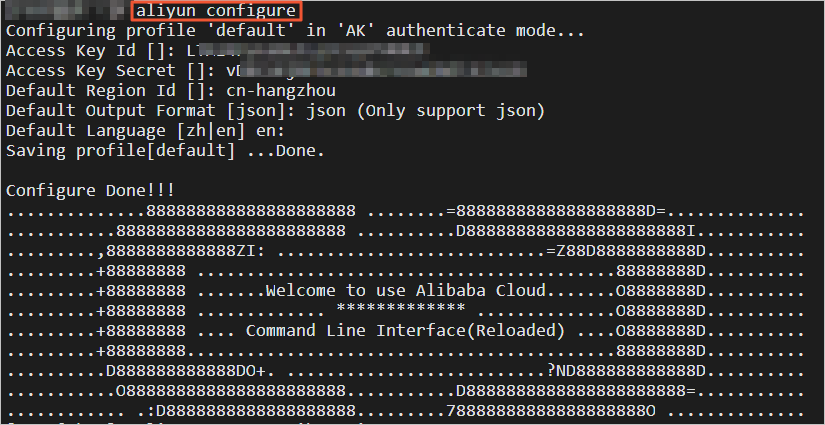
Run the following command to check whether Alibaba Cloud CLI is available:
aliyun ecs DescribeRegionsThis command is used to query the regions in which Alibaba Cloud CLI is supported. If region information is returned, the command is successfully run. The following figure shows a sample command output.
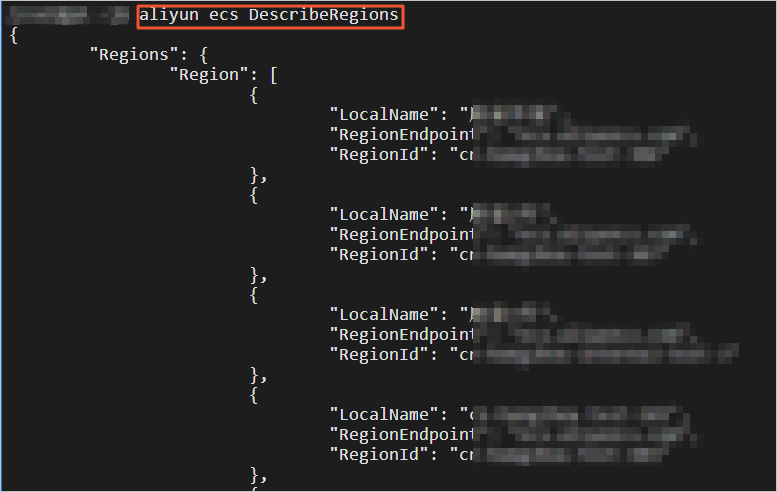
Step 3: Use Alibaba Cloud CLI to execute a rolling update task
In this step, sample commands are used to show how to update images of, run scripts on, and install OOS packages on ECS instances in the scaling group.
Run an Alibaba Cloud CLI command to execute a rolling update task.
For information about the OOS template parameters in the code, see OOS template parameters.
The following sample code shows how to update images of ECS instances in the scaling group to Alibaba Cloud Linux 2.1903 LTS 64-bit.
aliyun oos StartExecution --TemplateName ACS-ESS-RollingUpdateByReplaceSystemDiskInScalingGroup --Parameters "{ \"invokeType\": \"invoke\", \"scalingGroupId\": \"asg-bp18p2yfxow2dloq****\", \"scalingConfigurationId\": \"asc-bp1bx8mzur534edp****\", \"imageId\": \"aliyun_2_1903_x64_20G_alibase_20200529.vhd\", \"sourceImageId\": \"centos_7_8_x64_20G_alibase_20200717.vhd\", \"OOSAssumeRole\": \"\", \"enterProcess\": [ \"ScaleIn\", \"ScaleOut\", \"HealthCheck\", \"AlarmNotification\", \"ScheduledAction\" ], \"exitProcess\": [ \"ScaleIn\", \"ScaleOut\", \"HealthCheck\", \"AlarmNotification\", \"ScheduledAction\" ], \"batchNumber\": 2, \"batchPauseOption\": \"Automatic\" }"The following sample code shows how to run the df -h and ifconfig shell commands on ECS instances in the scaling group to view the disks and network configurations of the instances.
aliyun oos StartExecution --TemplateName ACS-ESS-RollingUpdateByRunCommandInScalingGroup --Parameters "{ \"invokeType\": \"invoke\", \"scalingGroupId\": \"asg-bp18p2yfxow2dloq****\", \"commandType\": \"RunShellScript\", \"invokeScript\": \"df -h\nifconfig\", \"rollbackScript\": \"df -h\nifconfig\", \"OOSAssumeRole\": \"\", \"exitProcess\": [ \"ScaleIn\", \"ScaleOut\", \"HealthCheck\", \"AlarmNotification\", \"ScheduledAction\" ], \"enterProcess\": [ \"ScaleIn\", \"ScaleOut\", \"HealthCheck\", \"AlarmNotification\", \"ScheduledAction\" ], \"batchNumber\": 2, \"batchPauseOption\": \"Automatic\" }"The following sample code shows how to install the WordPress package on all ECS instances in the scaling group.
aliyun oos StartExecution --TemplateName ACS-ESS-RollingUpdateByConfigureOOSPackage --Parameters "{ \"invokeType\": \"invoke\", \"scalingGroupId\": \"asg-bp18p2yfxow2dloq****\", \"packageName\": \"wordpress\", \"packageVersion\": \"v4\", \"action\": \"install\", \"OOSAssumeRole\": \"\", \"enterProcess\": [ \"ScaleIn\", \"ScaleOut\", \"HealthCheck\", \"AlarmNotification\", \"ScheduledAction\" ], \"exitProcess\": [ \"ScaleIn\", \"ScaleOut\", \"HealthCheck\", \"AlarmNotification\", \"ScheduledAction\" ], \"batchNumber\": 2, \"batchPauseOption\": \"Automatic\" }"
View the execution details.
When you run CLI commands to execute rolling update tasks, executions are automatically created in OOS. You can find an execution based on the returned execution ID and view the details about the execution, such as the execution result and output. The following example shows how to obtain the execution ID and view the execution details.
Find the execution ID of the rolling update task in the command output.
The following figure shows a sample execution ID.
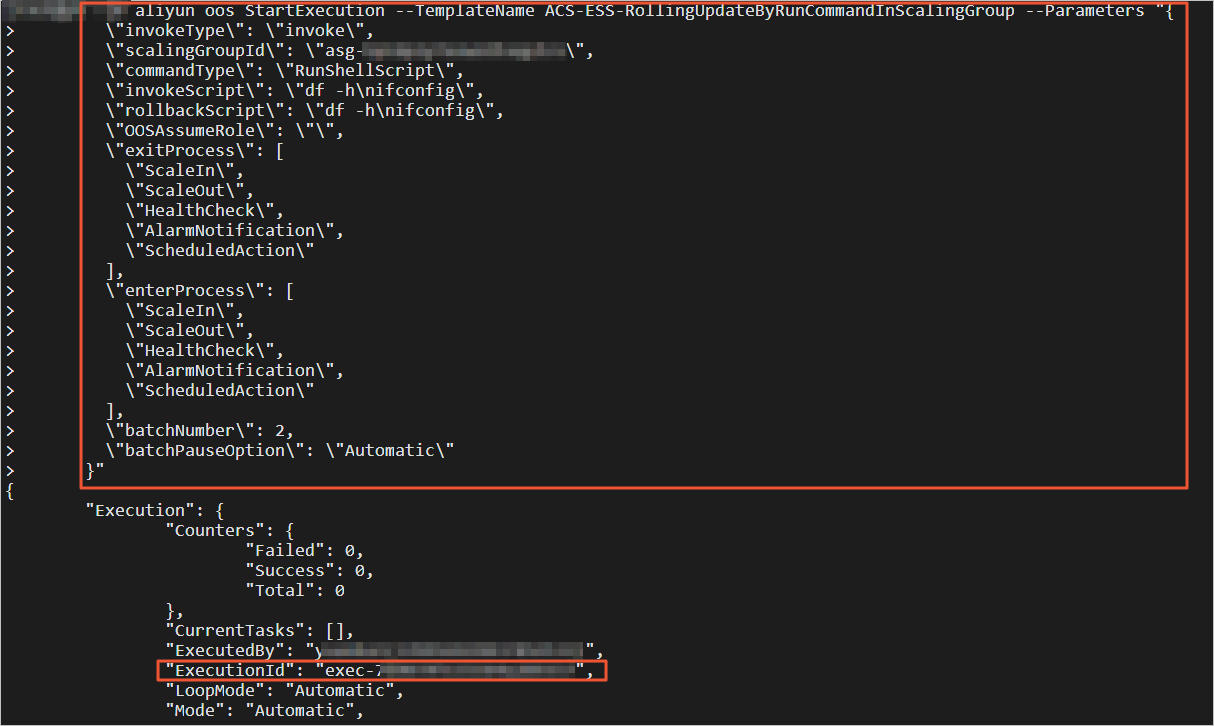
Run the following Alibaba Cloud CLI command to view the execution details:
aliyun oos ListExecutions --ExecutionId exec-40e2e17ef7e04****The following figure shows the sample execution details.
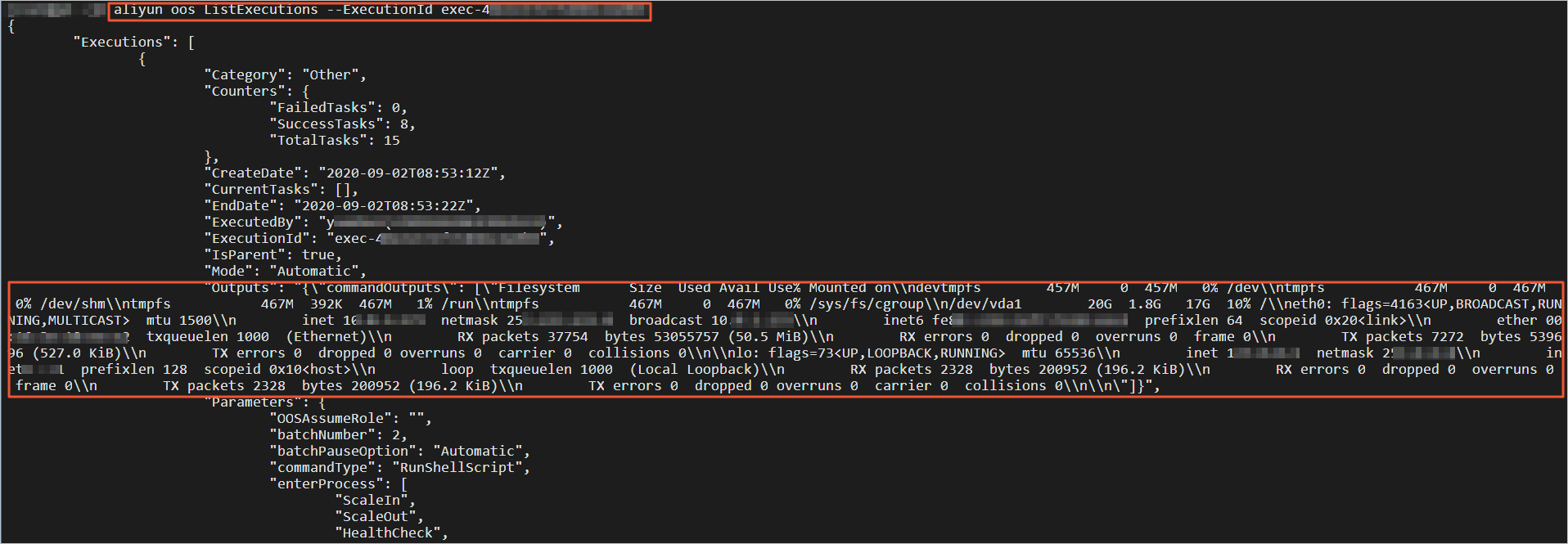
Execute rollback tasks to handle exceptions in rolling update tasks
If exceptions occur when rolling update tasks are executed, or if you want to use previous configurations after rolling update tasks are executed, you can execute rollback tasks to restore the configurations of the ECS instances. In this section, sample commands are used to show how to roll back rolling update tasks that are executed.
Find the execution ID of the rolling update task in the command output.
The following figure shows a sample execution ID.
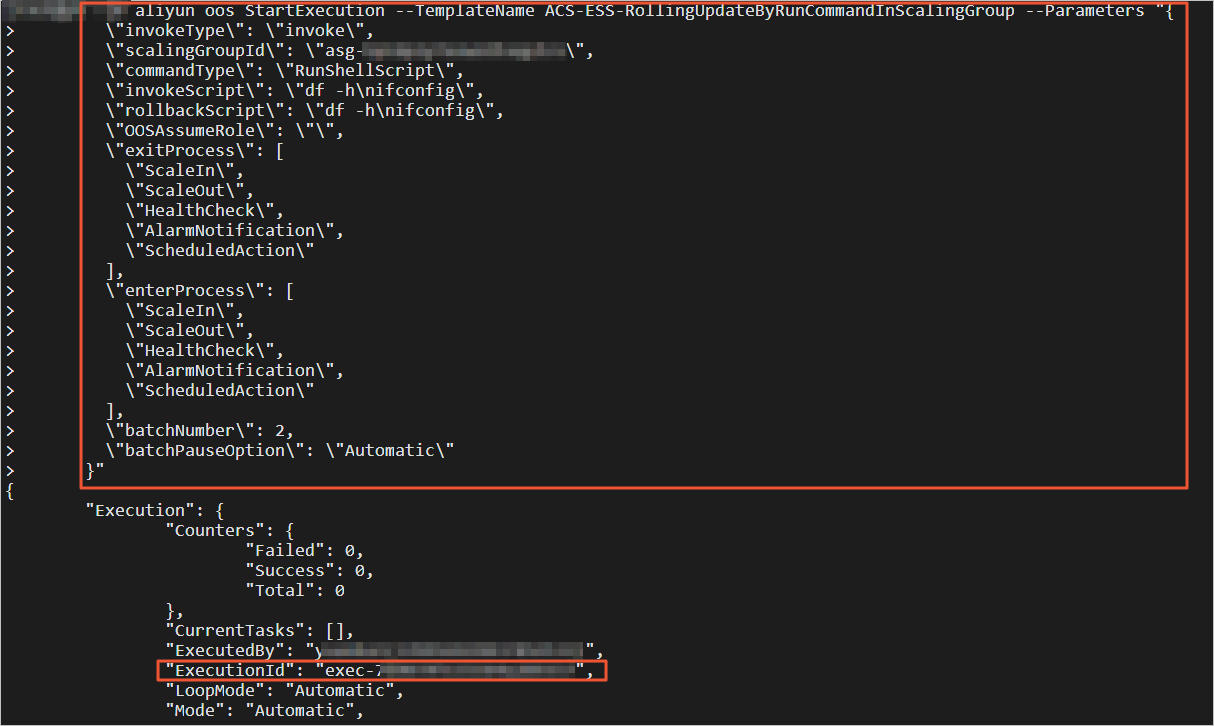
Run an Alibaba Cloud CLI command to execute a rollback task.
For information about the OOS template parameters in the code, see OOS template parameters.
NoteWhen you execute a rollback task, OOS automatically finds the ECS instances that need to be rolled back based on the rolling update task, and suspends or resumes scaling processes of the scaling group. Therefore, you may not need to configure some parameters.
The following example shows how to roll the images of ECS instances in the scaling group back to CentOS 7.8 64-bit.
aliyun oos StartExecution --TemplateName ACS-ESS-RollingUpdateByReplaceSystemDiskInScalingGroup --Parameters "{ \"invokeType\": \"rollback\", \"scalingGroupId\": \"asg-bp18p2yfxow2dloq****\", \"scalingConfigurationId\": \"asc-bp1bx8mzur534edp****\", \"sourceImageId\": \"centos_7_8_x64_20G_alibase_20200717.vhd\", \"sourceExecutionId\": \"exec-83dba59be77d430****\", \"OOSAssumeRole\": \"\", \"batchNumber\": 2, \"batchPauseOption\": \"Automatic\" }"The following example shows how to run the rollback script in the ECS instances. The df -h and ifconfig shell commands are still used. You can change the script based on your business requirements.
aliyun oos StartExecution --TemplateName ACS-ESS-RollingUpdateByRunCommandInScalingGroup --Parameters "{ \"invokeType\": \"rollback\", \"commandType\": \"RunShellScript\", \"rollbackScript\": \"df -h\nifconfig\", \"scalingGroupId\": \"asg-bp18p2yfxow2dloq****\", \"sourceExecutionId\": \"exec-40e2e17ef7e046****\", \"OOSAssumeRole\": \"\", \"batchNumber\": 2, \"batchPauseOption\": \"Automatic\" }"The following example shows how to install the previous version of the WordPress package that is created in OOS for the ECS instances in the scaling group.
aliyun oos StartExecution --TemplateName ACS-ESS-RollingUpdateByConfigureOOSPackage --Parameters "{ \"invokeType\": \"rollback\", \"scalingGroupId\": \"asg-bp18p2yfxow2dloq****\", \"packageVersion\": \"v3\", \"packageName\": \"wordpress\", \"sourceExecutionId\": \"exec-f4e61f2f21fe490****\", \"OOSAssumeRole\": \"\", \"batchNumber\": 2, \"batchPauseOption\": \"Automatic\" }"
View the execution details.
When you run CLI commands to execute a rollback task, executions are also automatically created in OOS. You can also use the methods in Step 3 to view the details about an execution, such as the execution result and output.
OOS template parameters
The following tables describe the parameters of the OOS public templates that are used in the preceding examples.
Parameter | Description |
invokeType | The type of the task. Valid values:
|
scalingGroupId | The ID of the scaling group in which you want to execute the task. |
scalingConfigurationId | The ID of the active scaling configuration in the scaling group. |
imageId | The ID of the image that you want to use to replace the current image. |
sourceImageId | The ID of the image that you want to use for the rollback task. |
OOSAssumeRole | The RAM role that you want to use to execute the task. Default value: OOSServiceRole. |
enterProcess | The scaling process that you want to suspend before the task is executed. |
exitProcess | The scaling process that you want to resume when the task is complete. |
batchNumber | The number of batches into which the ECS instances in the scaling group are divided. The task is executed in these batches. Each batch contains at least one ECS instance. |
batchPauseOption | Specifies whether and how to suspend the task. Valid values:
|
sourceExecutionId | The execution ID of the source rolling update task when a rollback task is executed. |
You can log on to the OOS console to view more parameter descriptions. For example, to view the parameter descriptions for the China (Hangzhou) region, see ACS-ESS-RollingUpdateByReplaceSystemDiskInScalingGroup.
Parameter | Description |
invokeType | The type of the task. Valid values:
|
scalingGroupId | The ID of the scaling group in which you want to execute the task. |
commandType | The type of the script that you want to execute. A value of RunShellScript specifies a shell script. |
invokeScript | The script that is executed on ECS instances during a rolling update task. |
rollbackScript | The script that is executed on ECS instances during a rollback task. |
OOSAssumeRole | The RAM role that you want to use to execute the task. Default value: OOSServiceRole. |
enterProcess | The scaling process that you want to suspend before the task is executed. |
exitProcess | The scaling process that you want to resume when the task is complete. |
batchNumber | The number of batches into which the ECS instances in the scaling group are divided. The task is executed in these batches. Each batch contains at least one ECS instance. |
batchPauseOption | Specifies whether and how to suspend the task. Valid values:
|
sourceExecutionId | The execution ID of the source rolling update task when a rollback task is executed. |
You can log on to the OOS console to view more parameter descriptions. For example, to view the parameter descriptions for the China (Hangzhou) region, see ACS-ESS-RollingUpdateByRunCommandInScalingGroup.
Parameter | Description |
invokeType | The type of the task. Valid values:
|
scalingGroupId | The ID of the scaling group in which you want to execute the task. |
packageName | The name of the software package. |
packageVersion | The version of the software package. |
action | The action to be taken on the software package. Valid values:
Default value: install. |
OOSAssumeRole | The RAM role that you want to use to execute the task. Default value: OOSServiceRole. |
enterProcess | The scaling process that you want to suspend before the task is executed. |
exitProcess | The scaling process that you want to resume when the task is complete. |
batchNumber | The number of batches into which the ECS instances in the scaling group are divided. The task is executed in these batches. Each batch contains at least one ECS instance. |
batchPauseOption | Specifies whether and how to suspend the task. Valid values:
|
sourceExecutionId | The execution ID of the source rolling update task when a rollback task is executed. |
You can log on to the OOS console to view more parameter descriptions. For example, to view the parameter descriptions for the China (Hangzhou) region, see ACS-ESS-RollingUpdateByConfigureOOSPackage.