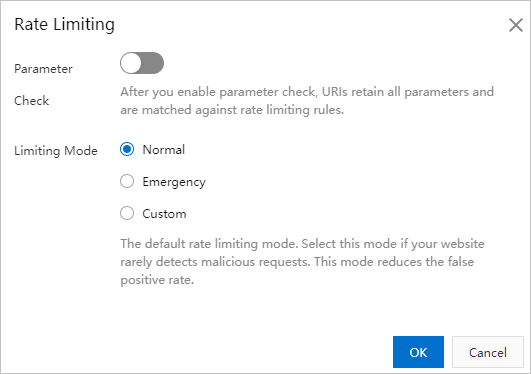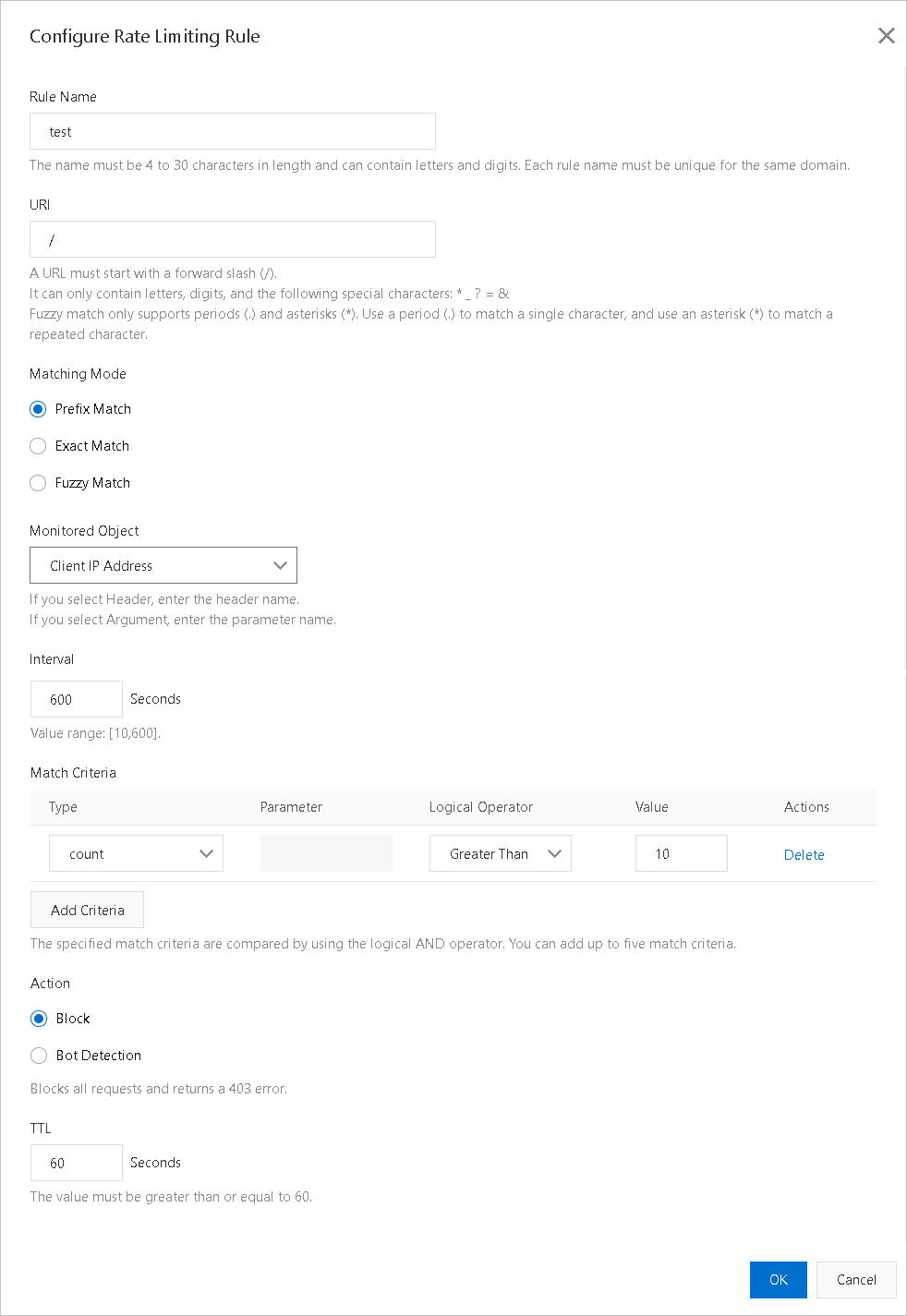If the response time of your website increases due to DDoS attacks, you can enable the rate limiting feature. Rate limiting allows Alibaba Cloud CDN points of presence (POPs) to identify IP addresses that frequently send requests to your website and block malicious requests. This reinforces website security.
Notice This feature is unavailable now. We recommend that you use the latest edition of DCDN
WAF. For more information, see Overview of DCDN WAF (new edition).
This topic consists of the following sections:
Enable rate limiting
Add a custom rate limiting rule
Notice
- If you set Limiting Mode to Custom, you must add a custom rate limiting rule. Other limiting modes do not require custom rate limiting rules.
- You can add up to five custom rate limiting rules.
Examples
The following table provides several configuration examples.
| Scenario | Monitored object | Interval | Match criteria | Action | TTL | Expected result |
|---|---|---|---|---|---|---|
| 4xx or 5xx errors | IP | 10 seconds | "status_ratio|404">60%&&"count">50 |
Block | 10 minutes | If at least 60% of all HTTP status codes that are returned to the IP address are HTTP 404 status code, and the IP address initiates at least 50 requests, the IP address is blocked for 10 minutes. All requests from the IP address receive the HTTP 403 status code. |
| Queries per second (QPS) errors | Domain names | 10 seconds | "count">NNote Specify a value for N based on your business requirements.
|
Bot Detection | 10 minutes | If the number of requests that are sent to the domain name reaches the value of N, bot detection is triggered. All requests that are sent to the domain name within the next 10 minutes are verified. Requests can access the domain name only if the requests pass human-machine identification. |
Related API operations
DescribeDomainCcActivityLog: queries the log entries of rate limiting.