Data Security Center (DSC) allows you to create de-identification tasks to de-identify and protect sensitive data in your data assets. This topic describes how to create and query de-identification tasks.
Prerequisites
DSC is authorized to access your data assets, such as MaxCompute projects, Object Storage Service (OSS) buckets, and ApsaraDB RDS databases. For more information about access authorization, see Grant access to data assets.
Background information
DSC supports both static and dynamic de-identification.
Compared with static de-identification, dynamic de-identification is more flexible and allows you to de-identify specified sensitive data. The size of sensitive data that can be dynamically de-identified at a time must be less than 2 MB. For more information about dynamic de-identification, see Perform dynamic de-identification.
The static de-identification feature of DSC allows you to use de-identification algorithms to redact, encrypt, or substitute sensitive data detected in authorized data assets and store de-identified data in the location that you specify. For more information, see Supported data de-identification algorithms.
DSC allows you to perform static de-identification on OSS objects, ApsaraDB RDS tables, MaxCompute tables, PolarDB tables, and ApsaraDB for OceanBase tables. For more information, see Supported data assets.
Create a de-identification task
- Log on to the DSC console.
- In the left-side navigation pane, choose .
On the Static Desensitization page, click Add Desensitization Task.
Perform the steps in the wizard to create a custom de-identification task.
Enter basic task information and click Next.
NoteYou can specify a custom task name.
Specify the type of the data asset that contains the sensitive data to be de-identified, set other parameters as required, and then click Next.
The following table describes the parameters that you need to set if you set the Types of data storage parameter to RDS table/DRDS table/MaxCompute table/PolarDB table/OceanBase table/ADB-MySQL table.
Parameter
Description
Types of data storage
The type of the data asset that contains the sensitive data to be de-identified. Set this parameter to RDS table/DRDS table/MaxCompute table/PolarDB table/OceanBase table/ADB-MySQL table.
Source Product
The Alibaba Cloud service that contains the sensitive data to be de-identified. Valid values: RDS, DRDS, OceanBase, MaxCompute, ADB-MySQL, and PolarDB.
Source Database/Project
Required. The project or database for storing the table that contains the sensitive data to be de-identified.
Source Table Name
Required. The table that contains the sensitive data to be de-identified.
Source Partition
Optional. The partition that contains the sensitive data to be de-identified. For more information about how to specify a partition, see Specify a partition.
You can configure partitions when you create a MaxCompute table. Partitions define different logical divisions of a table to help you efficiently query specific content. For more information, see Partition.
NoteIf you set the Source Product parameter to RDS or PolarDB, you do not need to set the Source Partition parameter.
If you leave the Source Partition parameter unspecified, DSC de-identifies sensitive data in all partitions of the table.
Sample SQL
Optional. The SQL statement that specifies the sensitive data to be de-identified. If you leave this parameter unspecified, DSC de-identifies all sensitive data in the table.
NoteIf you set the Source Product parameter to MaxCompute or PolarDB, you do not need to set the Sample SQL parameter.
The following table describes the parameters that you need to set if you set the Types of data storage parameter to OSS files.
Parameter
Description
Types of data storage
The type of the data asset that contains the sensitive data to be de-identified. Set this parameter to OSS files.
File source
The source of the file that contains the sensitive data to be de-identified. Valid values: Uploaded Local File and OSS Bucket.
NoteYou can upload only a TXT, CSV, XLSX, or XLS file.
OSS Bucket where the source file is located
The OSS bucket in which the source file resides. You can enter keywords to search for the OSS bucket in which the source file resides.
Source file names
The name of the source file. The file name must contain a file name extension. Only TXT, CSV, XLSX, and XLS files are supported.
To specify multiple source files of the same format at a time, turn on Open the pass.
NoteAfter you turn on the switch, you can use the wildcard (*) to specify multiple source files at a time. You can use the wildcard only in the file name prefix, for example, test*.xls. DSC applies the same de-identification rules to all the source files that are specified at a time. Make sure that the source files share the same schema.
Source file description
The description of the source file. If you set the File source parameter to OSS Bucket, you do not need to set this parameter.
Separator selection
Optional. The field delimiter. This parameter is required for CSV and TXT files. Select a field delimiter based on the file format. Valid values:
Semicolon ";" (macOS/Linux default)
Comma "," (Windows default)
Table contains header rows
Optional. Specifies whether the sensitive data to be de-identified includes the table header.
Configure a de-identification algorithm and click Next.
In the field list, turn on Desensitization for each field that requires de-identification and select a de-identification algorithm as required. For more information, see Configure de-identification algorithms.
NoteYou can click View and Modify Parameters next to the selected algorithm to view or modify the rule of the algorithm.
A field is de-identified only after Desensitization is turned on for this field.
Enable the data watermarking feature.
After you add a watermark to the data that you distribute, you can trace the source of potential data leaks. For more information about limits on using watermarks, see Limits on using watermarks.
Specify the location for storing the de-identified data. Click Test to check whether DSC can write data to the specified location. After the test is passed, click Next.
Configure the processing logic.
Parameter
Description
How the task is triggered
The mode in which the de-identification task is run. Valid values:
Manual Only: You must manually run the de-identification task on the Static Desensitization page.
Scheduled Only: The de-identification task is automatically run at the specified time on an hourly, daily, or monthly basis.
Manual + Scheduled: The de-identification task is automatically run at the specified time on an hourly, daily, weekly, or monthly basis. You can also manually run the de-identification task as required.
Turn on incremental desensitization
Optional. Specifies whether to enable incremental de-identification. If you turn on this switch, only the data that is added after the last de-identification task is complete is de-identified. You must specify a field whose value increases over time as the incremental identifier. For example, you can specify the creation time field or the auto-increment ID field as the incremental identifier.
NoteDSC supports incremental de-identification only for ApsaraDB RDS databases.
Shard field
Optional. The field based on which DSC divides the source data into multiple shards and concurrently de-identifies them. This improves the de-identification efficiency. You can specify one or more shard fields as required.
NoteDSC supports incremental de-identification only for ApsaraDB RDS databases. We recommend that you use the primary key or a unique index as the shard field.
If you do not specify a shard field, DSC uses the primary key as the shard field by default to de-identify the source data. You must specify a shard field if the source data does not have a primary key. Otherwise, the de-identification task fails.
The query performance and data accuracy may deteriorate if you specify excessive shard fields. Exercise caution when you set this parameter.
Table name conflict resolution
The solution used if the specified destination table exists. Valid values:
Delete the target table and create a new table with the same name.
Attach data to the target table: We recommend that you select this option.
Row Conflict Resolution
The solution used if conflicting rows exist in the destination table. Valid values:
Keep conflicting rows in the target table and discard the new data.: We recommend that you select this option.
Delete conflicting rows in the target table and insert the new data.
Click Submit.
The de-identification task is displayed on the Desensitization task configuration tab of the Static Desensitization page.
Run the de-identification task.
After the de-identification task is created, find the de-identification task, turn on the
 switch, and then click Start in the Actions column to run the de-identification task. Note
switch, and then click Start in the Actions column to run the de-identification task. NoteDSC allows you to modify or delete a de-identification task after it is created. However, you cannot modify or delete a de-identification task that is running.
View the progress and status of the de-identification task.
After the de-identification task is started, click the Task Execution Status tab. On the Task Execution Status tab, click Search to update the progress and status of tasks.
NoteIf you do not click Search, the created de-identification task may not be displayed on the Task Execution Status tab.
You can check whether the de-identification task is run in the Status column of the Task Execution Status tab. For more information about the failure causes, see Troubleshoot failures to run de-identification tasks.

Specify a partition
Partition | Format | Example |
N weeks after the specified date | Custom partition field=$[yyyymmdd+7*N] | time=$[20190710+7*1]. It indicates that the data generated in the week after July 10, 2019 is to be de-identified. |
N weeks before the specified date | Custom partition field=$[yyyymmdd-7*N] | time=$[20190710-7*3]. It indicates that the data generated in the three weeks before July 10, 2019 is to be de-identified. |
N days after the specified date | Custom partition field=$[yyyymmdd+N] | time=$[20190710+2]. It indicates that the data generated in the two days after July 10, 2019 is to be de-identified. |
N days before the specified date | Custom partition field=$[yyyymmdd-N] | time=$[20190710-5]. It indicates that the data generated in the five days before July 10, 2019 is to be de-identified. |
N hours after the specified time | Custom partition field=$[hh24mi:ss+N/24] | time=$[0924mi:ss+N/24]. It indicates that the data generated in the two hours after 09:00:00 in the 24-hour clock is to be de-identified. |
N hours before the specified time | Custom partition field=$[hh24mi:ss-N/24] | time=$[0924mi:ss-1/24]. It indicates that the data generated in the hour before 09:00:00 in the 24-hour clock is to be de-identified. |
N minutes after the specified time | Custom partition field=$[hh24mi:ss+N/24/60] | time=$[0924mi:ss+2/24/60]. It indicates that the data generated in the two minutes after 09:00:00 in the 24-hour clock is to be de-identified. |
N minutes before the specified time | Custom partition field=$[hh24mi:ss-N/24/60] | time=$[0924mi:ss-2/24/60]. It indicates that the data generated in the two minutes before 09:00:00 in the 24-hour clock is to be de-identified. |
Query de-identification tasks
On the Static Desensitization page, you can view the details of de-identification tasks that you create. In the task list, click the ID of a de-identification task in the Task ID column to view the task details. 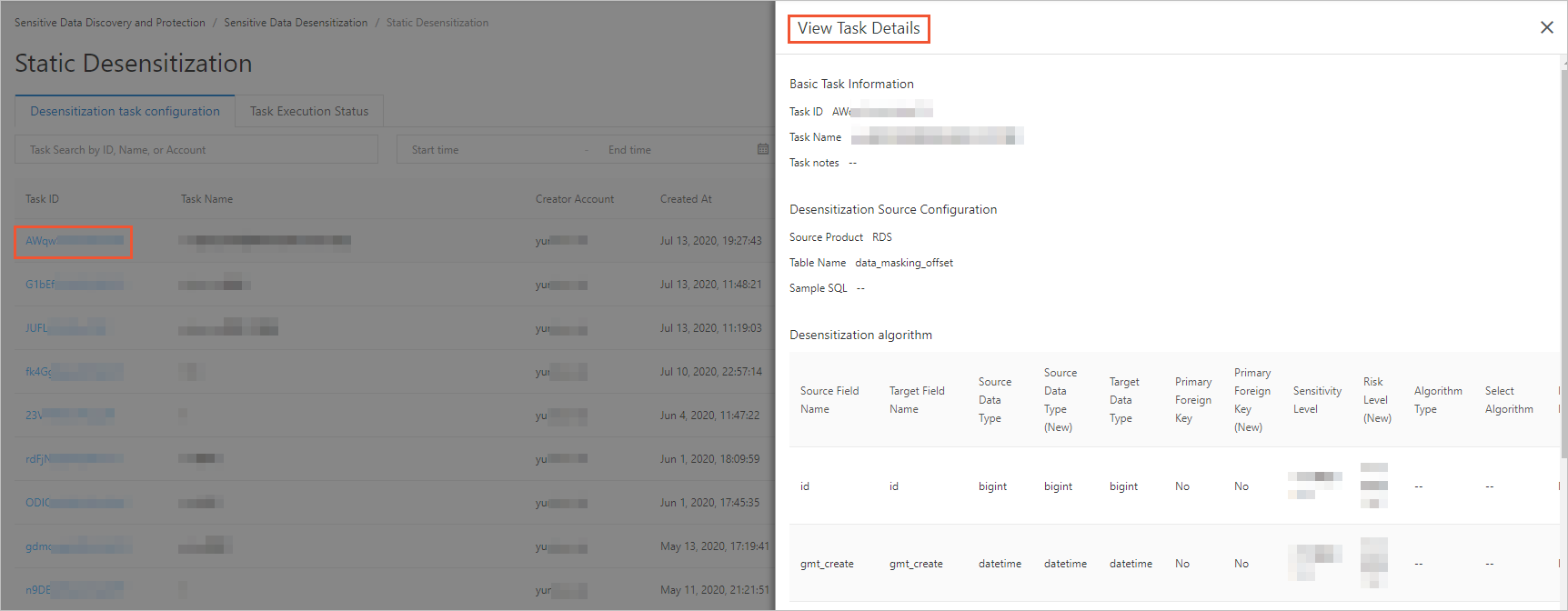
To modify an existing de-identification task, enter the ID of the task in the search box and click Desensitization Task Search. The de-identification task is displayed. Then, click Modify in the Actions column to modify the de-identification task.
Troubleshoot failures to run de-identification tasks
Error message | Description |
The desensitization task does not exist. The task may have been deleted or closed. | The error message returned because the de-identification task is deleted or disabled. If the switch in the Actions column is turned off for the de-identification task, the task is disabled. |
Incorrect recurrence configuration of the scheduled task. | The error message returned because the time specified for running the de-identification task daily is invalid. |
The desensitization source instance does not exist. | The error message returned because the instance that contains the source table does not exist. |
The desensitization target instance does not exist. | The error message returned because the instance is deleted or the permissions to access the instance are revoked. |
The desensitization source table does not exist. | The error message returned because the table is deleted or the permissions to access the instance that contains the table are revoked. |
Incorrect desensitization algorithm parameter. | The error message returned because the parameters of the de-identification algorithm are invalid. |
Empty source table list. | The error message returned because no data exists in the partition column of the source table. |
Failed to write data to the target table. | The error message returned because DSC fails to write data to the destination table that you specify. |
Failed to query the source table. | The error message returned because the specified data is not found in the source table. |
Failed to create the target table. | The error message returned because the destination table does not exist in the specified location. |
No primary key has been found. | The error message returned because the primary key is missing in the ApsaraDB RDS source table. |
Incorrect ODPS partition field configured for the task. | The error message returned because the specified source or destination partition is invalid when you create the de-identification task. |