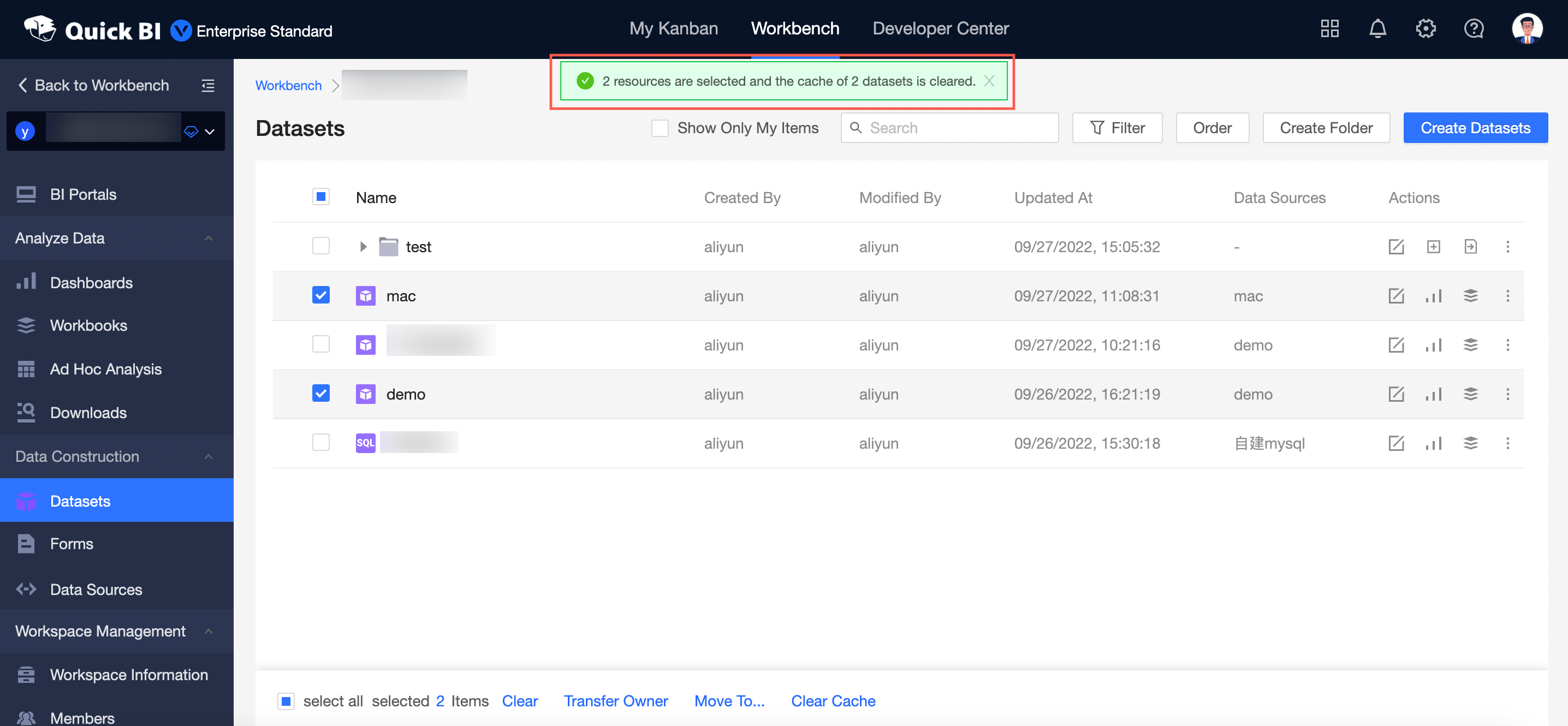This topic describes how to search for, delete, and rename a dataset. This topic also describes how to grant specified workspace members the permissions on a dataset, how to apply for permissions on a dataset, and how to transfer a dataset to another workspace member.
Prerequisites
You have entered the dataset edit page. For more information, see Create a dataset.
Search for a dataset
On the Datasets page, you can use one of the following methods to search for a dataset.
Search for only a dataset that I created.
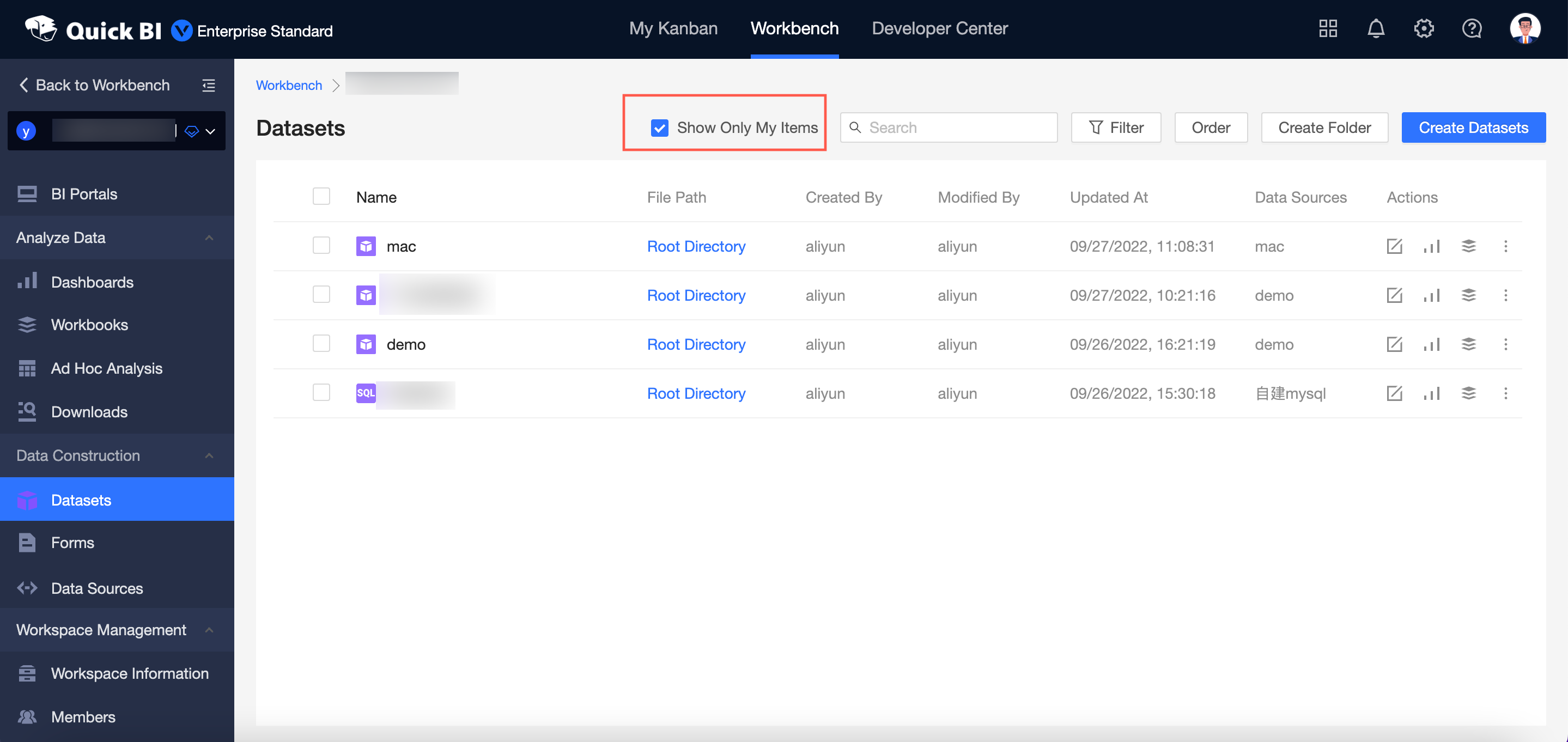
Search for a dataset by database name.
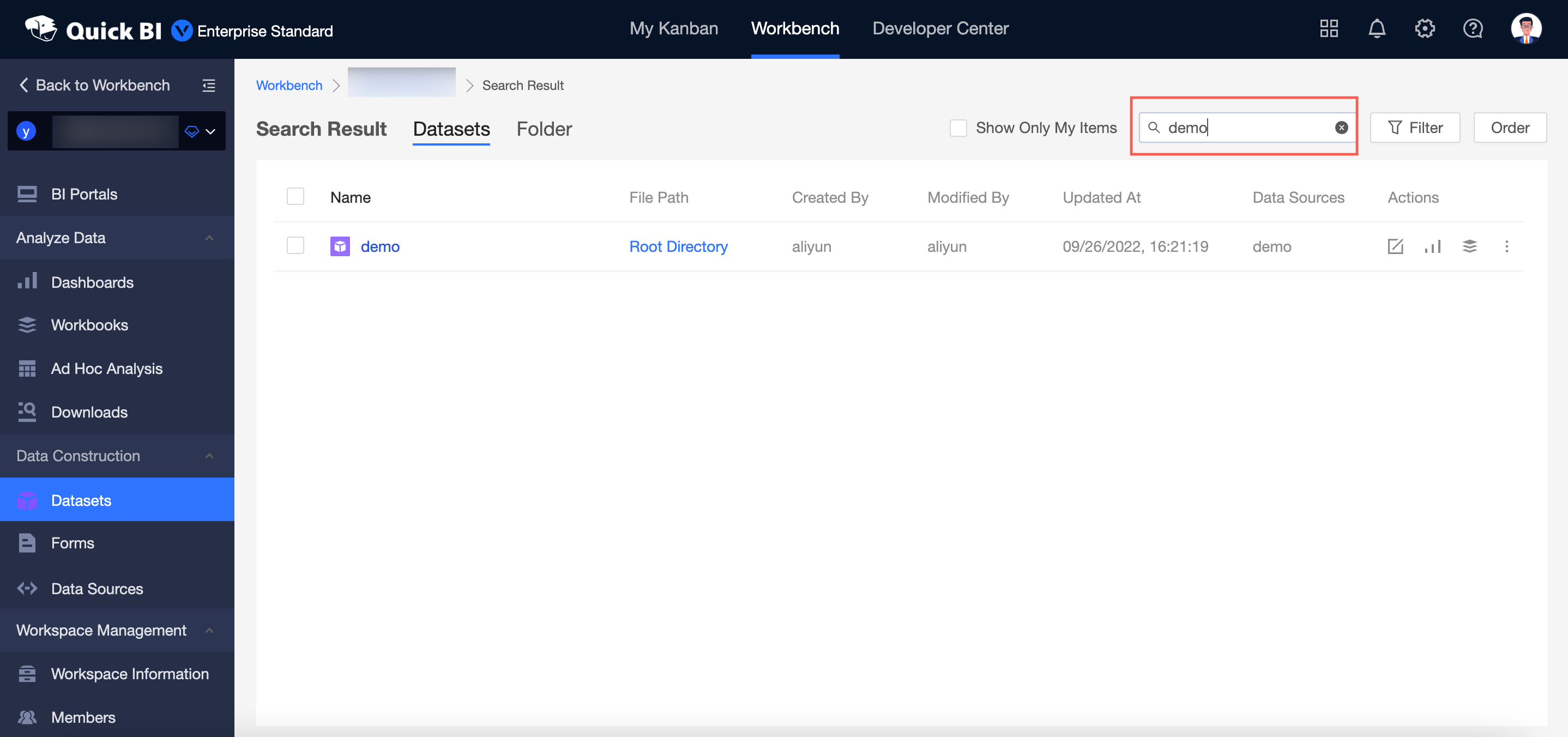
Search for a dataset by creation time and creator of the dataset.
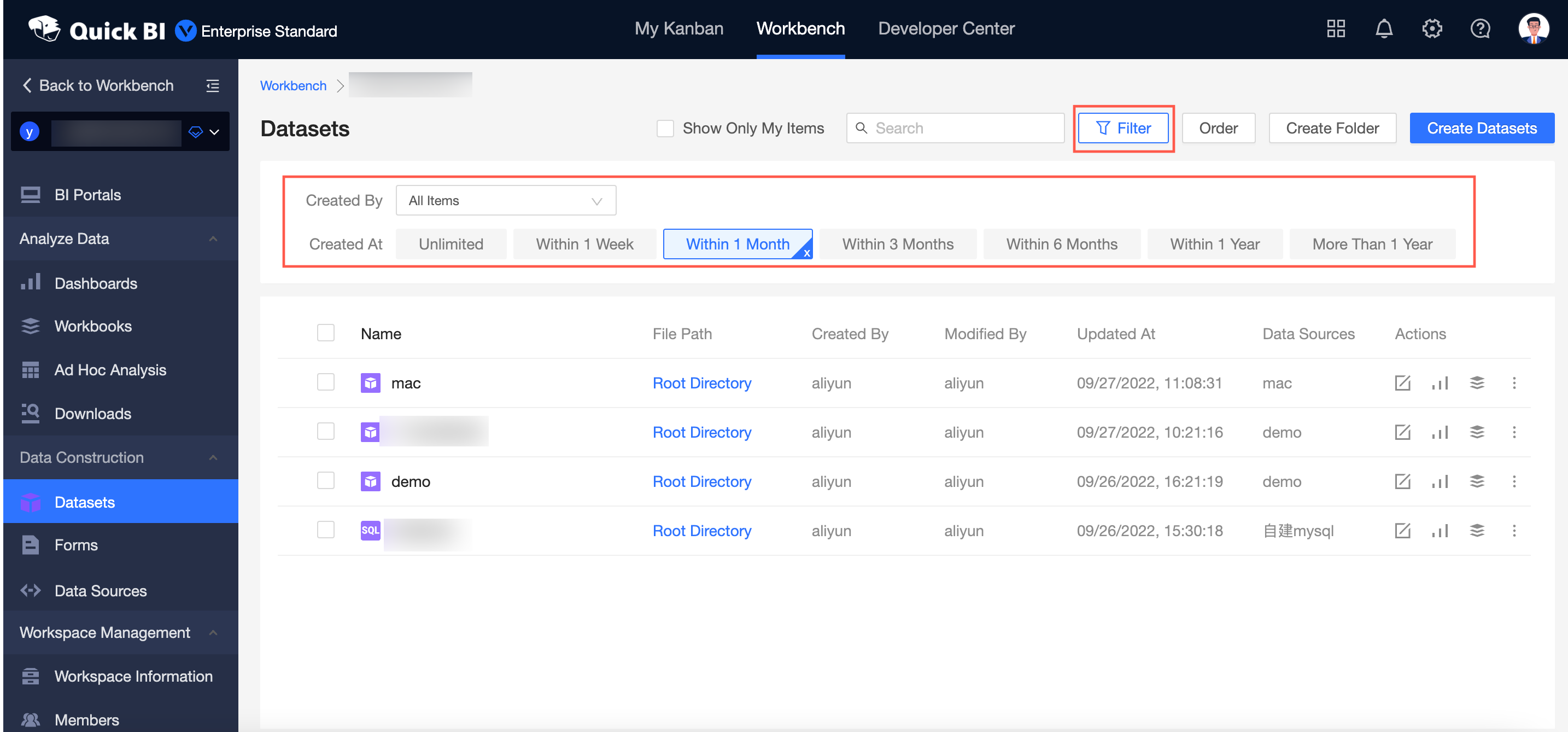
Apply for the permissions to edit a dataset
If you have the development permissions on the workspace, you can view and use all datasets in the workspace. You can edit only the datasets that you created. If you want to edit a dataset that is created by another user, you must apply for the permissions to edit the dataset.
On the Datasets page, find the dataset that you want to edit and click Click to apply for editing permissions in the Actions column.
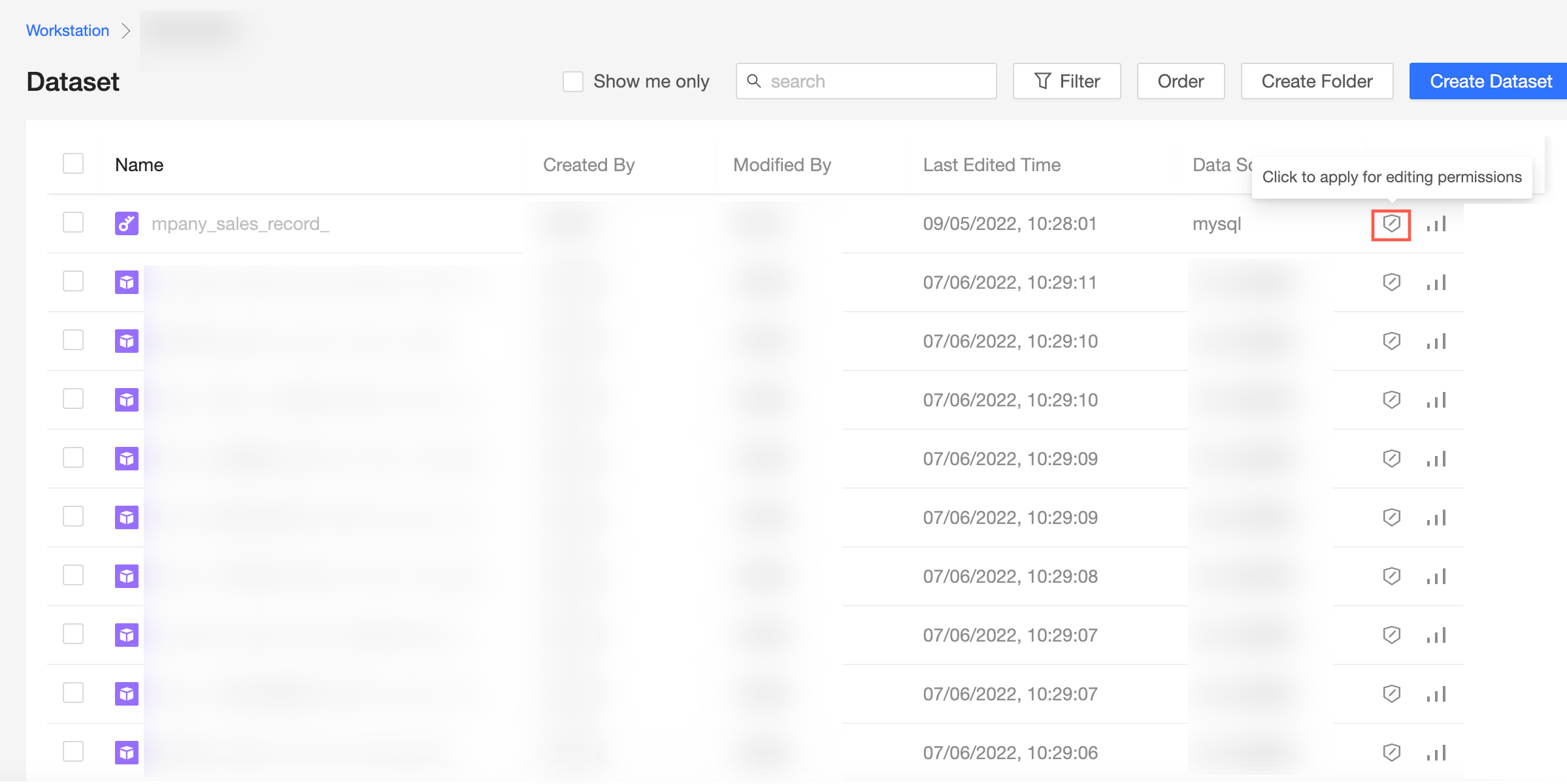
In the request for access dialog box, select an approver from the Select approver drop-down list, enter your reason in the Reason for Request field, and then click Submit.
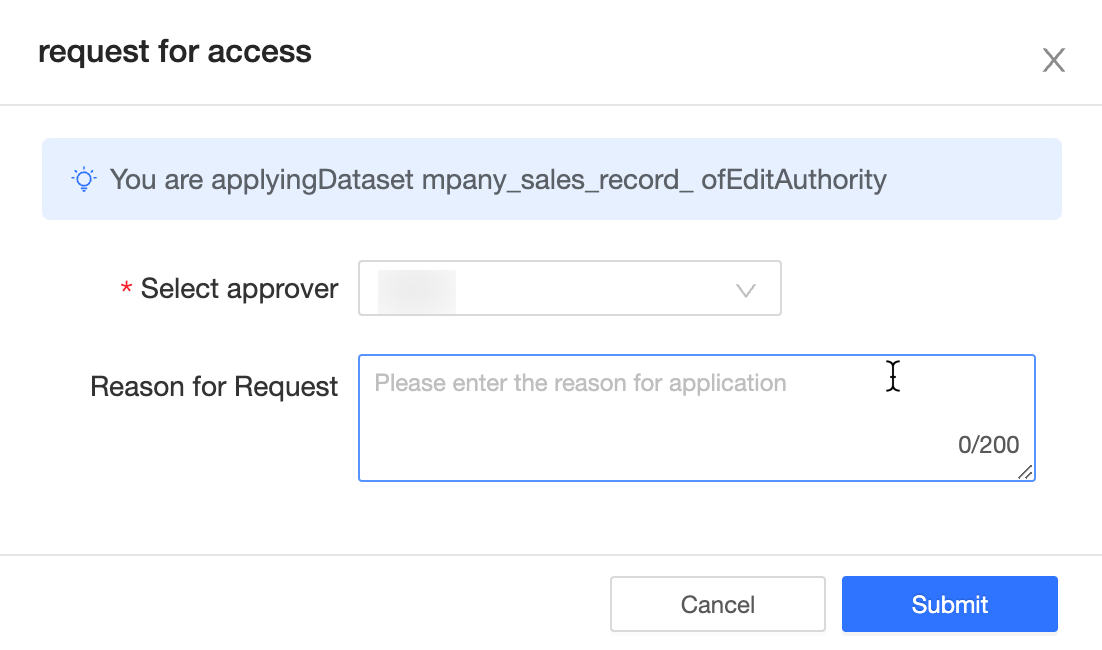
Apply for the permissions to use a dataset
If you have the analysis permissions on the workspace, you can view all datasets in the workspace. If you need to use a dataset, you must apply for the permissions to use the dataset.
If a workspace member does not have the permissions to access a dataset, the dataset name appears gray to the member. The following figure shows an example.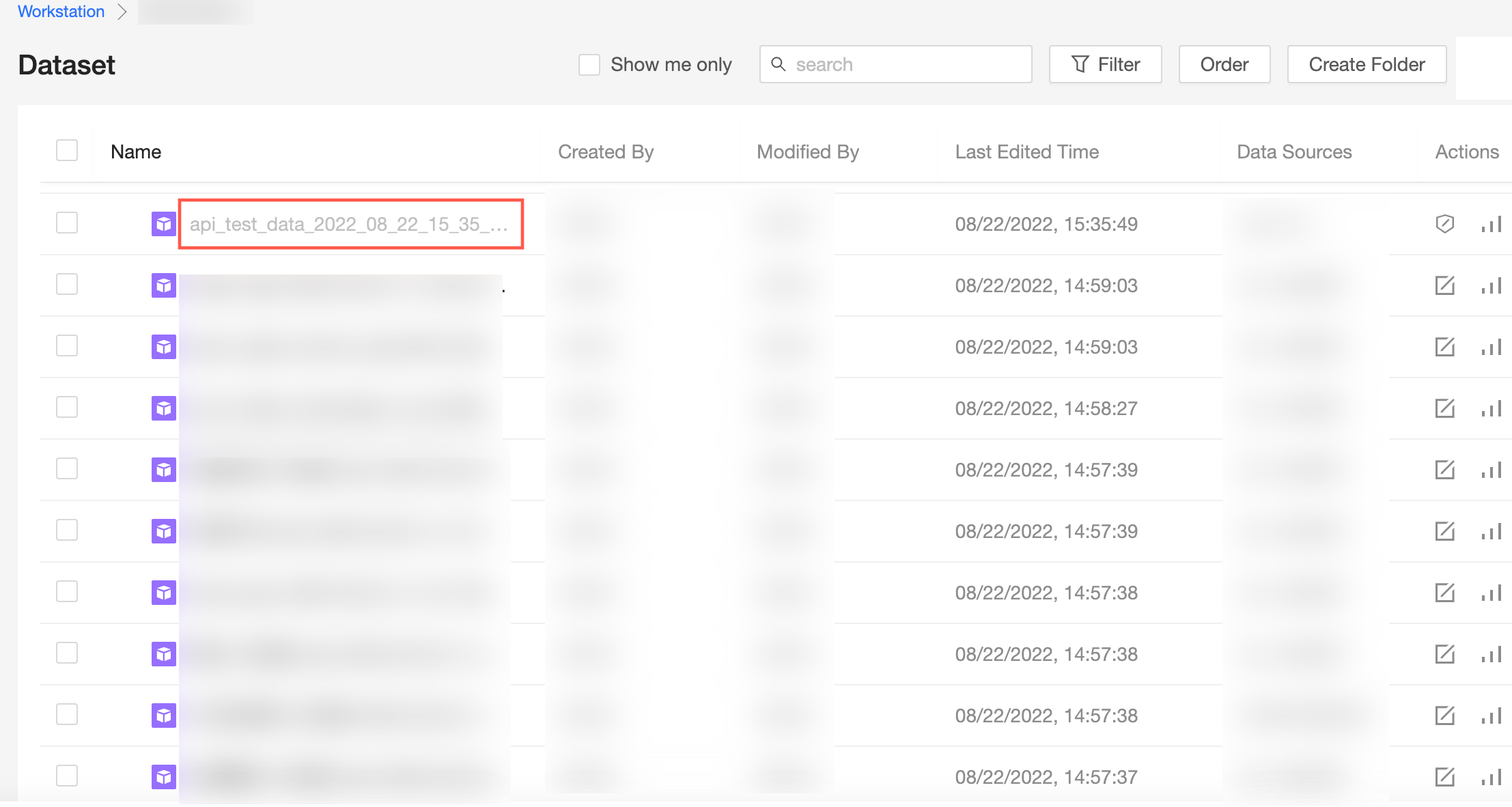
On the Datasets page, select a data analysis method based on your business requirements and apply for the permissions to access the dataset.
Quick BI provides the following data analysis methods: ad hoc query, dashboard, and workbook. You can use one or more analysis methods.
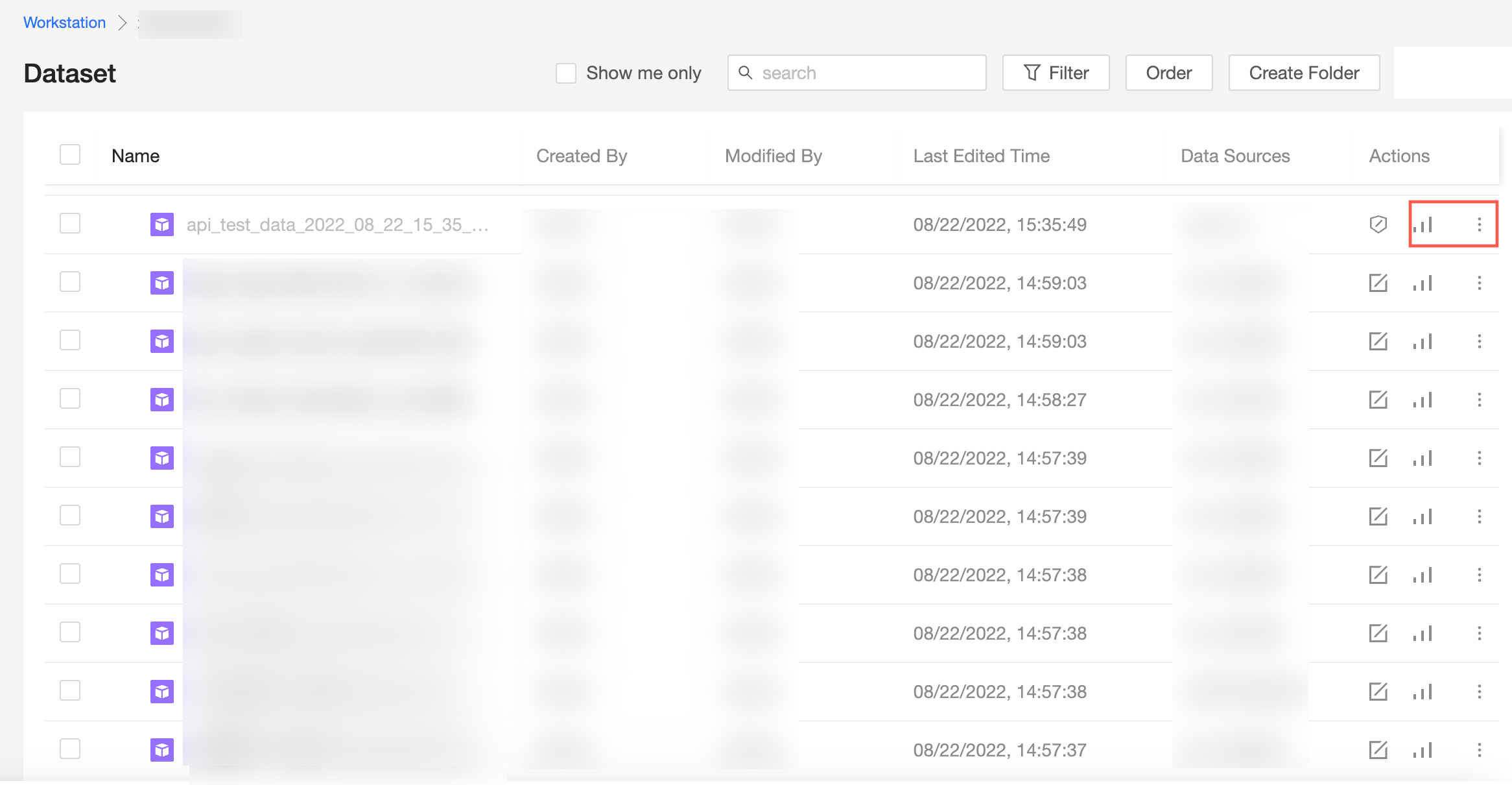
In the request for access dialog box, select an approver from the Select approver drop-down list, enter your reason in the Reason for Request field, and then click Submit.
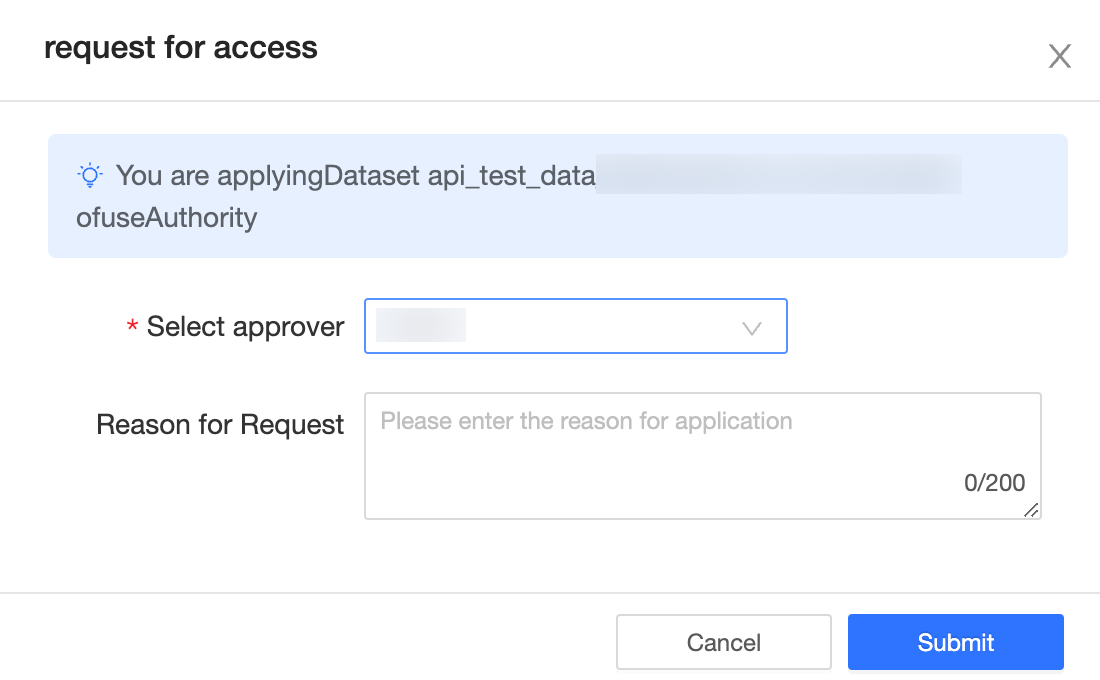
Collaborative authorization
Organization administrators, permission administrators, workspace administrators, and resource owners can grant permissions to users.
On the Datasets page, perform the steps that are shown in the following figure to configure collaborative authorization. For more information, see Grant users the permissions on datasets.
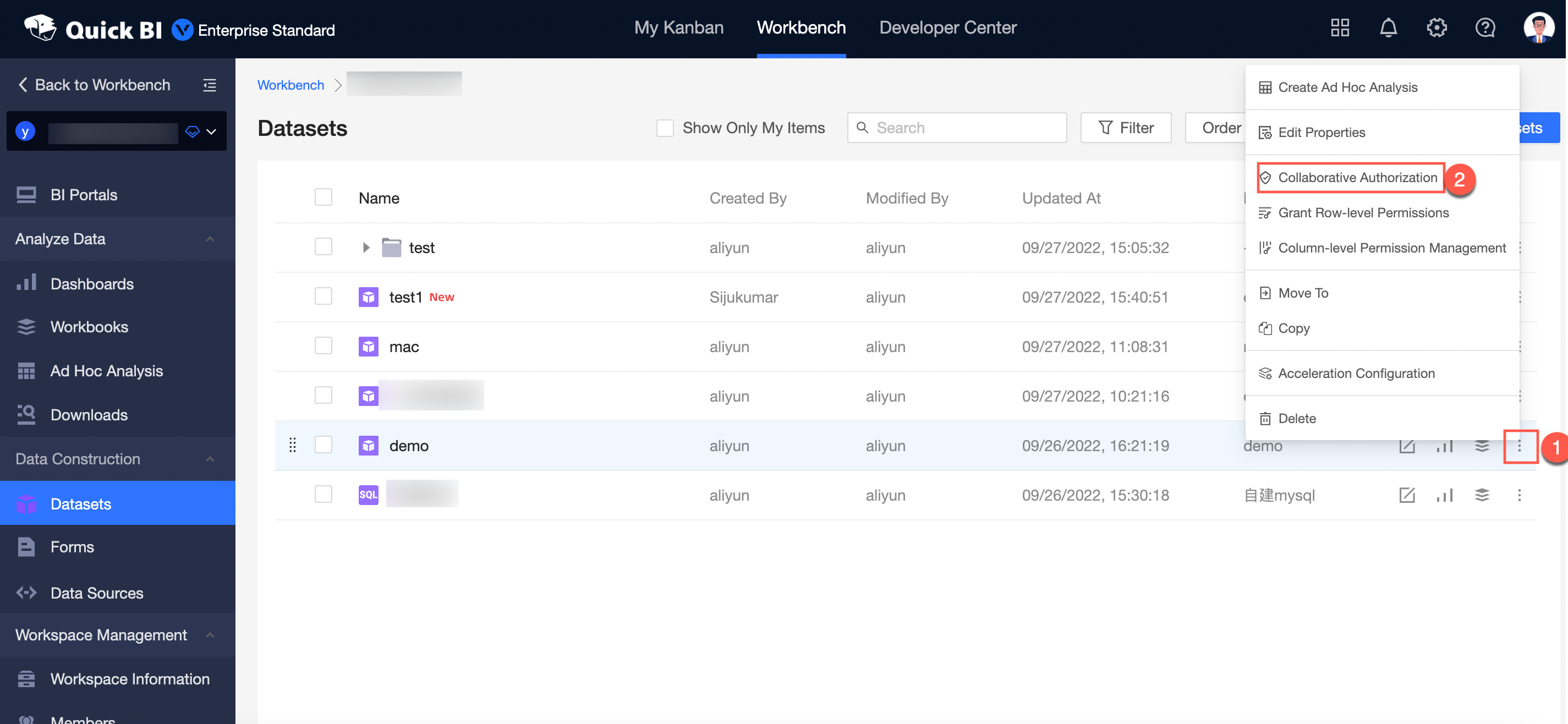
Rename and transfer a dataset
You can edit the properties of a dataset. You can also rename and transfer the dataset.
On the Datasets page, perform the steps that are shown in the following figure to transfer or rename a dataset.
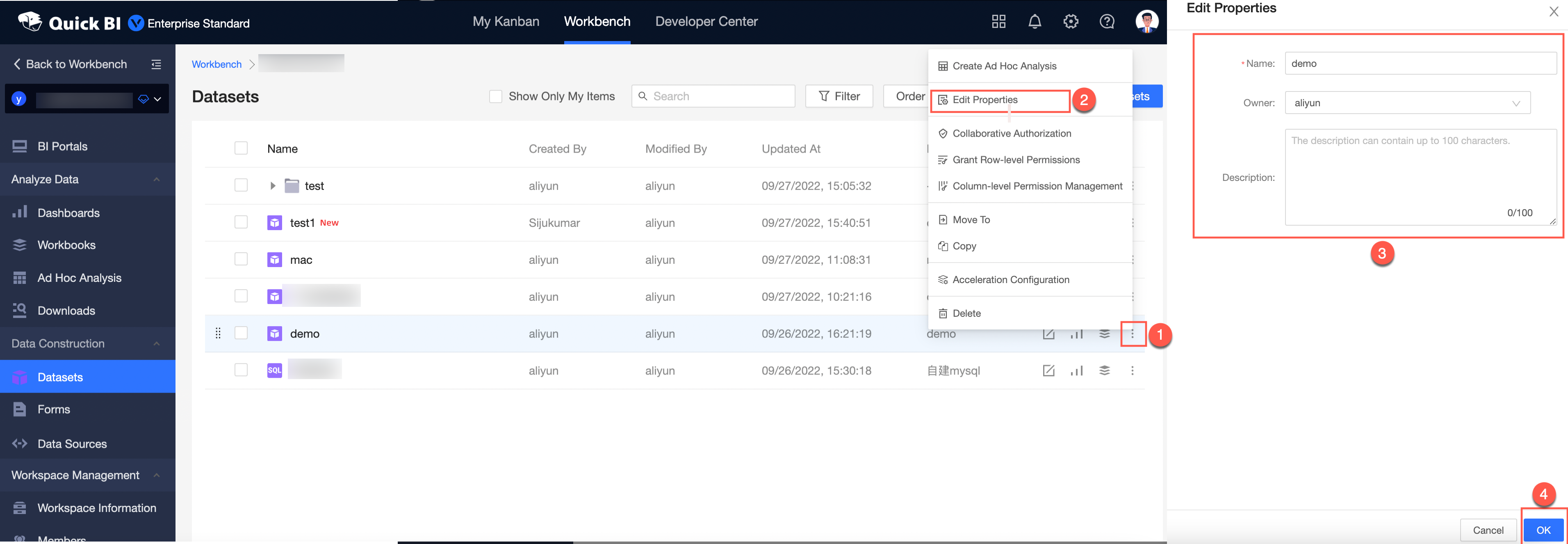
In the Edit Properties panel, configure the parameters.
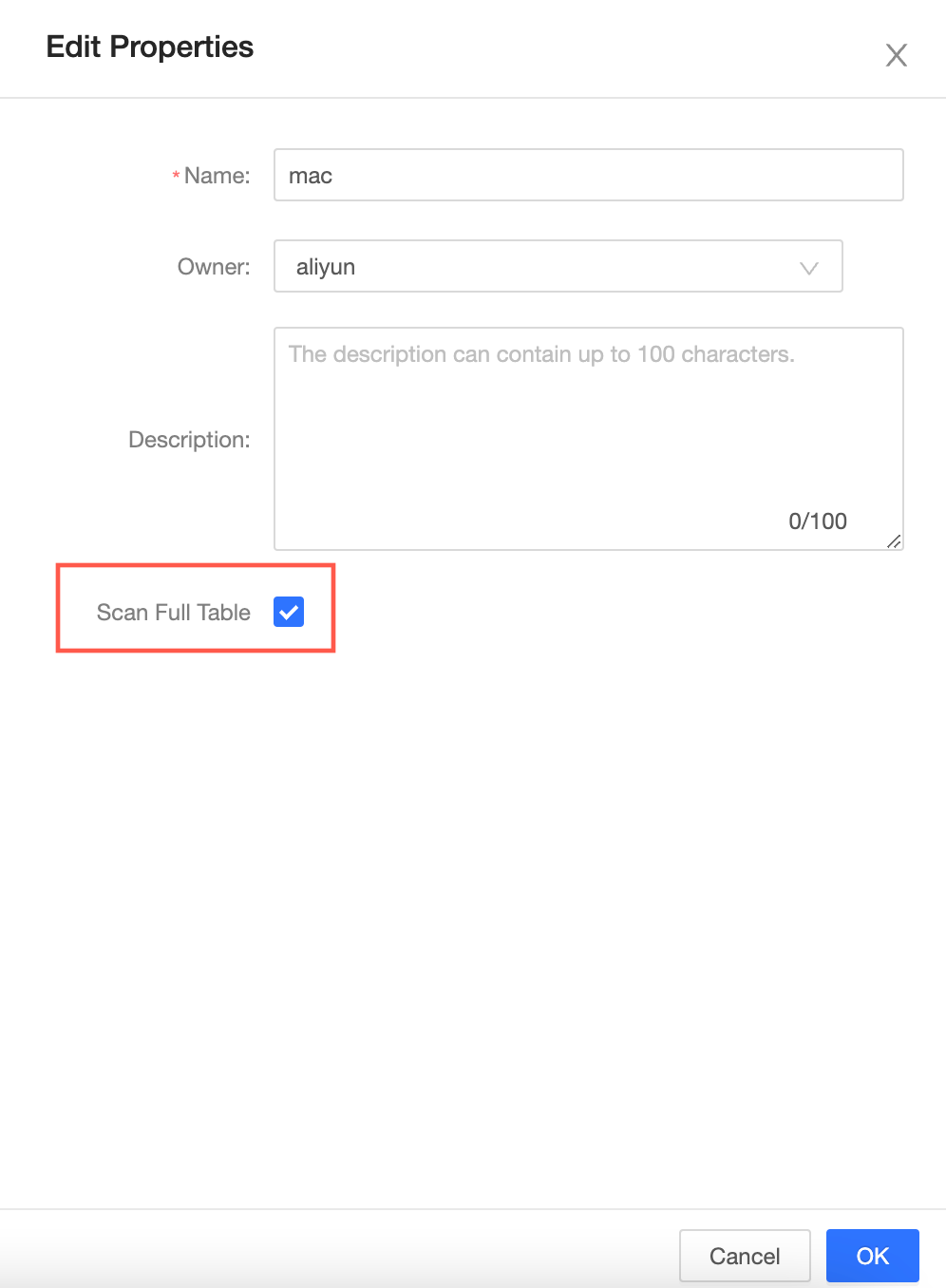
Parameter
Description
Name
Enter a new name for the dataset.
Owner
Click the drop-down icon and select the user to whom you want to transfer the dataset.
Description
Enter the information about the dataset.
Scan Full Table
If you select this option, the system scans the entire table.
NoteOnly datasets that are created based on MaxCompute data sources support this feature.
Click OK.
Delete a dataset
On the Datasets page, perform the steps that are shown in the following figure to delete a dataset.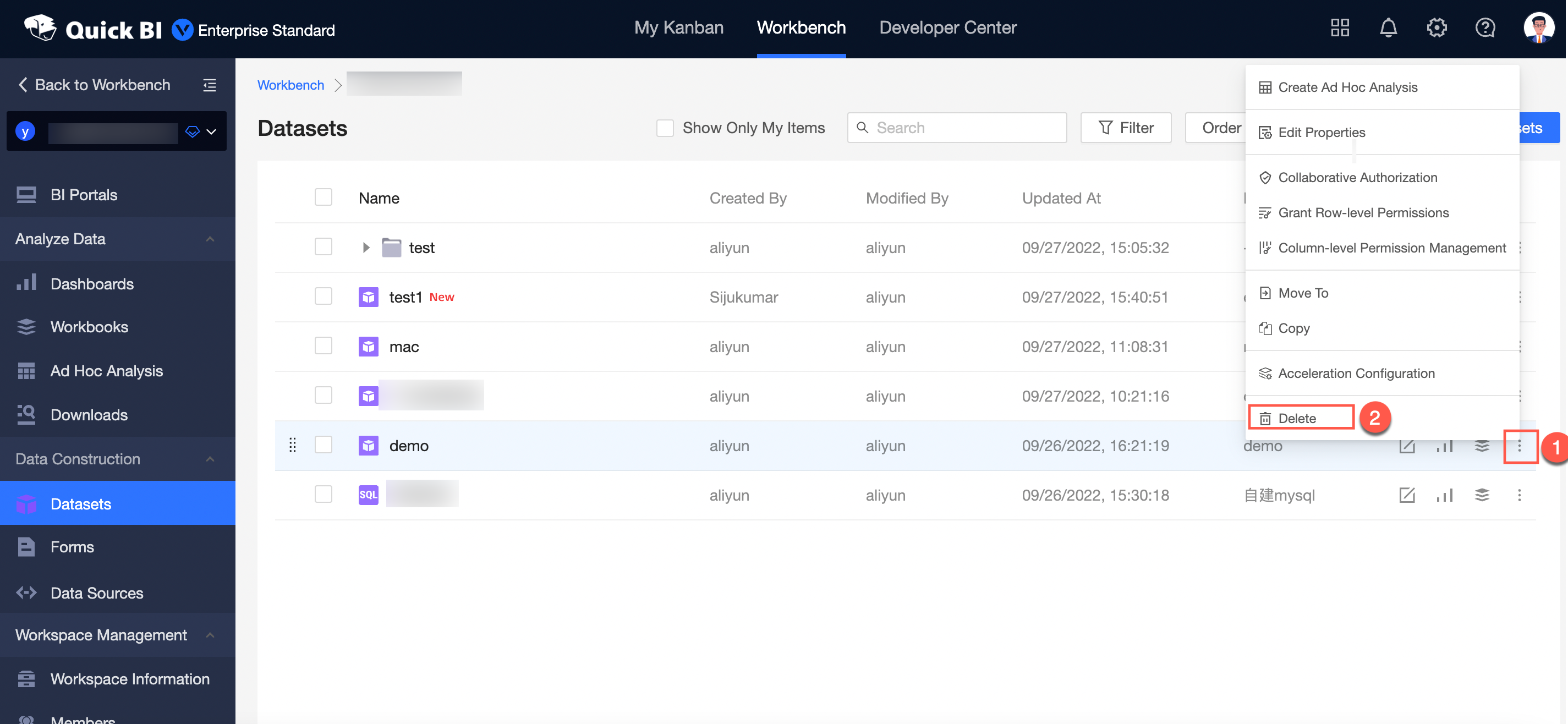
Manage multiple datasets at a time
You can transfer multiple datasets, move resources from multiple datasets, or delete resources of multiple databases from the cache at a time on the Datasets page.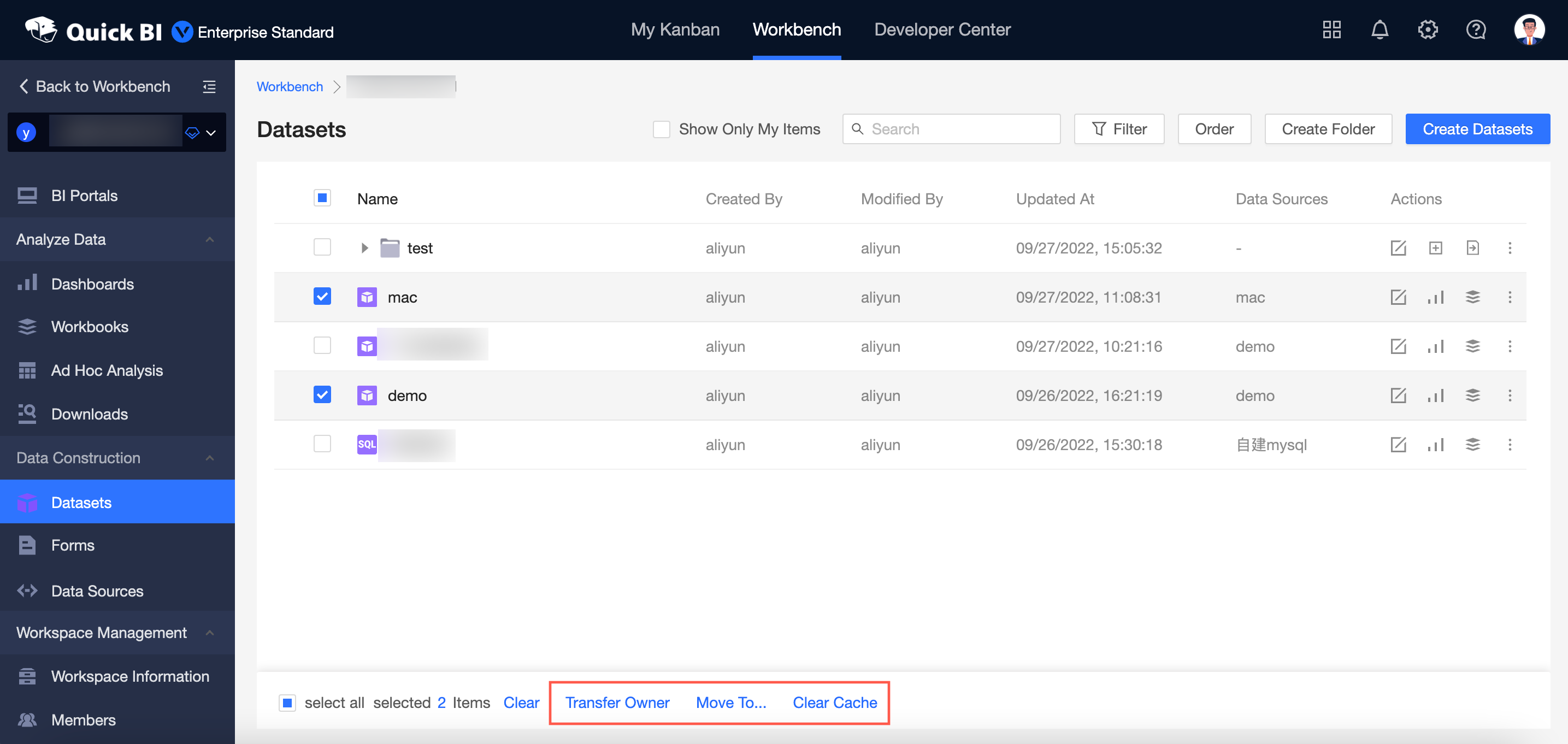
The following figure shows how to transfer multiple datasets at a time.
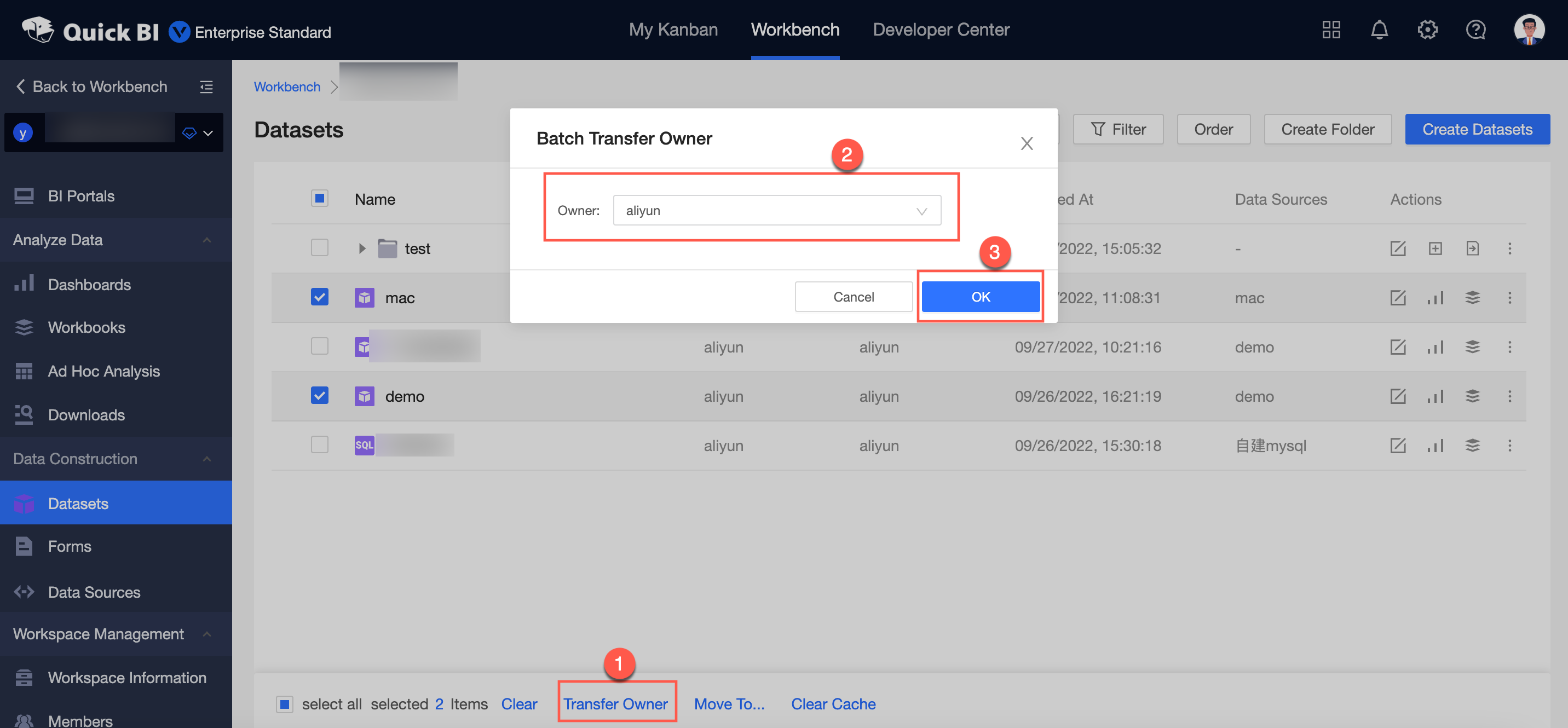
The following figure shows how to move resources from multiple datasets at a time.
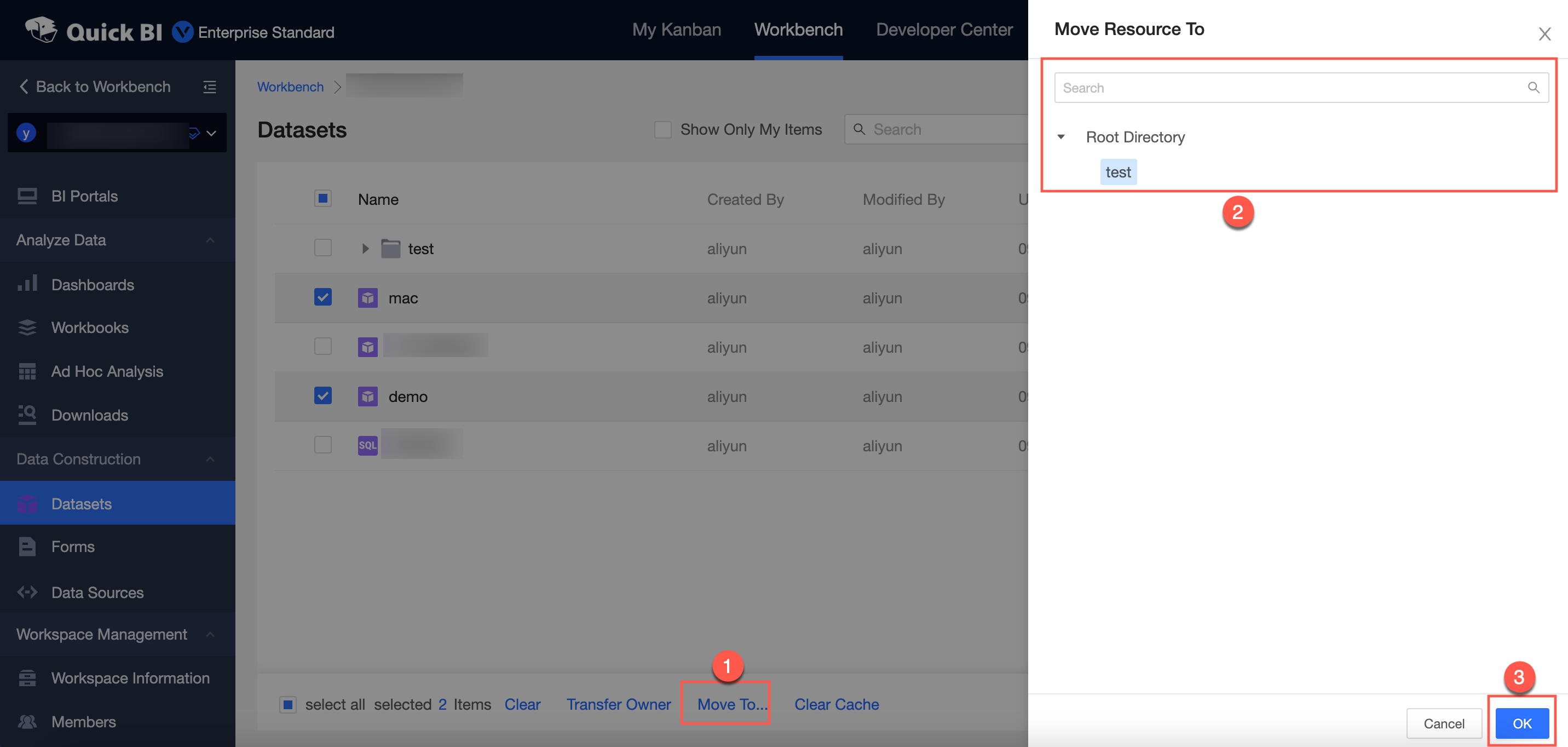
The following figure shows how to delete resources of multiple databases from the cache at a time.
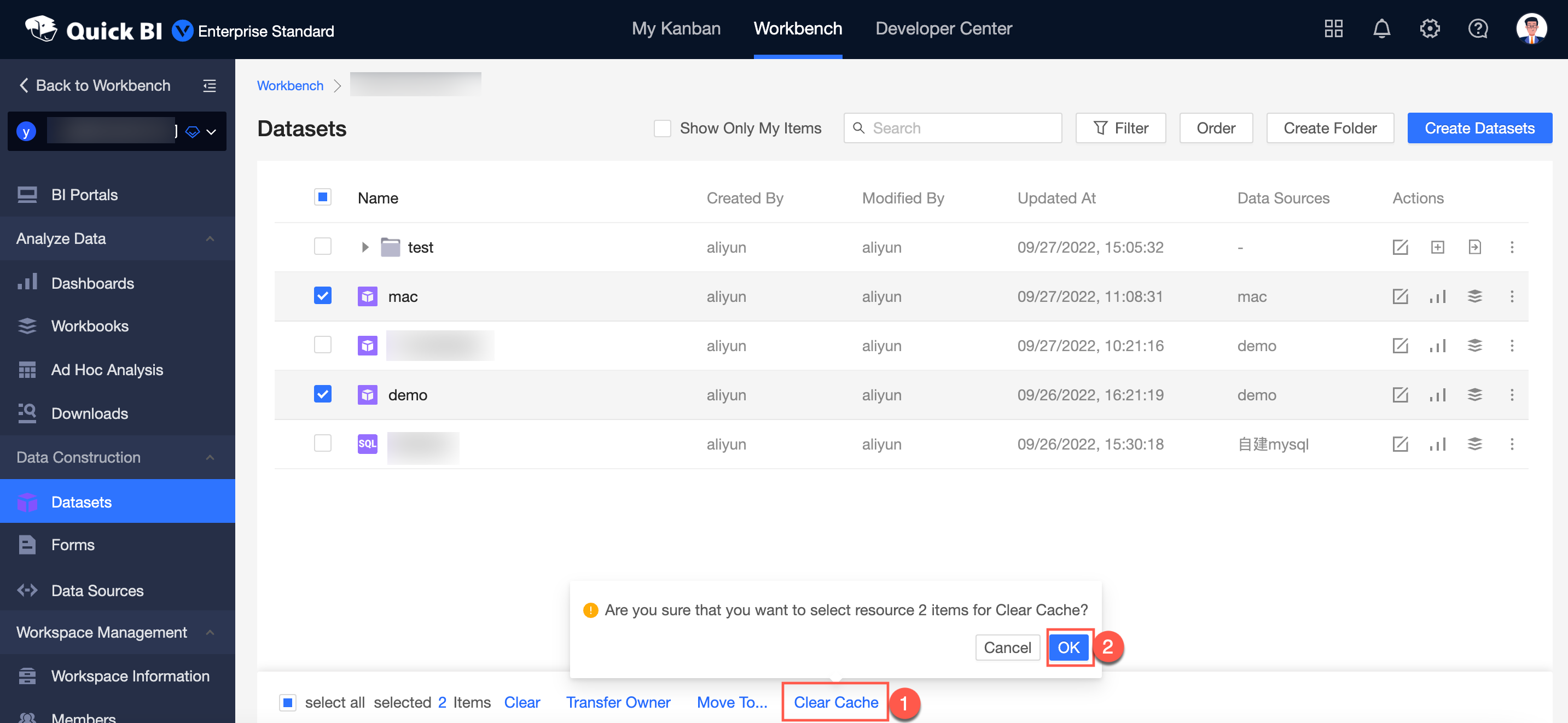
After you click OK in the message that appears, if the resources of multiple databases are deleted from the cache, the message that indicates the resources are successfully deleted appears.