You can view your bills and billing details in the Billing Management console.
Procedure
This topic describes how to view the bills of Dedicated Host (DDH). For information about how to view the bills of ECS instances that are deployed on a dedicated host, see View billing details.
Log on to the Billing Management console.
In the left-side navigation pane, choose .
On the Bill Details page, click a tab to view the bill information.
Tab
Description
Consumption by Bill
You can query the consumption statement that includes all bills and the consumption details of each billing cycle.
Billing Details
You can filter consumption details by billable item and billing cycle. The consumption details include the billable items, usage, price, and deduction details of each service.
Usage Records
You cannot view usage details.
For example, if you want to view the billing details of the dedicated hosts in February 2023, you can filter bills based on the instructions as shown in the following figure.
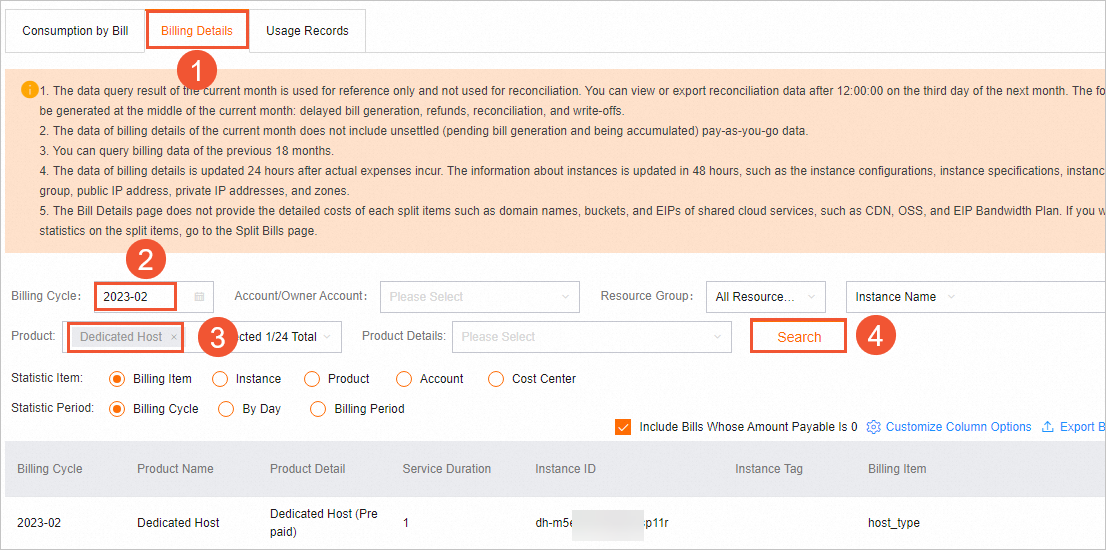 Note
NoteYou can click Customize Column Options in the upper-right corner of the billing details list and select the columns that you want to display.
You can click Export Billing Overview (CSV) to export the billing details to your on-premises computer to view and analyze the billing details in a more convenient manner.