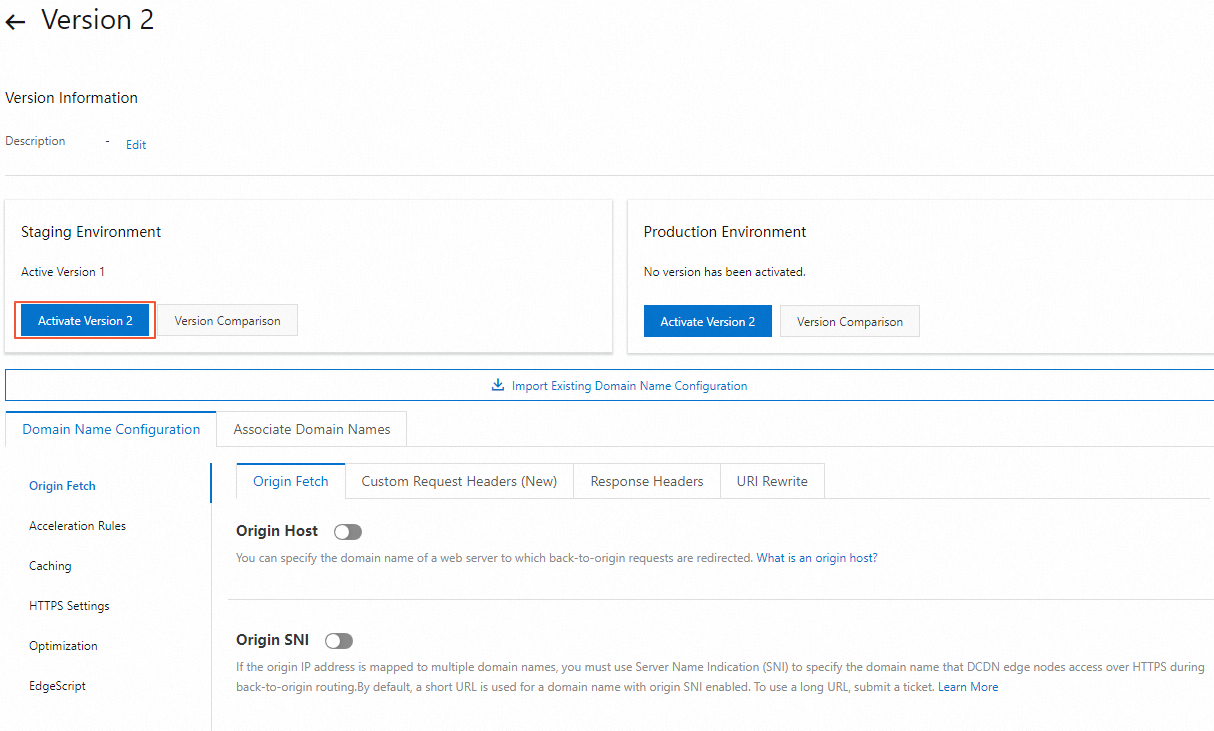Alibaba Cloud Dynamic Content Delivery Network (DCDN) allows you to use configuration groups to configure one or more domain names at a time. This topic describes how configuration groups work and how to use configuration groups.
Features
A configuration group consists of configurations and domain names.
You can modify the configurations in a configuration group, such as the back-to-origin configuration, cache configuration, and performance optimization configuration, and then associate the configuration group with one or more domain names. The configurations in the configuration group apply to the associated domain names. Modifications made to the configurations in a configuration group are updated to the associated domain names. This allows you to manage domain names that are associated with the same configuration group.

Procedure
Before you use configuration groups, make sure that you have added your domain names to DCDN. For more information, see Add a domain name.
Log on to the DCDN console.
In the left-side navigation pane, click Configuration Groups.
On the Configuration Group page, click Create Configuration Group.
Enter the information about the configuration group, and then click OK.
On the Version Information page of the configuration group, configure related parameters on the Associate Domain Names tab.
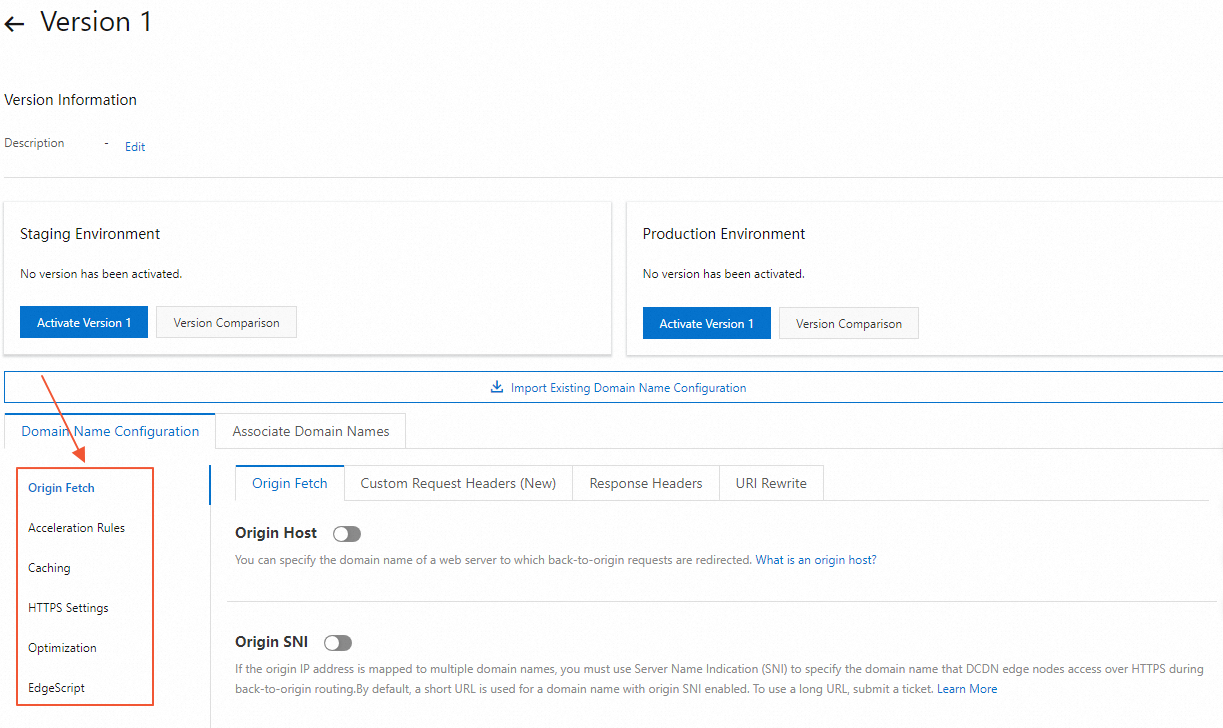
After you configure the parameters, click Associate Domain Names on the Associate Domain Names tab, select domain names that you want to associate with the configuration group, and then click OK.
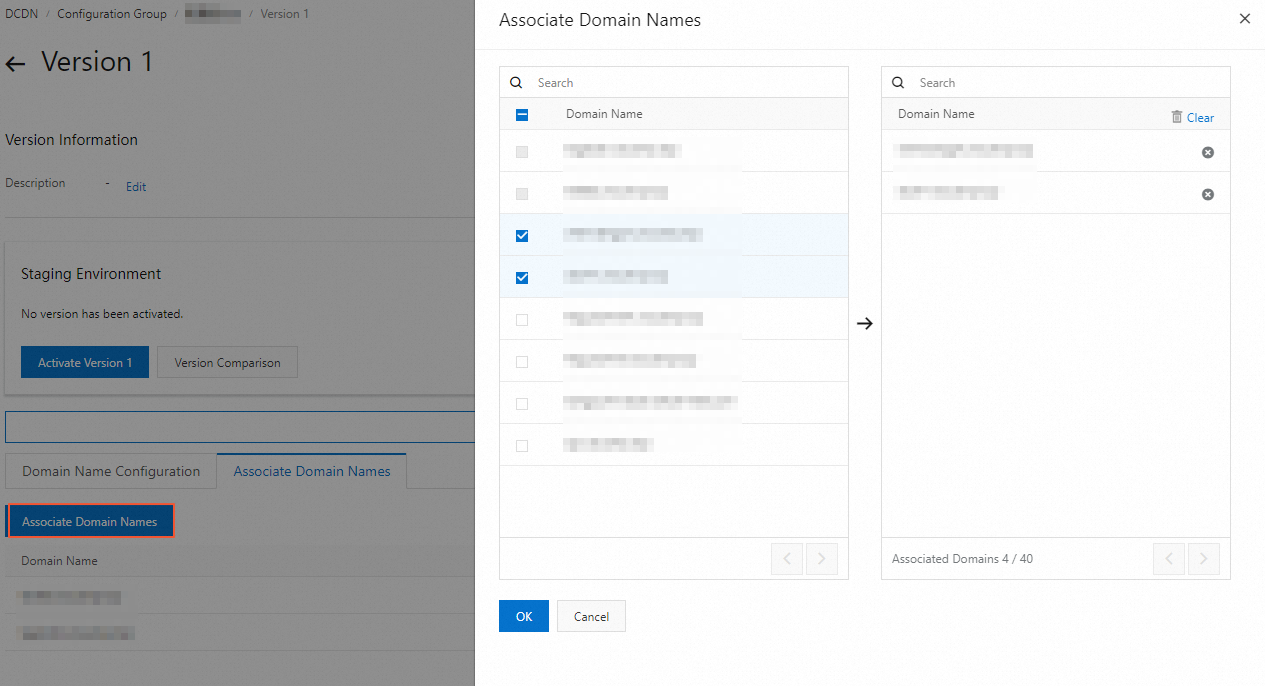 Note
NoteThe configurations on the Domain Name Configuration tab are applied to all associated domain names. Make sure that the selected domain names can use the same configurations.
After you associate the domain names with the configuration group, you can find the domain names on the Associate Domain Names tab.
Activate the configuration group.
Activate the configuration group in the staging environment. After you associate the domain names with the configuration group, you can activate the configuration group in the staging environment and then test the configurations.
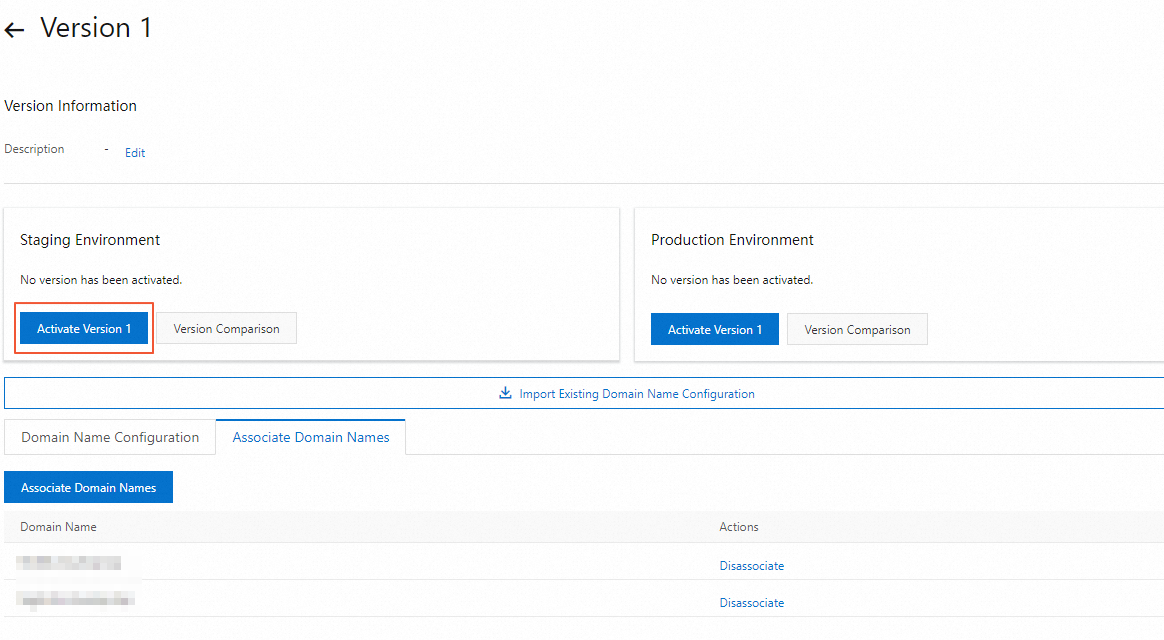 Modify the host on your client. Before you run a test, you need to point the test domain name to the IP address of the DCDN point of presence (POP) in the staging environment.
Modify the host on your client. Before you run a test, you need to point the test domain name to the IP address of the DCDN point of presence (POP) in the staging environment. Activate the configuration group in the production environment. After the configuration group in the staging environment passes the test, you can activate the configuration group in the production environment. After you activate the configuration group in the production environment, the configurations are applied to POPs that are deployed across the world.
Manage configuration group versions
Configuration groups support versioning. The default version number of a new configuration group is Version 1. After you activate Version 1 in the production environment, you can clone Version 1 as Version 2 if you want to modify the configurations in the group or associate the group with other domain names. Then, you can modify the configurations in Version 2.
After you activate Version 2 in the production environment, you can repeat the procedure to generate Version 3 if you want to modify the configurations of Version 2. Versions that are generated when you update configurations that are displayed on the Versions tab. You can check the configurations in a version or activate a version.
You can perform the following steps to generate a new version:
On the Configuration Group page, find the configuration group for which you want to create a new version, and click View in the Operation column.
On the Versions tab, select the version that you want to clone, and then click Clone Version in the Operation column.
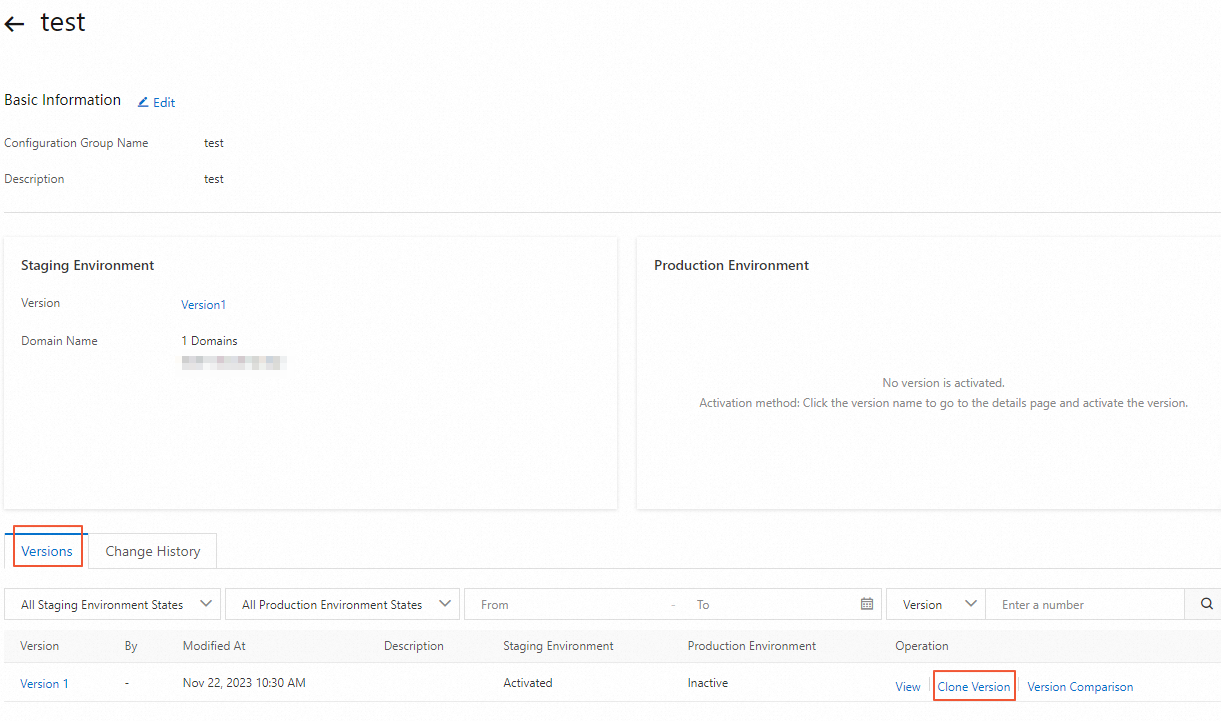
Modify the configurations in the new version and then activate the new version in the production environment to overwrite the current version.