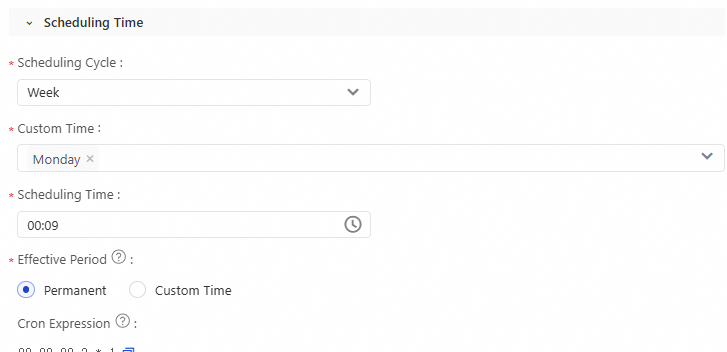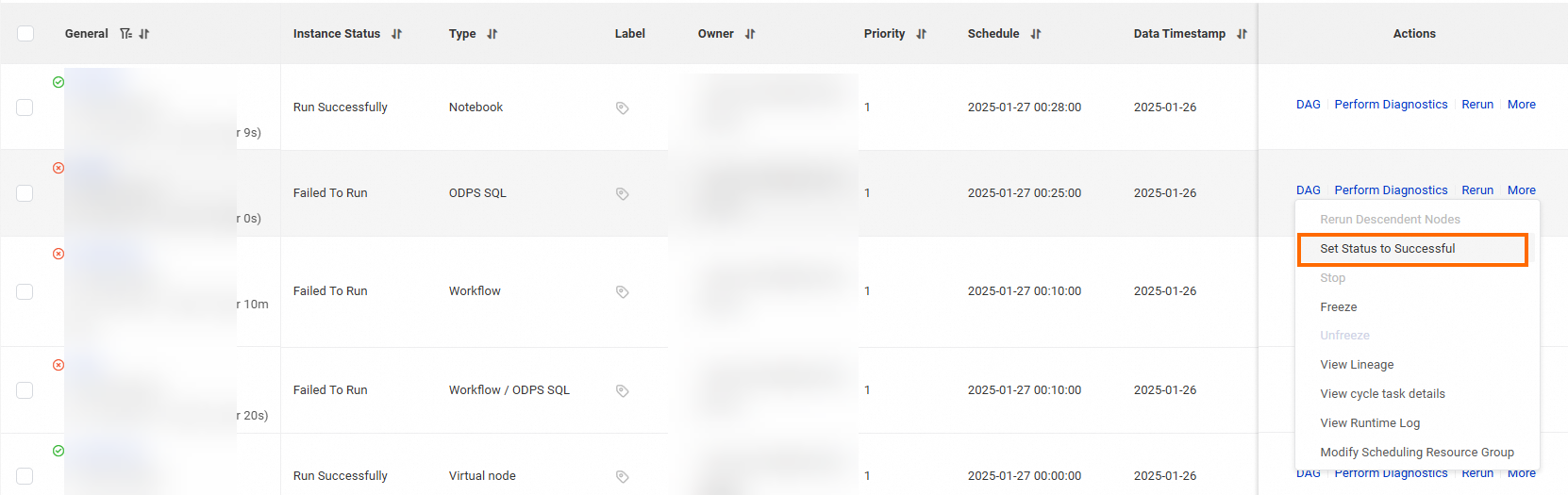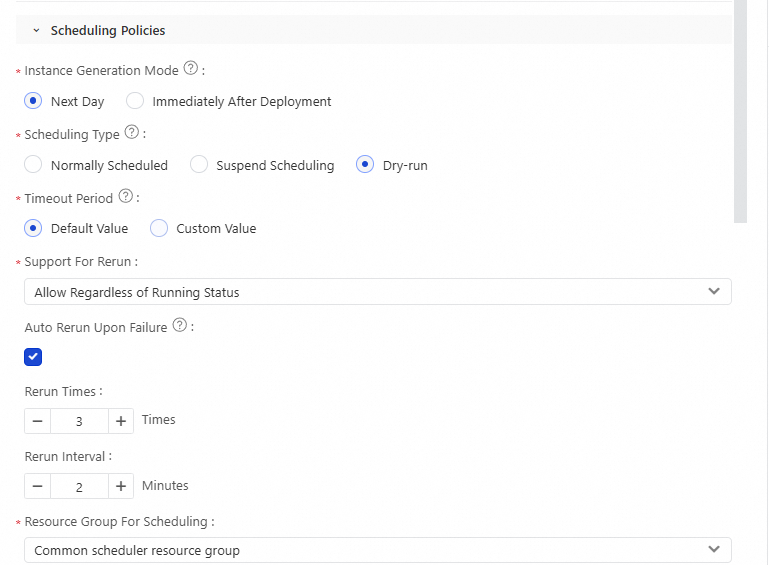Description of a node dry-run
For a node that is scheduled by week, month, or year, the scheduling system runs the node at the scheduling time in each scheduling cycle. On days when the node is not scheduled to run, a dry-run is performed on the node, and no data is generated. The following content describes the effects of a dry-run:
The scheduling system directly returns a success response, and the running duration is
0seconds.No run logs are generated.
The descendant nodes are not affected.
No resources are occupied.
Dry-run scenarios
A dry-run is triggered on an instance in various scenarios and generates no data.
Scenario 1: An instance is scheduled to run on a specific day of each week or month
Scenario 2: An instance is generated in real time but is expired
Scenario 3: The status of an instance is set to successful
Scenario 4: The property of an instance is dry-run
Scenario 5: An instance is not selected for a temporary workflow
Troubleshoot dry-runs for nodes that are scheduled to run on a daily basis
If a node is scheduled to run on a daily basis, check whether Scheduling Type is set to Dry-run for the node in the Scheduling Policies section on the Properties tab.
T+1: indicates that the scheduling system runs nodes on the next day by using the data that is generated on the current day.