You can view all alerts on the Alert Management page in Operation Center. The alerts include baseline alerts and event alerts that are generated on the Smart Baseline page, alerts that are generated based on custom rules, and alerts that are generated based on global rules. This topic describes how to view alert details.
Background information
On the Alarm details page of an alert, you can view the details of the alert, including the monitoring rule that triggers the alert, the trigger condition, and the alert cause. If you have questions about an alert, you can view the rule-based alerting mechanism based on the alert type. For more information.
If you do not want to receive notifications for a certain type of alert, send the URL of the desired Alarm details page to the alert rule creator and ask the creator to remove you from the alert contacts specified on the Rule Management page or Smart Baseline page. For more information about alert rule creators, see Manage baselines and Create a custom alert rule.
Go to the Alert Management page
Go to the Operation Center page.
Log on to the DataWorks console. In the top navigation bar, select the desired region. In the left-side navigation pane, choose . On the page that appears, select the desired workspace from the drop-down list and click Go to Operation Center.
In the left-side navigation pane of the Operation Center page, choose . The Alert Management page appears.
View alerts
On the Alert Management page, you can view all alerts. 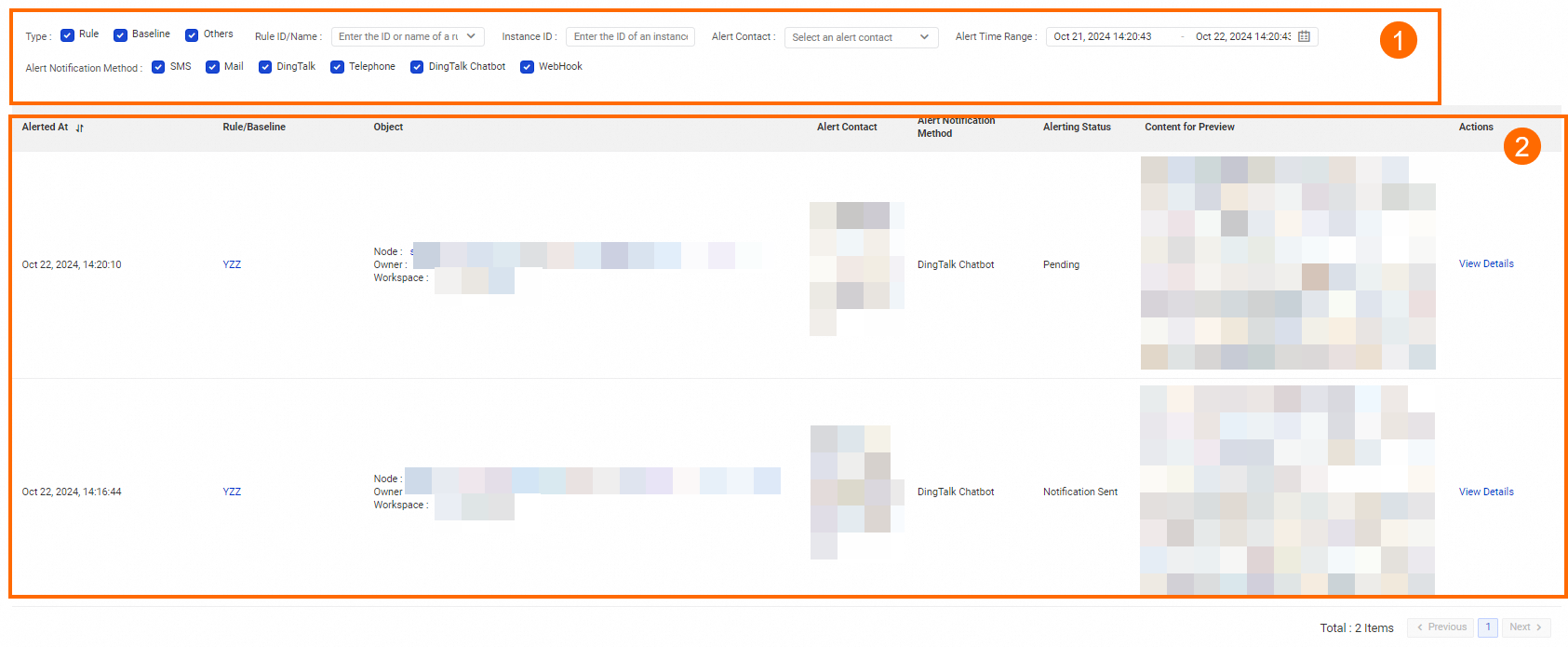
Area | Description |
Filter | In the area marked with 1 in the preceding figure, you can specify the following filter conditions to search for the alerts that you want to view: Type, Rule ID/Name, Instance ID, Recipient, Alert Time, and Notification Method |
Alert list | In the area marked with 2 in the preceding figure, you can view the alerts that meet the specified conditions. You can click Details in the Actions column of an alert to view details about the alert on the Alarm details page. |
When you view an event alert, the Rule-based/Baseline Alert column displays all baselines that are affected by the current event.
When you view an alert that is generated based on a rule, the Object column displays the objects for which the alert is generated.
View alert details
On the Alarm details page of an alert, you can view details about the alert, including the monitoring rule that triggers the alert, the trigger condition, and the alert cause.
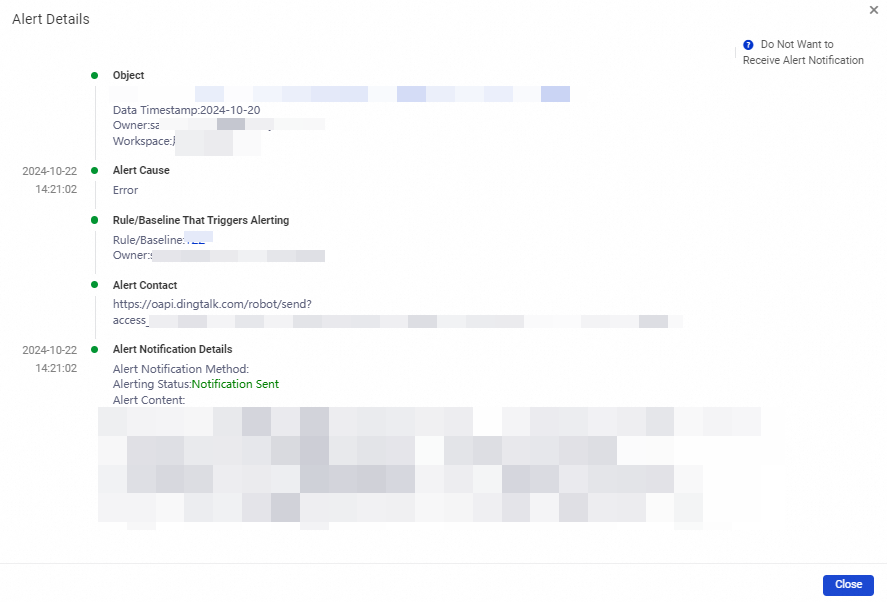
Alarm object: nodes that trigger the alert in the monitoring scope.
Alarm reason: the alert trigger condition. If you have questions about the trigger condition.
Receive object: the alert contact who is specified in an alert rule. If the mobile phone number or email address of the alert contact who is specified in an alert rule is invalid, the system sends alert notifications to the Alibaba Cloud account. If the Alibaba Cloud account is not configured with a mobile phone number or email address, the system sends alert notifications to contacts who receive messages such as overdue payment, service suspension, and imminent release. For more information about message contacts. To avoid such an issue, you can log on to the DataWorks console and configure valid contact information such as the mobile phone number or email address of the contact. For more information, see Configure and view alert contacts.
If you do not want to receive notifications for a certain type of alert, send the URL of the desired Alarm details page to the alert rule creator and ask the creator to remove you from the alert contacts specified on the Rule Management page or Smart Baseline page.